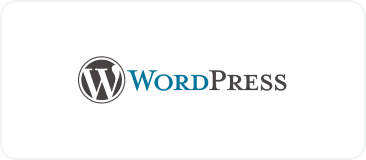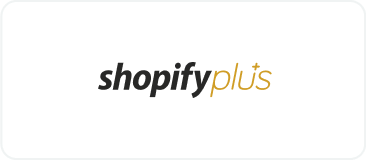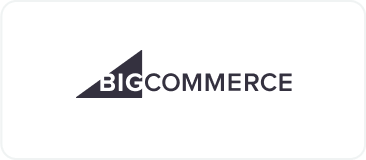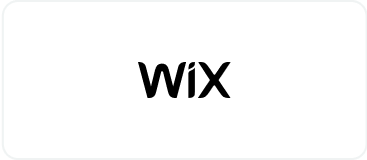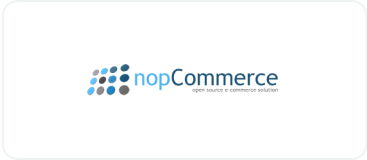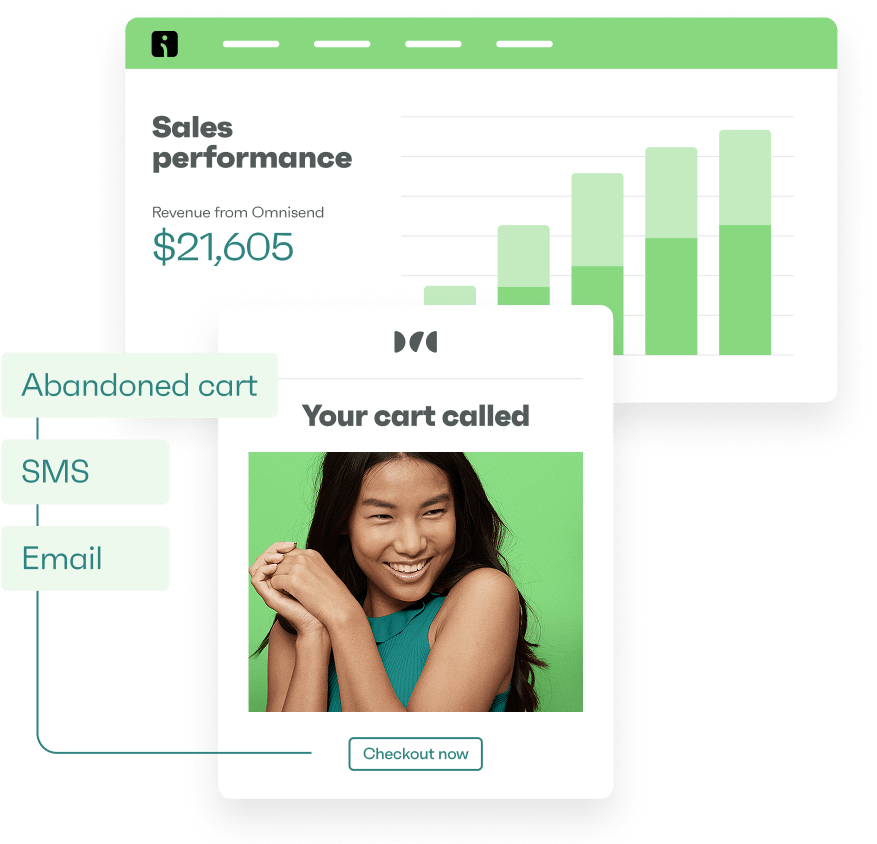Drive sales on autopilot with ecommerce-focused features
See FeaturesWooCommerce push notifications are a must-have feature for your store to satisfy customers who want instant alerts for sales, restocks, and orders.
Some of your customers practically live on their web browsers and need push notifications to stay up to date. Additionally, they can help you recover abandoned carts, nurture relationships, and re-engage dormant subscribers.
Join us below to discover the best WooCommerce plugins and tips to make push notifications a top-performing marketing channel.
Quick sign up | No credit card required
What are WooCommerce push notifications?
WooCommerce push notifications are clickable alerts that appear on customer devices even when they’re browsing other websites or using different applications.
Here’s an example of a push notification:
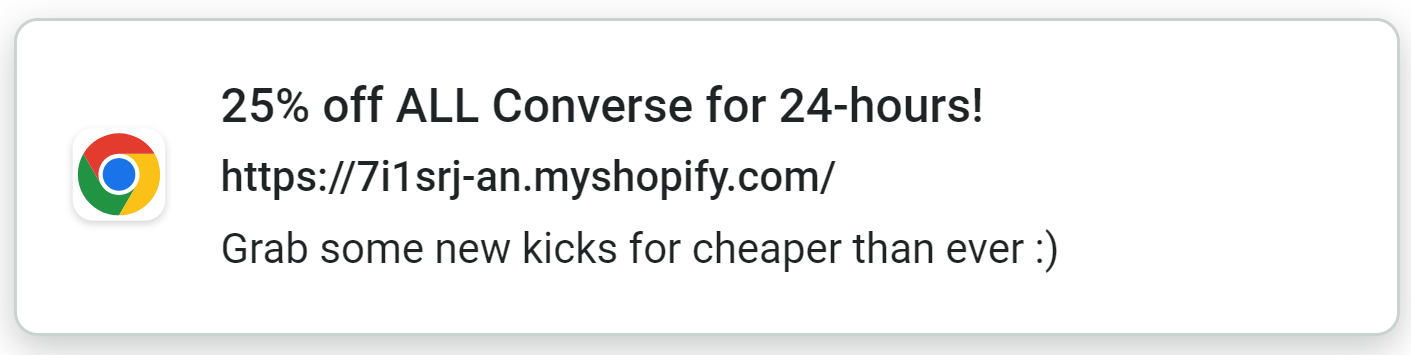
Your customers must opt-in to receiving push messages, creating a legitimate communication channel that’s separate from email and SMS inboxes.
The immediacy of push notifications makes them perfect for:
- Price drops
- Product drops
- Order updates
- Restock alerts
- Flash sales
- Limited-time offers
- Abandoned cart/checkout
These standalone campaigns can help generate revenue and sales. Another way to use push notifications is alongside email and SMS in multi-channel flows.
For instance, Omnisend lets you create automations, such as back-in-stock alerts, that combine email, SMS, and push messages to target customers at optimal moments.
Here’s a back-in-stock flow in Omnisend’s automation builder — it uses a push message and an email to reach customers in two ways:
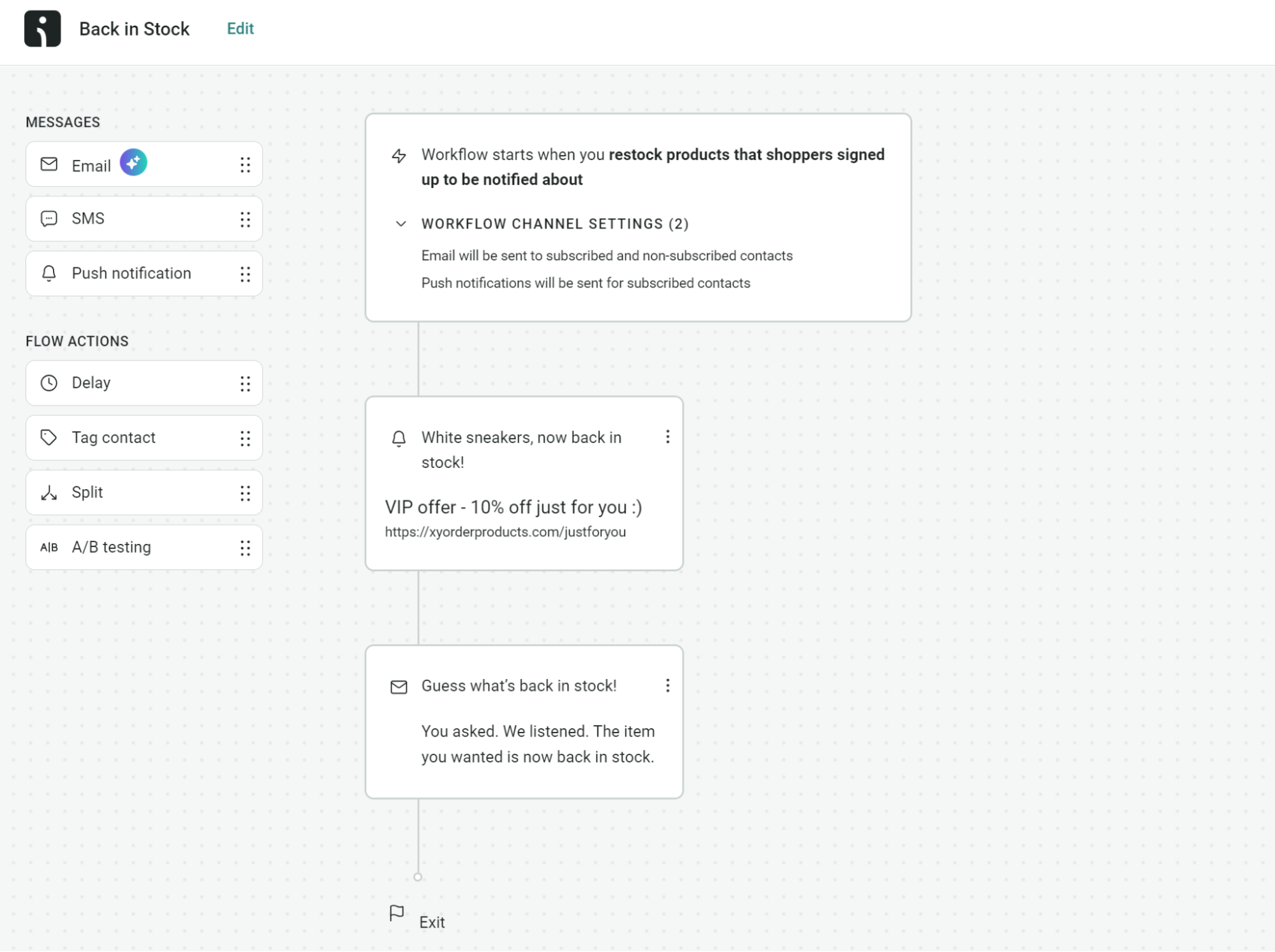
Note: We mention Omnisend because WooCommerce requires third-party plugins to send push notifications since the core platform lacks built-in messaging capabilities. Of course, there are alternative plugins, which we’ll cover below.
Why use push notifications in WooCommerce?
Push notifications solve communication problems that hurt your sales and prevent customer service headaches you can easily avoid.
Here’s why you should use web push notifications for WooCommerce:
1. Satisfy your customers’ communication needs
Push notifications are the most convenient delivery system for a portion of your customers. Some will opt-in to receiving them because they want your offers, deals, and alerts before they land in other people’s inboxes and SMS apps.
For instance, there will be customers who want the first choice on a restock for a product they love or a reminder about a time-sensitive sales event.
Not offering them push notifications reduces the quality of their customer experience and can negatively impact your sales and revenue.
2. Recover abandoned cart and checkout revenue
Push notifications catch customers at the exact moment they’re most likely to return and complete their purchase. You can send cart reminders within minutes of abandonment when the products are still fresh in their minds and they haven’t moved on to other activities.
Customers see your reminder notification immediately, making them more likely to click back to your store and finish buying the items they left behind.
3. Promote flash sales and events
Your best customers want first access to sales before everyone else finds out. Push notifications let you alert your most engaged shoppers about limited-time offers within seconds of launching them.
Segment notifications based on customer behavior and send personalized alerts about products they’ve already shown interest in. Someone who browsed winter coats gets notified when outerwear goes on sale, not when you’re clearing summer inventory.
4. Deliver order updates
Customers don’t want to be waiting around for their order, and expect to know when it will arrive. Send automatic notifications at every shipping milestone so customers are informed about the status of their orders.
These updates prevent customers from emailing or calling your support team for tracking information. You save time answering repetitive questions, and customers get the information they want without waiting for your response.
“Automated push notifications have an average 13.94% click-to-conversion rate and convert 500% higher than campaign notifications. They give you a direct line to customers without competing in crowded ad spaces.”
— Evaldas Mockus, VP of Growth at Omnisend
How to add push notifications to WooCommerce
WooCommerce lacks built-in messaging features, but you can install the Omnisend plugin on your store to create the functionality.
Omnisend has a free plan with unlimited push notifications. It also supports 250 contacts and lets you send 500 emails/month.
Here’s how to add push notifications to your WooCommerce store with Omnisend:
Step 1 — Install the plugin and link your account
Note: Ensure you have WooCommerce installed on your WordPress site before proceeding.
- Log in to your WordPress dashboard and head to Plugins > Add Plugin
- Search for Omnisend
- Locate Email Marketing for WooCommerce by Omnisend and click Install Now
- Click Activate:
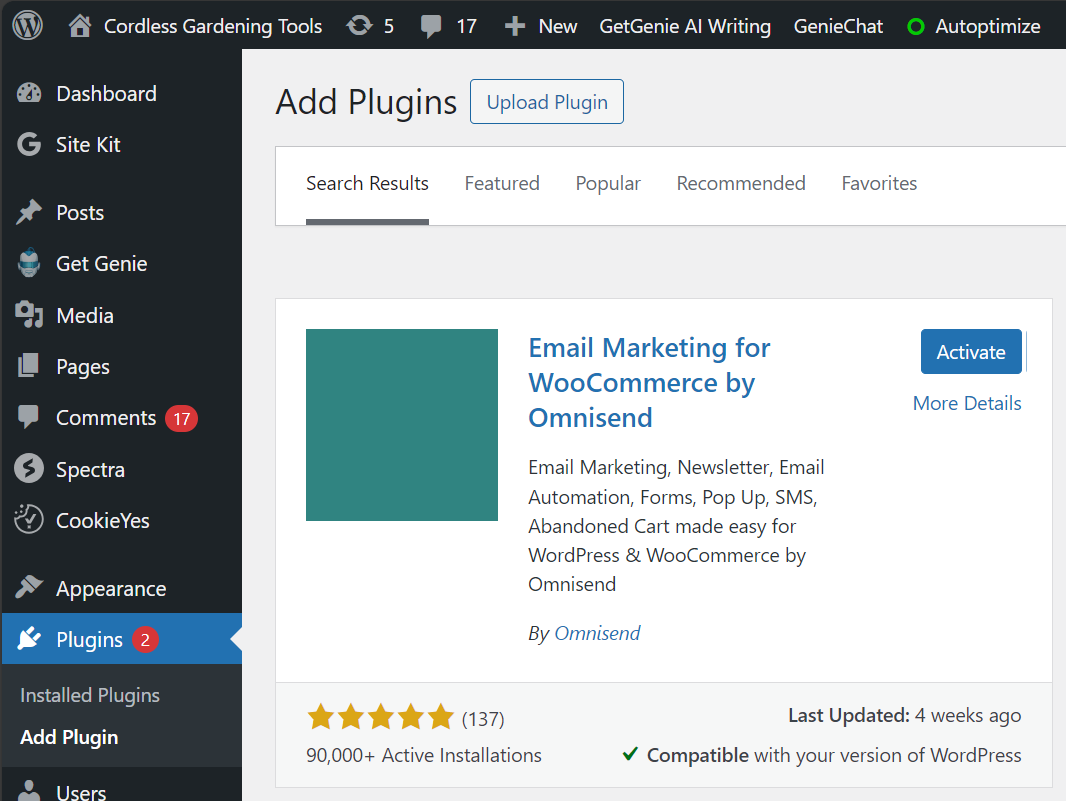
- Locate Omnisend for WooCommerce in your sidebar and click it:
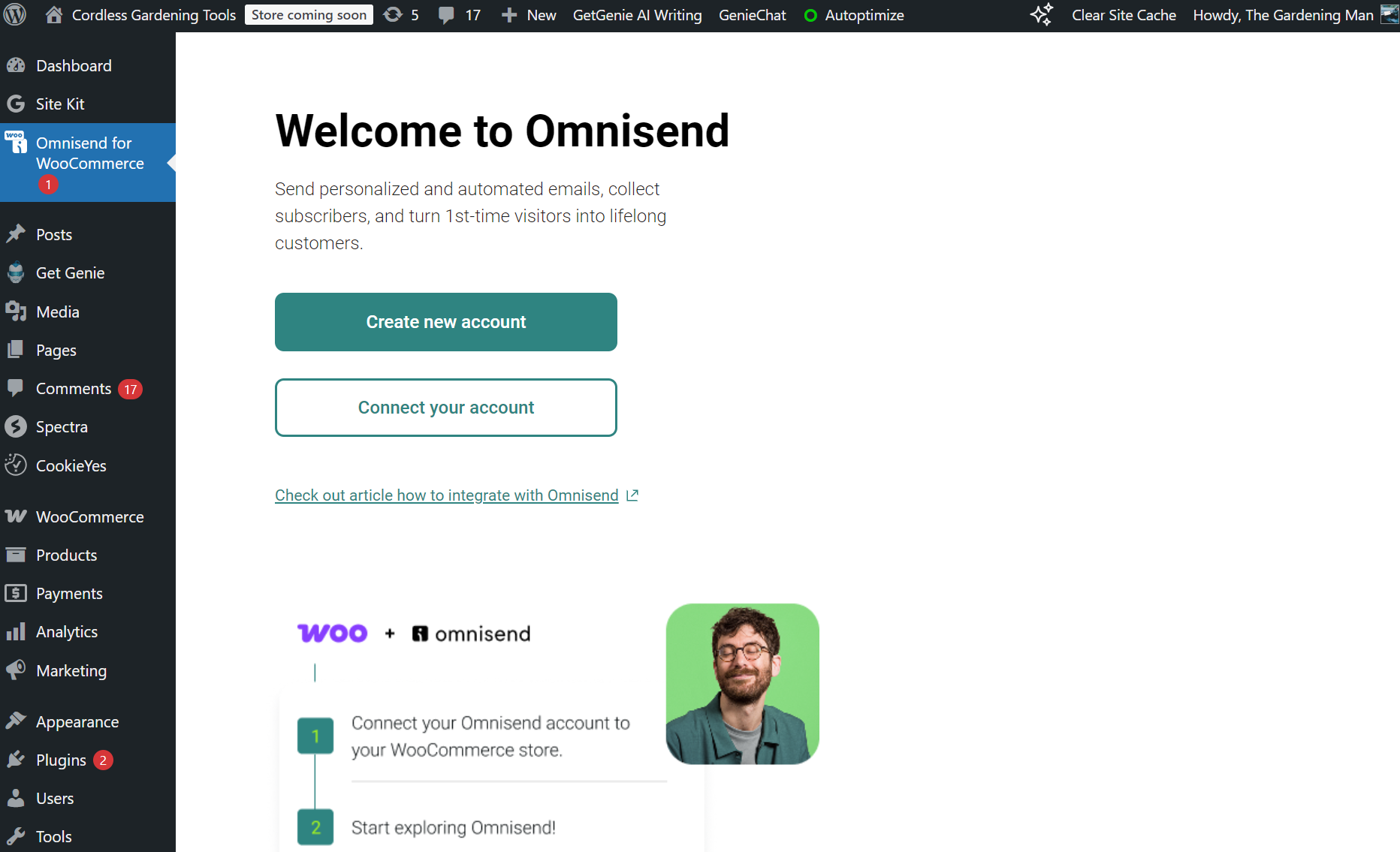
- Click Create new account or Connect your account if you already signed up to Omnisend. Clicking either button will redirect you to the Omnisend app, where you’ll go through a guided setup.
Step 2 — Activate push notifications in Omnisend
- Log in to Omnisend
- Click Store settings in your sidebar
- Navigate to Push notifications from the available options:
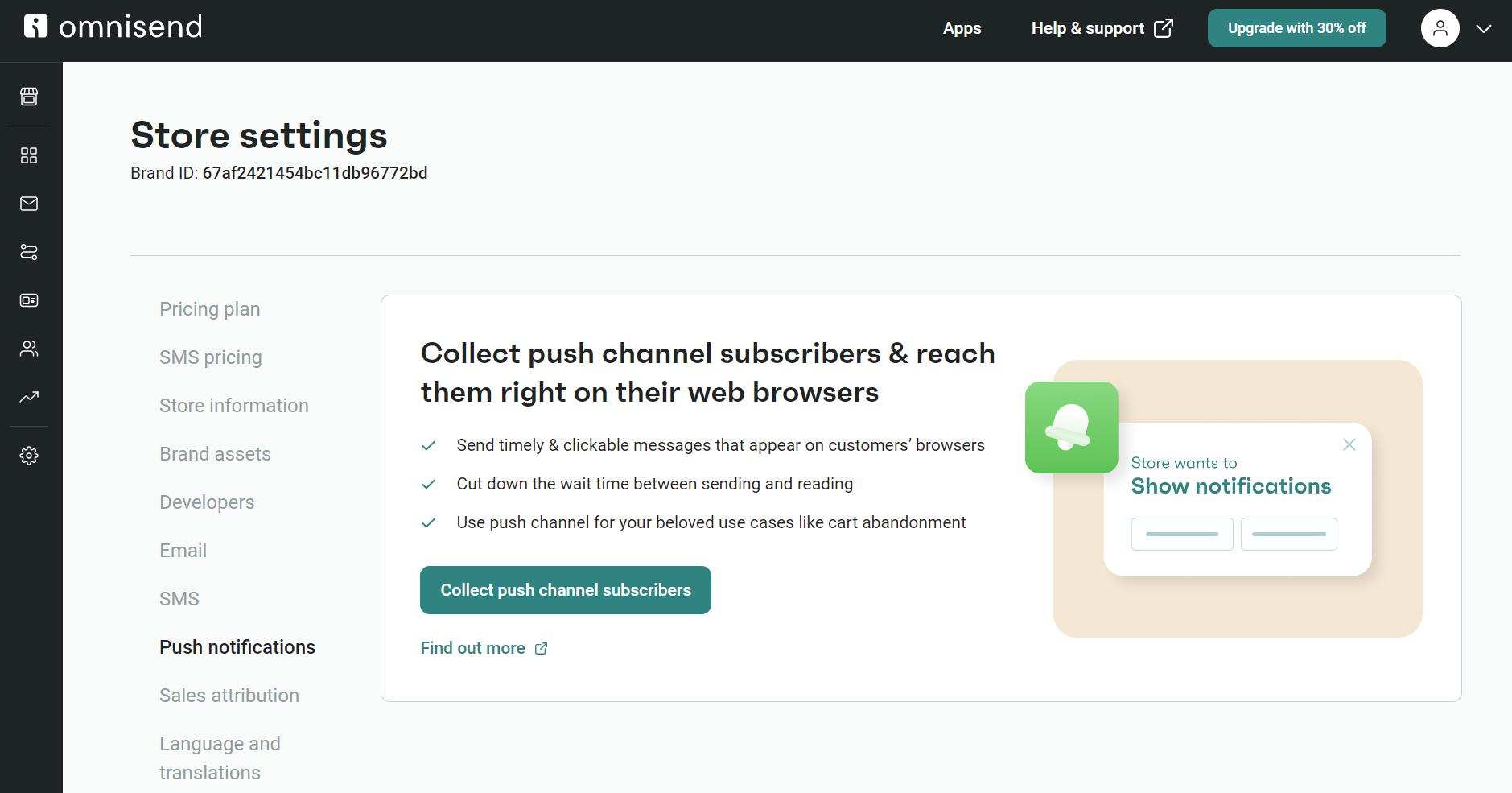
- Click Collect push channel subscribers
- You’ll now see a configuration page for downloading a service-worker.js file. Click Download file and keep the tab for this page open:
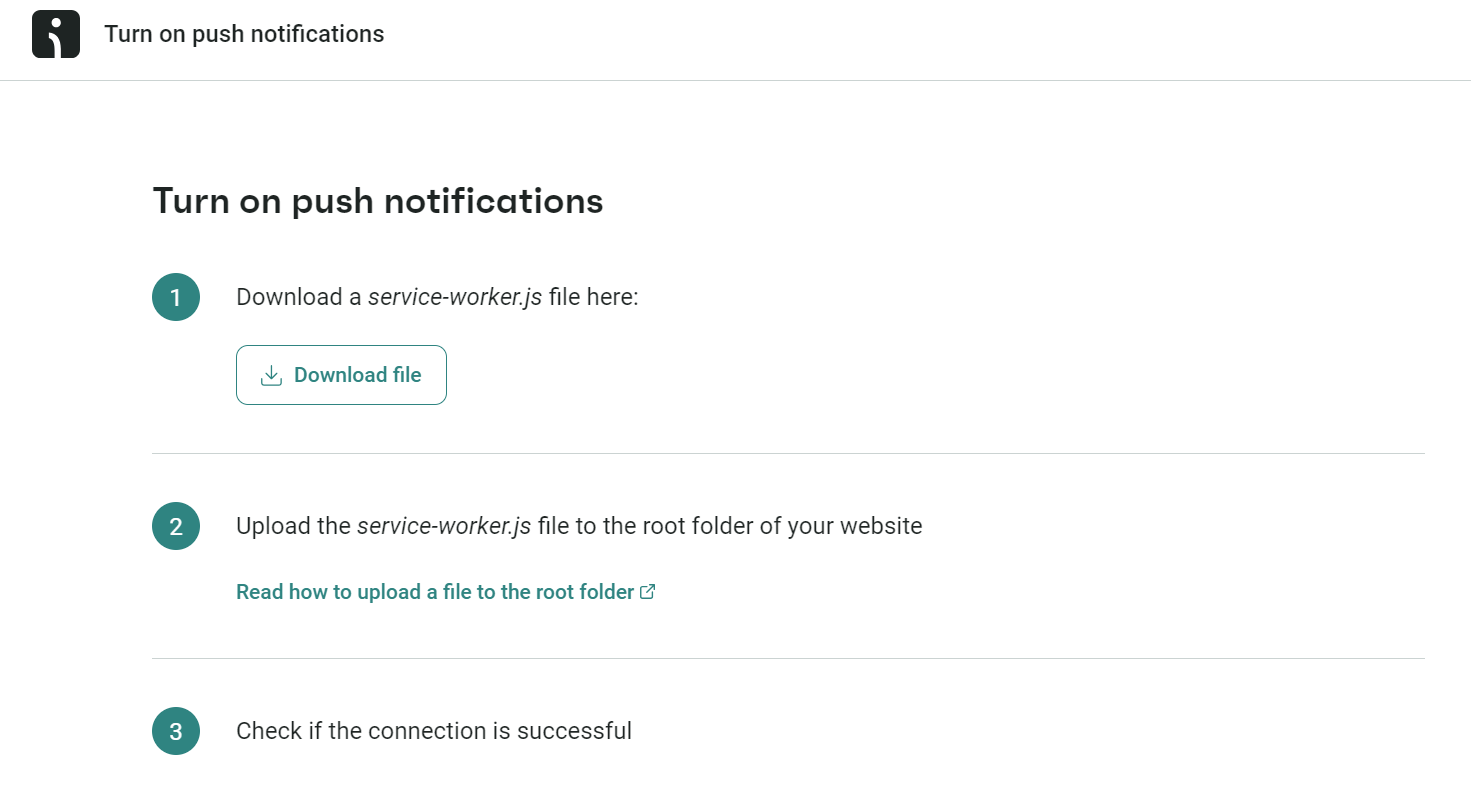
- Upload the service-worker.js to the root folder of your website. You can do this via FTP, the file manager in your web host’s cPanel, or with a file manager plugin. The root directory (public_html) is the top-level directory of your WordPress installation.
- Head back to the Omnisend website and click Verify connection. If successful, you’ll automatically head back to Store settings. There will now be a toggle button for push notifications. Click it to activate them:
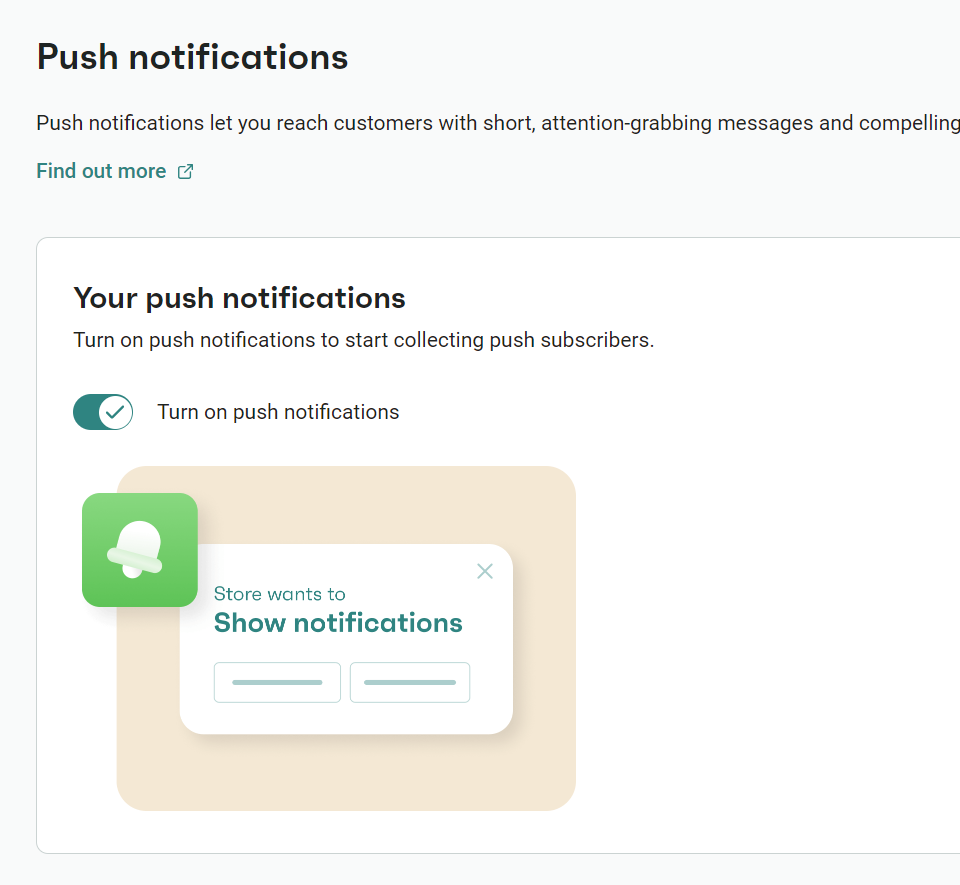
- You’ll now see this message:

Congrats! Your WooCommerce store now has push notifications activated.
Best WooCommerce push notification plugins
Check out these WooCommerce push notifications apps:
1. Omnisend
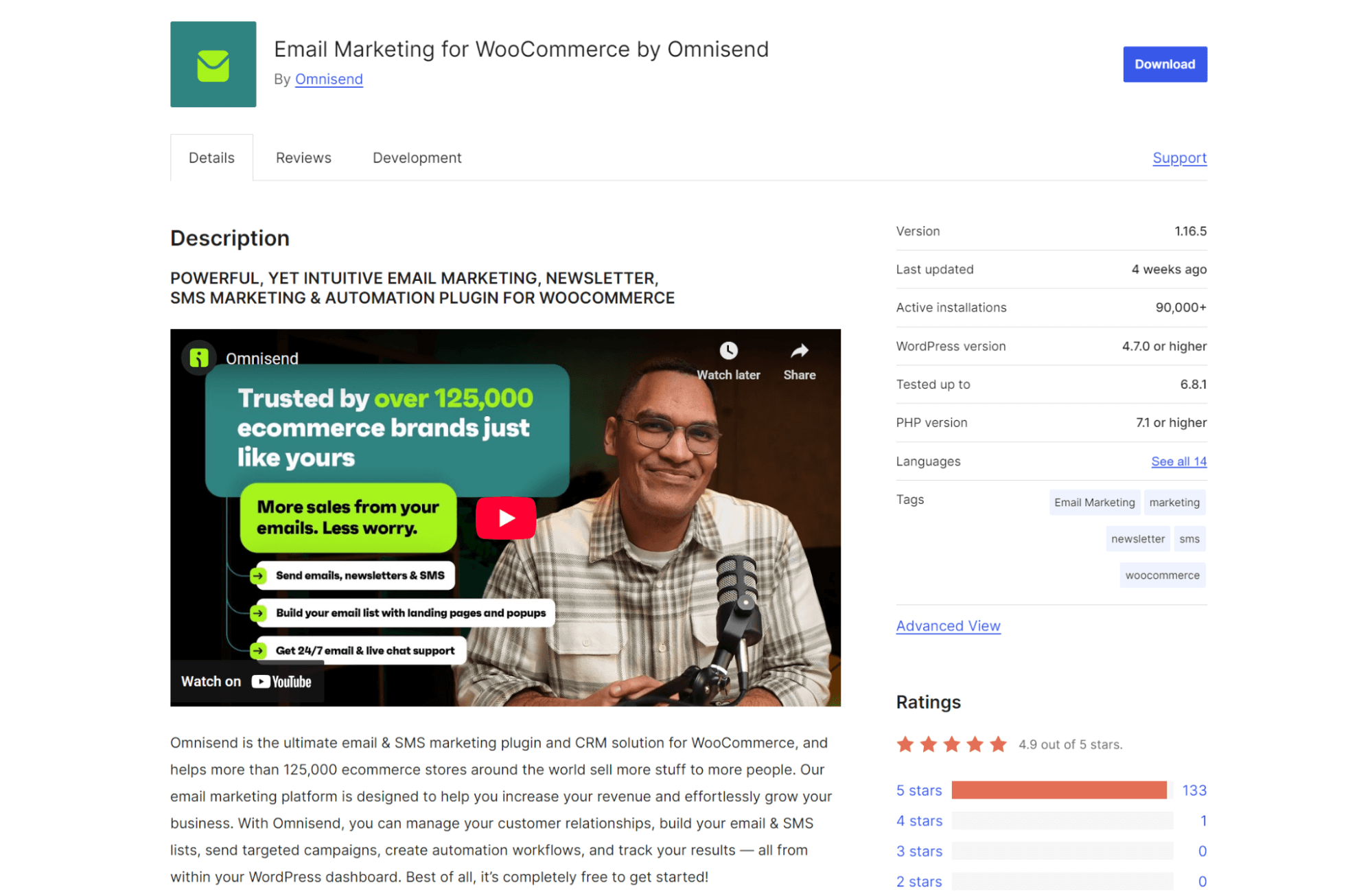
WordPress rating: 4.9/5 (based on 130+ reviews)
Omnisend centralizes your WooCommerce marketing channels so you can send push notifications, emails, and SMS from one platform.
Push notifications integrate into your email automation workflows, letting you reach customers who abandon carts or browse products without purchasing.
It tracks which marketing channels drive the most revenue from your push notification campaigns. You can trigger notifications based on customer actions like product views, cart additions, or previous purchase dates.
Here’s an example of a back-in-stock push notification in Omnisend’s visual builder:
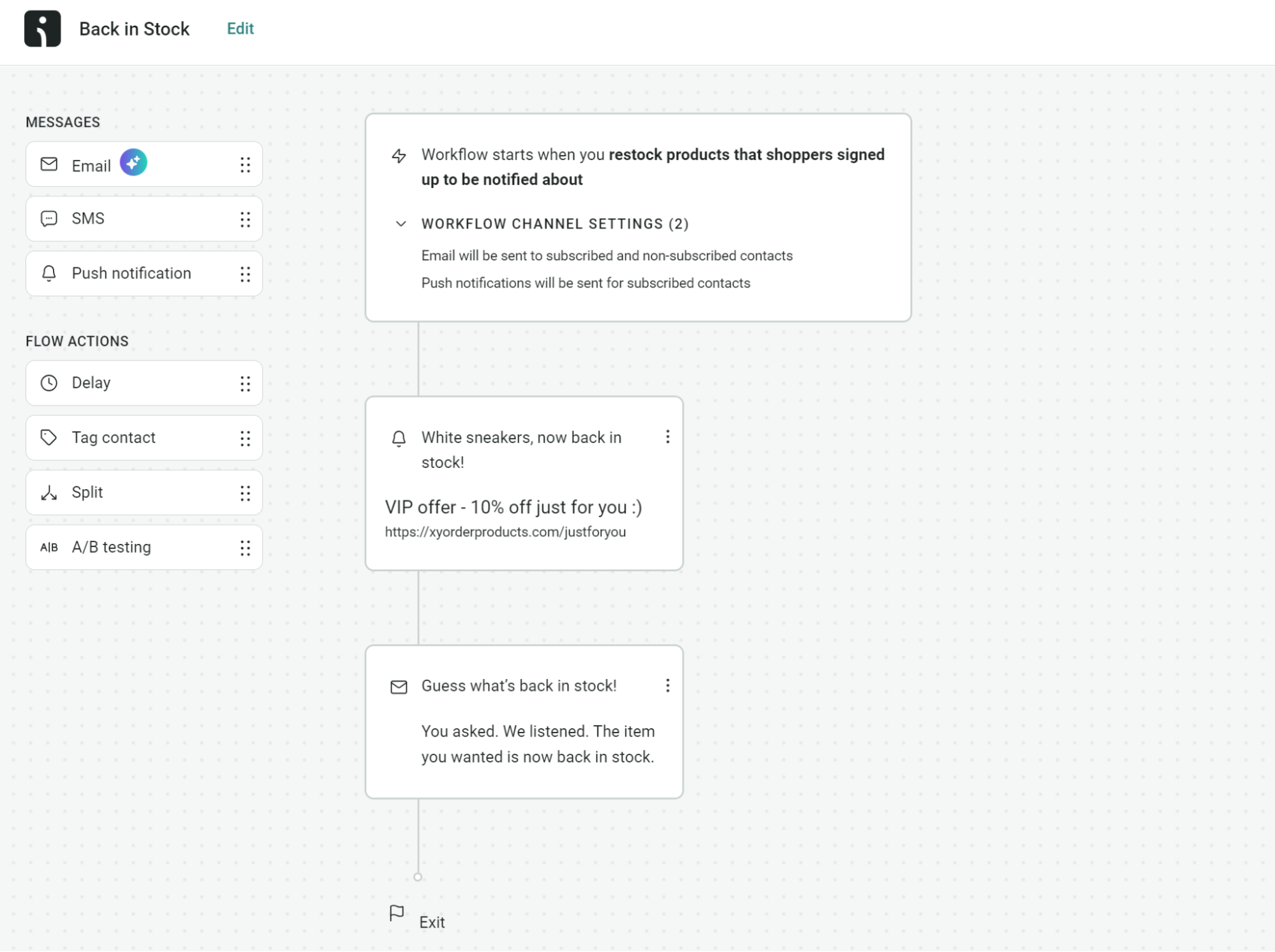
Key features
- Cross-channel automation workflows with push, email, and SMS
- Revenue attribution tracking for individual push campaigns
- Behavioral triggers based on WooCommerce customer actions
- Custom notification timing and frequency controls
- Product imagery and branding customization options
- Contact segmentation using purchase data and browsing patterns
Pricing
- Free: 500 push notifications/month, 500 emails/month, 250 subscribers
- Standard: $16/month for 500 contacts with unlimited push notifications
- Pro: $59/month for 2,500 contacts with unlimited push notifications and bonus SMS credits equal to the price of your monthly plan
Ovoko used push notifications in Omnisend to achieve twice the click-through rates of email campaigns, generating 20% of overall revenue.
Read the full case study here.
2. OneSignal
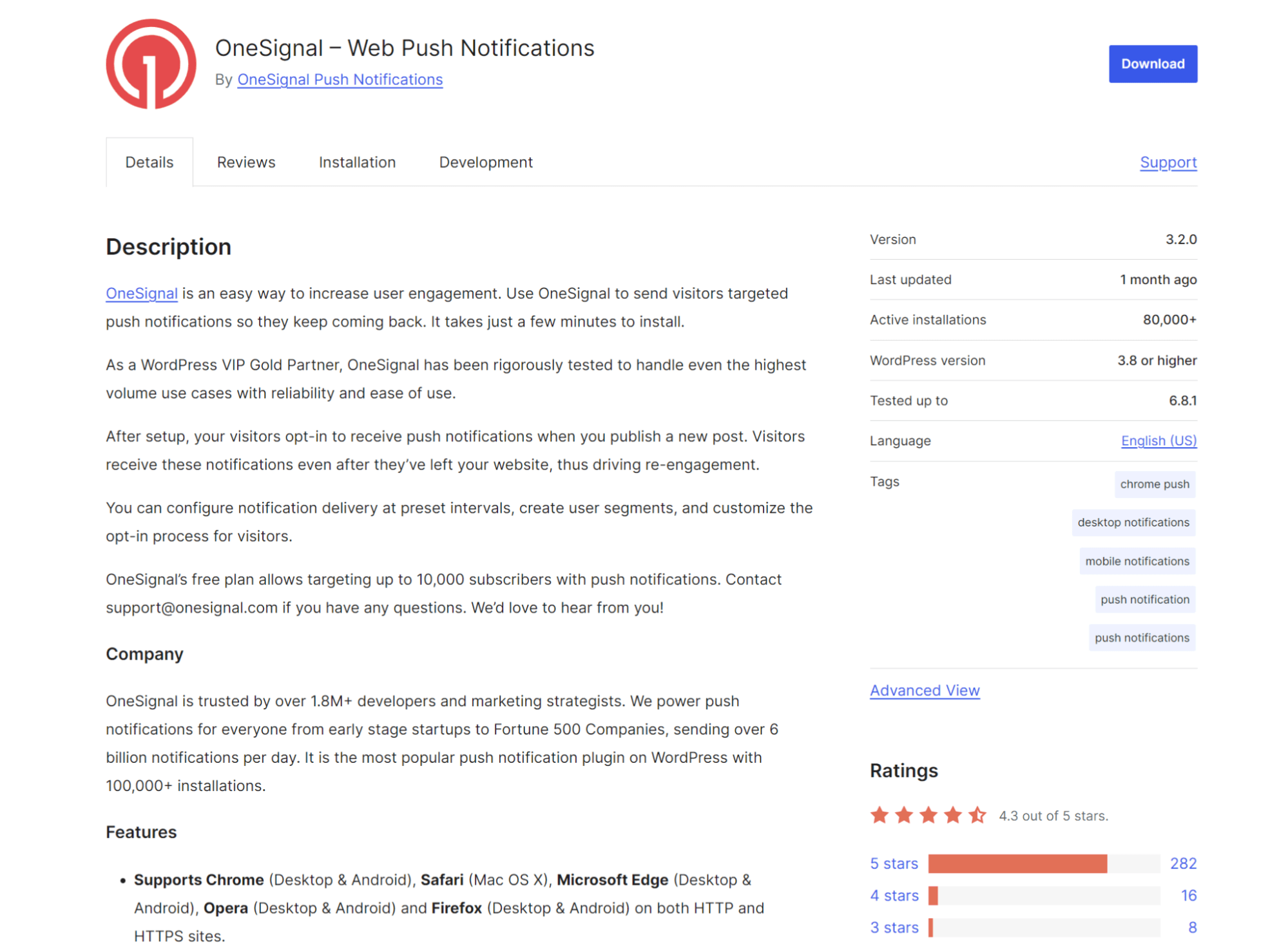
WordPress rating: 4.3/5 (based on 360+ reviews)
OneSignal delivers push notifications to any browser or device, targeting visitors with cart abandonment reminders, product alerts, and promotional messages after they leave your store.
Key features
- Automatic push notifications for new blog posts and product launches
- Audience segmentation based on visitor behavior and location
- A/B testing for notification messages and delivery timing
- Scheduled notifications with timezone-based delivery options
- Real-time analytics tracking notification performance and conversions
- Custom opt-in prompts and notification appearance settings
Pricing
- Free: Up to 10,000 subscribers with unlimited push notifications
- Growth: $9/month plus usage-based fees for larger audiences
- Professional: Custom pricing with advanced features and priority support
3. PushAlert
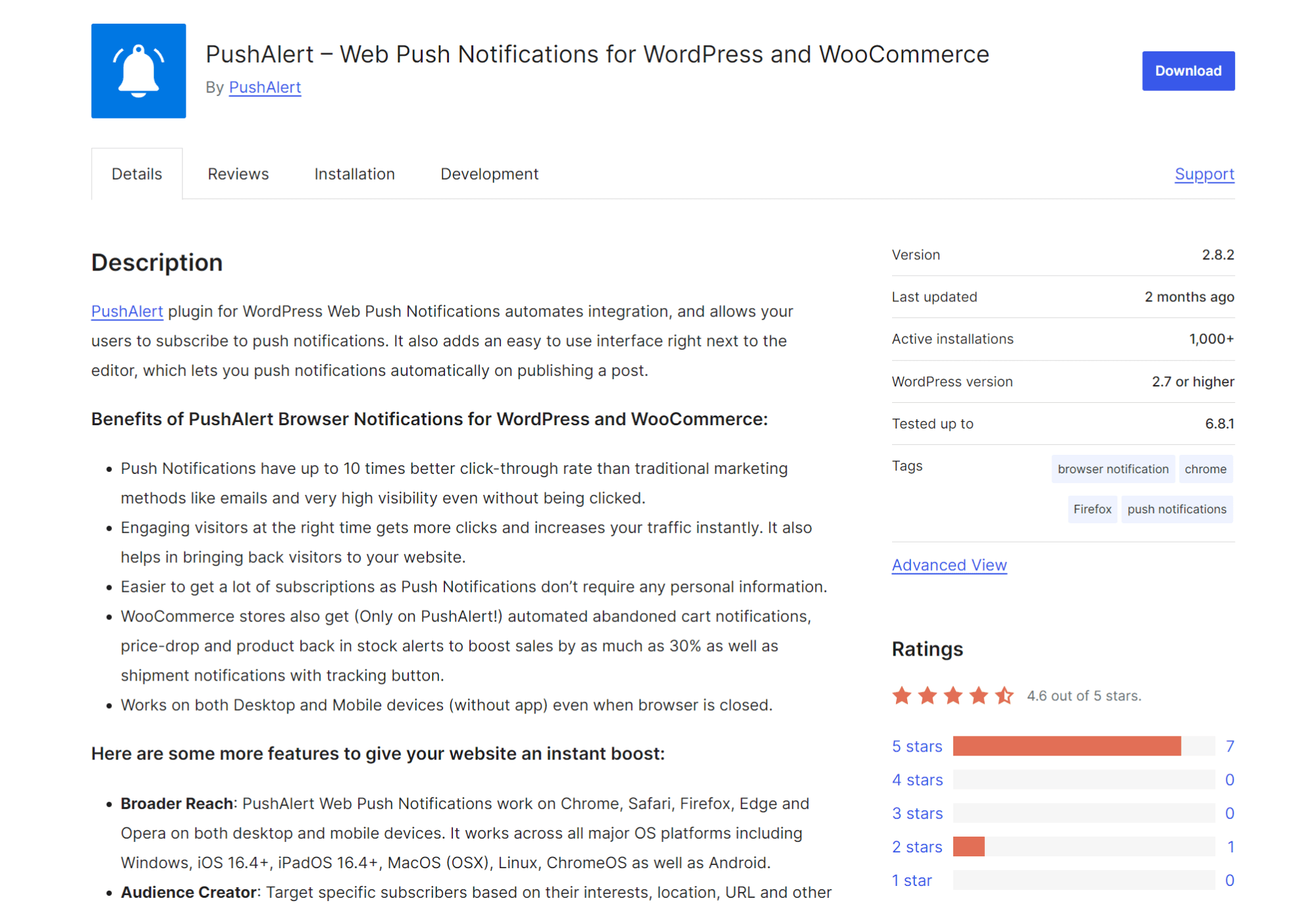
WordPress rating: 4.6/5 (less than 10 reviews)
PushAlert automates WooCommerce cart abandonment recovery, price drop alerts, and restock notifications with direct “Add to cart” buttons embedded within push messages for immediate purchasing.
Key features
- WooCommerce automations, including cart recovery and price drop alerts
- CTA buttons embedded in push notifications
- Multi-language notification support with automatic subscriber language detection
- Welcome drip campaigns for new subscriber onboarding sequences
- Conversion funnel automation based on product browsing behavior
- Shipment tracking notifications with integrated tracking buttons
Pricing
- Free: Up to 3,000 subscribers with unlimited notifications
- Basic: $12/month for analytics and rich notification features
- Premium: $39/month for multiple websites and advanced automation tools
Types of push notifications for WooCommerce
Push notifications can be transactional for order alerts, marketing-focused to target subscribers with offers, or be part of automation flows that trigger based on behavior.
Transactional notifications
- Order confirmation: Reassures customers their purchase went through and provides immediate receipt details right after checkout
- Shipping updates: Keeps customers informed when orders leave your warehouse and provides tracking information to reduce anxiety
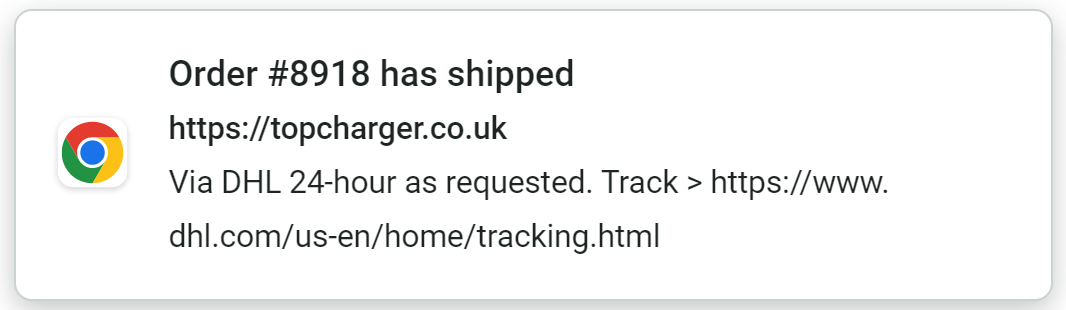
- Delivery status: Alerts customers when packages arrive so they know to check their doorstep or mailbox
Marketing notifications
- Sale announcements: Notifies your subscriber list about flash sales or major promotions to generate immediate traffic and purchases:
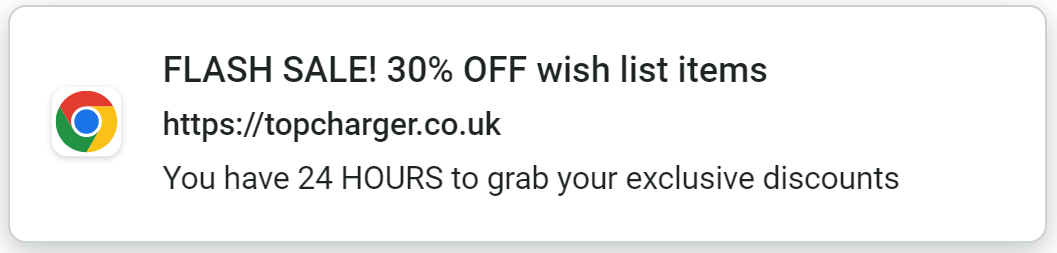
- Product launches: Alerts interested customers when new products arrive, especially effective for pre-orders or highly anticipated items
- Coupon alerts: Sends discount codes to customer segments based on their purchase history or browsing behavior
Behavioral notifications
- Cart abandonment: Reminds customers about items they left behind within hours of abandoning their cart when purchase intent is still high — the example below shows an abandoned cart push notification with a gift to encourage clicks
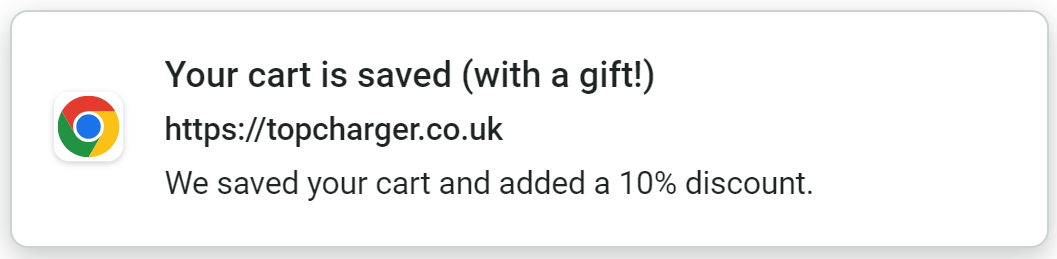
- Browse abandonment: Follows up with customers who viewed products but didn’t add anything to the cart
- Wishlist price drop: Alerts customers when saved items go on sale, creating urgency around products they already want
Best practices for WooCommerce push notifications
Follow these best practices to send push notifications that your customers enjoy receiving:
Time push notifications based on shopper intent signals
Trigger push notifications when customer actions indicate interest but no purchase.
For instance, customers who repeatedly view the same product are considering it, so follow up with push notification offers for those items.
Here’s an example push notification targeting a customer who viewed an EV charger:
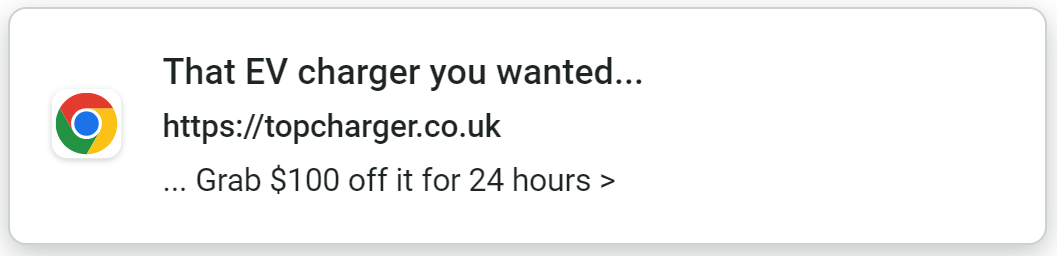
Cart, checkout, and browse abandoners need quick push reminders before they move on to other activities and competitor sites. Time your revenue recovery push notifications within one hour of abandonment to capture their interest.
Use product-based automation triggers
Create urgency around product events that matter to customers. Back-in-stock notifications are welcomed by those who have already expressed interest by signing up for alerts.
Price drop alerts on wish list items create FOMO since customers already want those products, and low stock warnings help fence-sitters make decisions before missing out.
Product-based triggers succeed at generating sales because they match customer preferences rather than pushing random promotions.
Suppress repeat notifications for engaged customers
Avoid bombarding customers who have already taken action or shown disinterest. Set frequency caps and delays to prevent annoyance and track engagement patterns.
Use softer language for follow-up messages instead of repeating the same urgent calls to action. For example, say, “Your cart is still available” instead of “Complete your cart now” to remove pressure from your messaging.
Monitor response rates to identify when customers stop engaging with your notifications and dial down the frequency if they show signs of fatigue.
Combine push with email or SMS
Coordinate messaging across channels instead of sending identical content everywhere. Push notifications work for urgent, short announcements about flash sales or breaking news.
Here’s an example of a multi-channel flow in Omnisend that combines a push notification, email, and SMS for an abandoned cart reminder:
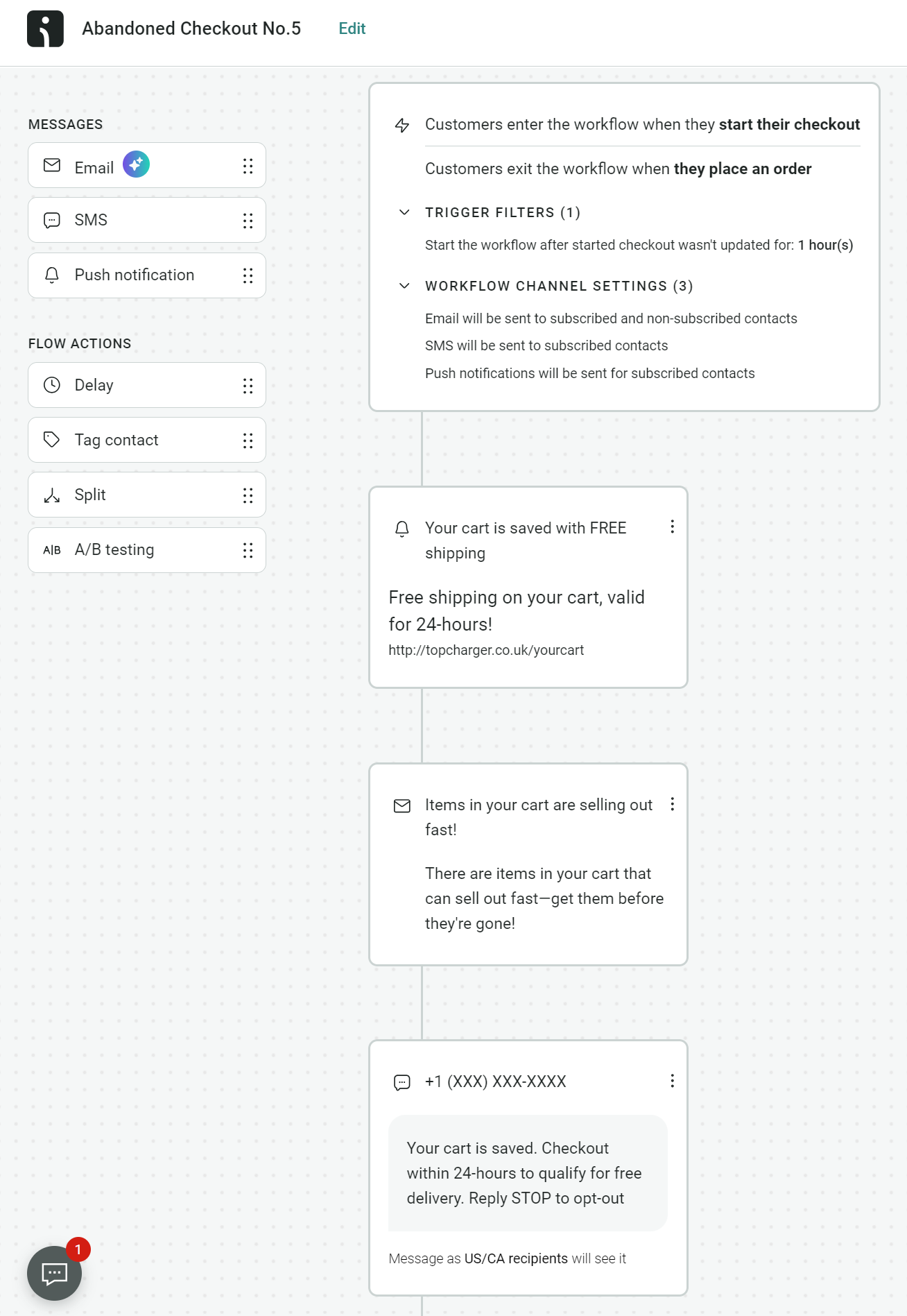
Email handles detailed product information, benefits, and social proof better. SMS excels at time-sensitive reminders with clear next steps.
Space messages appropriately across channels so that customers receive complementary information rather than duplicate alerts.
Personalize push content with dynamic variables
Referencing product names, customer information, and prices in your push notifications will attract more clicks than generic announcements.
Use dynamic variables in Omnisend to include customer names, product details, and purchase history in your notifications. You can quickly add these variables by clicking the three small dots on the right-hand side of each field:
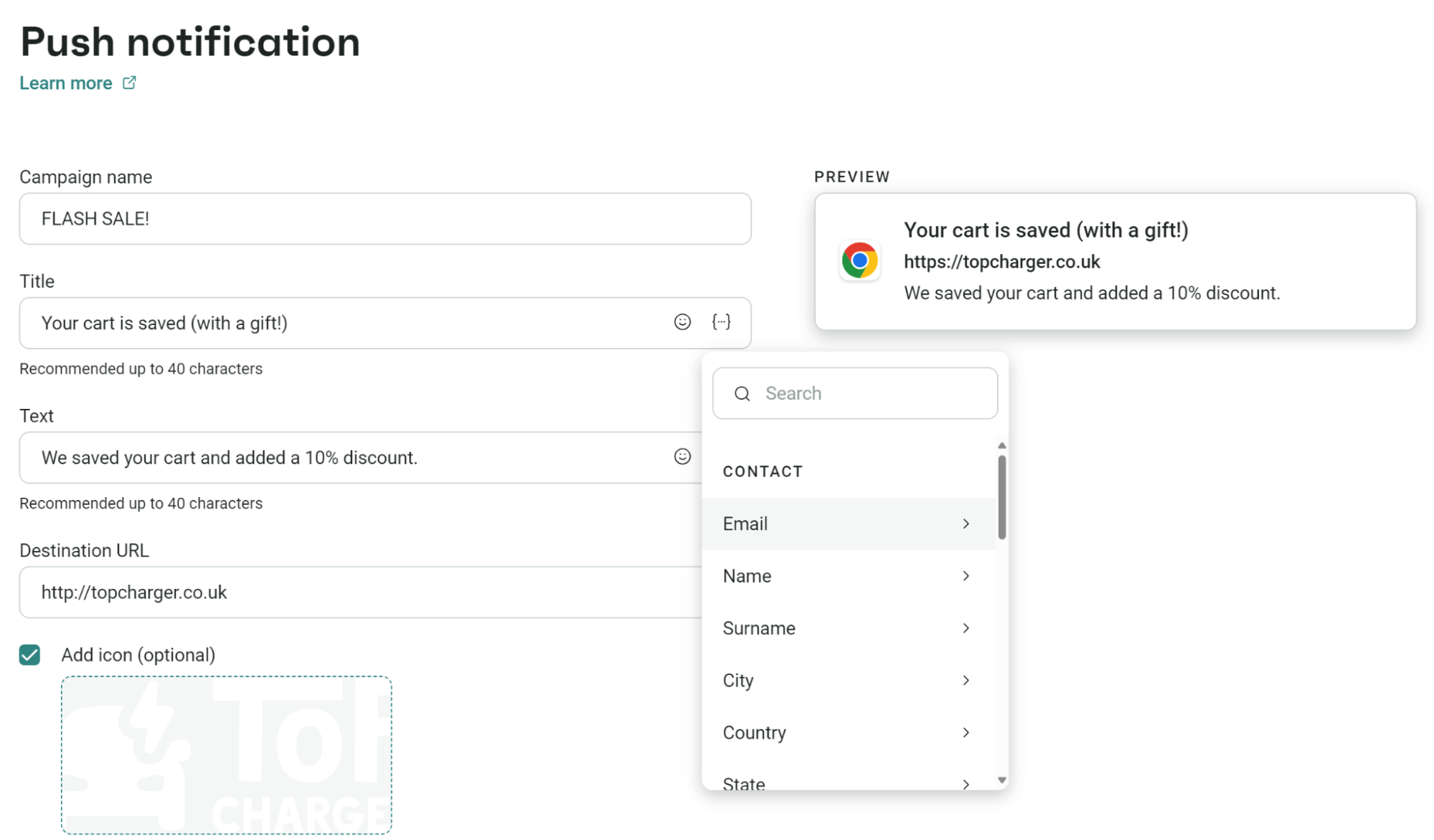
Variables like [[contact.first_name]] and [[product.name]] pull information from your database automatically. Set fallback text for missing data so notifications still make sense when customer information is incomplete.
Wrap up
Push notifications give you immediate access to customers without competing against crowded email inboxes or paying per-message SMS fees. You can recover abandoned carts, announce flash sales, and send order updates that appear on customer screens.
Automation makes push notifications more effective alongside email and SMS in multi-channel flows. Omnisend lets you reach customers via their preferred channels at optimal moments without managing separate tools.
Start with abandoned cart recovery and restock alerts to see immediate results from your push notification campaigns. Add flash sale announcements and personalized offers as your subscriber list grows and engagement patterns become clear.
Quick sign up | No credit card required
WooCommerce push notifications FAQs
Yes, when you get explicit consent before sending them. Customers must actively opt-in to receive notifications, and you need clear unsubscribe options.
Your customers will receive push messages on phones and tablets provided they have subscribed via a compatible browser (such as Google Chrome or Edge).
Omnisend stands out as it has a free plan with unlimited web push notifications and lets you send 500 emails/month. You can combine push messages with email and SMS to reach your customers wherever they are.
Look at clicks, sales, and revenue generated from each notification. Compare different message types to see what resonates with your audience.
TABLE OF CONTENTS
TABLE OF CONTENTS

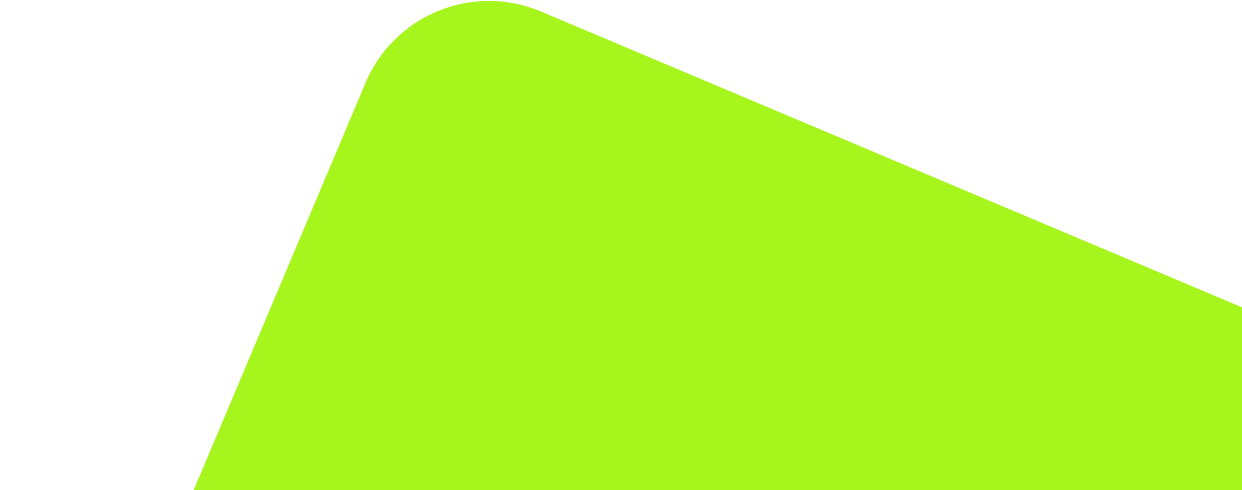
No fluff, no spam, no corporate filler. Just a friendly letter, twice a month.
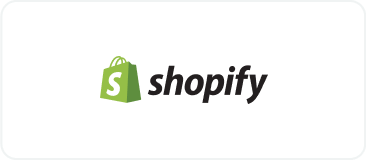
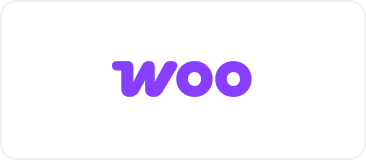 OFFER
OFFER