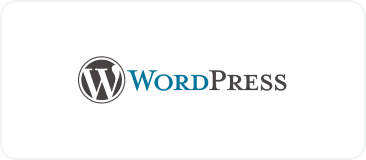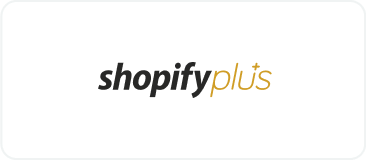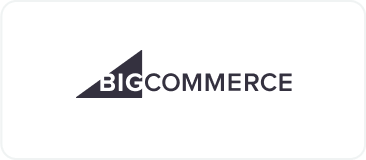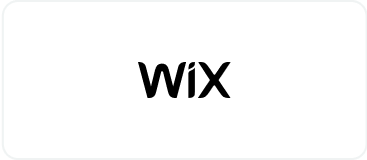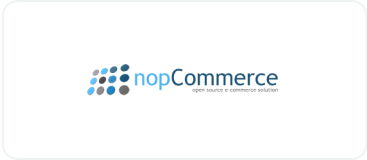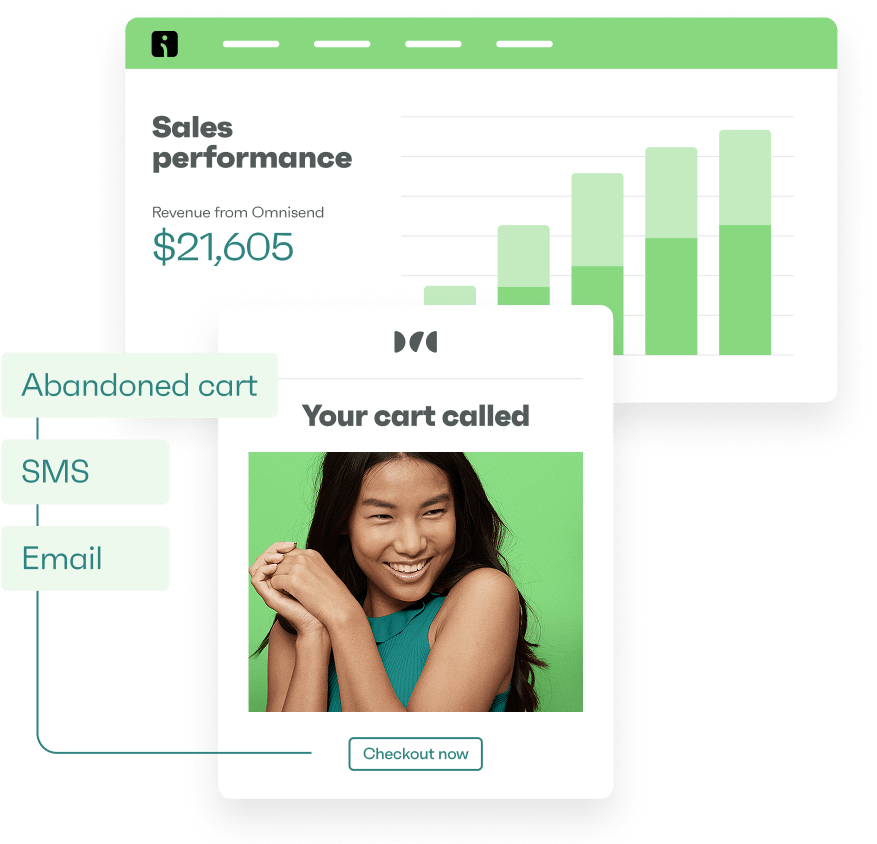Drive sales on autopilot with ecommerce-focused features
See FeaturesDid you know that careful selection of your bestsellers for the Shopify featured products section can increase conversions by directing shoppers to your high-margin items?
You can use this feature to highlight season’s favorites, create hype around new arrivals, or showcase special offers.
Indeed, this strategic product placement significantly increases visibility, improves conversion rates, and enriches the shopping experience.
That said, how do you add, change, and edit featured products on Shopify?
We’ll walk you through the process in this post, share expert tips, and showcase a few real-life examples. Using the tips highlighted in this post, you’ll be able to create an irresistible storefront that captivates shoppers.
Quick sign up | No credit card required
Start selling now before Shopify starts charging you more. Make the most of your first three months with these resources:
10 Shopify tips for new store owners [2025]
Shopify best practices: A comprehensive guide [2025
How to drive traffic to a Shopify store: Ideas & expert tips [2025]
What are featured products on Shopify?
Shopify featured products are specifically-chosen items displayed prominently on your storefront to grab customers’ attention. They often appear on the homepage, product pages, checkout page, or offsite (such as in email campaigns) to drive engagement and sales.
Unlike standard product listings, featured products include curated selections with engaging visuals, compelling item descriptions, and strategic placement to encourage clicks.
Featured products can be organized through Shopify collections, individual product selections, or automated rules based on inventory, tags, or sales performance.
In Shopify’s default Dawn theme, the Featured collection section allows store owners to showcase a group of selected products in a grid layout. Here’s how the featured section looks in the Dawn theme:
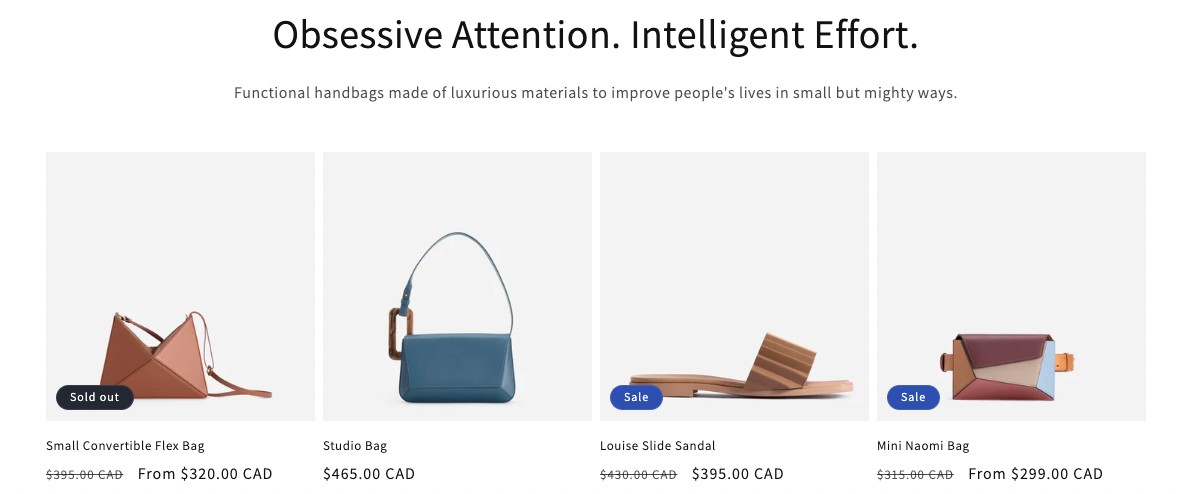
Examples of customized Shopify featured product displays
Beyond basic layouts, you can spotlight your Shopify featured products in numerous creative ways. Here are some inspiring examples of how different brands use this feature:
Art of Play — use animated images
This Shopify store incorporates animated product images in its “Featured Items” section, bringing products to life through movement. It’s a brilliant way to demonstrate functionality, so shoppers can see items in action before clicking:
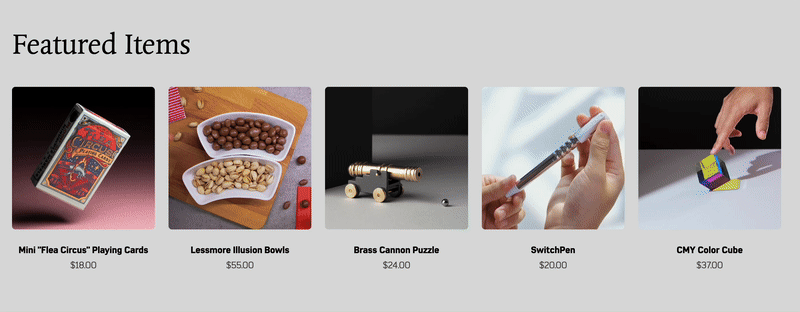
Tip: Incorporate animations to make your featured products more dynamic and engaging.
Taylor Stitch — highlight new arrivals
The “Newest Arrivals” section clearly displays product names, prices, and multiple clothing options. This setup helps shoppers quickly browse fresh inventory and make purchase decisions:
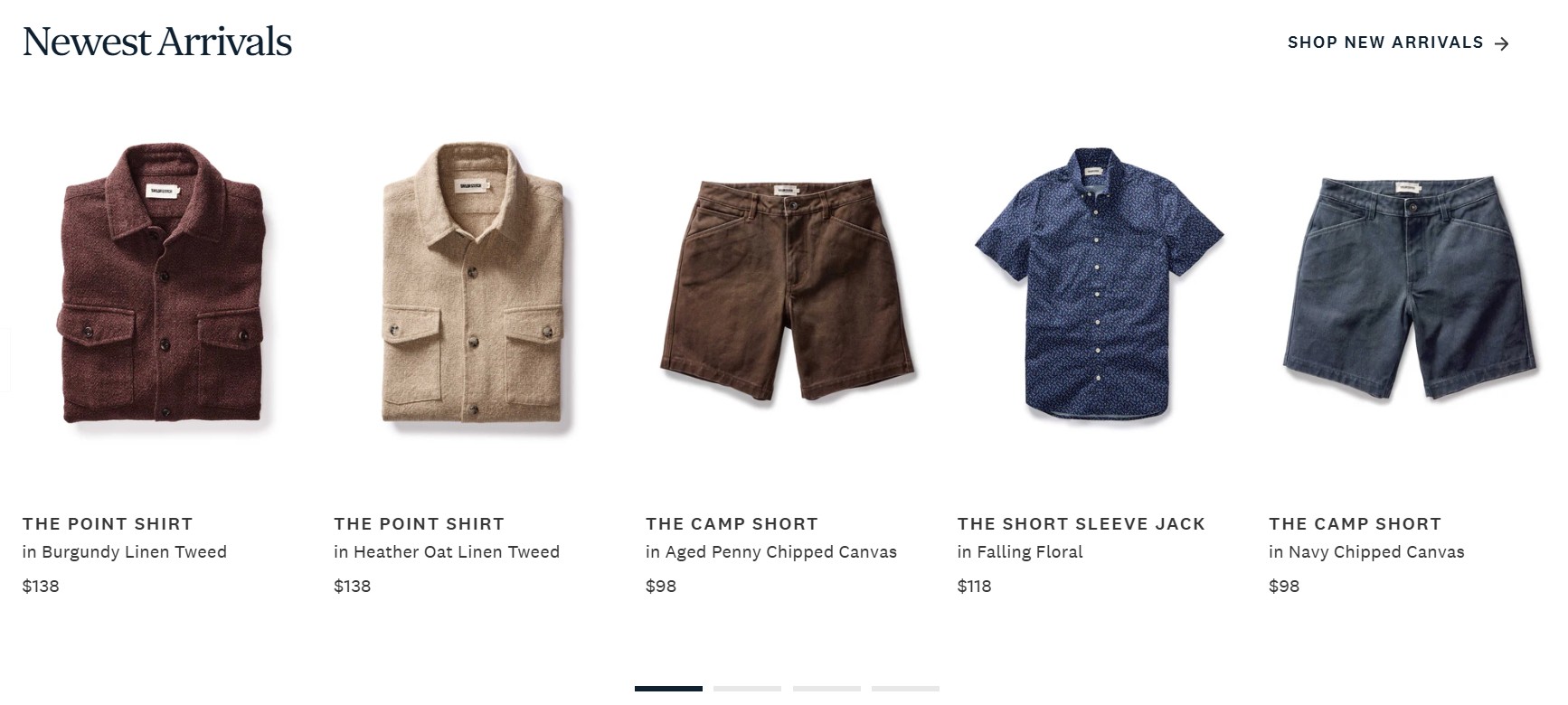
Tip: Feature your newest arrivals to highlight your latest merchandise. Include pricing details to effectively combine the appeal of novelty with immediate price transparency.
Gymshark — include size selectors
The brand’s “STRONG LOOKS, STRONGER LIFTS” section strategically places “NEW” tags and displays size availability directly in the featured products grid. This improves user experience by reducing the clicks needed to determine if items are available in a customer’s size:
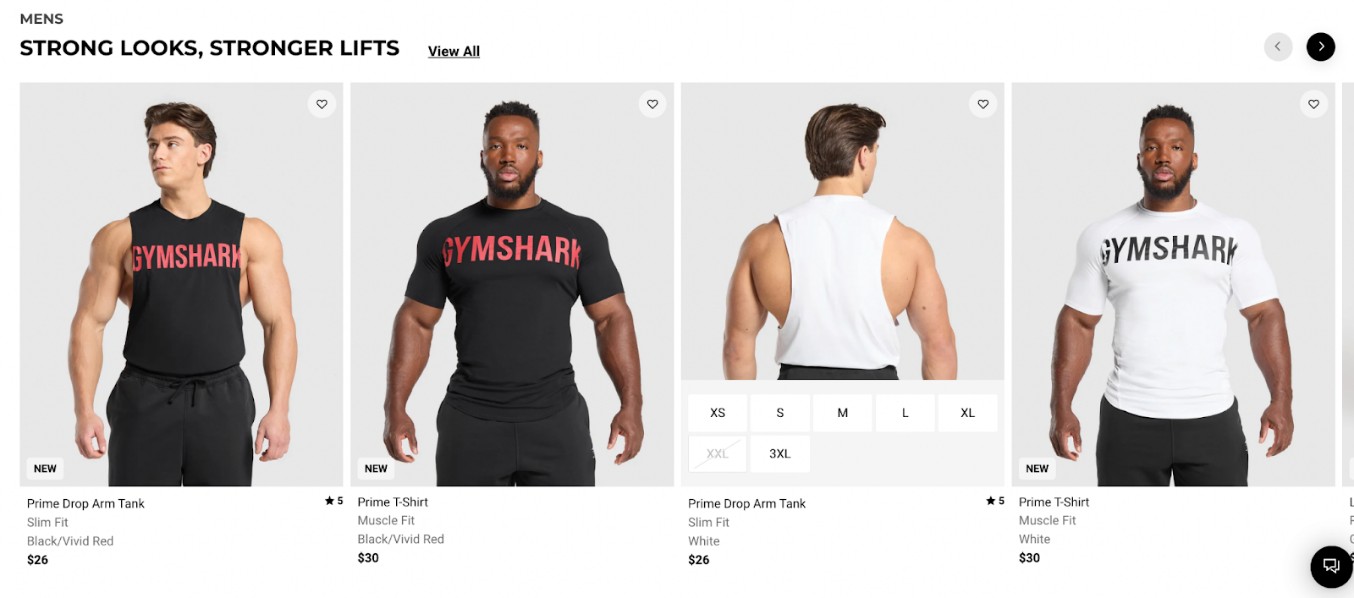
Tip: Maximize customer convenience by adding interactive size selection and product fit details to make online shopping more intuitive.
Chubbies — offer wishlist options
Apart from including size selection options, Chubbies differentiates its featured products by including favorite buttons right on the product cards. This way, the brand streamlines the path to purchase while building its wishlist database.
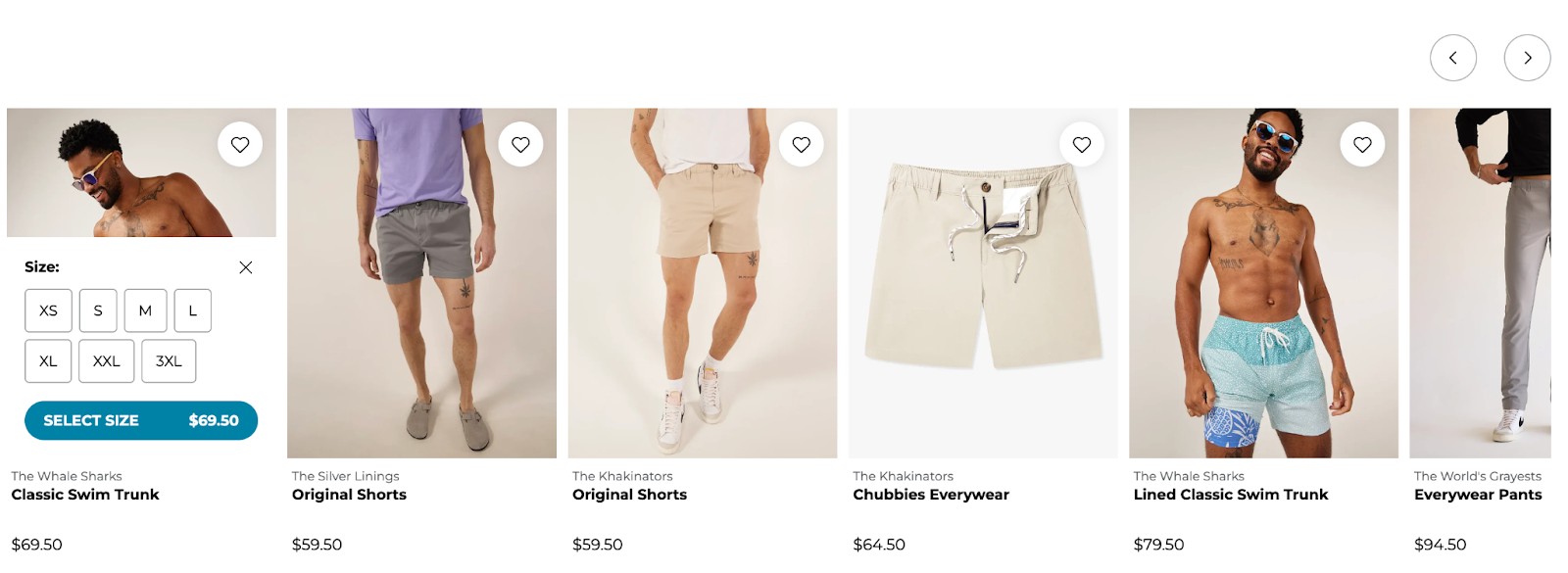
Tip: Include a heart icon so customers can mark their favorite items. This encourages customers to save products, driving return visits and higher conversions.
Beardbrand — suggest alternatives
Beardbrand’s “STILL LOOKING?” section serves as a secondary featured products display that catches shoppers who haven’t found what they need yet. It showcases complementary items to increase the average order value.
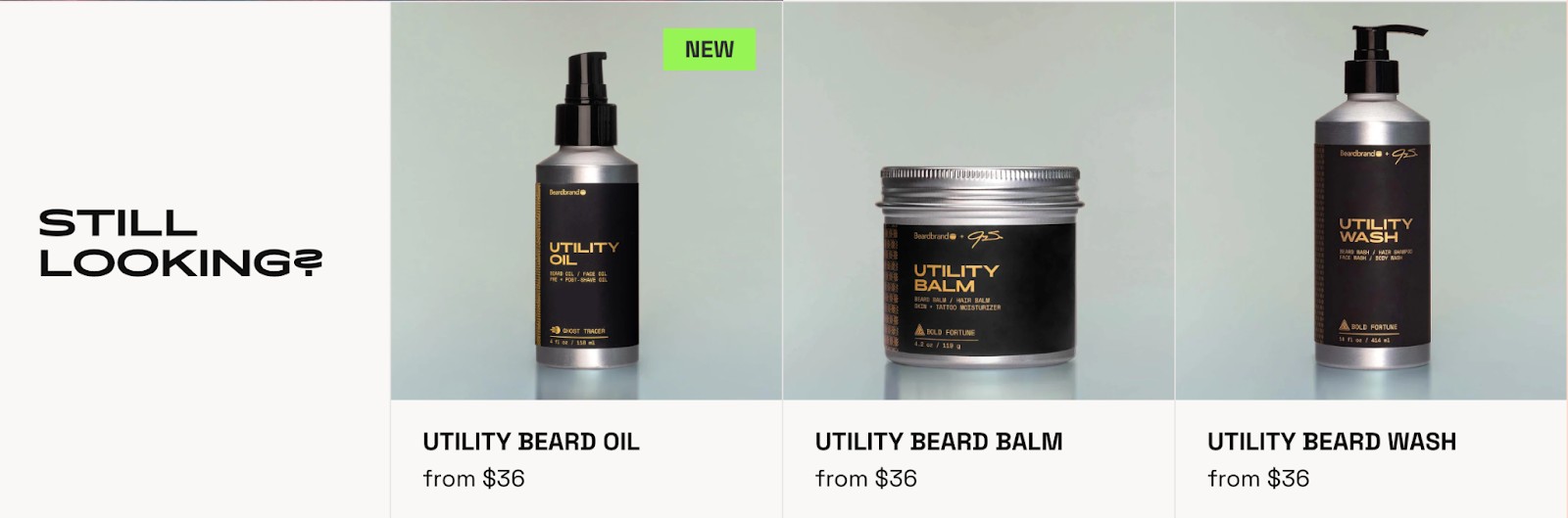
Tip: Keep shoppers engaged and increase potential sales by recommending related products.
Did you know?
Shopify’s default Dawn theme already has a “Featured collection” section on the homepage. Otherwise, you can manually add it by clicking the Add section option in the left sidebar.
How to add featured products on Shopify
To help showcase your Shopify featured products effectively, here are some methods we’ll cover:
- Using the default “Featured collection” section in the Dawn theme
- Manually adding a “Featured collection” section
- Adding a “Featured product” section
- Featuring products in Shopify email campaigns
- Using third-party Shopify apps
Using the default “Featured collection” section in the Dawn theme
With the Dawn theme, you can showcase Shopify featured products on the homepage through its built-in “Featured collection” section.
Here’s how to add products to the Featured collection on Shopify:
1. Prepare your products: Before proceeding, add a few products to your store, allowing you to both feature and change featured products that Shopify displays with ease
2. Access the Customize panel: Go to Online Store > Themes > Customize
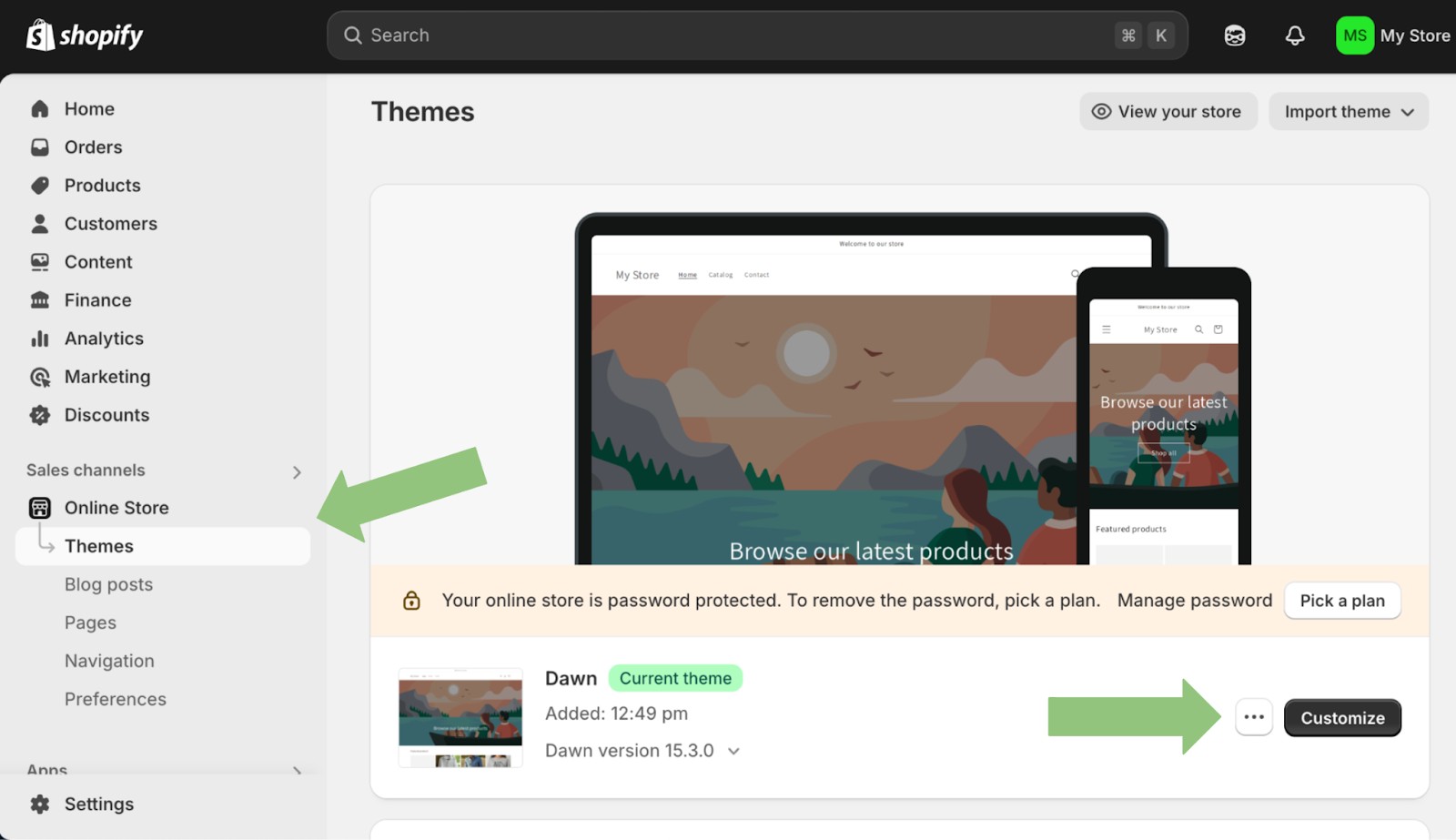
3. Locate the Featured collection section: In the left sidebar, navigate to Template > Featured collection
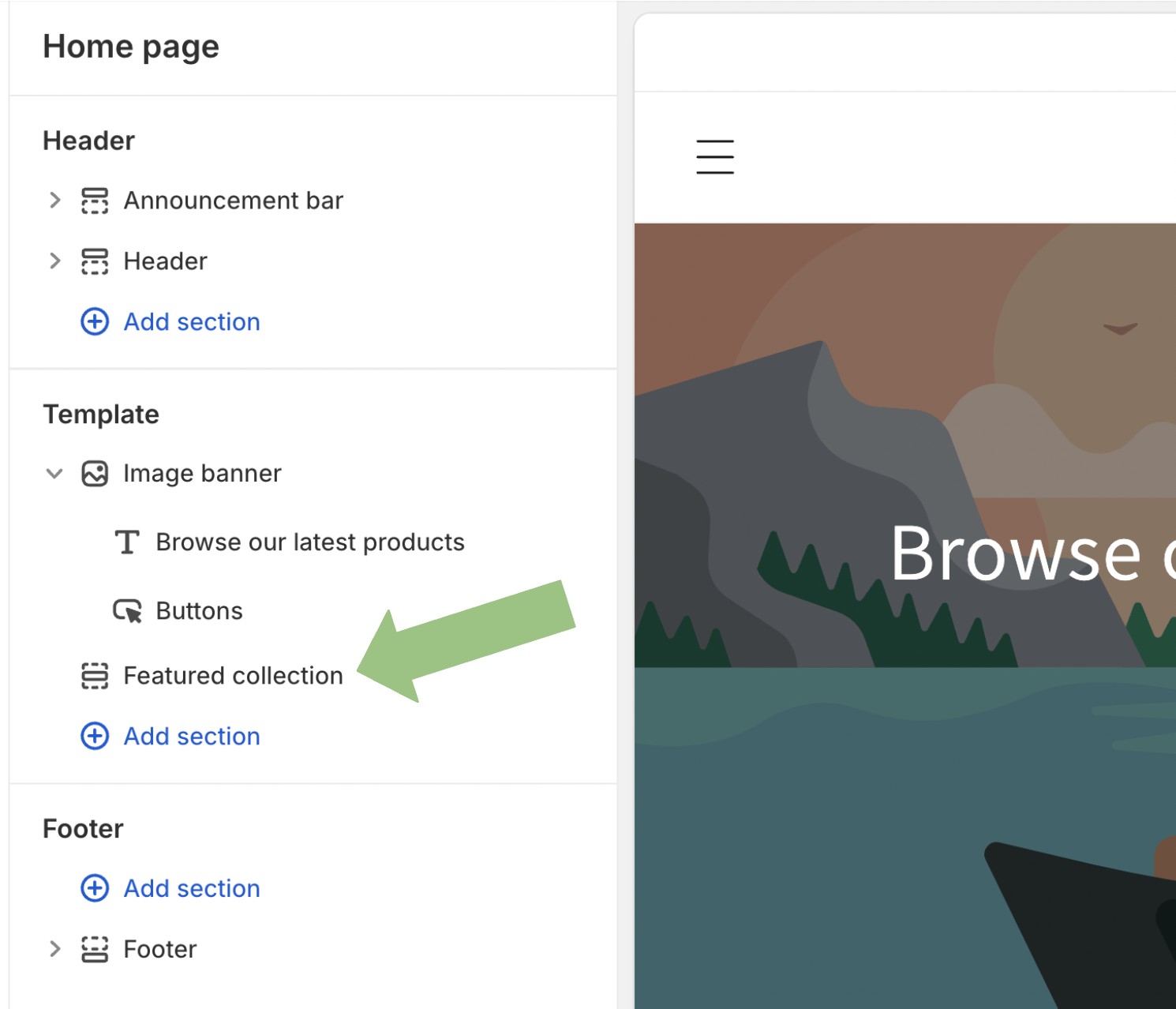
4. Select a collection to feature: Click on the section and choose a collection to feature (in this case, we’ve pre-added four products)
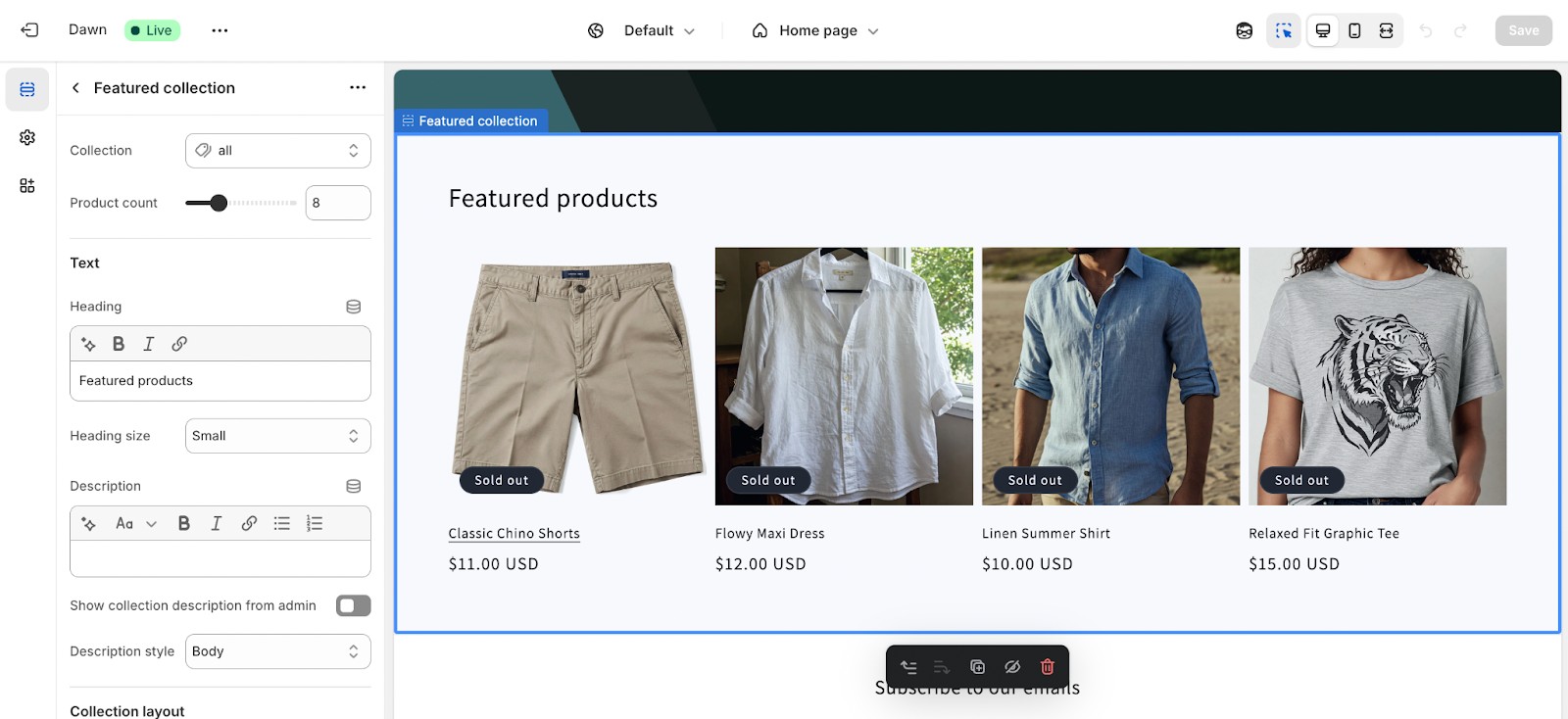
5. Manage the section: Use the left-hand menu and right-click menu to:
- Replace items
- View individual product pages
- Customize or remove the section
- Add a second row of products if needed
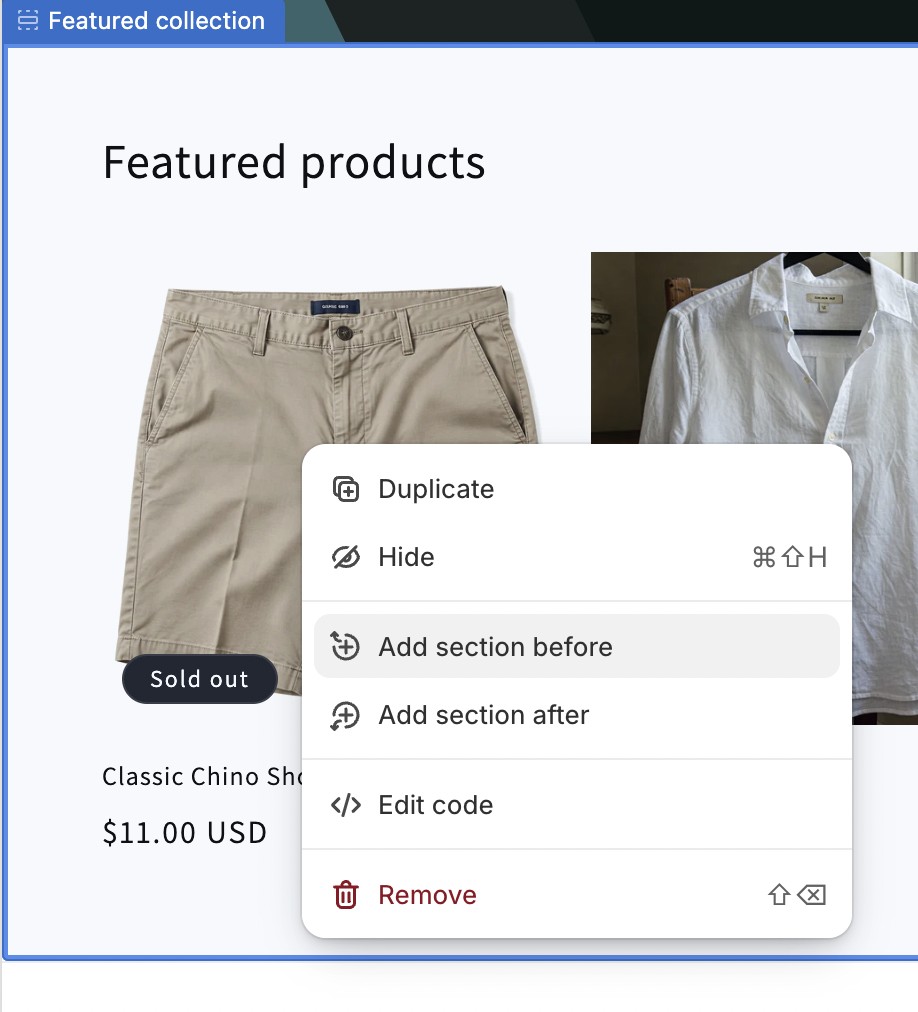
6. Save changes: Once satisfied, apply your changes by clicking Save. You can then preview your Shopify store to see how everything looks and publish your changes to make them live.
💡 Avoid product dumping, which is randomly placing unrelated products on your homepage, as this can make your store look disorganized and unprofessional.
For best results, keep your featured collection small enough to fit within a single row. If you want to showcase more than five products, you can consider using a carousel format to keep your layout clean.
Manually adding a “Featured collection” section
Perhaps your Shopify theme doesn’t include a featured collection by default, or you’d like to create an additional one. Follow these steps to manually add a section:
1. Access the Customize panel: Navigate to Online Store > Themes > Customize
2. Add a new section: In the left sidebar, click Add section
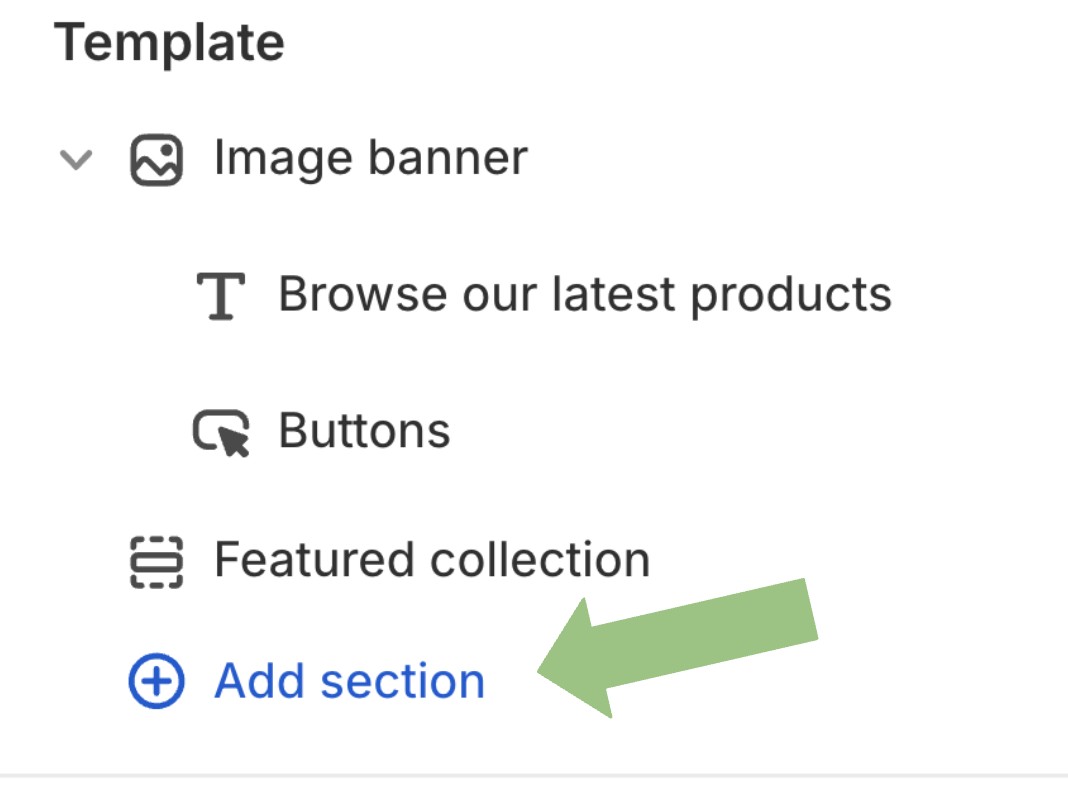
3. Select Featured collection: From the list of available options, choose Featured collection
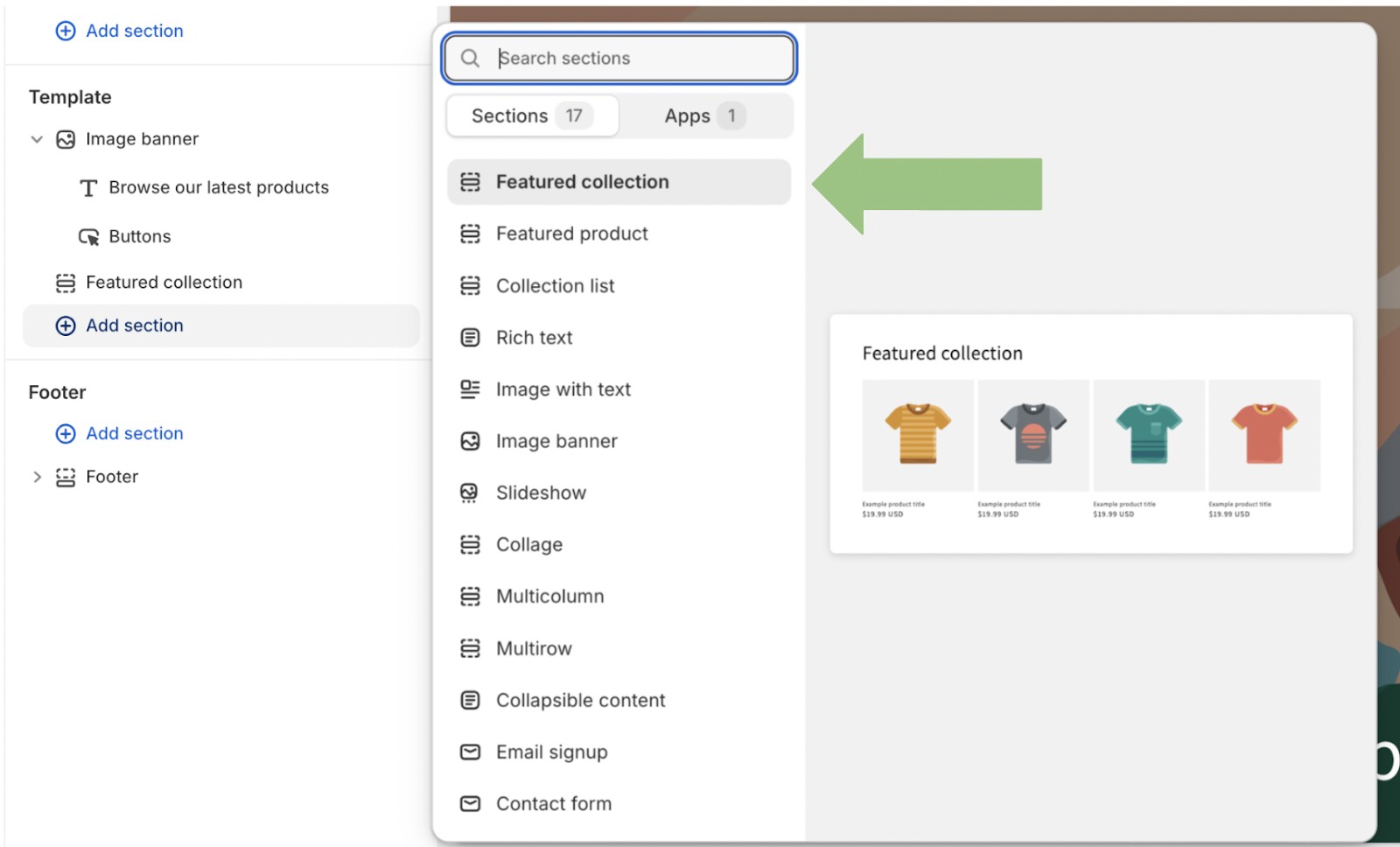
4. Customize your collection: Once added, you can:
- Choose which collection to feature
- Customize the heading text
- Adjust how many products to show
- Select the layout (grid or slider)
- Modify image ratio and text alignment
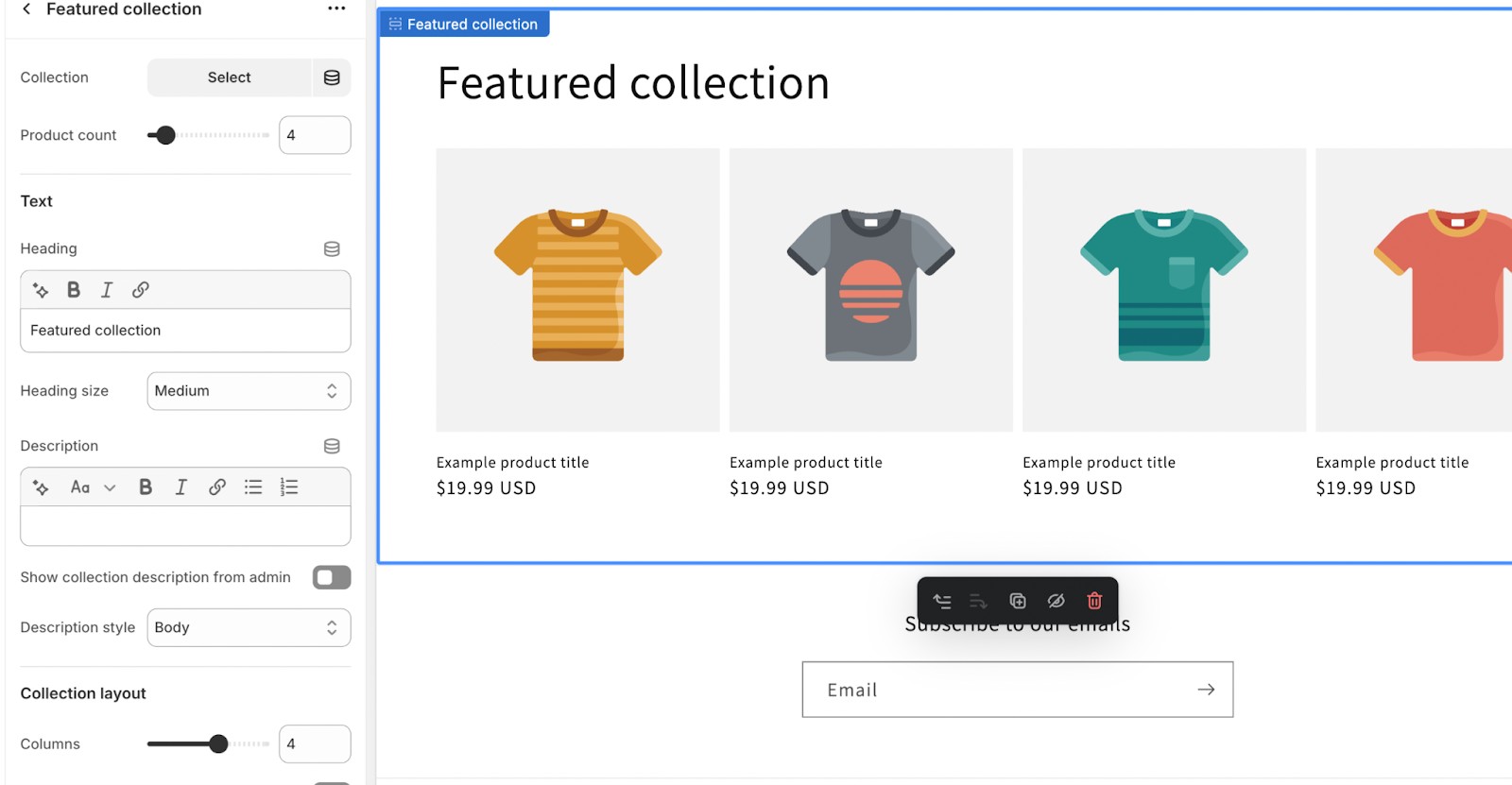
Adding a “Featured product” section
Unlike a Featured collection that displays multiple products, a Featured product section highlights a single item in greater detail.
The Shopify Featured product option is ideal for spotlighting your bestseller, newest release, or limited-time offer with additional information and prominence. This encourages customers to explore and purchase that item.
Understanding how to change featured products on Shopify allows you to keep this section fresh and relevant. Here’s how to add a Featured product section:
1. Access the Customize panel: Go to Online Store > Themes > Customize
2. Add a new section: Click on Add section in the left sidebar
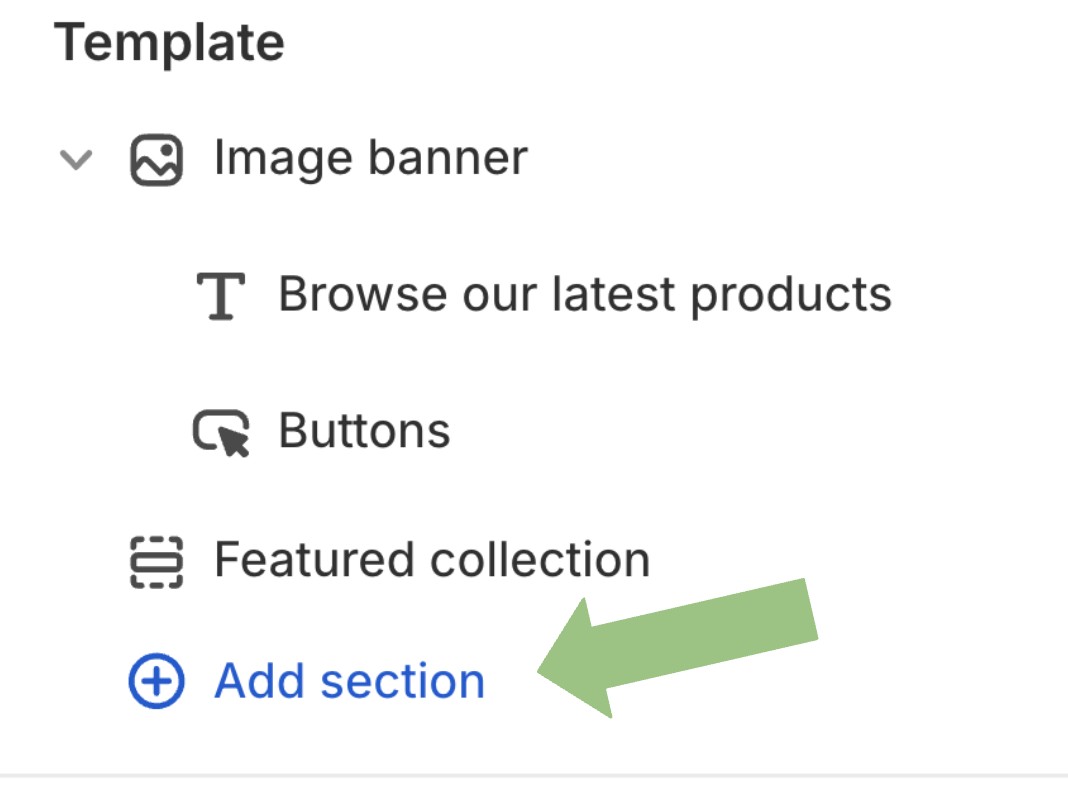
3. Select Featured product: From the list of options, choose Featured product
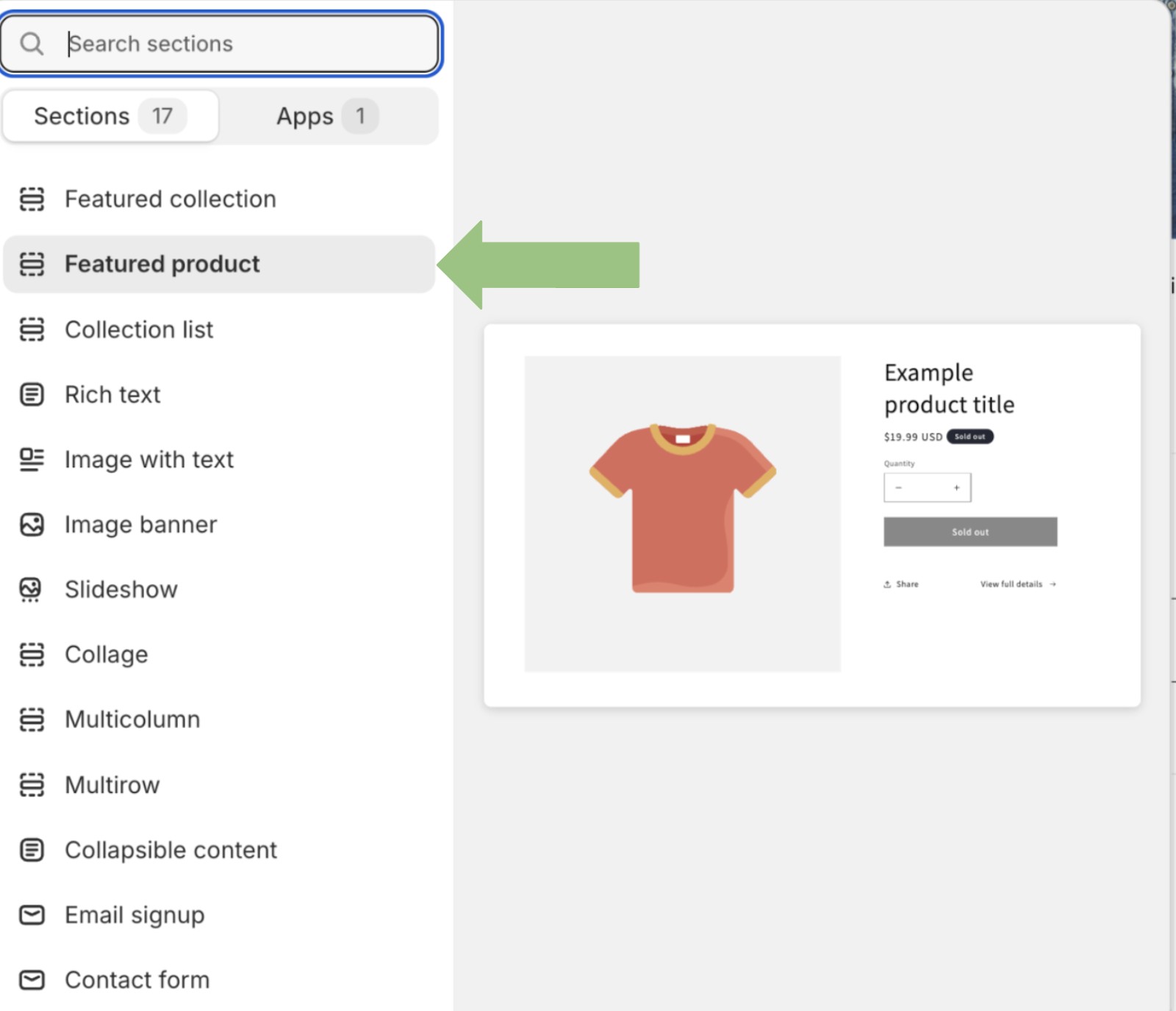
4. Choose your product: Select the product you’d like to feature, making sure it has a strong product description and high-quality images
5. Customize your listing: Adjust the display settings to emphasize key details, taking into account these tips on how to edit featured products on Shopify for better impact:
- Add or remove product details (price, description, SKU)
- Adjust the call to action button text
- Enable or disable the quantity selector
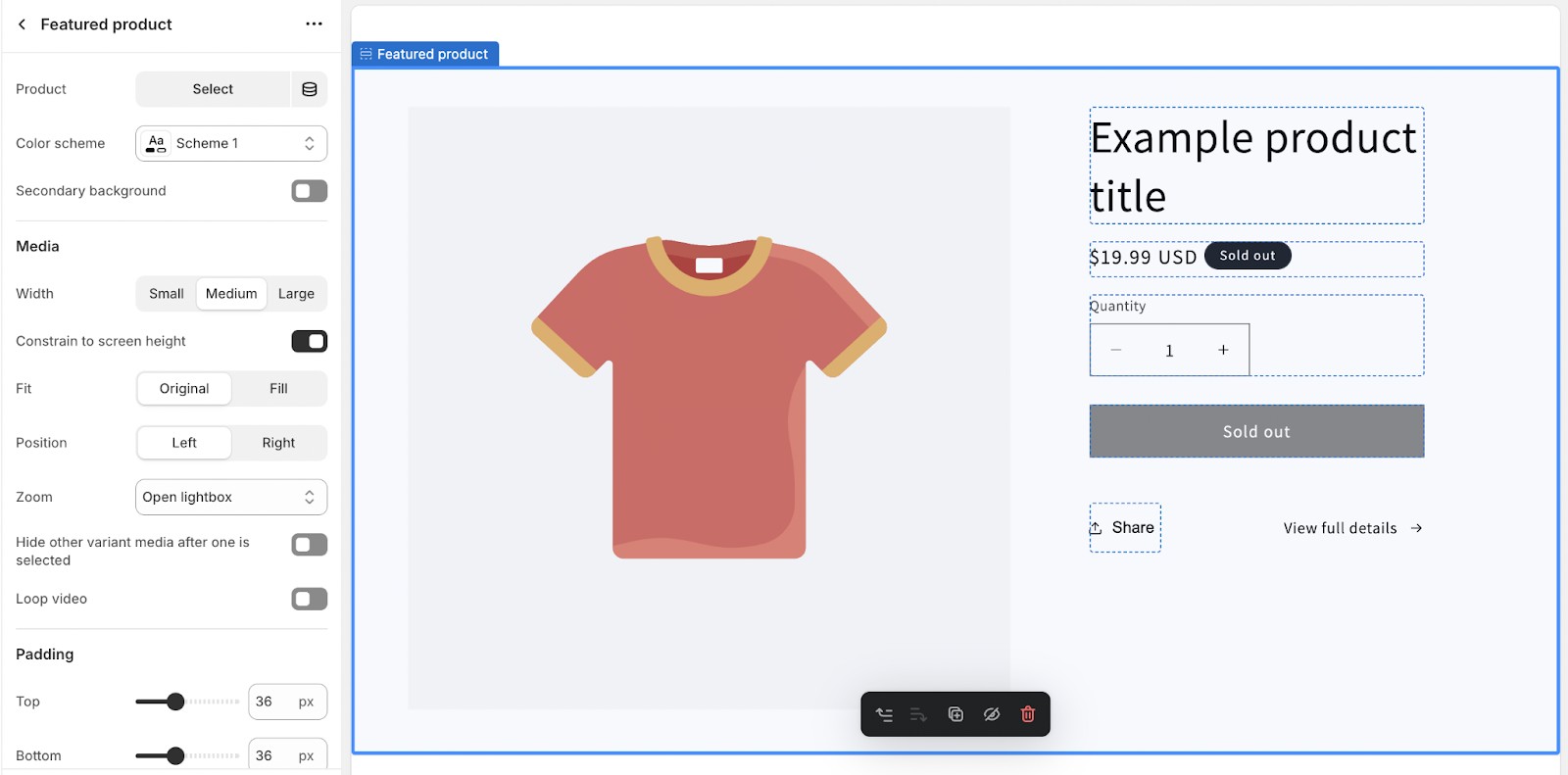
6. Save changes: Click Save to apply your changes
Tip: Rotate your featured product regularly to keep your homepage fresh and showcase different items from your inventory. Consider featuring seasonal items, new arrivals, or products with special promotions to maximize sales potential.
Featuring products in Shopify email campaigns
Setting up featured products on your Shopify store is essential, but promoting them through targeted email campaigns significantly increases your conversion rates.
With Omnisend, you can design dynamic, visually appealing emails that integrate seamlessly with Shopify — even if you’re a beginner.
Rated 4.7 by over 2,800 Shopify users, Omnisend offers a free plan with up to 500 emails/month. With it, you can enjoy features like product recommendations that include dynamic options.
“The integration with Shopify is very smooth and seamless. The “ready-built” templates were a time-saver and covered most of my store’s common needs. What I did have to build was easy with their “drag-n-drop” workflow setups. If I am stuck for a moment, they have a succinct and short 7-step video series (and others) to help beginners like myself.”
— Mellow Dragon: Natural Wellness
Here’s how to add Shopify featured products to your Omnisend email campaigns:
1. Add Omnisend to your store: Start by installing Omnisend from the Shopify App Store, then connect your store by following the setup wizard
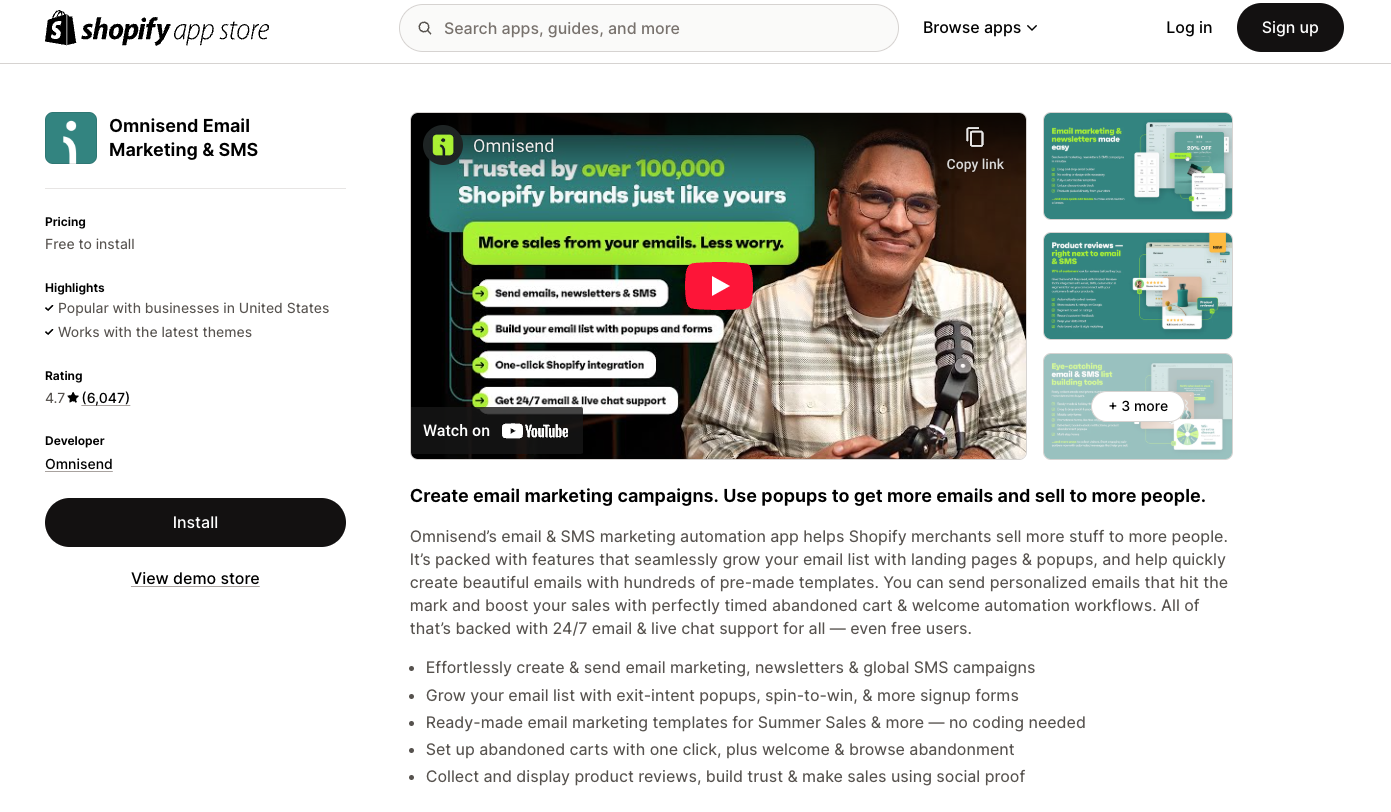
2. Create a new campaign: Navigate to Campaigns > Create a new email campaign and open the email editor, where you can either select a template or start from scratch
3. Add featured products: You can either manually add featured products or use dynamic product recommendations
- To manually add featured products:
- In the email editor, locate and click the Item section
- Select and insert products directly from your Shopify inventory
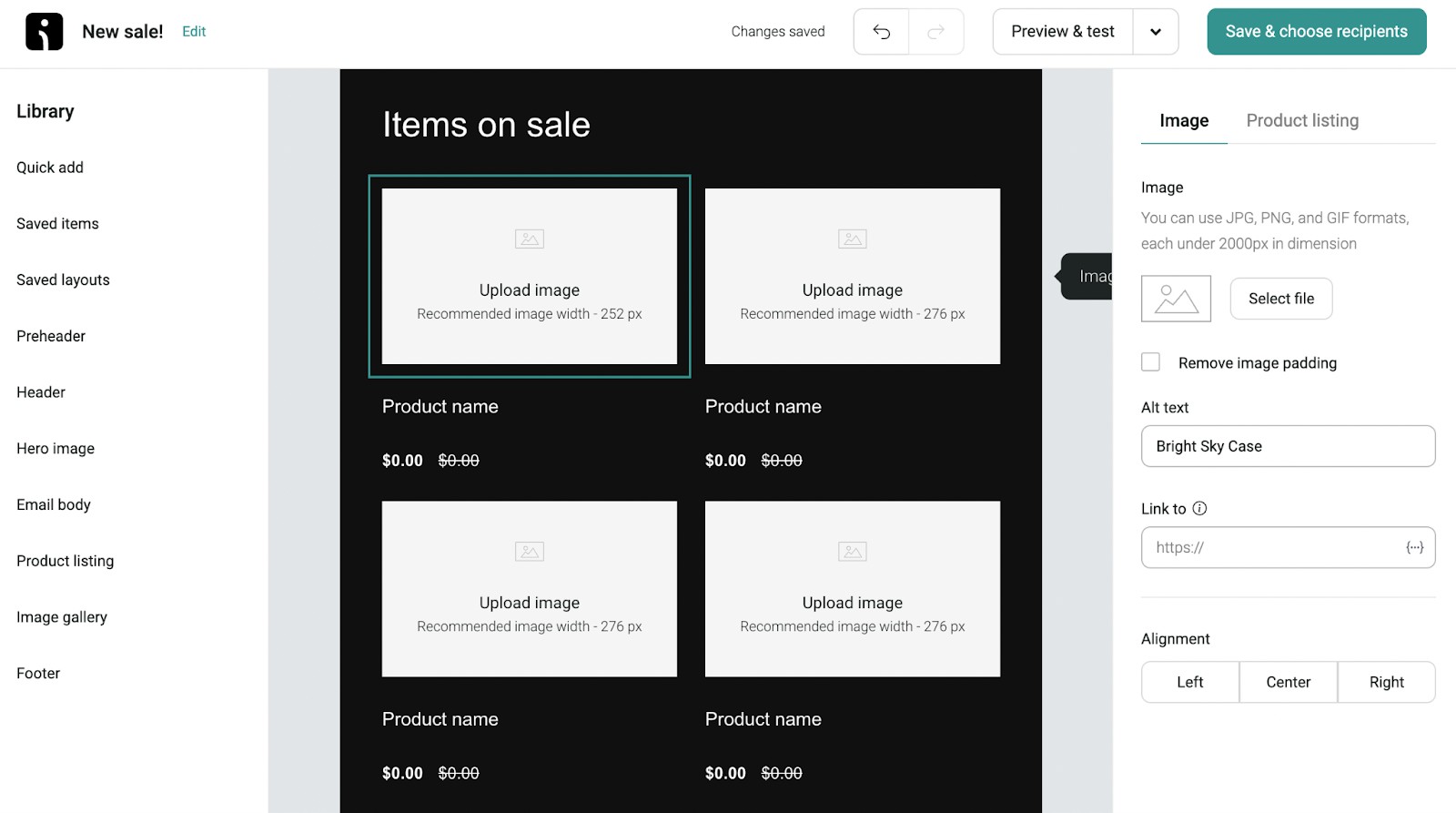
- To use dynamic product recommendations (Omnisend’s Product recommender automatically pulls titles, images, descriptions, prices, and product links):
- Click Quick Add in the left menu and choose Product recommender
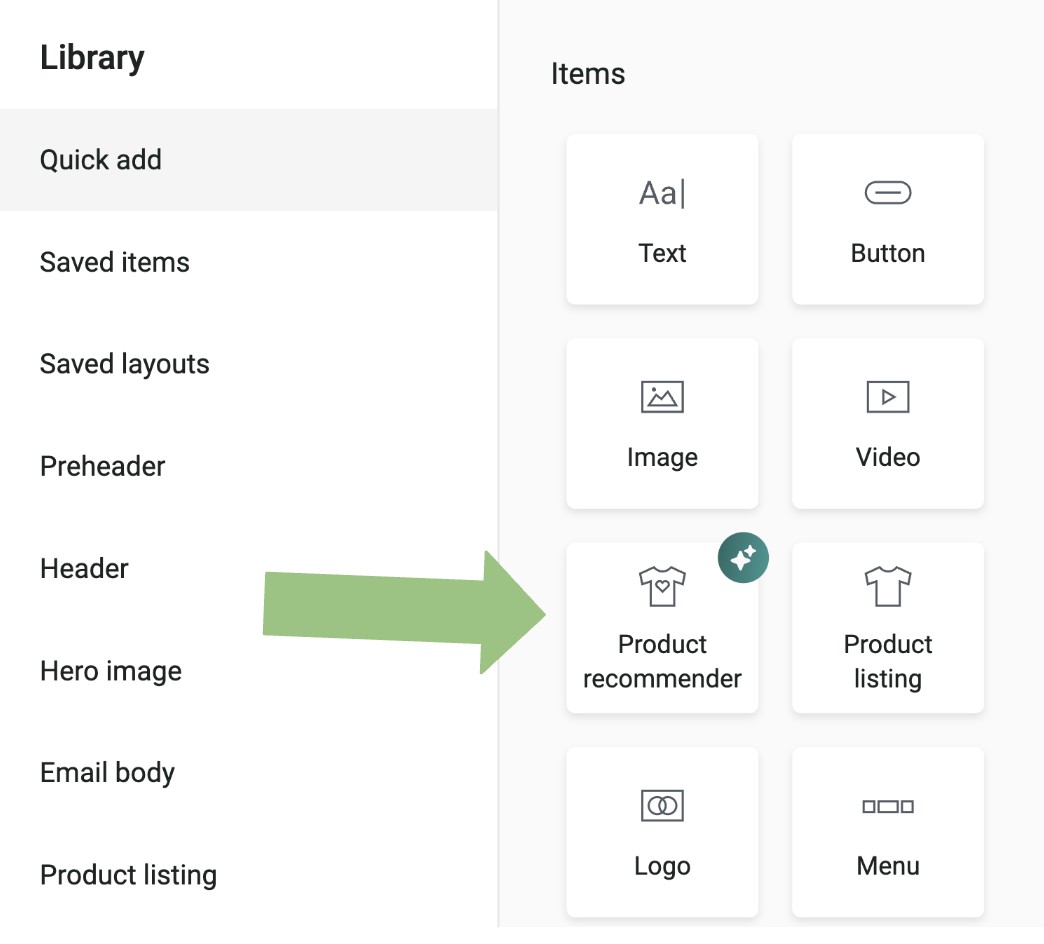
- Select one of three Products to recommend categories, namely Best-selling, Recently added, or Most viewed
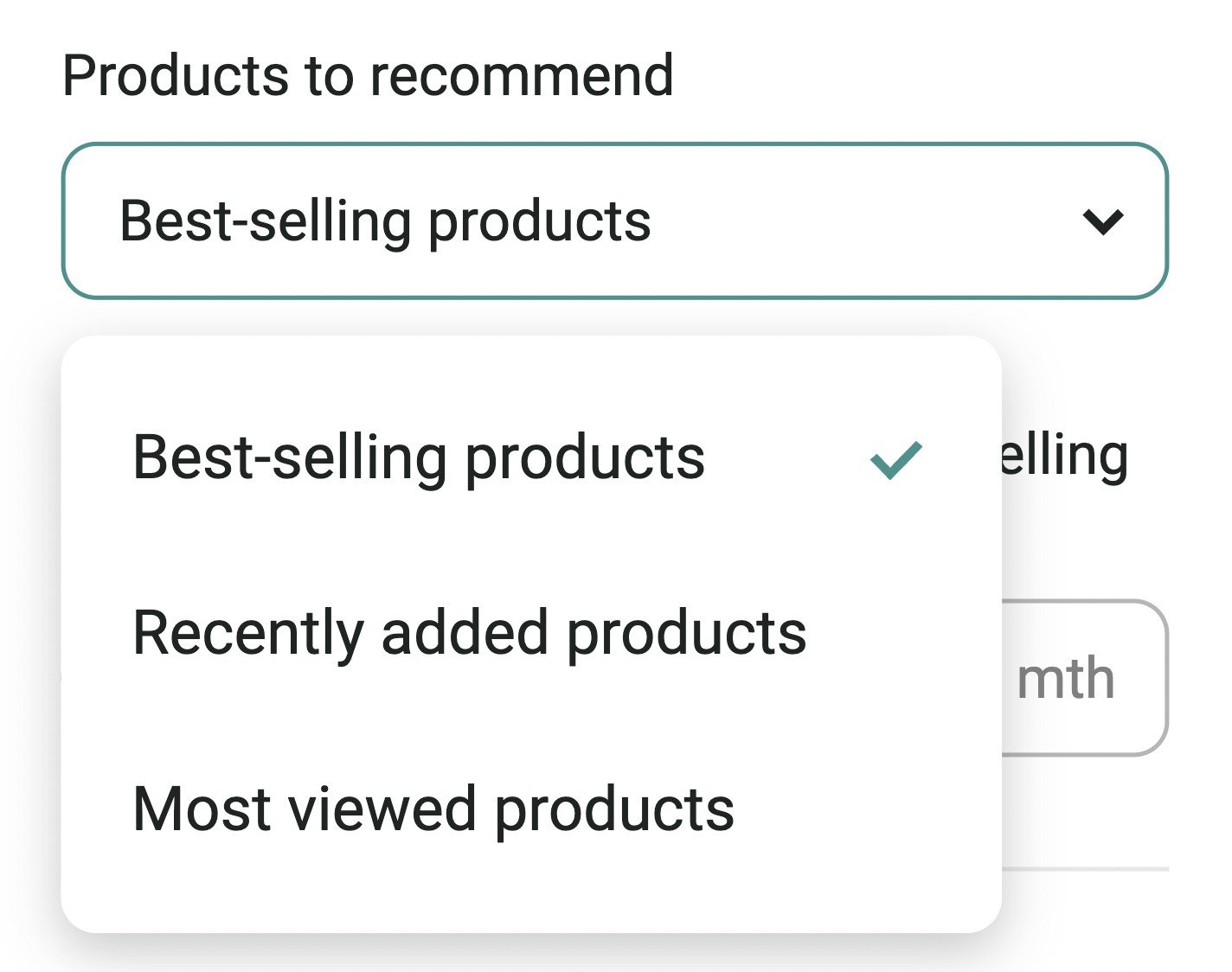
- Customize the layout (single-column or side-by-side)
- Each item can hold up to 12 products, but to display more than eight products in an email, add extra Product listing items
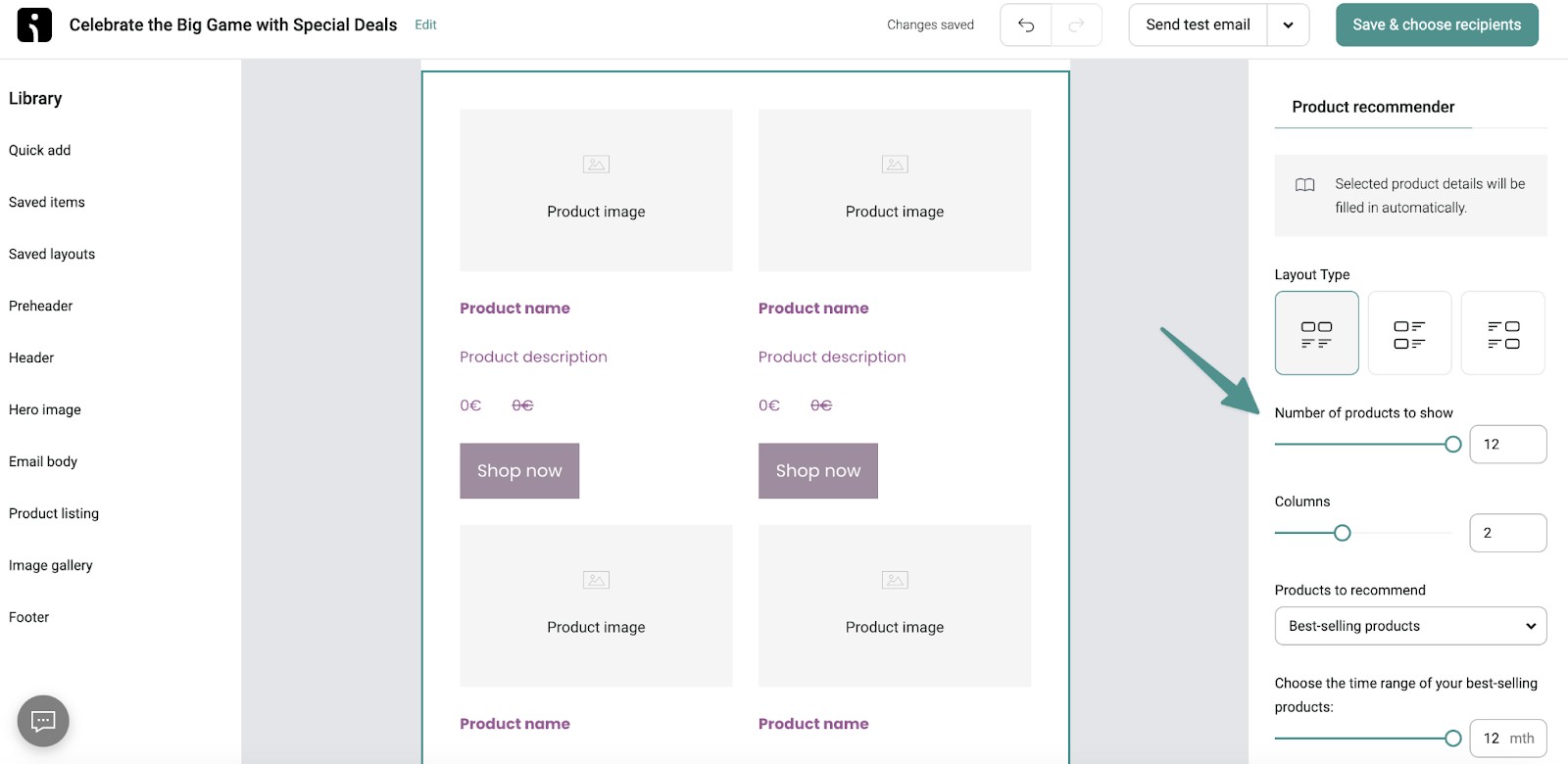
4. Customize, preview, and send: Use the intuitive editor to adjust product images, descriptions, and CTAs, and then preview the email and send your campaign
Need ideas on what emails to make first? Greet your first subscribers with a warm Shopify welcome email.
Using third-party Shopify apps
You can also use third-party Shopify product recommendation apps to elevate your store’s capabilities beyond the built-in theme options. These specialized tools provide additional features for product recommendations and personalized displays.
To add these apps to your store:
- Go to the Shopify App Store
- Search “product recommendations”
- Choose an app that fits your needs and budget
Here are some popular options:
- Also Bought CBB: Creates intelligent product recommendations based on shopping patterns and real-time product updates, automatically suggesting complementary “Customers who bought this also bought” items
- Upsell & Cross Sell — Selleasy: Promotes featured products by displaying high conversion pre-purchase and post-purchase upsell offers (e.g., add-ons and frequently bought together products) to raise average order value
- ReConvert Upsell & Cross Sell!: Transforms your thank-you page into an opportunity to showcase featured products through AI-powered post-purchase recommendations tailored to each customer’s behavior
- Frequently Bought Together CBB: Displays complementary products that other customers purchased together, using smart AI-driven product recommendations to create optimal product bundles
Summary
Featuring products on Shopify is a powerful way to increase visibility, engage customers, and amplify conversions.
From using the default Shopify featured products section to incorporating dynamic displays in email campaigns and using third-party apps, the right tools make all the difference.
By tailoring your approach, you’ll create a polished storefront that captivates your audience and highlights your best offerings.
Quick sign up | No credit card required
TABLE OF CONTENTS
TABLE OF CONTENTS

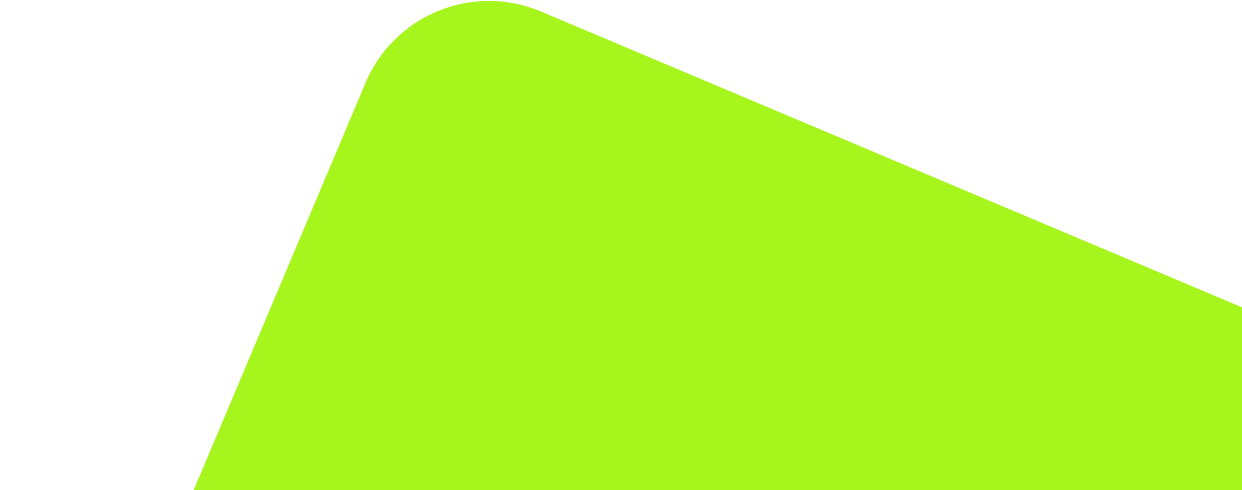
No fluff, no spam, no corporate filler. Just a friendly letter, twice a month.
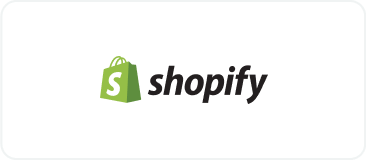
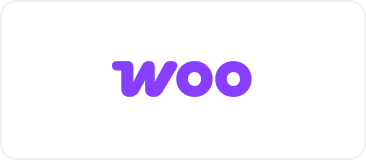 OFFER
OFFER