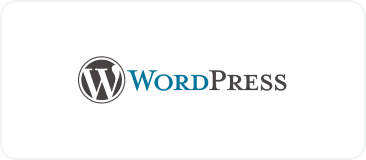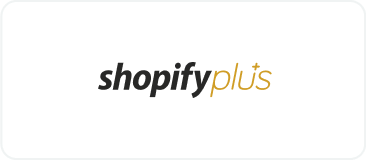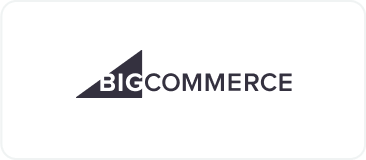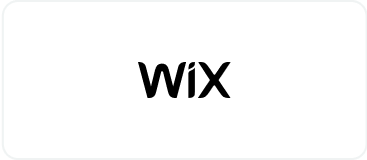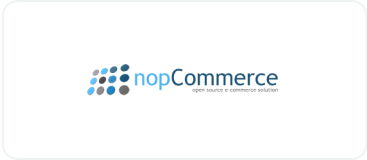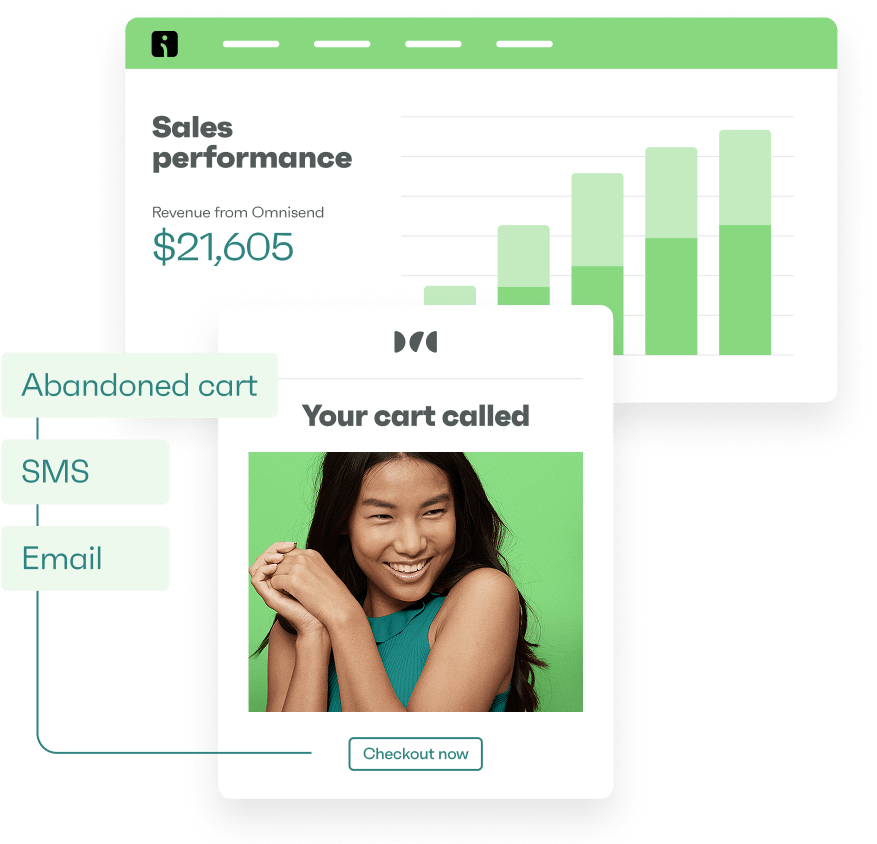Drive sales on autopilot with ecommerce-focused features
See FeaturesA Shopify survey is often considered complex and suited only for large businesses. But the truth is that surveys are an indispensable tool for every business or ecommerce store, whether big or small.
Knowing what customers want will allow you to fine-tune products and services, leading to customer satisfaction, better shopping experience, and repeat business. But the trick here is to implement the surveys correctly.
With the right tools and guidance, you can easily create effective Shopify surveys for your store to gather feedback from existing and potential customers.
This guide will show you how to create effective Shopify surveys by asking the right questions and using the results to grow your store.
Quick sign up | No credit card required
Step-by-step guide: how to create a survey on Shopify
With Shopify’s flexible platform, you can integrate customized surveys to gather customer feedback. Just follow a few simple steps to create a survey that helps drive informed business decisions.
Here’s a step-by-step guide on how to set up a Shopify survey from start to finish:
Choose a survey app
The first step in creating a Shopify survey is selecting an appropriate app from the Shopify App Store. When evaluating different options, consider the pricing and features. For example, you can check if the platform offers multiple question types, customizable survey templates, and multi-language support. Also, check for integration options for CRM systems, email marketing platforms, and more.
Some popular and user-friendly post-purchase survey Shopify apps include Gojiberry, Zigpoll, Survey Honey, and POWR.
To begin your search, browse the Shopify App Store and search for survey apps. Read the reviews and compare the features to find an app that aligns with your specific needs.

Install the survey app
Once you’ve chosen a survey app, the next step is to install it. Click on the Install button to begin. Follow the prompts to grant necessary permissions, such as access to store settings and product information, to complete the installation.

Set up your survey
After installation, open the Shopify survey app from your admin dashboard. Create a new survey by selecting a template or starting from scratch.
You can choose from various types of surveys, such as post-purchase or customer satisfaction surveys. You can also customize your question formats to multiple choice, rating scales, or open-ended responses.
You can even apply design elements, such as colors, fonts, and logos, to ensure that your Shopify survey matches your store’s branding.

Integrate the survey on key pages
To maximize customer participation, consider integrating your Shopify survey on your store’s key pages.
You can embed it on the checkout page, thank you page, or set it up as a popup. Use the app’s customization options to choose where and how the survey appears.
The example below shows the settings for a post-purchase survey to be embedded on the order status page and displayed on a standalone page:

Customize survey settings
After setting up the survey content, you can customize additional settings to enhance its effectiveness by clicking on the Customize my survey button. Adjust the survey settings to control when it appears and how it behaves.
You can set the survey to appear immediately after purchase, after a certain delay, or based on specific actions. Additionally, you can configure email notifications to be sent to you when you receive new responses.
If you need to collect data from different customer segments or based on specific criteria, consider using conditional logic. This allows you to display or hide questions based on previous answers.

Test your survey
Before launching your survey, thoroughly test it to ensure it displays and functions as intended. Check how the survey looks on different devices and browsers to confirm a consistent customer experience. Testing also helps identify any potential issues or areas for improvement.
Remember to pay attention to the flow of the survey, as the order of questions may influence how people respond. You also need to make sure that the questions are clear and easy to understand.
Here’s a preview of how a survey created on Gojiberry appears on both mobile and desktop devices, helping the user to experience an optimum display across platforms:

Launch and monitor your survey
Once the preview and testing are complete, you can launch your Shopify survey. After it’s gone live, use the app’s analytics dashboard to monitor performance and response rates.
Regularly reviewing these metrics can help you identify trends and areas for improvement. Additionally, reviewing survey responses helps you gain actionable insights that can inform your business decisions.

Best Shopify survey apps
There are several post-purchase survey Shopify apps available to help you create tailored survey forms. Here are some popular options:
1. POWR

This versatile post-purchase survey Shopify app offers many customization features, including multi-page forms and post-submission options.
With this app, you can design surveys with various form elements, such as dropdowns, multiple-choice options, star ratings, and emoji feedback.
You can also automatically sync with platforms like Mailchimp, Zapier, and Google Sheets to streamline data collection and analysis. POWR also provides advanced features like conditional logic and branching to create more complex surveys.
2. Gojiberry

Gojiberry is another top-tier Shopify survey app for gathering meaningful customer insights. It offers customizable pre-purchase and post-purchase feedback options.
You can target customers before and after they purchase to capture timely and accurate insights about their experience.
Additionally, Gojiberry offers various survey types, such as one-click surveys and multi-question surveys. These surveys can then be embedded on pages or sent via link and QR code.
This Shopify post-purchase survey app also offers advanced marketing attribution tools to help you understand how various marketing channels contribute to your conversions.
3. Zigpoll

This Shopify survey app is renowned for its extensive customization options and real-time editing capabilities.
Zigpoll supports multiple survey formats, including pre-purchase, post-purchase, post-fulfillment, and abandoned checkout. This flexibility makes it easy to fit surveys into different stages of the customer journey.
You can use conditional logic to guide conversations and incentivize customers for active participation.
4. Survey Honey

For merchants who need advanced functionality, Survey Honey might just be the go-to Shopify survey platform. The app supports 20+ question types, from multiple-choice and text responses to more complex rating systems with pre-built templates to get started.
Importantly, it allows multi-page surveys. This means you can collect detailed feedback without overwhelming the respondent with too many questions simultaneously.
Survey Honey also provides advanced analytics tools allowing you to view response trends and measure customer satisfaction.
5. SurveyFox

SurveyFox is a Shopify survey app that focuses on post-purchase feedback and customer satisfaction surveys. With it, you can customize various elements of your survey, including branding, question types, and sending schedules.
A key feature of this post-purchase survey Shopify app is its ability to export survey data for further analysis. With SurveyFox, you can transfer responses into XLSX files to store and analyze data using your preferred tools.
How to create a post-purchase survey on Shopify
A post-purchase survey is a great tool to gain insights into customers’ preferences. You can then use this data to refine your offerings and interactions and foster customer loyalty.
Here’s a guide to creating a post-purchase survey on Shopify:
1. Select the right Shopify survey app
The Shopify App Store offers a wide range of survey apps that cater to different needs and budgets. The ideal app should offer customizable survey templates, easy integration with your Shopify store, and sophisticated analytics features. You should also be able to easily embed surveys in post-purchase emails or other survey delivery mechanisms.
2. Design an effective survey
Designing a post-purchase Shopify survey requires careful planning. Here are some best practices to keep in mind:
- Keep questions concise: Customers are more likely to complete a survey if it’s short, so limit the number of questions. Ensure each one is clear and relevant to the customer’s experience.
- Offer incentives: Encourage participation by offering rewards, such as discount codes or free shipping on future orders. This not only increases response rates but also enhances customer satisfaction.
- Use a mix of question types: Combining different types of questions can provide a more comprehensive view of the customer experience. Examples include Net Promoter Score (NPS), multiple-choice, or open-ended questions.
- Design for different screens: Ensure your survey is mobile-friendly, as many customers prefer taking surveys on their phones. The survey should be easy to navigate, even on small screens.
3. Integrate surveys at key touchpoints
The placement of your post-purchase survey can impact your response rates. To maximize survey responses, integrate your post-purchase survey at strategic touchpoints in the customer journey. Some effective placements include:
- Checkout page: Offer a short survey at the end of the checkout process to gather immediate feedback on the purchasing experience
- Order confirmation page: This page is where customers are most engaged with your brand, making it an ideal touchpoint for a survey
- Email follow-ups: Embed a survey link in email follow-ups, leveraging follow-up email templates for easy email creation to reinforce your connection with customers
How to use Omnisend to maximize survey results on Shopify
With accurate survey data, you’ll gain valuable insights into your customers’ needs, satisfaction, and interests. Automating your surveys can also streamline the collection of customer responses. This makes data gathering more consistent and easy, helping you make data-driven decisions faster.
Omnisend is a powerful email and SMS marketing tool that can help ecommerce businesses maximize customer engagement. By integrating your survey app with Omnisend, you can use the insights gained from surveys to create highly targeted and relevant marketing campaigns.
Here are some ways Omnisend can help you maximize your survey results:
Leverage email marketing with Omnisend
Email marketing is one of the most effective ways to reach your audience. With Omnisend, you can create segmented email campaigns that target specific customer groups who have completed your surveys.
For instance, if a survey reveals that a segment of your customers is interested in specific product categories, you can create tailored email campaigns featuring those products.
Omnisend’s user-friendly platform lets you design visually appealing emails that resonate with your audience’s preferences. You can use dynamic content blocks to personalize each email and make your messages more relevant.
Additionally, Omnisend offers advanced targeting options so that you can send emails based on customer behavior and survey responses. This targeted approach can increase the likelihood of engagement and conversions.
Automation of follow-up emails
One of Omnisend’s most useful features is its automation workflows, allowing you to take prompt follow-ups.
Instead of manually following up with each customer, you can set up an automated sequence to do this for you. This is an excellent way to continue engaging with your customers after they’ve participated in your survey.
Omnisend’s email automation feature is easy to use. Simply choose the trigger and set up the follow-up action. You can add personalized messages, special offers, or even links to another survey to gather more detailed insights.
For example, you can create segments with Omnisend that target customers who provide a survey rating for their orders. In the example below, the segments can serve as the trigger to send tailored follow-up emails based on the customer’s rating:

Integrating survey data with Omnisend
Syncing data from Shopify survey apps is straightforward. While Omnisend already integrates with several Shopify apps, you can also use integration tools like Zapier to sync data from survey apps.
Integration with Zapier allows you to automate the transfer of survey data from one platform to another.
For instance, if you’re using a Shopify survey app that doesn’t have a direct integration with Omnisend, Zapier can act as the middleman.
Once a customer completes a survey, Zapier can automatically send that data to Omnisend. This helps you create targeted email campaigns and automated workflows based on the responses.
Using surveys for list building
Surveys aren’t just for gathering feedback. They can also be a valuable tool for building your email list. Omnisend can help here by integrating survey responses into your email marketing system.
As customers complete surveys, their information is automatically added to your email list. From there, you can send them personalized offers, product recommendations, and other content tailored to their interests.
Additionally, surveys can help you identify new customer segments and interests. This can then be used to create specialized email lists on Omnisend.
Shopify surveys can provide valuable insights that can guide you in refining your marketing strategies. Remember to choose the right survey type for your goals, design your survey carefully, and analyze the results thoroughly.
Lastly, using tools like Omnisend can further amplify the value of your survey data. Omnisend not only streamlines survey creation but also integrates with your Shopify store. This platform offers advanced analytics and automation features to help you make the most out of the feedback collected.
Quick sign up | No credit card required
TABLE OF CONTENTS
TABLE OF CONTENTS

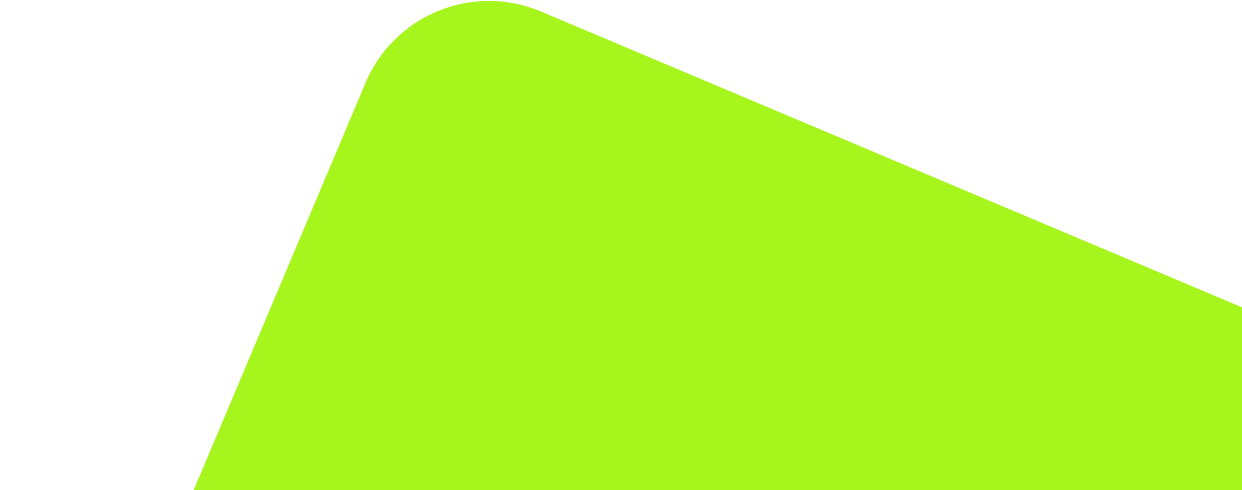
No fluff, no spam, no corporate filler. Just a friendly letter, twice a month.
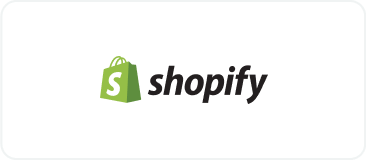
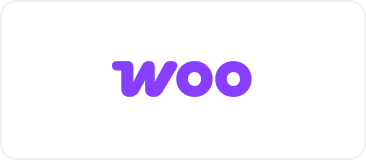 OFFER
OFFER