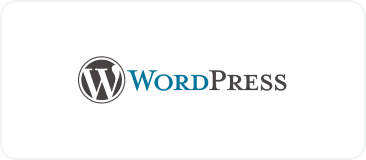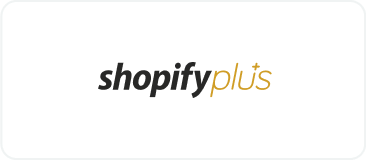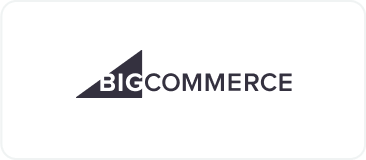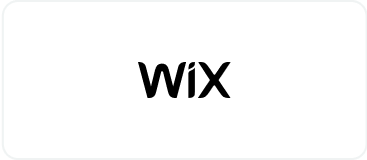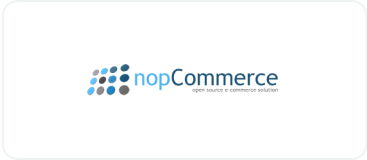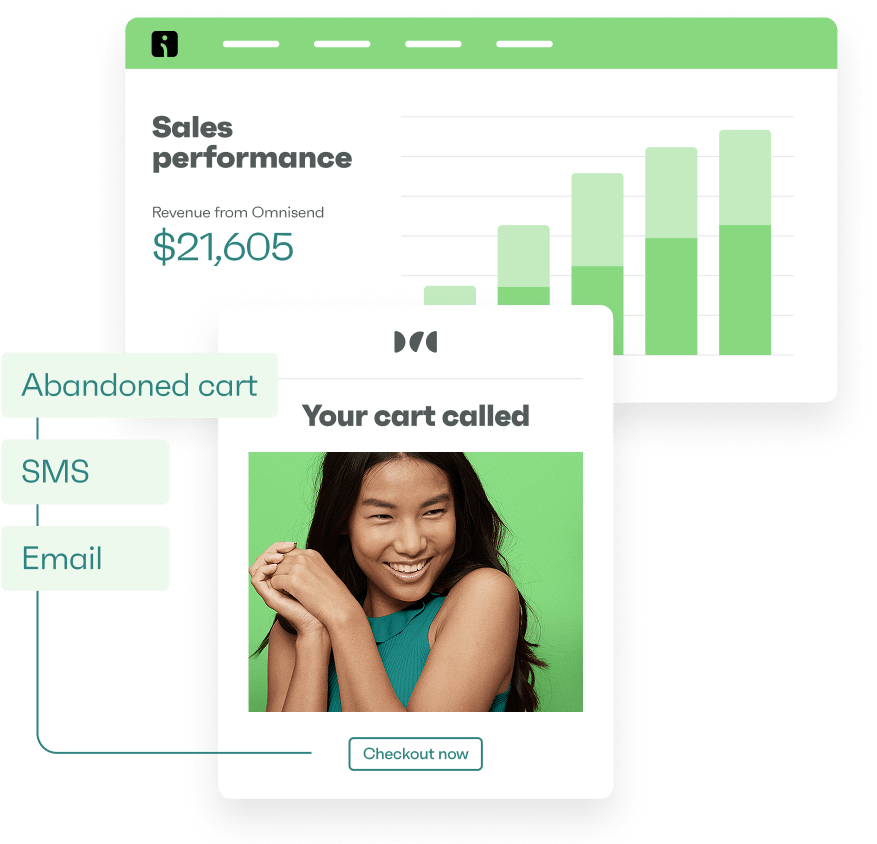Drive sales on autopilot with ecommerce-focused features
See FeaturesFor online businesses, knowing about Shopify status is vital. It informs you if the issue is a platform-wide outage or an app-specific glitch.
Any downtime can affect order processing, customer experience, and overall revenue, making it crucial to know how to verify the Shopify status. This knowledge allows you to act quickly and minimize disruptions.
In this guide, we’ll walk you through how to check Shopify status, common issues like downtime and troubleshooting the Shop app, and much more.
Let’s get started.
Quick sign up | No credit card required
What is Shopify status?
Shopify status refers to the platform’s operational state at any given moment. It provides real-time updates on whether Shopify is functioning normally or experiencing issues that could impact merchants’ stores.
The primary purpose of Shopify’s status system is to keep users informed. It categorizes platform components, such as checkout, admin, and storefronts, to provide updates on their operational status.
The Shopify status page provides real-time updates on disruptions or outages, using a color-coded system to indicate the platform’s operational status.
A green status signifies that everything is running smoothly without any issues. A yellow or orange status highlights minor problems affecting certain services, which may cause temporary inconveniences.
A red status, on the other hand, indicates a major service disruption or outage requiring immediate attention to resolve significant issues.
The Shopify Status page provides real-time updates that include:
- Live data on current issues and resolutions: You receive updates on which parts of the Shopify platform are functioning normally or experiencing delays
- Outage notifications: Alerts about any outages, the issues’ extent, and expected resolution times
- Resolution progress: As Shopify works to resolve issues, the status page will provide progress updates, including when the issue is fully resolved and services are restored
Is Shopify down right now?
Shopify has maintained a 99.99% uptime as a platform, based on the calculations for all major Shopify services in all geographic regions for the past 90 days.
The graph below shows issues reported over the past 24 hours, indicating that occasional fluctuations in reporting times are to be expected, according to Downdetector.
However, this is subject to change, as Downdetector only reports incidents when the volume of problem reports is noticeably higher than usual for that time of day.
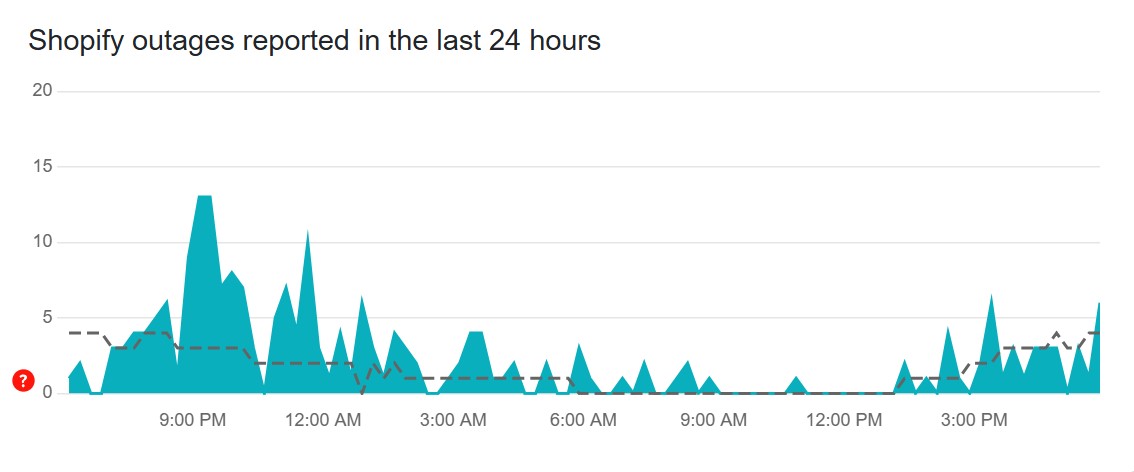
The first step is determining whether the issue is widespread or specific to your setup. Here’s how to quickly check if Shopify is down:
1. Check the official Shopify status page
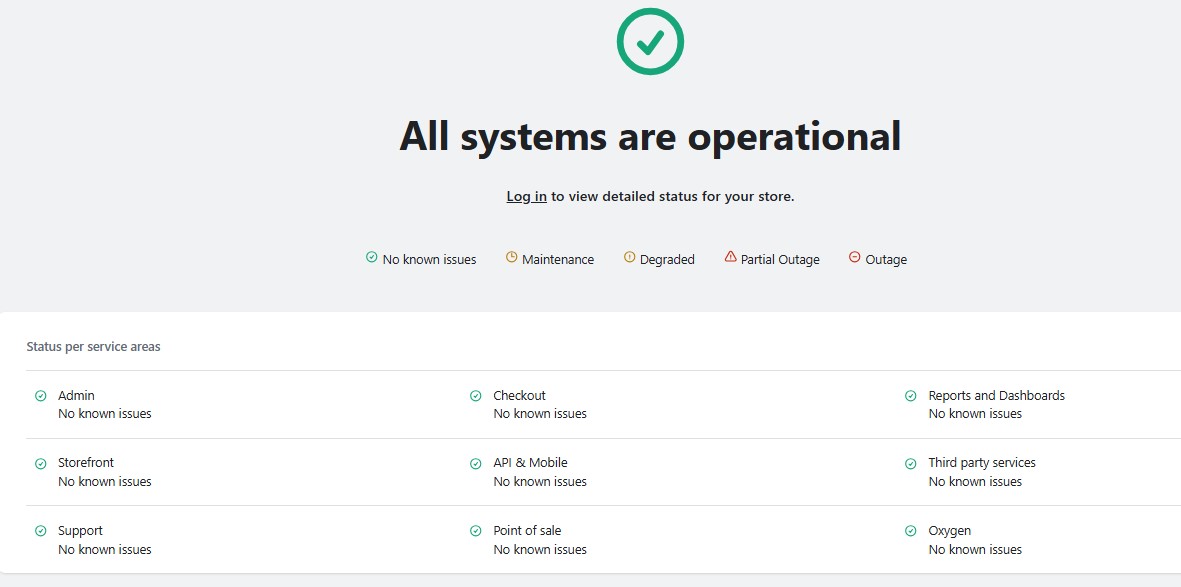
Shopify’s official status page provides the most reliable and up-to-date information. Follow these steps to check if Shopify is down:
- Visit the Shopify Status page
- Look for any recent incidents, Shopify reviews, or updates that mention downtime or service disruptions
- If the page shows a green status, then everything is operating normally, whereas it will show as yellow or red if there are any issues
2. Use Downdetector
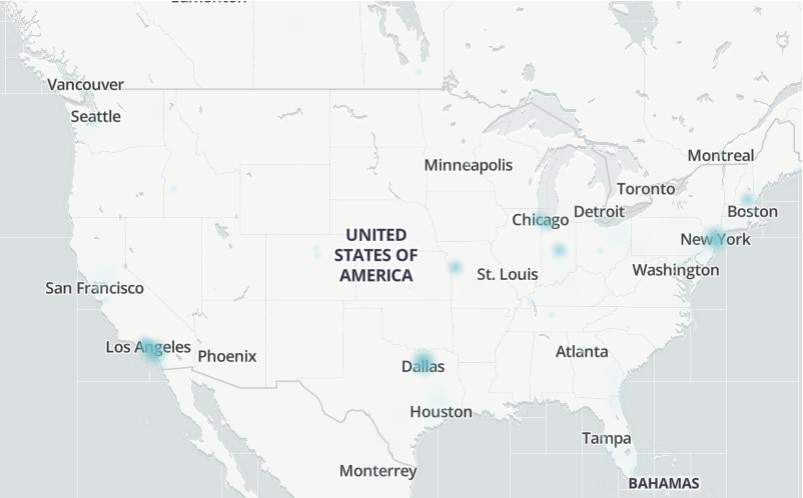
You can also use Downdetector, a popular third-party service that monitors Shopify’s uptime to check the Shopify status.
Here’s how:
- Go to Downdetector’s Shopify page
- Look at the live outage map and the graph showing reported issues
- If there’s a spike in reports, Shopify is down or experiencing difficulties
3. Use third-party monitoring services
Third-party services like Pingdom or UptimeRobot can also provide ongoing monitoring. Set up an alert with these tools to get real-time notifications if Shopify faces downtime.
Common reasons why Shopify may be down
Understanding why Shopify may experience downtime can help you prepare and take action quickly. Below are the primary causes:
1. Scheduled maintenance
Shopify may occasionally perform planned maintenance to upgrade systems, introduce new features, or address security vulnerabilities.
During these periods, certain features like storefronts may not load, checkout processes may be interrupted, or order management systems might be temporarily unavailable. This can also affect payment gateways, inventory updates, and integration with third-party apps.
2. Unexpected server outages
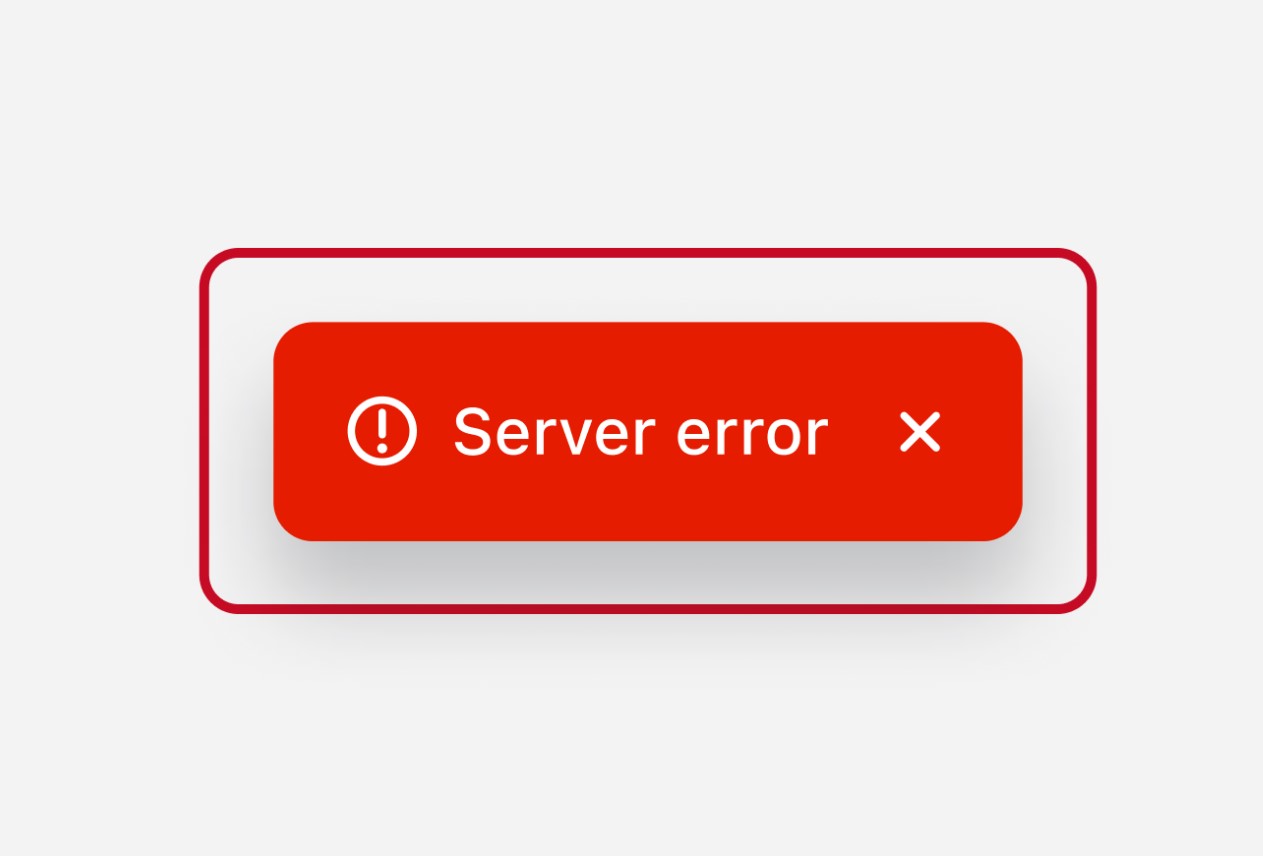
Like any online platform, Shopify can experience unforeseen server issues due to hardware failures, software bugs, or other technical glitches.
These outages may result in customers being unable to access your store, disrupted transactions, or delayed order processing.
3. High-traffic events like Black Friday
Major events like Black Friday or Cyber Monday often lead to significant spikes in traffic. Shopify’s infrastructure may be temporarily overwhelmed by the influx of customers, causing slowdowns or outages.
4. Localized internet, hosting, or domain issues
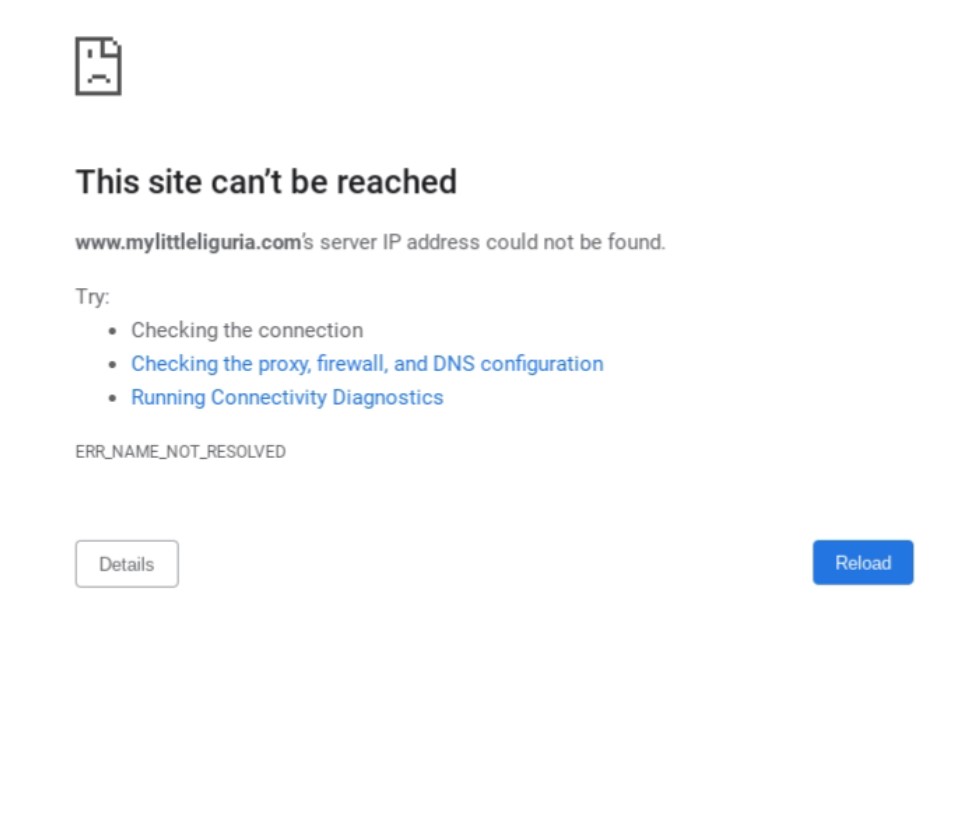
Sometimes, the problem isn’t with Shopify but localized network disruptions, hosting issues, or domain-related problems.
For instance, DNS errors, regional ISP outages, or expired domain registrations can prevent access to your Shopify store in specific regions, even though the platform remains operational globally.
Related:
Shopify pros and cons (2025)
Shopify notifications: Stay updated in real time
Shopify provides merchants with essential notification features to stay informed about their store’s operations, system updates, and customer interactions.
These Shopify notifications keep you informed and help you respond promptly to changes or potential issues.
Here’s how to enable Shopify notification features:
- Log in to your Shopify store admin
- Click on the Settings tab in the bottom left corner
- Navigate to the Notifications section to configure email or SMS alerts for system updates and changes
You can configure alerts for order updates and system events. You can also choose between email or SMS delivery based on your preference.
Shopify offers a range of notification options designed to cater to merchants’ needs, such as:
- Order notifications: Updates on new purchases, cancellations, or fulfilled orders
- System alerts: Notifications about scheduled maintenance, unexpected outages, or feature updates
- Customer communication: Automated notifications to customers, including order confirmations and shipment details
Integrating third-party tools can significantly enhance the notification experience, enabling merchants to leverage powerful integrations and system notifications for real-time updates.
These features ensure trouble-free store management, keeping operations uninterrupted and improving customer satisfaction.
Some of these third-party tools include:
- Omnisend: A comprehensive email and SMS marketing solution that integrates seamlessly with Shopify, allowing you to automate notifications and enhance customer engagement
- Zapier: Ideal for creating customized workflows, like receiving notifications in Slack or other communication platforms
- Shopify Ping: A mobile app that allows you to manage notifications and customer interactions on the go
The image below shows how Omnisend streamlines notifications:
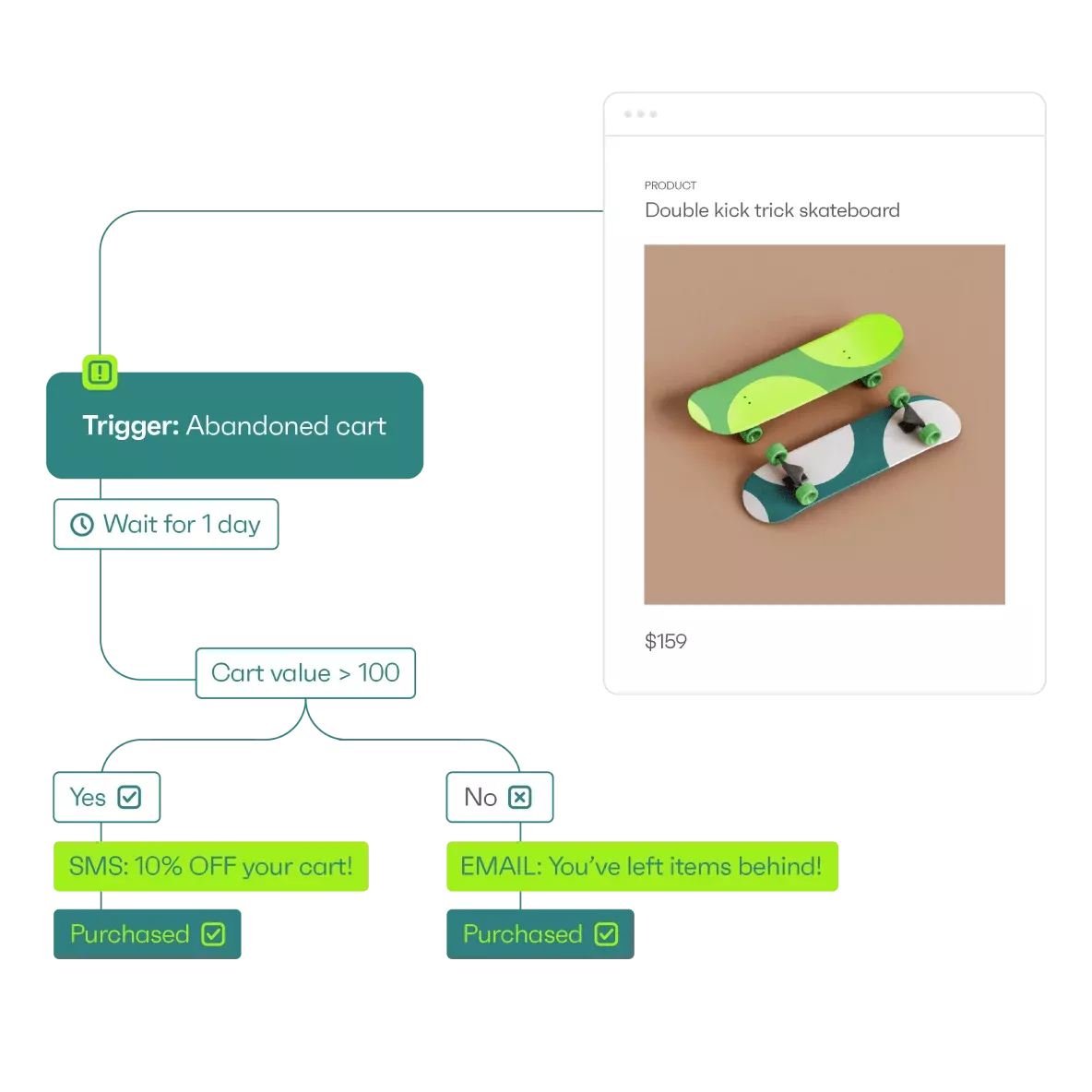
Troubleshooting: What to do if Shopify is not working
When you encounter issues with Shopify, here are the first steps to take to help you resolve the problem quickly and efficiently:
1. Clear browser cache and cookies
- Open your browser settings
- Find the option to clear cache and cookies
- Reload your Shopify store to see if the issue persists
2. Check internet connectivity
- Ensure your internet connection is stable
- Try accessing other websites to confirm whether the issue is specific to Shopify or your connection
- If necessary, restart your router or check with your ISP
3. Contact Shopify support
- Go to the Shopify Help Center
- Use its live chat, email, or phone support options for assistance
- Provide any relevant details, such as error messages or specific issues you’ve encountered
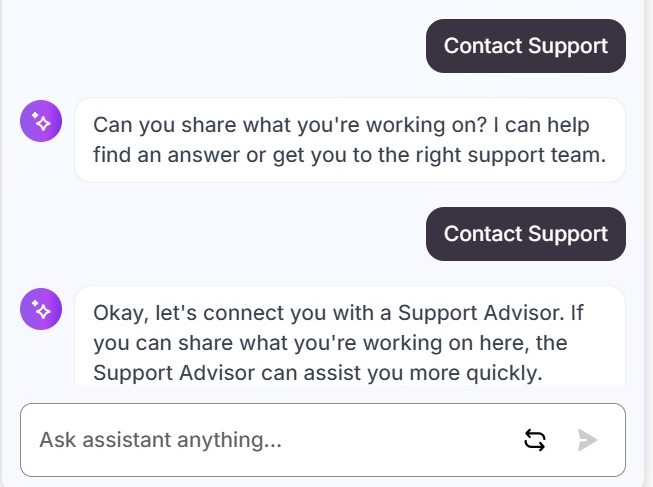
4. Use social media updates like Shopify’s X handle
- Follow Shopify’s X handle (@ShopifySupport) for official updates
- Check if your issue is related to a widespread problem and wait for an official resolution
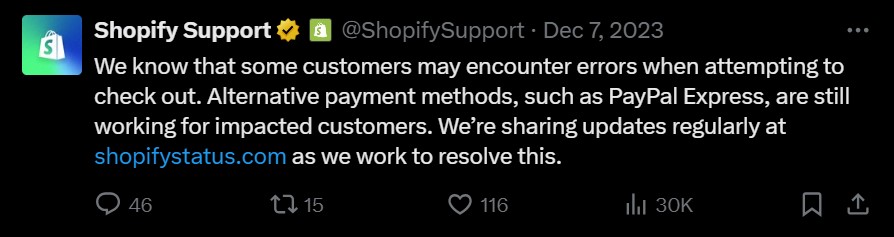
Regional outages: Is Shopify down in Australia or specific regions?
Sometimes, Shopify might be operational globally, but certain regions like Australia or other countries may experience downtimes.
Here’s how you can identify if Shopify is down in your region:
- Visit the official Shopify Status Page and check for region-specific updates or notices about localized outages
- Platforms like Downdetector often display outage heatmaps, making it easy to spot disruptions in particular regions, such as Australia or Europe
- Shopify’s official X handle (@Shopify) or merchant community forums can provide real-time reports of outages in specific areas
- Read customer inquiries or complaints from particular regions, as they might signal a localized issue
Tools to monitor Shopify’s performance globally
- Pingdom: This tool monitors uptime and server performance from multiple global locations, providing insights into regional discrepancies
- UptimeRobot: Set up alerts to track Shopify’s availability and receive notifications when outages occur in targeted areas
- Google Cloud Monitoring: A powerful solution for tracking Shopify’s regional performance by leveraging cloud services data
Managing order statuses in Shopify
In Shopify, order statuses reflect the various stages of an order, from placement to fulfillment.

This Shopify status offers clear insights for merchants and customers, ensuring smooth operations and transparency. Key order statuses include:
- Unpaid: Orders that have been placed but remain unpaid
- Authorized: The payment has been authorized, but the merchant has not captured it
- Paid: The payment has been successfully processed and captured
- Unfulfilled: Indicates orders that have been placed but not yet processed or shipped
- Partially fulfilled: Represents orders where only a portion of the items have been shipped
- Fulfilled: Marks orders where all items have been shipped and are on their way to the customer
- Canceled: The order has been canceled and will not be processed or shipped
- Refunded: The order was refunded to the customer, typically due to a return or cancellation
- Archived: Applies to completed orders that no longer require active attention
Managing order statuses is simple and can be done directly from Shopify’s admin interface:
- Go to the orders section in your Shopify admin dashboard
- Select the specific order you want to update
- Modify the status to reflect the current stage, such as marking items as fulfilled or partially fulfilled
- Use the archive option to clear completed orders from your active order list for better organization
To streamline the process, Shopify supports bulk actions, allowing merchants to update multiple orders simultaneously. Additionally, integrations with third-party tools can automate order status updates, saving time and reducing errors.
Technical guidance for developers
Maintaining an app’s functionality and visibility within Shopify’s ecosystem is crucial for developers. Losing app status due to deprecation, disconnection, or compliance issues can disrupt operations for merchants relying on your integration.
Here’s how developers can address and regain lost app status in Shopify:
- Identify the issue: Check the Shopify partner dashboard for notifications or warnings related to your app. Review recent updates or changes in Shopify’s API that may have impacted your app’s compatibility.
- Ensure compliance: Verify that your app meets Shopify’s current App Store requirements and policies. Update any outdated code to align with Shopify’s latest API standards. Use Shopify’s Shopify CLI to replicate the issue locally and identify potential fixes. Examine error logs on the Shopify platform and within your app for further insights into the root cause.
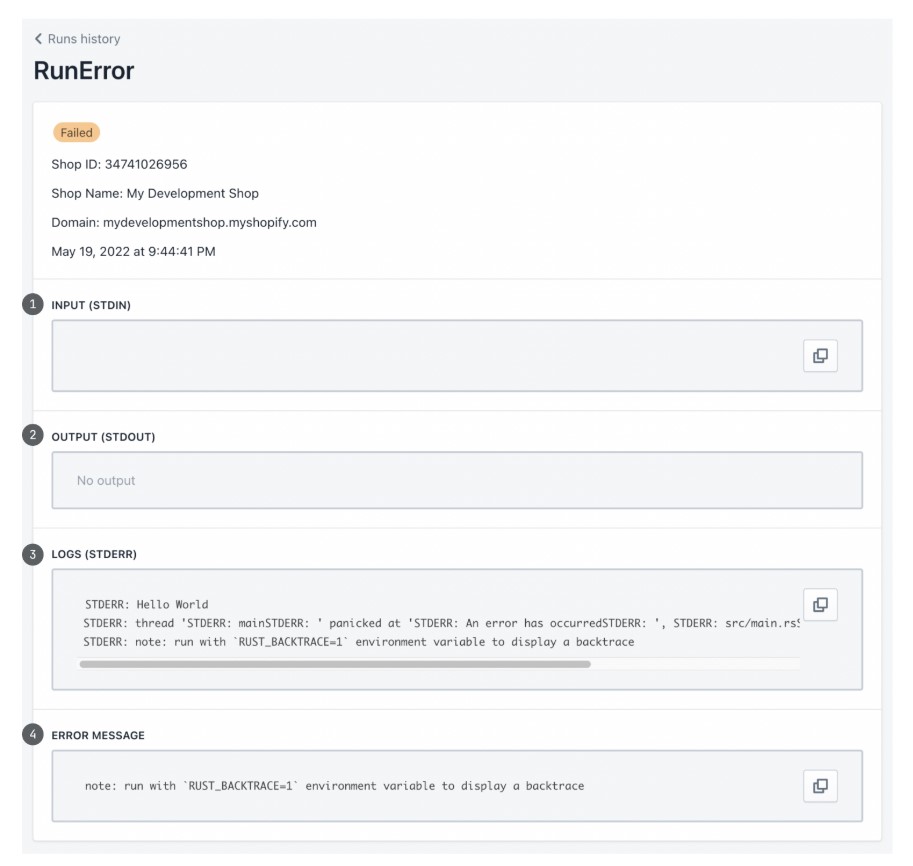
- Revalidate app status: Use the Shopify Partner Dashboard to submit your app for review if it was unpublished or delisted. Address any flagged issues during the review process promptly.
- Reconnect integration: Re-authenticate your app with Shopify if the connection was lost due to expired tokens or permissions. Use Shopify’s OAuth process to re-establish secure access for merchants.
Developers should also be mindful of the impact of app functionality on the Shopify domain, ensuring that it remains integrated smoothly with Shopify’s platform for a smooth user experience.
Boost your store’s efficiency with Omnisend
Omnisend is an ecommerce automation tool that provides features to manage customer notifications and status alerts, ensuring a smooth shopping experience while enhancing Shopify’s capabilities and helping merchants stay ahead.
It provides real-time notifications about order updates, shipping statuses, and store alerts, all in one place.
With Omnisend, you can automate messages to notify customers about abandoned carts, product restocks, and special promotions to maintain engagement and boost sales.
The tool integrates seamlessly with Shopify, syncing order data and customer information to create consistent communication across email, SMS, and push notifications.
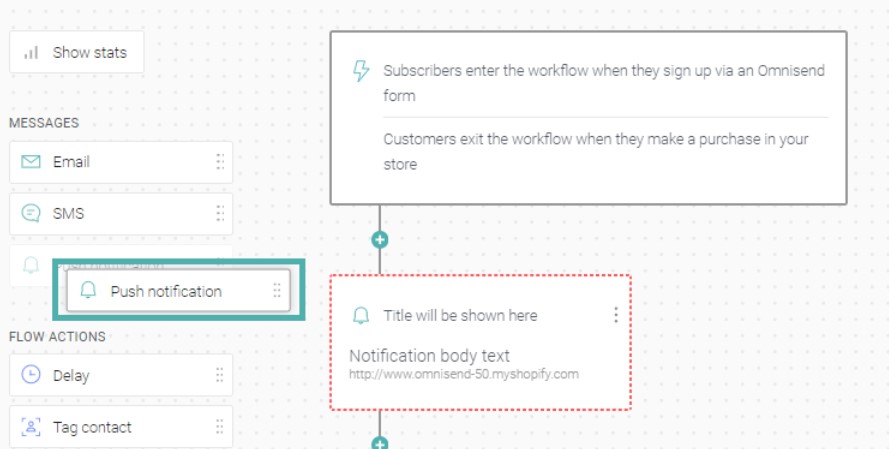
In addition to transactional messages, Omnisend allows you to send targeted marketing campaigns tailored to customer behavior and preferences.
By leveraging these features, top Shopify stores can improve operational efficiency and customer satisfaction through timely, personalized communication.
Conclusion
Monitoring Shopify’s status ensures that your store runs smoothly and that your customers have the best experience. Knowing the Shopify status helps you avoid potential issues and disruptions that could negatively impact your business.
Bookmark the official Shopify status page so you don’t have to toggle between the pages and can quickly check the status as and when required. Additionally, it’s a good idea to activate notifications to stay informed about ongoing or upcoming outages.
These small practices can save you hours of hassle and keep you up to date with any unwanted situations.
Quick sign up | No credit card required
FAQs
Visit the Shopify Status page for real-time updates to check if Shopify is down. You can also use Downdetector and third-party monitoring services to confirm if Shopify is experiencing issues. For more details, refer to the section “Is Shopify down right now?“
Shopify may not work due to scheduled maintenance, server outages, or high-traffic events like Black Friday. Check the Shopify Status page for updates and monitor third-party services for additional insights. For more, visit “Common reasons why Shopify may be down.“
To confirm if Shopify is operational, check its official Status page or use Downdetector. Monitoring services can provide live reports on any disruptions. Learn more in the “Is Shopify down right now?” section.
Shopify status refers to the operational health of the platform, indicating whether Shopify services are functioning properly. Visit the Shopify Status page for updates on current issues and maintenance. Details are in the “What is Shopify status?” section.
TABLE OF CONTENTS
TABLE OF CONTENTS

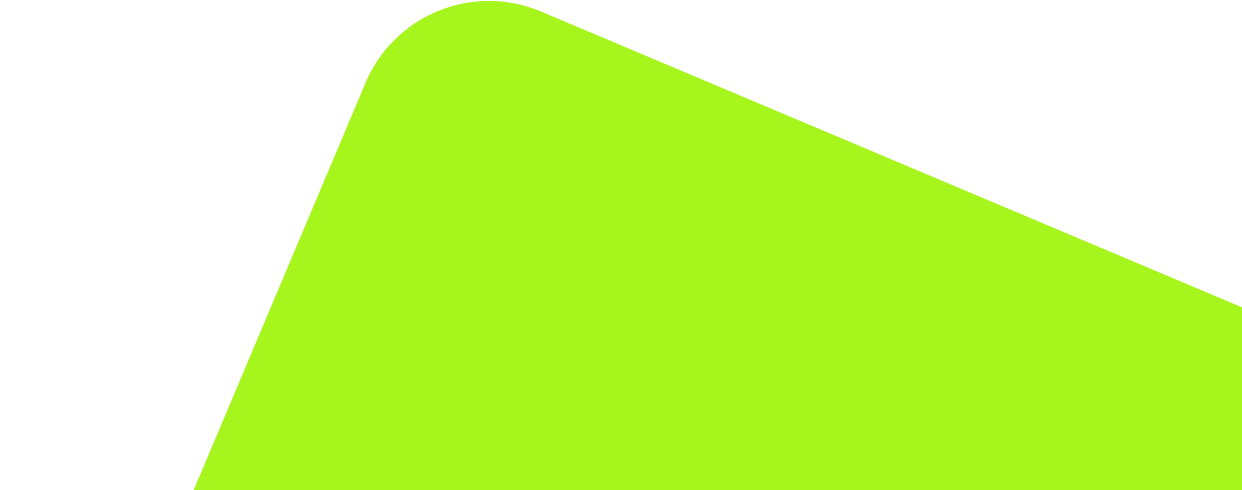
No fluff, no spam, no corporate filler. Just a friendly letter, twice a month.
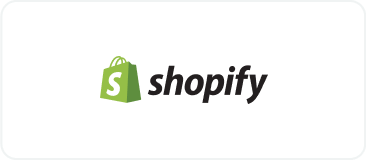
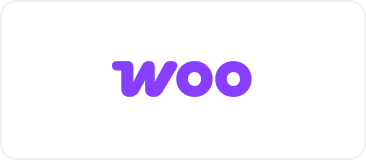 OFFER
OFFER