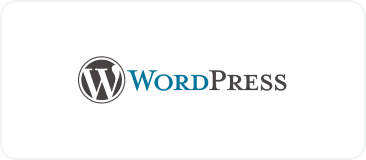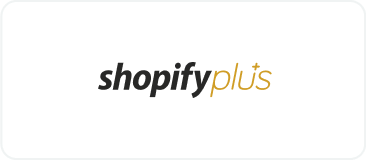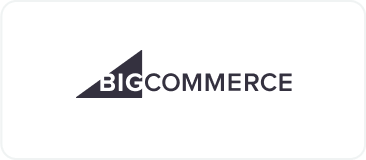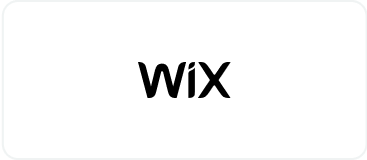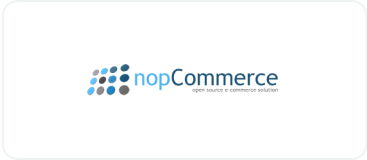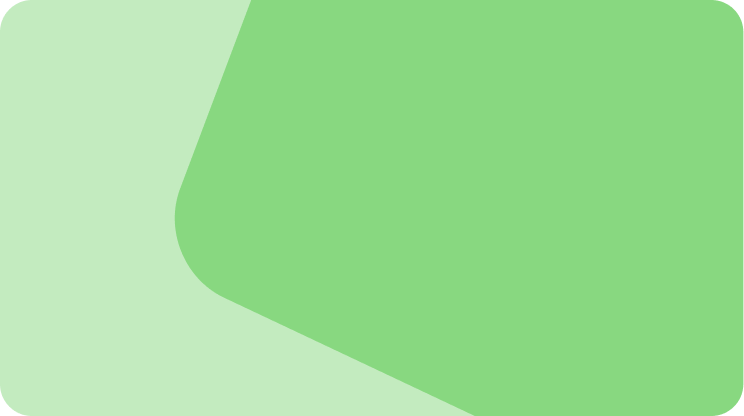Drive sales on autopilot with ecommerce-focused features
See Features8 best WooCommerce multistore plugins in 2025
WooCommerce multistore is a feature that helps you run several stores from one place. You’ll use the same WooCommerce installation to manage different inventories and access orders and other data for all of your shops. To do this efficiently, you’ll need the right plugin.
We’ve rounded up the best WooCommerce multistore plugins (free and paid) to help you get started. In this post, we’ll also show you how to set up a multistore system in WooCommerce, using one of the plugins on our list.
Plus, we’ll discuss the benefits of a multistore setup, share some best practices, and highlight common mistakes to avoid.
Quick sign up | No credit card required
What is WooCommerce multistore?
WooCommerce multistore is a setup where you manage multiple stores from a single WooCommerce installation. You’ll have centralized control over your inventories, customers, orders, and other data for all your stores.
Each store will still be unique and independent. However, you won’t have to access different accounts to run them.
8 best WooCommerce multistore plugins
| Plugin name | Key feature | Pricing |
|---|---|---|
| Stock Sync for WooCommerce | Instant sync updates on other stores | Free or $89 for the premium version |
| Omnisend | Reusable email and SMS marketing templates and workflows for all stores | Free, with paid plans from $16/month |
| Multistore Product & Inventory Sync | Cross-platform support from WooCommerce to Shopify | Free |
| Central Stock for WooCommerce | WooCommerce backorder support and negative stock features | $8.25/month |
| YITH WooCommerce Multi Vendor / Marketplace | Various commission options, rules, and permissions for different sellers | $149.99/year |
| WooCommerce Product Sync | Support for variable products and attribute mapping | $499/year |
| WP Global Cart for WooCommerce | A single cart for all stores | $120 |
| WP All Import WooCommerce WooMultistore Add-on | Order management from one store | $169/year, plus one-time fees of $199 and $29 |
The best free WooCommerce multistore plugins
1. Stock Sync for WooCommerce
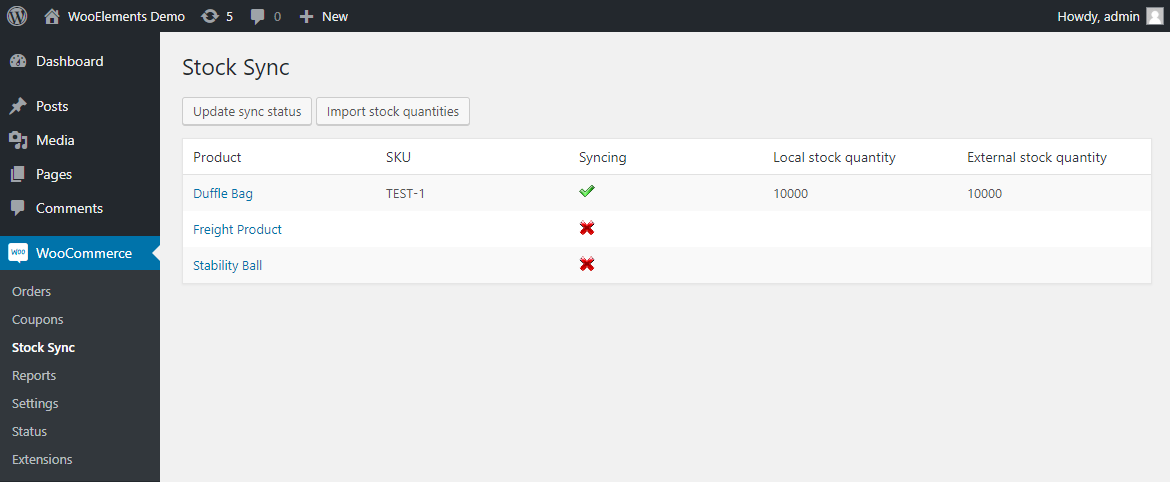
This plugin is ideal if you sell the same products in more than one store. It enables you to sync stock quantities between two stores, so when you update the inventory or a customer makes a purchase, these changes are automatically applied across all sites.
Key features
- A report that shows you which products are being synced
- Instant updates on other sites when a product is purchased, refunded, or edited
Pros
- It uses the WooCommerce built-in REST API for secure communication between stores
Cons
- The free version only supports synchronization between two stores
Pricing
- Free
- Premium: $89
2. Omnisend
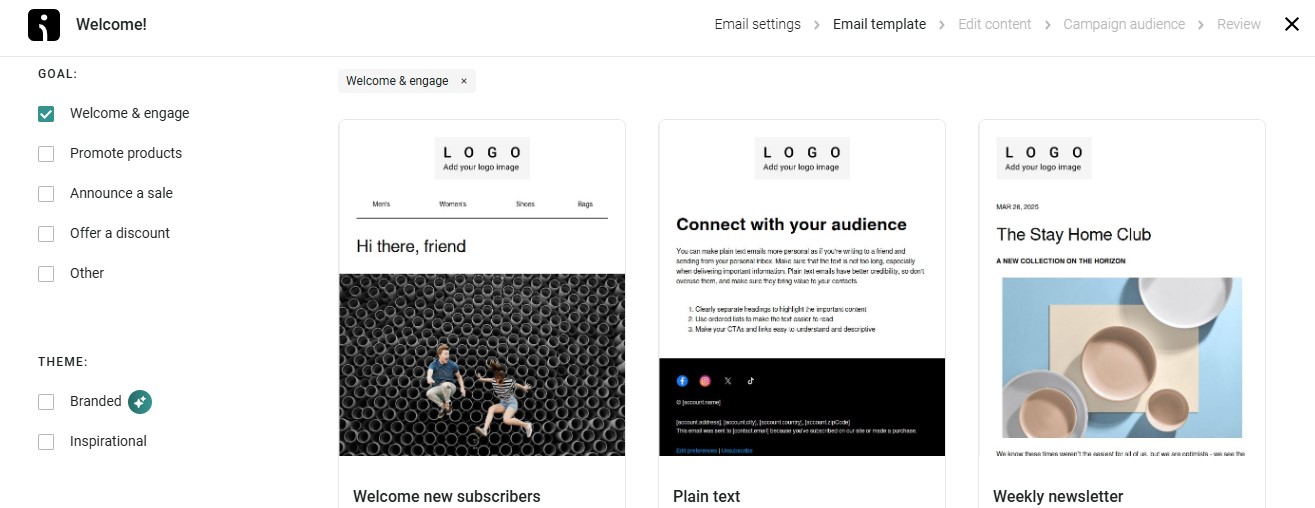
Omnisend is a marketing solution that automates workflows like cart abandonment messages, purchase follow-ups, welcome email series, and more. It offers multistore accounts so you can easily switch between stores to manage your marketing campaigns, rather than having to log in and out every time.
Key features
- Reusable templates for all your stores
- The ability to replicate workflows on other sites
- Advanced reports on campaign performance
Pros
- You can manage all your stores and primary marketing channels (email and SMS) from one account
Cons
- Omnisend is a marketing solution, so you can’t use it to sync products and orders
Pricing
- Free: For up to 250 contacts and 500 emails/month
- Standard: $16/month
- Pro: $59/month
3. Multistore Product & Inventory Sync For WooCommerce
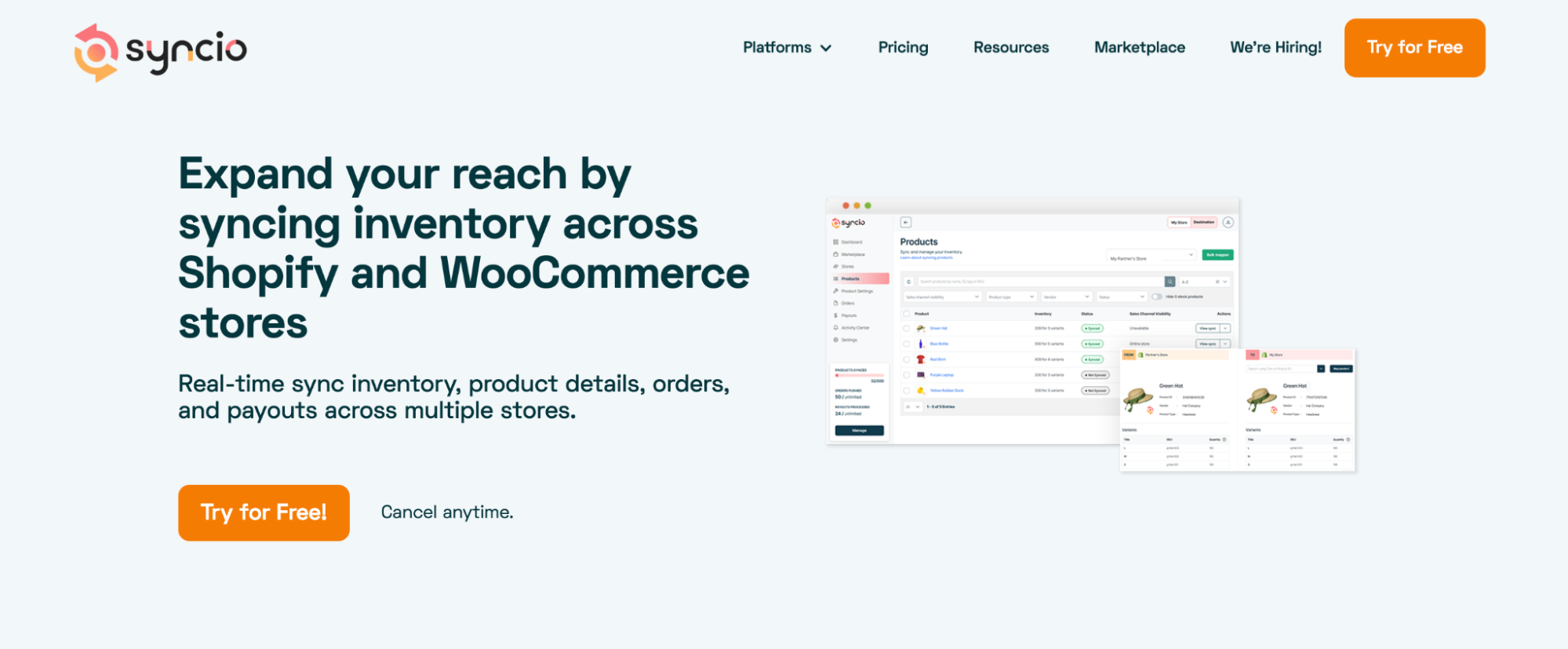
This plugin automatically syncs your products across multiple WooCommerce stores in real time. If you also have a Shopify store, you can connect it to your WooCommerce site for updates. You’ll also have access to bulk product import and export tools.
Key features
- Real-time inventory sync and updates
- Bulk import and export for product catalogs
- Cross-platform support (WooCommerce to Shopify)
Pros
- If you sell on both WooCommerce and Shopify, you don’t have to worry about stock discrepancies between the two platforms
Cons
- It has limited features and currently only supports Shopify as a third-party ecommerce platform (besides WooCommerce)
Pricing
- Free
There’s another free plugin you could use called Multistore Multivendor, which lets you sync and manage products across subdomains. However, this tool hasn’t been updated in over a year, so proceed with caution.
Best paid WooCommerce multistore plugins
- Central Stock for WooCommerce
- YITH WooCommerce Multivendor / Marketplace
- WooCommerce Product Sync
- WP Global Cart for WooCommerce
- WP All Import WooCommerce WooMultistore Add-On
1. Central Stock for WooCommerce
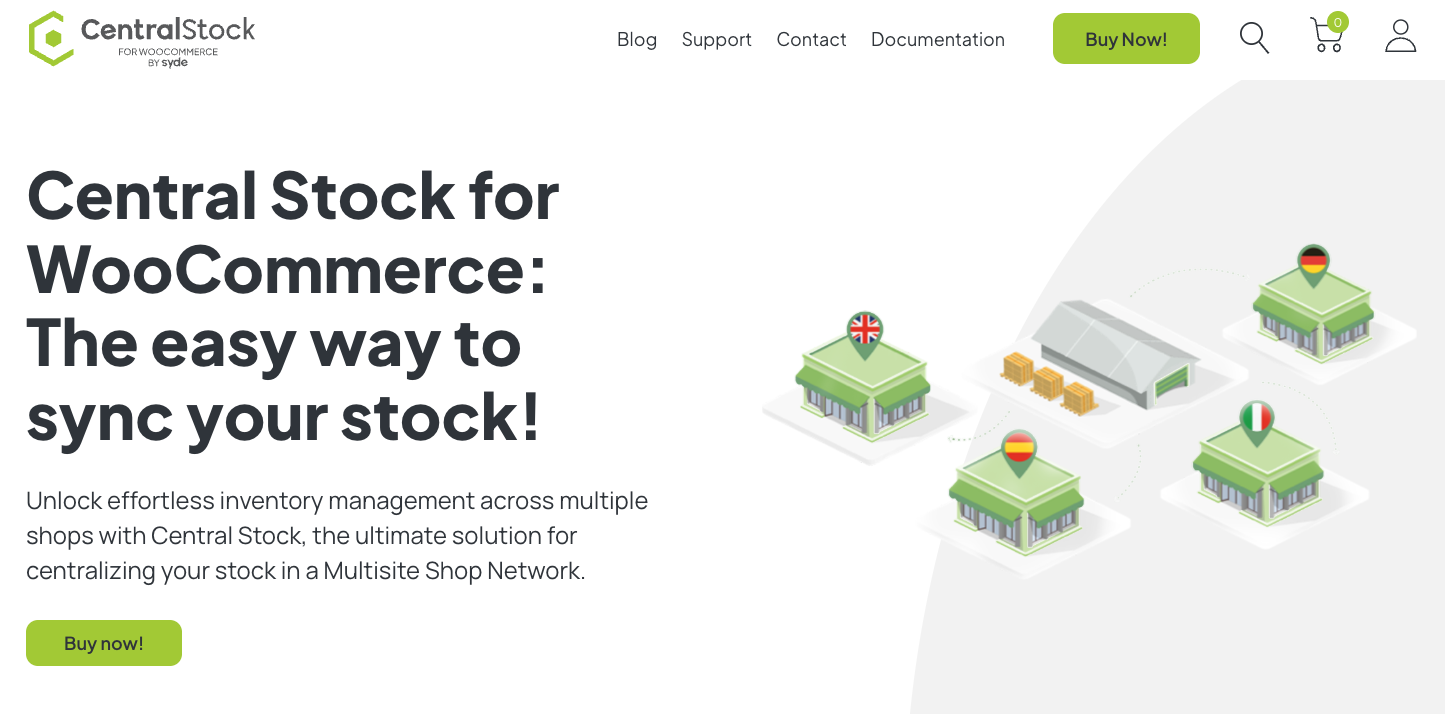
This is another good plugin for stock synchronization. It automatically updates a product’s stock quantity via its individual SKU. So, when a customer buys one of your products, you don’t have to worry about updating your stock in other stores.
Key features
- Automated stock synchronization
- Support for WooCommerce backorder and negative stock features
Pros
- The extension is optimized for MultilingualPress, so it’s ideal if you have region-specific stores in different languages
Cons
- It relies solely on SKUs for product matching and synchronization
Pricing
- $8.25/month
2. YITH WooCommerce Multivendor / Marketplace
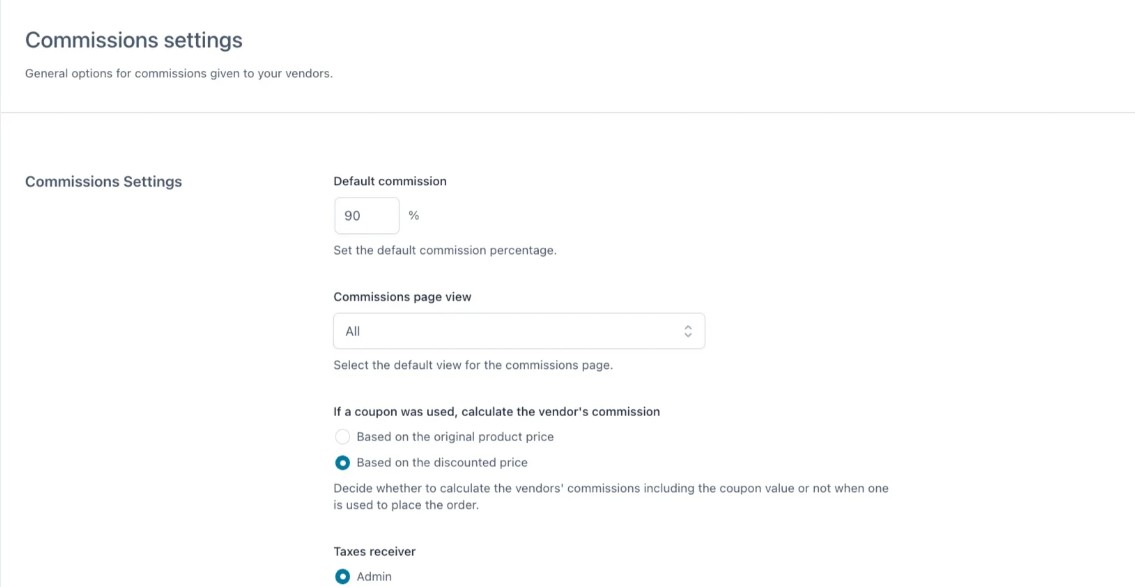
As the name suggests, this plugin turns your store into a multivendor marketplace. While it’s not the same as running multiple online shops, it’s the ideal solution if you want to sell products by different third-party vendors and earn commissions.
Key features
- Easy vendor registration with a built-in WordPress block or shortcode
- Various commission options, like global rates or custom fees for particular vendors
- Rules and permissions for different sellers
Pros
- It offers comprehensive vendor management features and commission options, which you can configure based on your needs
Cons
- All the different settings and features can be overwhelming, especially if you’ve never run a multivendor store
Pricing
- $149.99/year
3. WooCommerce Product Sync
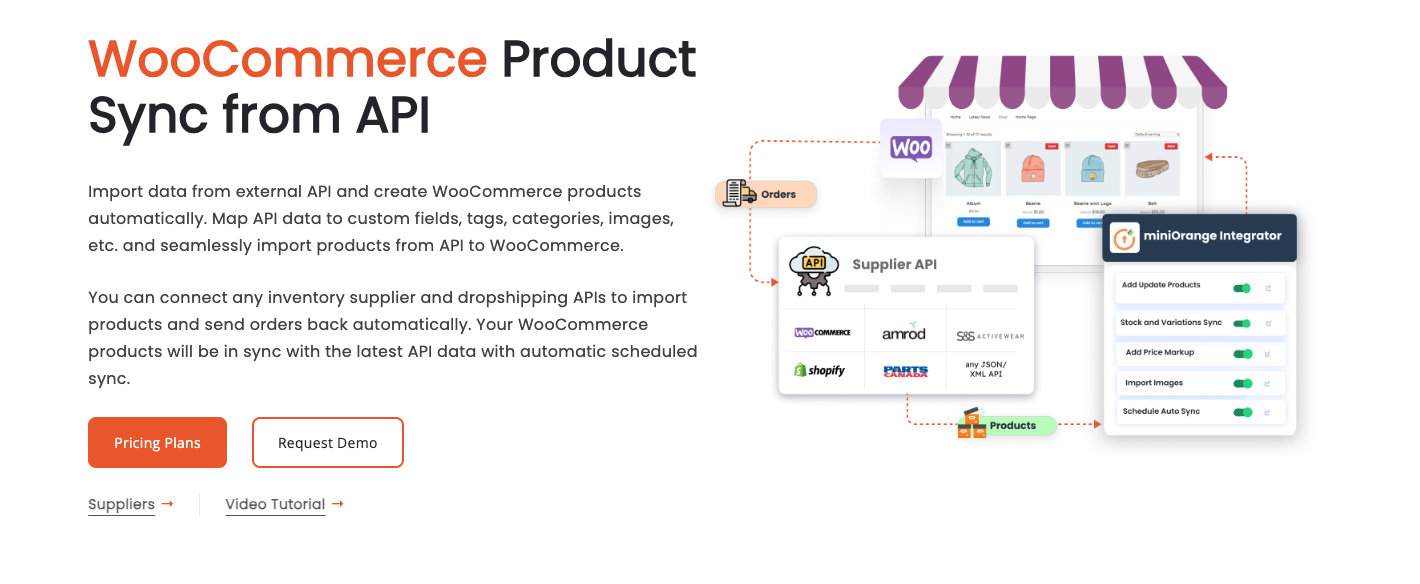
This tool lets you import products to WooCommerce from external APIs. You can sync products, items, listings, custom fields, categories, and tags from external sources. The entire process is automated.
Key features
- Real-time sync
- Support for variable products
- Product attribute mapping
Pros
- It syncs various product details, including ID, SKU, name, images, stock status, brand, categories, and more
Cons
- It uses third-party APIs to import and sync products, which can be a problem if there are technical issues on the other platform
Pricing
- $499/year
4. WP Global Cart for WooCommerce
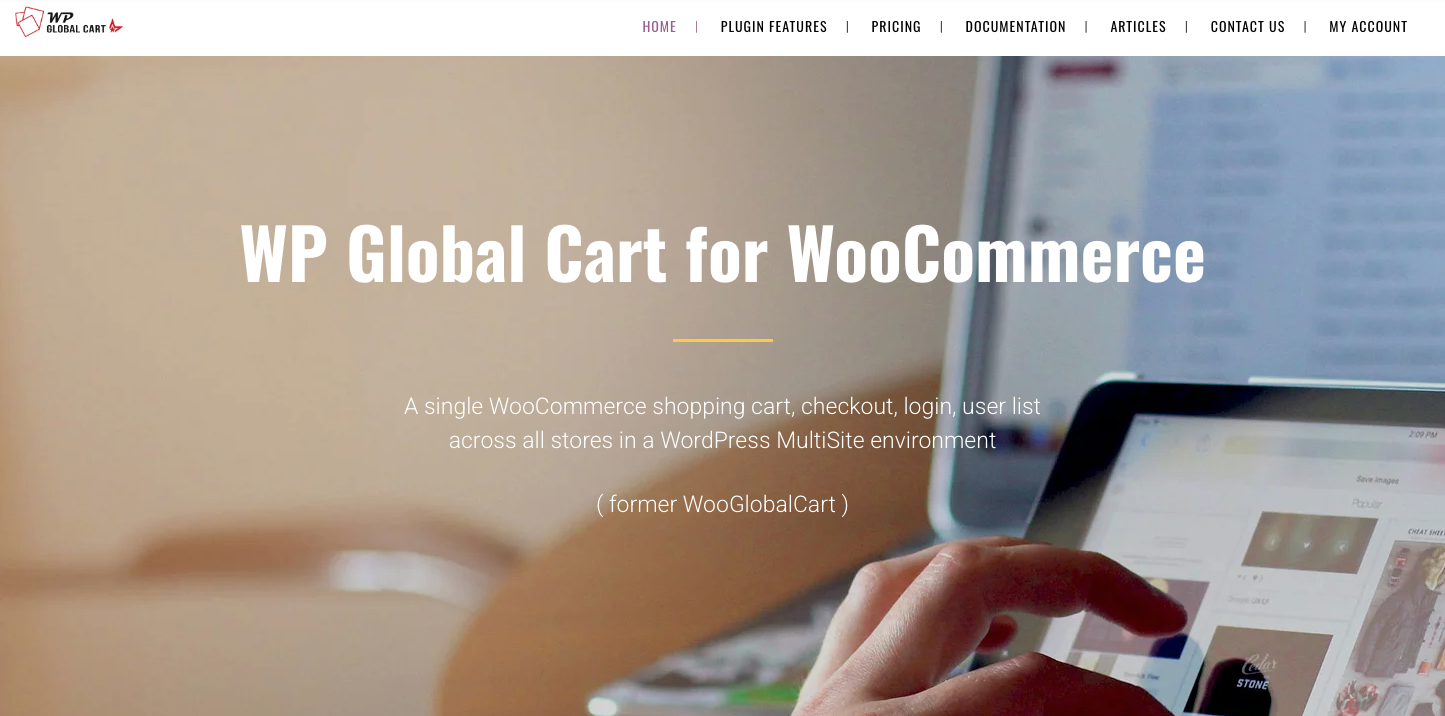
With this plugin, you can set up a single shopping cart, checkout, login, and user list for all stores. This will be particularly useful for customers who shop at all your stores, as they won’t need to create an account for each one.
Key features
- Support for unlimited shops
- User data management from one place
- A single cart for all stores
Pros
- You can access orders from all stores within the same interface
Cons
- If you have busy stores with dozens of orders per day, managing them all from the same place can be overwhelming
Pricing
- $120
5. WP All Import WooCommerce WooMultistore Add-On
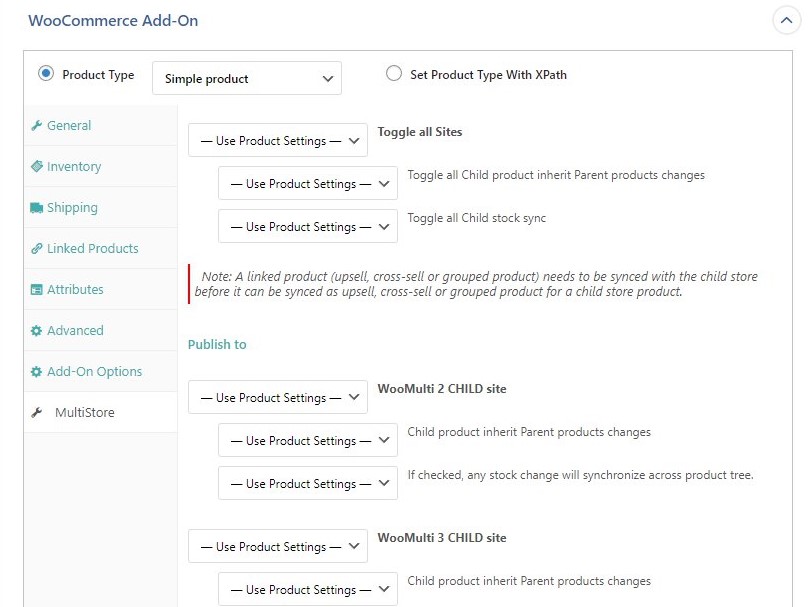
WP All Import is a plugin that lets you bulk upload products into WooCommerce, while WooMultistore syncs products, orders, and stock across different stores. With the add-on, you can import your items to several stores simultaneously and have them synced.
Key features
- Support for CSV, XML, and other file formats
- Product data, custom fields, and image uploads
- Order management from a single store
Pros
- Bulk uploading products to all your stores will save you a ton of work
Cons
- You’ll need three additional plugins
Pricing
- WP All Import: Free, or $169/year for the WooCommerce package
- WooMultistore: $199
- WP All Import WooCommerce WooMultistore Add-On: $29
Are you looking for more WooCommerce plugins to enhance your stores? Check out this informative video for the top picks.
How to set up a WooCommerce multistore?
Let’s look at how to create a WooCommerce multistore setup. Before you start, back up your site in case something goes wrong.
Step 1: Enable WordPress multisite
To set up WooCommerce multistore, you’ll first need to enable the WordPress multisite feature.
Open your wp-config.php file (from your root directory) and add the following line of code:
/* Multisite */
define( ‘WP_ALLOW_MULTISITE’, true );
In your WordPress dashboard, navigate to Tools > Network Setup. Here, choose between using subdomains or subdirectories for your websites, and enter the required details for your network (server address, network title, and admin email).
Click on Install, then add the generated code to your wp-config.php and .htaccess files.
You should now see a menu labeled My Sites in the top bar of your WordPress dashboard:
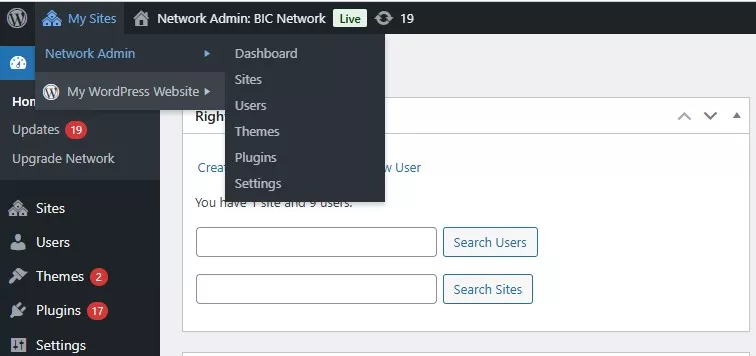
This gives you quick access to all your websites and the network dashboard.
Step 2: Add your sites
Go to Sites > All Sites and click to add a new website. Enter the site name, URL, and administrator email:
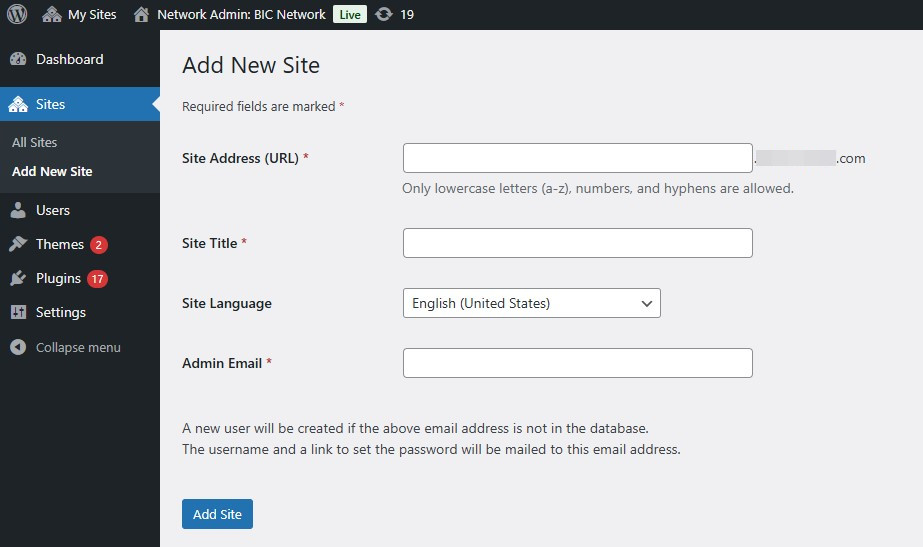
Do this for all the sites you want to add to the network.
Step 3: Install and configure WooCommerce
In WordPress, go to My Sites > Network Admin > Plugins and click on Add New Plugin. Look for WooCommerce and install it:
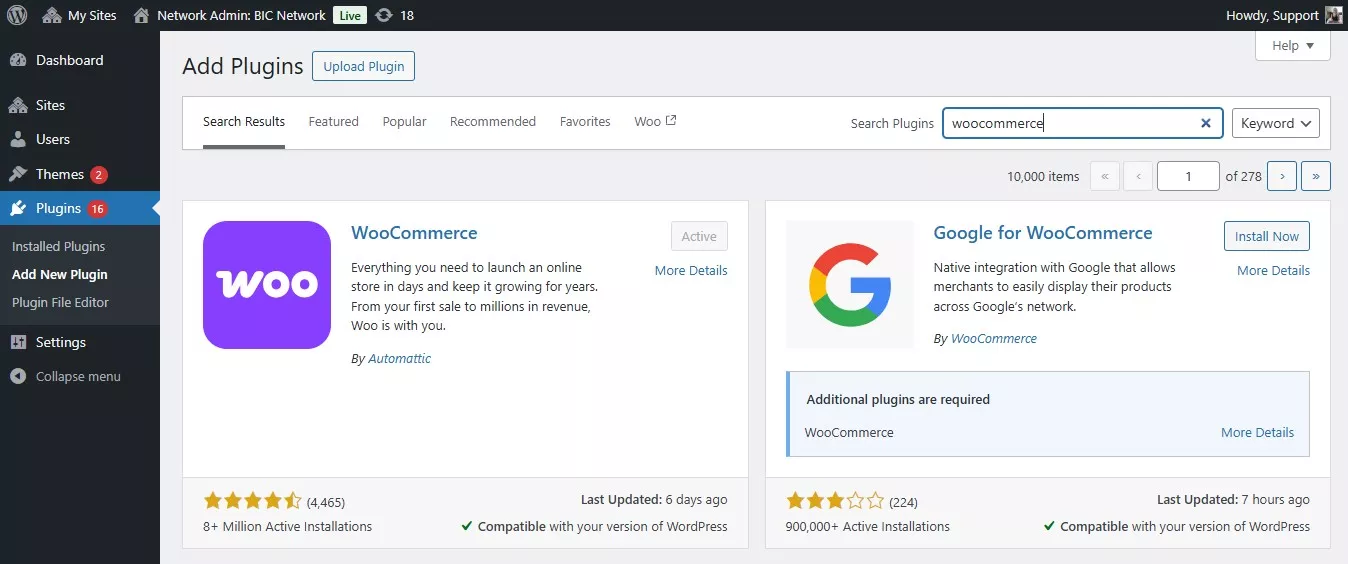
While WooCommerce will be added on all sites on your network, you’ll still need to activate it on each site.
You’ll have to configure individual store settings. Go to Sites > All Sites and open a website to make the necessary changes.
By navigating to WooCommerce > Settings, you can add tax rates, shipping methods, payment gateways, and more.
How to configure WooCommerce multistore plugin?
Now, let’s look at how to configure a WooCommerce multistore plugin. For this tutorial, we’ll use Stock Sync for WooCommerce, which is a free tool.
Step 1: Install the multistore plugin
Go to Plugins > Add New Plugin and use the search bar to look for Stock Sync for WooCommerce.
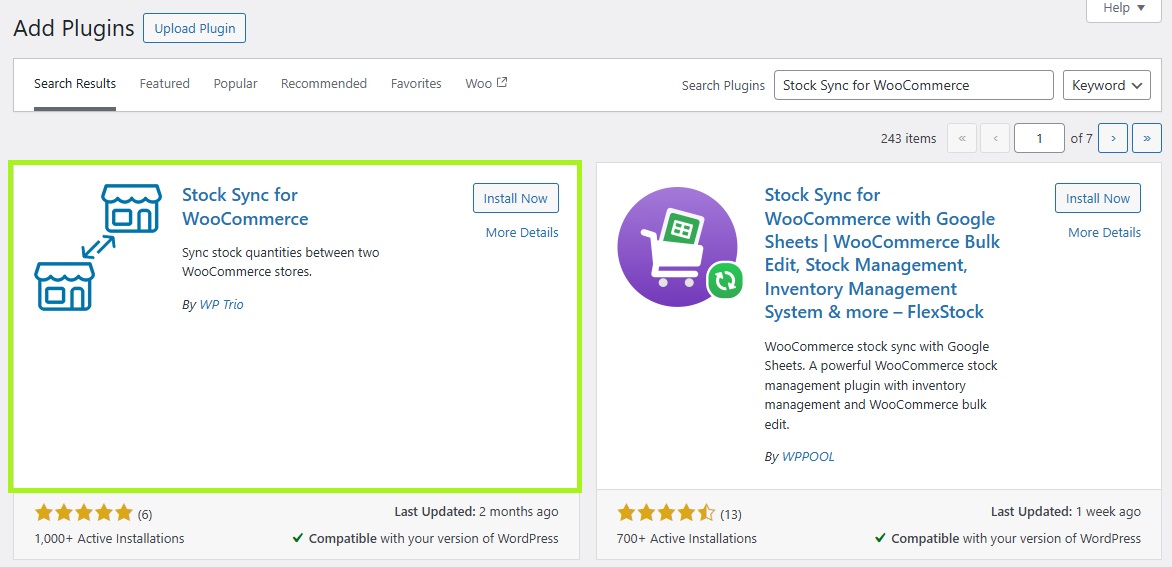
Click on Install Now > Activate.
Step 2: Configure the settings
Now, go to WooCommerce > Settings and click on the Stock Sync tab:
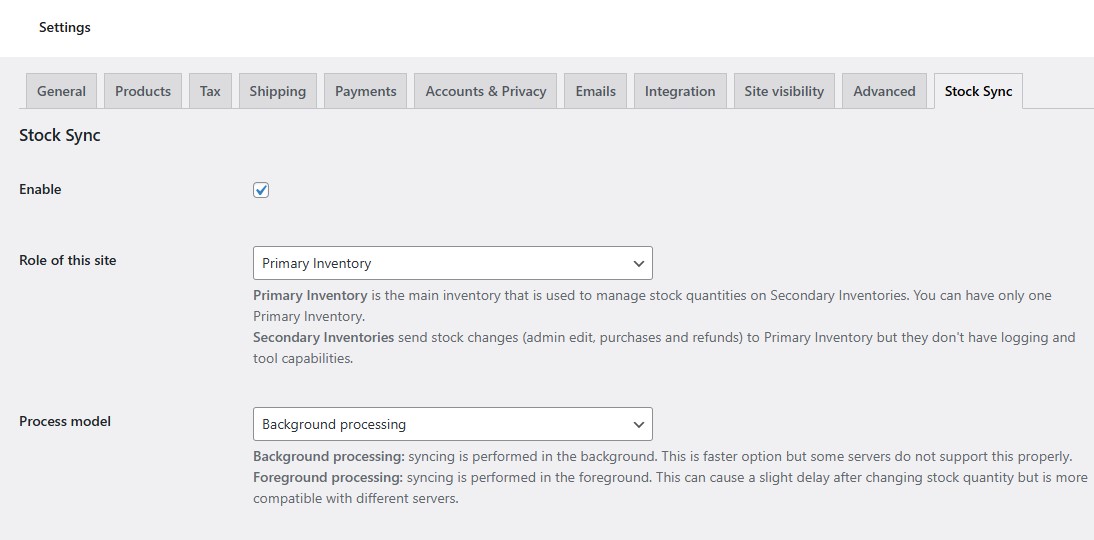
Make sure the Enable box is ticked. Then, decide if the site you’re currently on will be the primary or secondary inventory.
The primary inventory is the main inventory that manages all stock quantities on the second one. Meanwhile, the secondary inventory communicates stock changes (like purchases and refunds) to the primary site.
You’ll also need to choose between background and foreground processing. If your server supports it, you’ll want to go for background processing as it’s much faster.
Next, specify the number of products you want to update at a time, and how long to retain the log for these events:
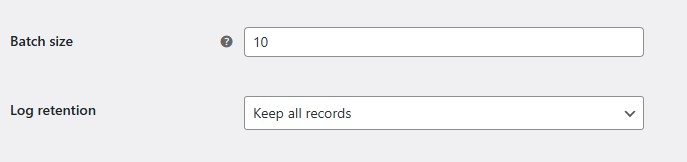
When you’re ready, save your changes.
Step 3: Create API keys for your sites
In the WooCommerce settings page, navigate to the Advanced tab. Select REST API and click on Add key:
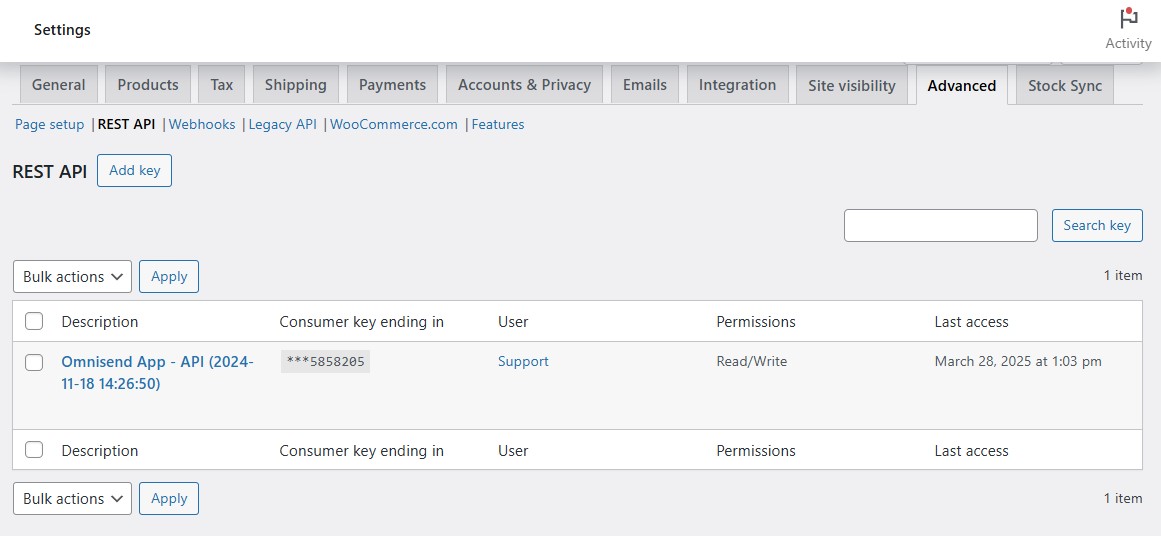
Here, you will create API keys for your other store(s). Enter a description, like “stock sync,” select the user associated with the creation of the API Key, and set the permissions to Read/Write:
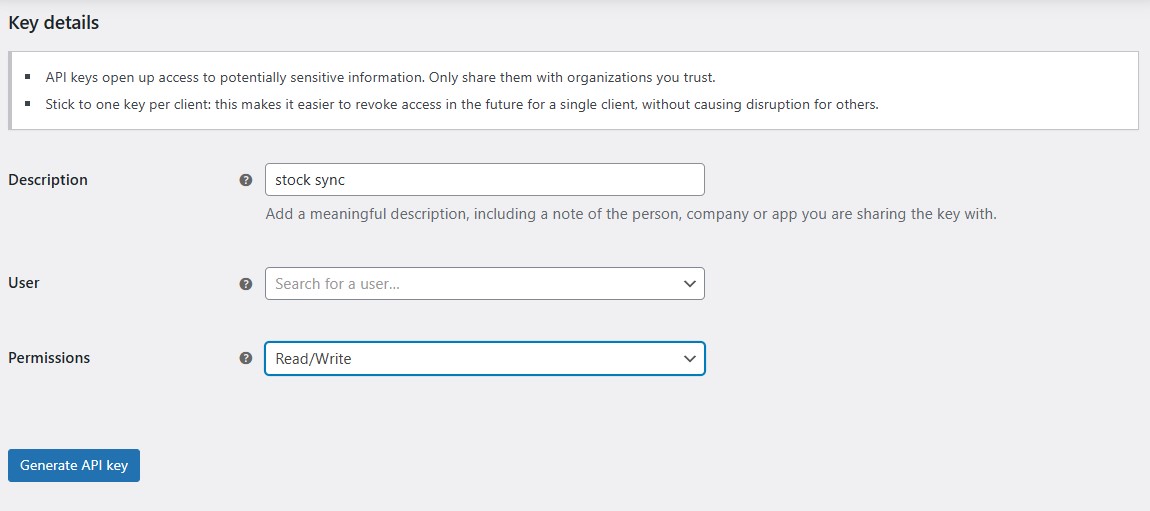
Click on Generate API key and make a copy of the consumer key and consumer secret.
Return to the Stock Sync tab and scroll down to API Credentials > Secondary Inventories. Here, add the URL of the second store, enter the keys you’ve just generated, and click on Check API:
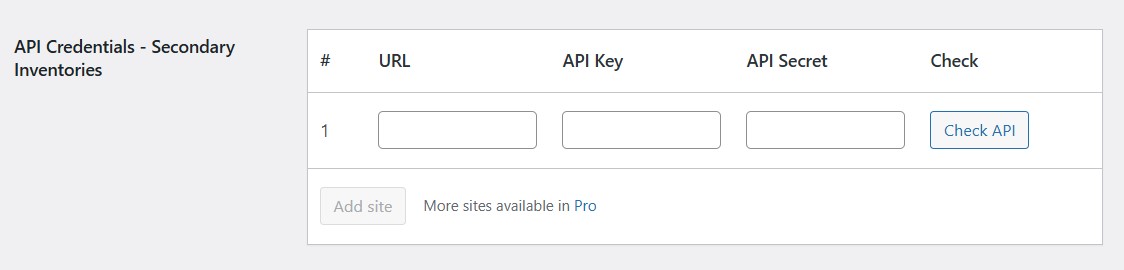
Finally, save your changes and repeat these steps for any other sites you want to connect.
Step 4: Sync stock quantities
Now that you’ve connected your sites, it’s time to sync the inventory between them.
Make sure you’re on the store that you set as the Primary Inventory and navigate to WooCommerce > Stock Sync > Tools. Click on Push All:
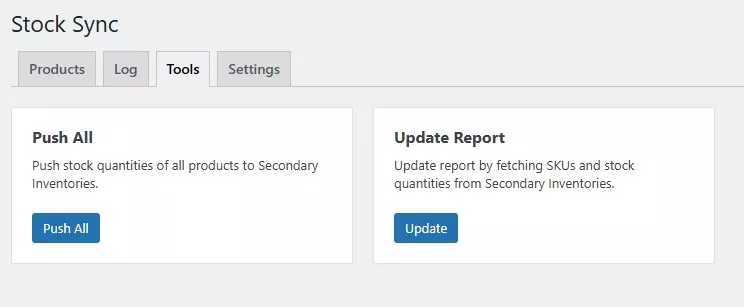
Then hit Start pushing:
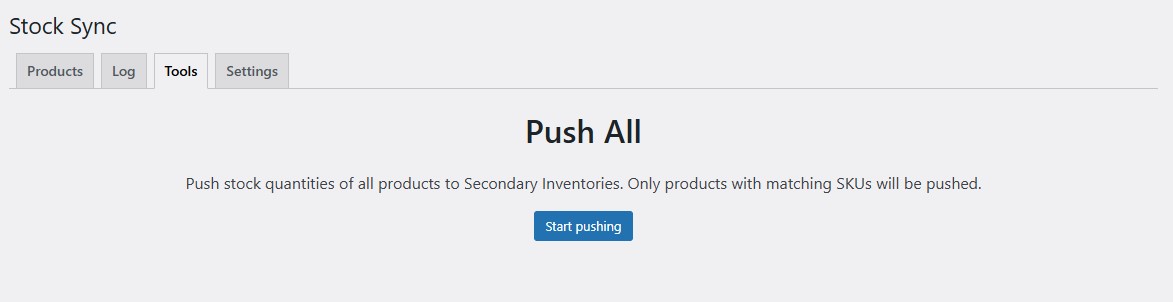
Now all the stock quantities on this site will be reflected on the secondary sites. Note that you’ll only need to do this once. After establishing the initial sync, stock quantities will continue to update automatically.
What are the benefits of multistore?
Here are the main advantages of creating a multistore setup:
Unified management
A multistore setup lets you manage inventory, product listings, and orders from a single dashboard. This reduces the complexity of running multiple WooCommerce stores.
Instead of logging into different WooCommerce accounts to update stock levels or modify product details, you can make changes to all your stores from the same place.
This saves you a lot of time and helps you focus your energy on more important tasks, like product development and social media marketing.
Centralized reporting
A big advantage of a multistore system is the ability to track sales, customer behavior, and inventory trends across all stores from a single reporting dashboard.
With these insights, you can make data-driven decisions to optimize pricing, campaigns, and product strategies across all your stores.
For example, Omnisend gives you marketing reports for your stores that you can access from one account. These include essential data like open and click rates, and new subscribers.
Consistency
With a multistore system, you’ll ensure that branding and product details remain uniform across multiple stores. This is crucial if you run different niche stores under the same brand name.
For instance, if you’re a fashion retailer, you might have three stores: sports wear, baby clothes, and wedding dresses.
Synchronization prevents discrepancies in descriptions, images, and design elements. Customers will have a seamless shopping experience regardless of the store they visit.
Updates
When you have a multistore setup, you can update themes and plugins across all stores simultaneously. You won’t need to log into different accounts every day to check your store for updates.
Instead, you have a quick way to ensure that all stores are running on the latest software versions. This improves security, prevents compatibility issues, and reduces downtime.
The same goes for configuring security settings and installing new tools.
Best practices for managing WooCommerce multistore plugins
Choosing and configuring a WooCommerce multistore plugin is just part of the process. You’ll also need to maintain it well to make sure that your stores continue to run efficiently.
For starters, keep it up to date. This ensures compatibility with the latest WordPress and WooCommerce versions. Plus, an outdated plugin can lead to security and performance issues that harm all your stores.
It’s a good idea to run updates on a staging site first. Once you’ve confirmed that the latest version of the plugin has not caused any glitches or technical issues, you can update it on the live site.
Multistore setups can become resource-intensive, especially if you have large inventories for all stores. This will potentially slow down your website.
So, it’s also smart to use a content delivery network (CDN), which saves copies of your stores on multiple servers across the world. A CDN will then deliver your content from the server closest to your visitors.
Another way to improve performance is to compress product images. With a WooCommerce multistore setup, you can bulk optimize all of your stores’ photos from the same dashboard.
Since multiple stores share data, security should be a top priority. Use strong passwords and two-factor authentication (2FA) to log into your account.
If your stores share inventory, pricing, or customer data, you’ll need to ensure that synchronization works correctly. Regularly check for syncing issues to avoid stock mismatches or pricing errors.
Common WooCommerce multistore mistakes to avoid
Mismanaging a WooCommerce multistore setup can cause operational headaches. Let’s look at some common mistakes to avoid.
The first is creating multiple stores without a clear purpose, which will overcomplicate management. You should have a well-defined business need for your multistore setup, like targeting different regions, or selling to B2B and B2C customers separately.
After setting up your stores, you might be tempted to reuse content like SEO and web copy to save time. However, duplicate content will hurt your search rankings and could get you penalized by Google. Write unique About pages and meta descriptions, and use different keywords for each store.
Another mistake is tax mishandling. Selling in multiple regions or countries often comes with different tax regulations and legal requirements, and failing to comply can lead to hefty fines.
Tax rates may vary from one store to another, depending on the products you sell and where the business is registered. Therefore, you’ll need to do some research rather than apply the same tax rates across your stores.
Finally, requiring customers to create separate accounts for each of your stores will cause frustration. Make sure you have a unified customer login system to improve the user experience and encourage repeat purchases.
Nearly one in three customers who click on an Amundsen Sports order confirmation email make another purchase. Omnisend’s direct integration with WooCommerce powers the automation and gives Amundsen greater freedom.
Read the full success story here.
Conclusion
If you run multiple stores, it’s smart to create a single dashboard for managing them. You can start by enabling WordPress multisite and adding all your stores to the same network. Then, install a WooCommerce multistore plugin to streamline your workflows.
It’s important to choose a tool that fits your needs. For example, if you sell the same products in multiple stores, you’ll want a plugin that syncs stock quantities. Also, remember to follow best practices like updating your plugins and using strong passwords to keep all of your stores safe.
Quick sign up | No credit card required
WooCommerce multistore FAQs
Do you still have some questions about creating a WooCommerce multistore system? Let’s answer them.
First, you’ll need to enable the multisite functionality on a WordPress site. After that, you can add your other sites to the network and install WooCommerce on all of them.
You should then install WooCommerce multistore plugins like WP Global Cart to centralize shopping carts, login information, checkouts, and more.
Yes, WooCommerce is compatible with WordPress multisite, allowing you to run multiple stores under one WordPress installation. However, WooCommerce does not natively sync products, inventory, or orders across sites. You’ll need additional plugins like Central Stock for WooCommerce to enable this functionality.
To create a multilingual WooCommerce store, you’ll need a plugin like WPML, Polylang, or TranslatePress. WPML is a comprehensive option, offering multilingual product pages, checkout translations, and currency switching. If you run region-specific stores, you can assign different languages to each store within a multistore setup.
For a marketplace-style WooCommerce store with multiple sellers, you’ll need a solution like Dokan or WC Vendors. Dokan offers features like front-end vendor dashboards and commission management. Meanwhile, WC Vendors is a freemium plugin that supports physical and digital items, as well as services.
TABLE OF CONTENTS
TABLE OF CONTENTS

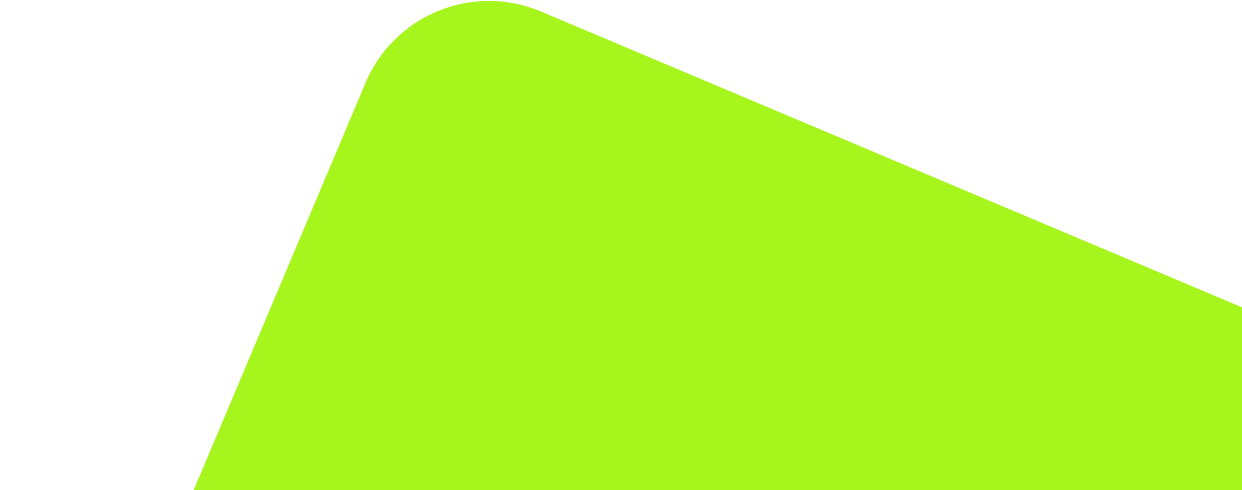
No fluff, no spam, no corporate filler. Just a friendly letter, twice a month.
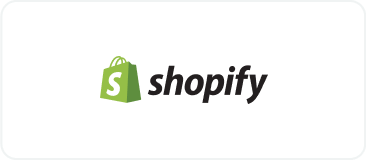
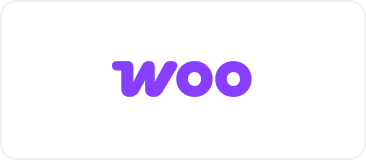 OFFER
OFFER