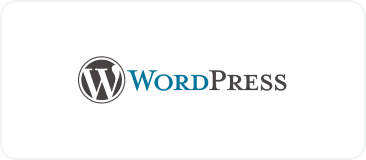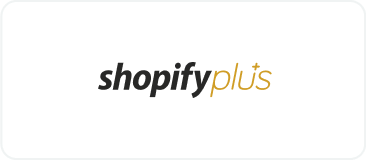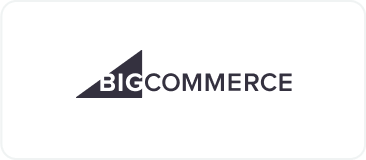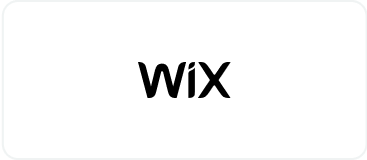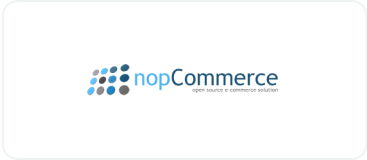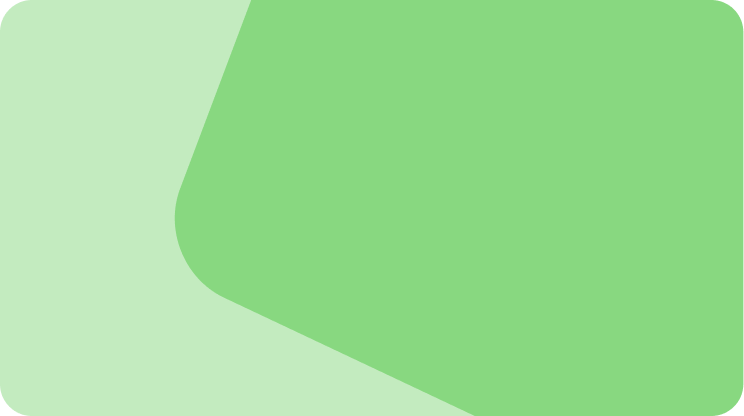Drive sales on autopilot with ecommerce-focused features
See FeaturesHow to create WooCommerce coupon code: A full guide [2025]
A well-timed WooCommerce coupon code can build customer loyalty, recover abandoned carts, and re-engage lapsed shoppers, making them a pivotal element for building smarter promotions and maximizing revenue.
In this guide, we’ll walk you through everything you need to know about WooCommerce coupon codes. This includes the different types, how to create them, troubleshooting common issues, and integrating them with platforms like Omnisend for powerful automation.
Quick sign up | No credit card required
What are WooCommerce coupon codes?
WooCommerce coupon codes are unique strings of numbers and letters that customers can use to receive discounts on your online store. Unlike general promo codes, these coupon codes are personalized and can only be used once by each customer.
WooCommerce coupon codes are a powerful tool for increasing sales and building customer loyalty in your online store. These coupon codes are specifically designed to work with the WooCommerce platform, allowing you to offer incentives to your customers. When a customer enters a WooCommerce coupon code during the checkout process, they receive a discount on their purchase, similar to using a physical coupon in a brick-and-mortar store.
There are various types of WooCommerce coupon codes you can create, depending on your marketing strategy and goals. Some common types include:
- Percentage discount: Customers receive a specific percentage off their total purchase
- Fixed cart discount: A fixed amount is subtracted from the total order value
- Fixed product discount: A fixed amount is deducted from the price of a specific product or products
- Free shipping: Customers receive free shipping on their order when using the coupon code
WooCommerce allows you to create coupon codes that can be used by multiple customers or unique codes for individual customers.
Multiple customers can reuse generic coupon codes. They work well for broad promotional campaigns like seasonal sales, social media promotions, general awareness campaigns, or new customer incentives, and it can be easily set up and managed using discount rules.
Here’s an example of a generic WooCommerce promo code offering 25% off for Father’s Day Sale:
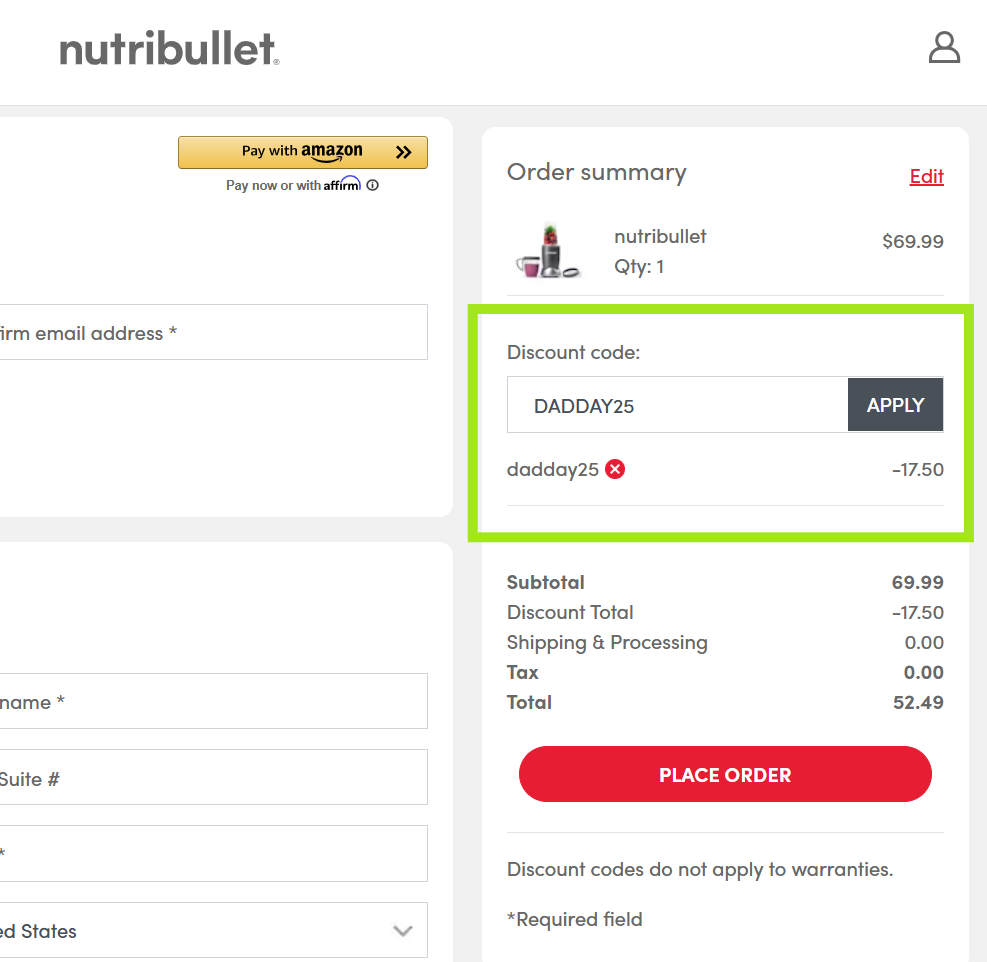
Unique coupon codes, on the other hand, are single-use codes assigned to individual customers. These WooCommerce discount coupons are ideal for post-purchase, special offers, abandoned cart recovery, or loyalty rewards.
They provide better security, precise tracking capabilities, and prevent unauthorized sharing while creating a sense of exclusivity.
Here’s how Sundance entices a customer to complete a purchase with a unique, discount code:
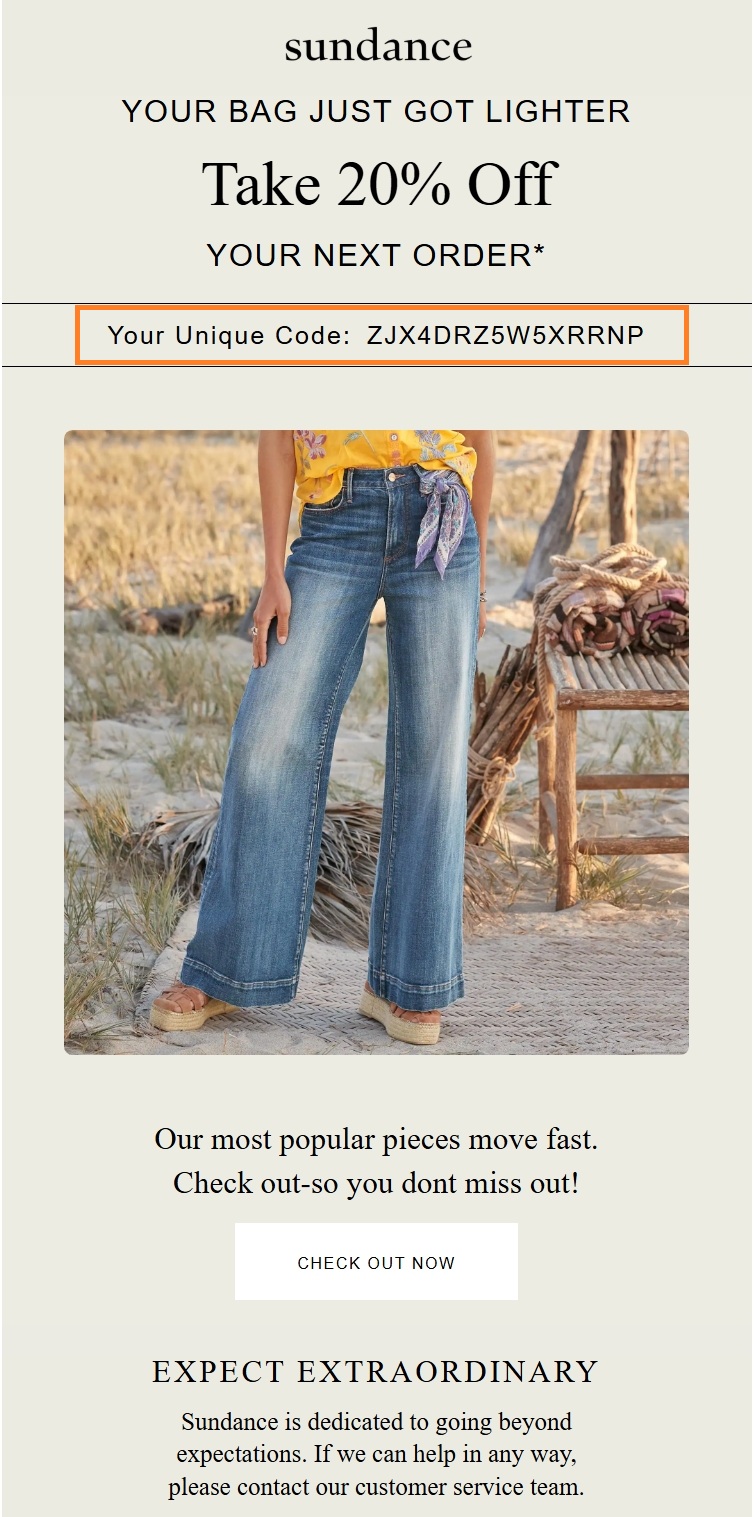
Unique WooCommerce coupon codes provide a more secure way to offer discounts and give you greater control over their usage. You can set specific usage limits, expiration dates, and even restrict codes to certain products or categories. This level of customization helps you create targeted marketing campaigns and track their success within the WooCommerce platform.
Different types of discount codes
Let’s take a quick look at the different types of discount codes ecommerce brands can leverage:
- Percentage-based discount codes: These generate discounts as a percentage of the total order value (such as 5% off, 10% off, etc.). See how Vape Superstore offers email subscribers an exclusive 50% off:
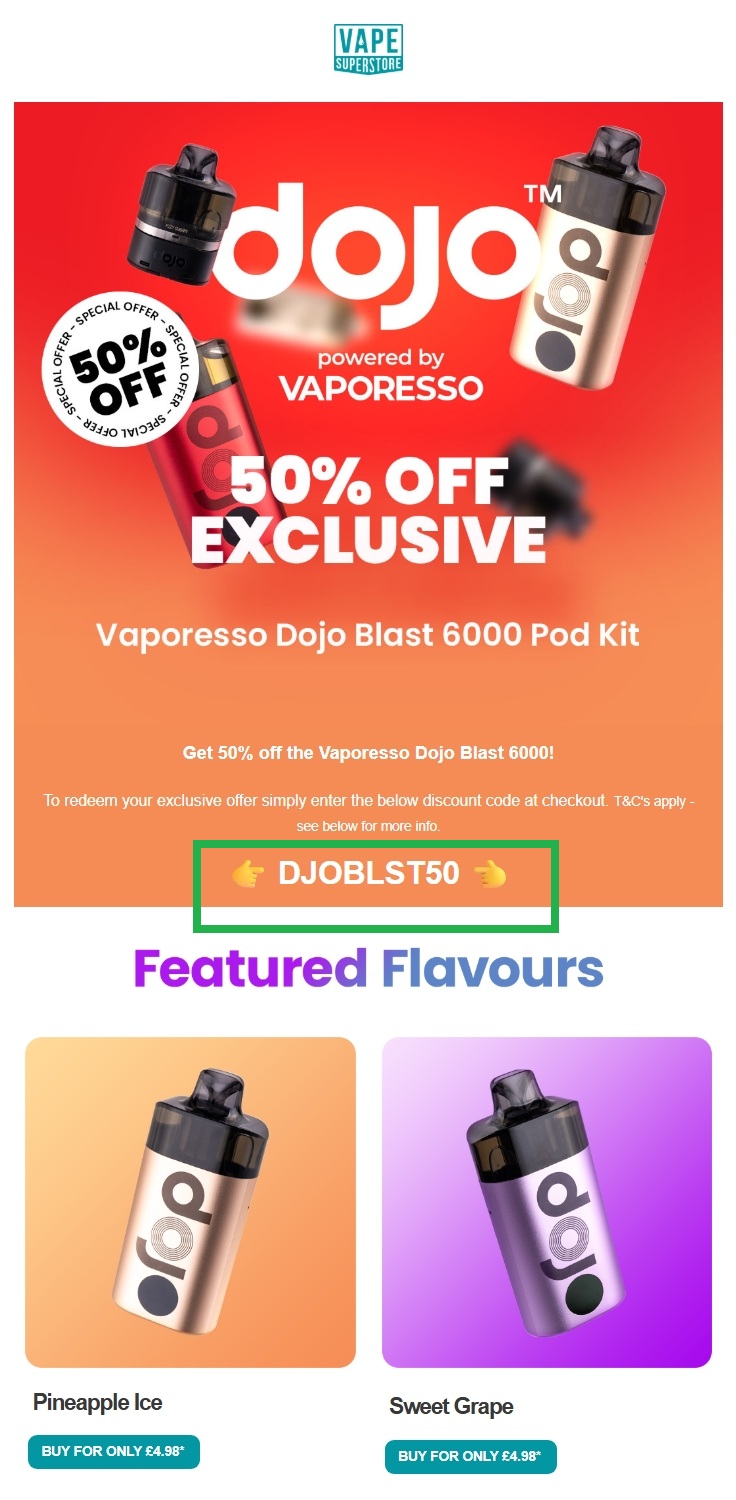
- Fixed amount discount codes: These provide a fixed amount of discount, no matter what the value of the order is (such as $20 off, $50 off, etc.). Organic Aromas presents its back-to-school offer in an email newsletter:
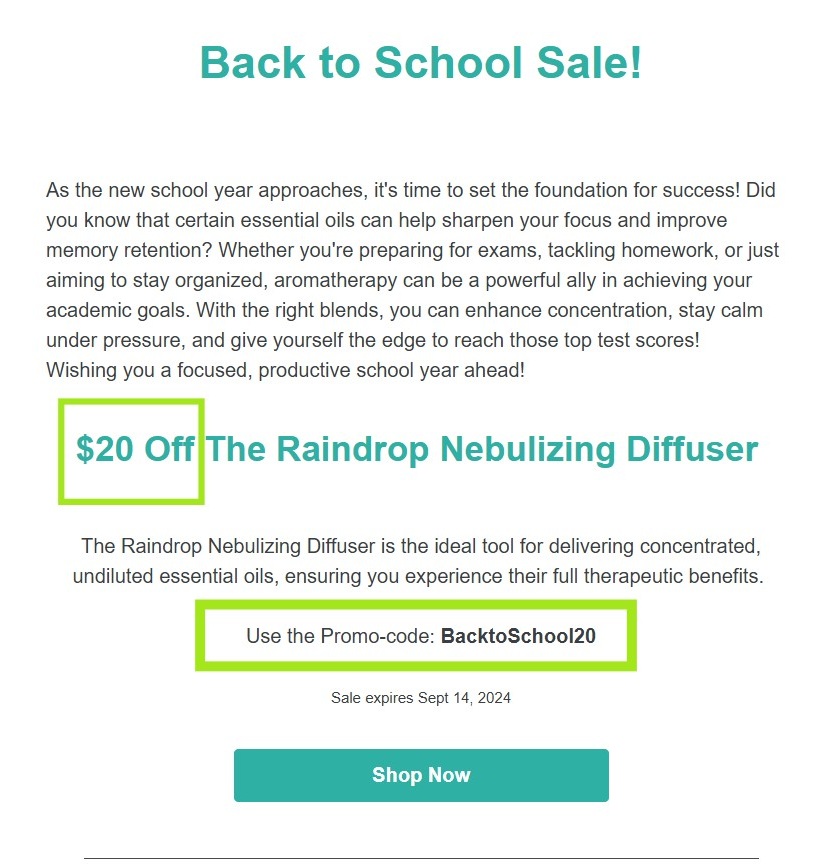
- Free shipping discount codes: These coupons provide no discounts on the value of the order, but strike off any delivery or shipping fees for the customer. Here’s one such illustration from Kerrits:
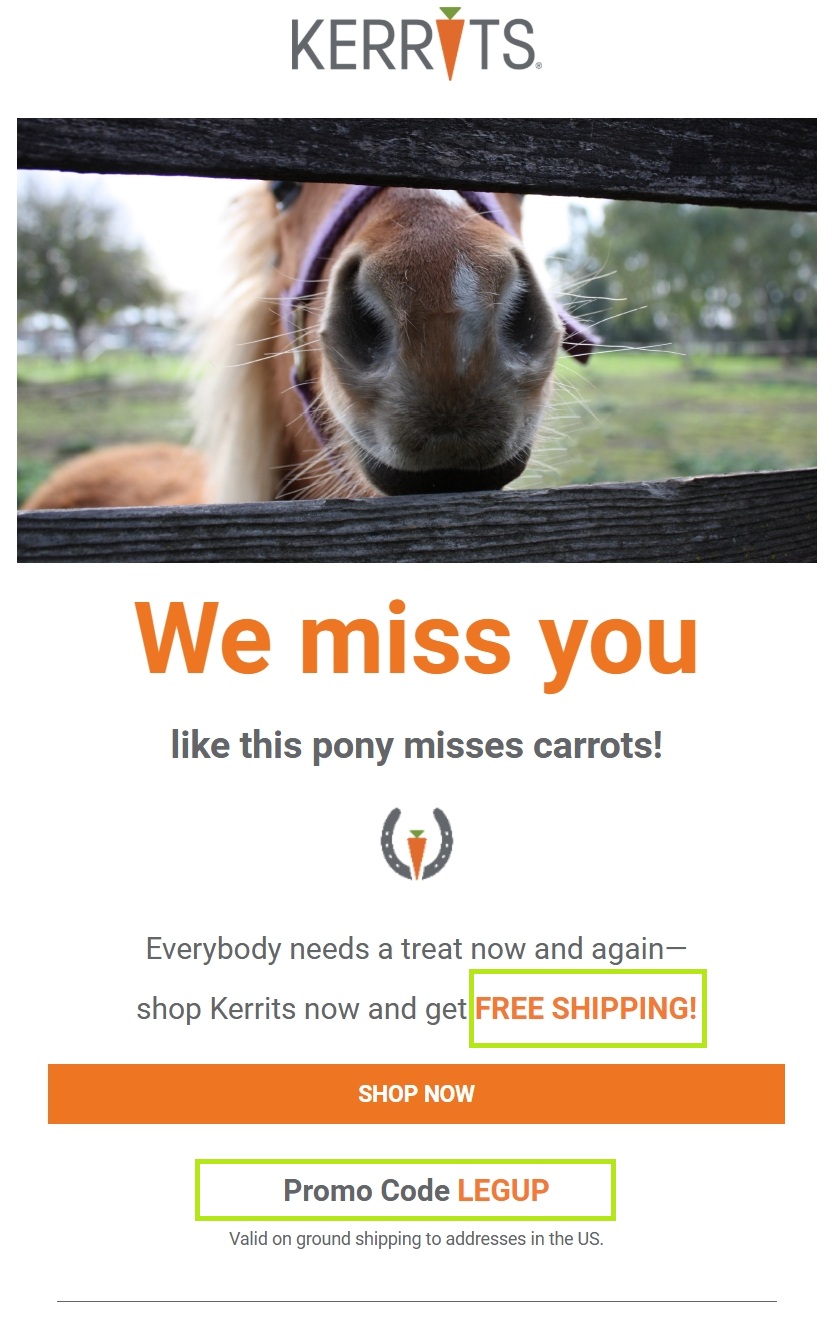
- BOGO (Buy One, Get One Free) discount codes: These provide an additional item for free at the same price as the first (or sometimes, the higher-priced) item of two. Check out how Makeup Eraser incentivizes purchase:

- Tiered discounts: These discounts increase as the value of the order increases. For example, 10% off on $200 purchases, 20% off on $400 purchases, and so on. Here’s an example from Notino:
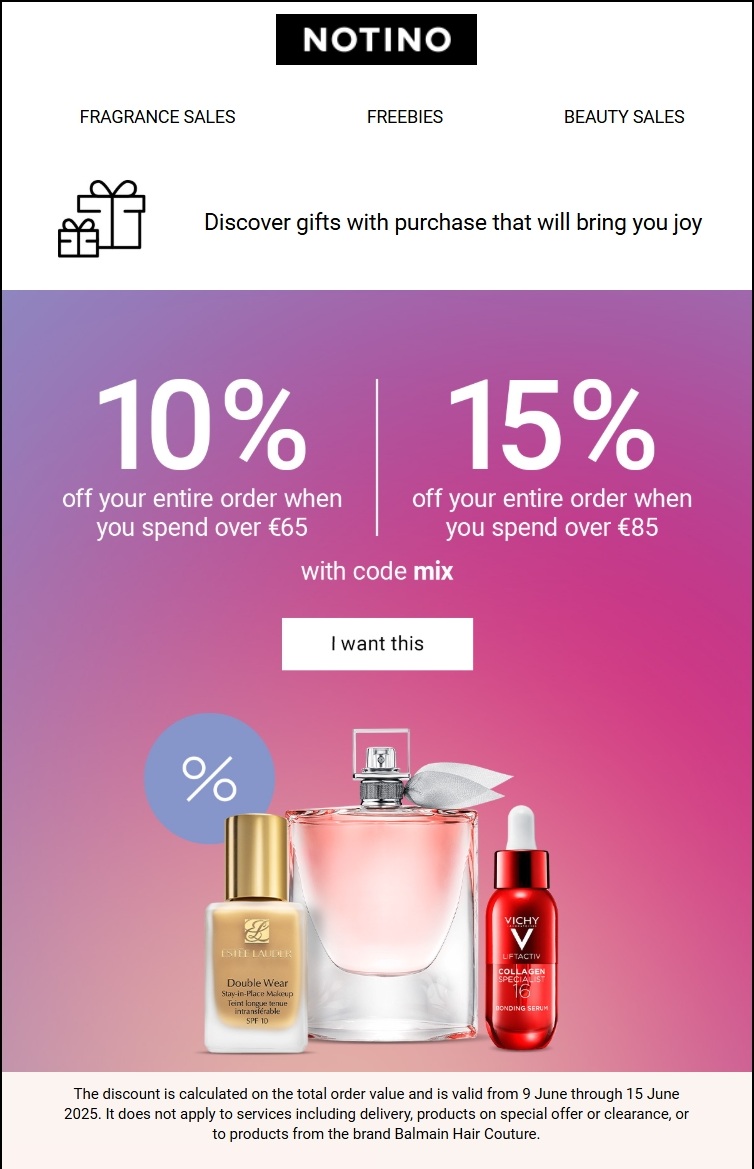
- Time-based discounts: These discount coupons are only valid for a specific time period, such as during Black Friday, Christmas week, New Year’s Eve, and so on. Here, Baking Steel features a Memorial Day weekend sale coupon:
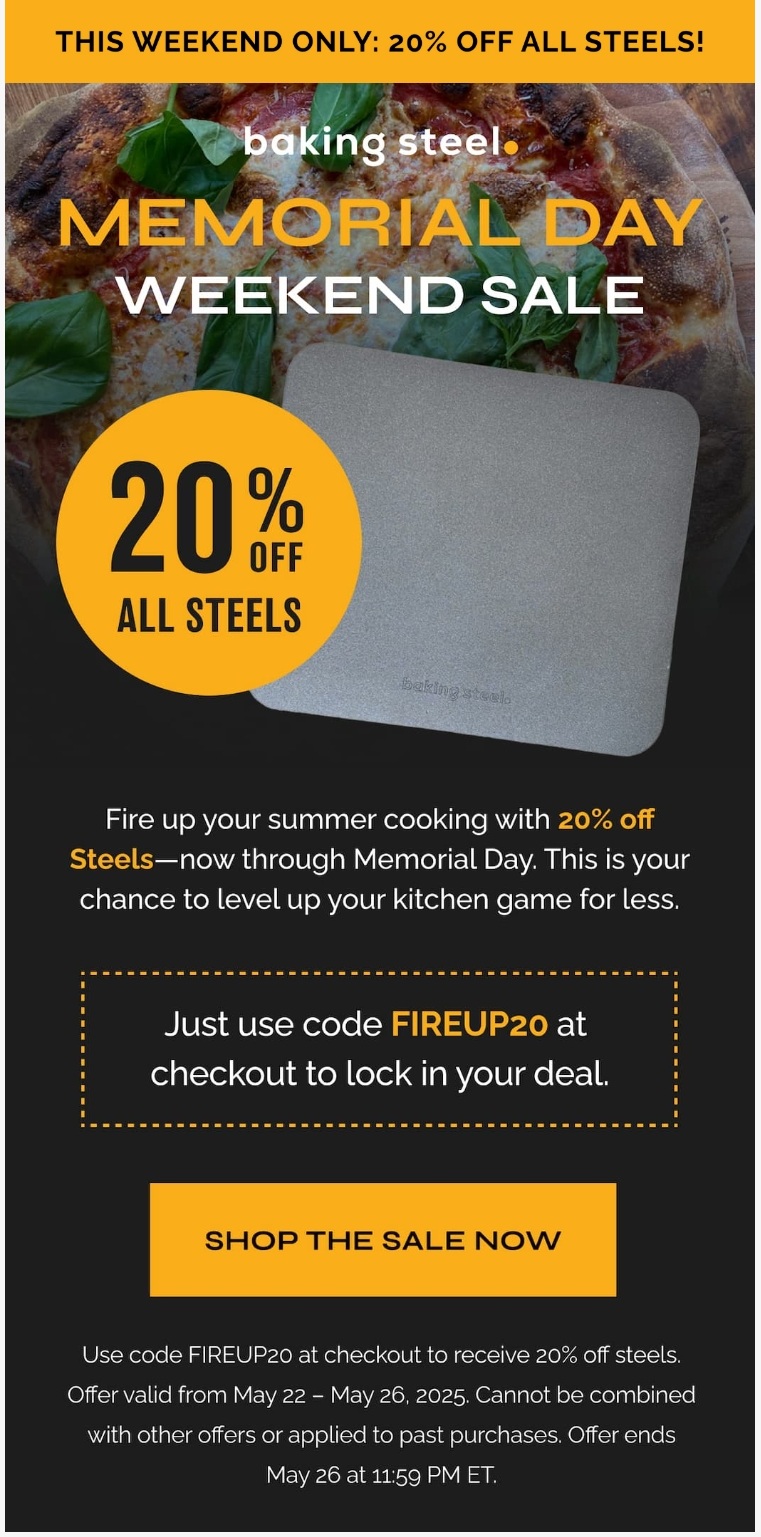
These are just a few of the most common discount types used by ecommerce brands. For your brand, you must evaluate your unique requirements. Consider the customer’s stage and brand familiarity, then choose the most suitable coupon to promote.
WooCommerce supports percentage, fixed amount, and free shipping coupon types. However, you’ll need additional WooCommerce plugins or extensions for advanced options like BOGO, tiered discounts, or time-based logic.
To help elevate your WooCommerce store’s capabilities beyond basic coupons, check out these powerful plugin recommendations:
How to create coupon codes in WooCommerce
Creating discount coupons in WooCommerce can help drive sales and attract new customers to your online store. WooCommerce, a popular ecommerce plugin for WordPress, offers built-in functionality for creating and managing coupon codes, also known as discount codes.
To get started:
1. Enable coupons in your store and save changes:
- Navigate to WooCommerce > Settings > General, and check Enable the use of coupon codes
- If you want customers to stack multiple coupons, enable Calculate coupon discounts sequentially
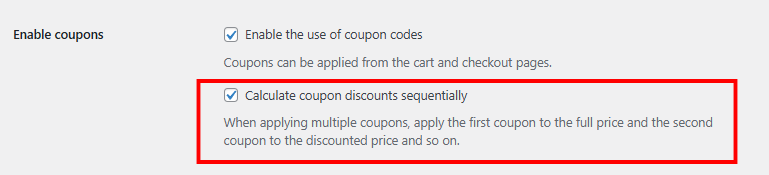
Image via Hostinger
2. Go to WooCommerce > Marketing > Coupons and click Add new coupon to create a new WooCommerce coupon code
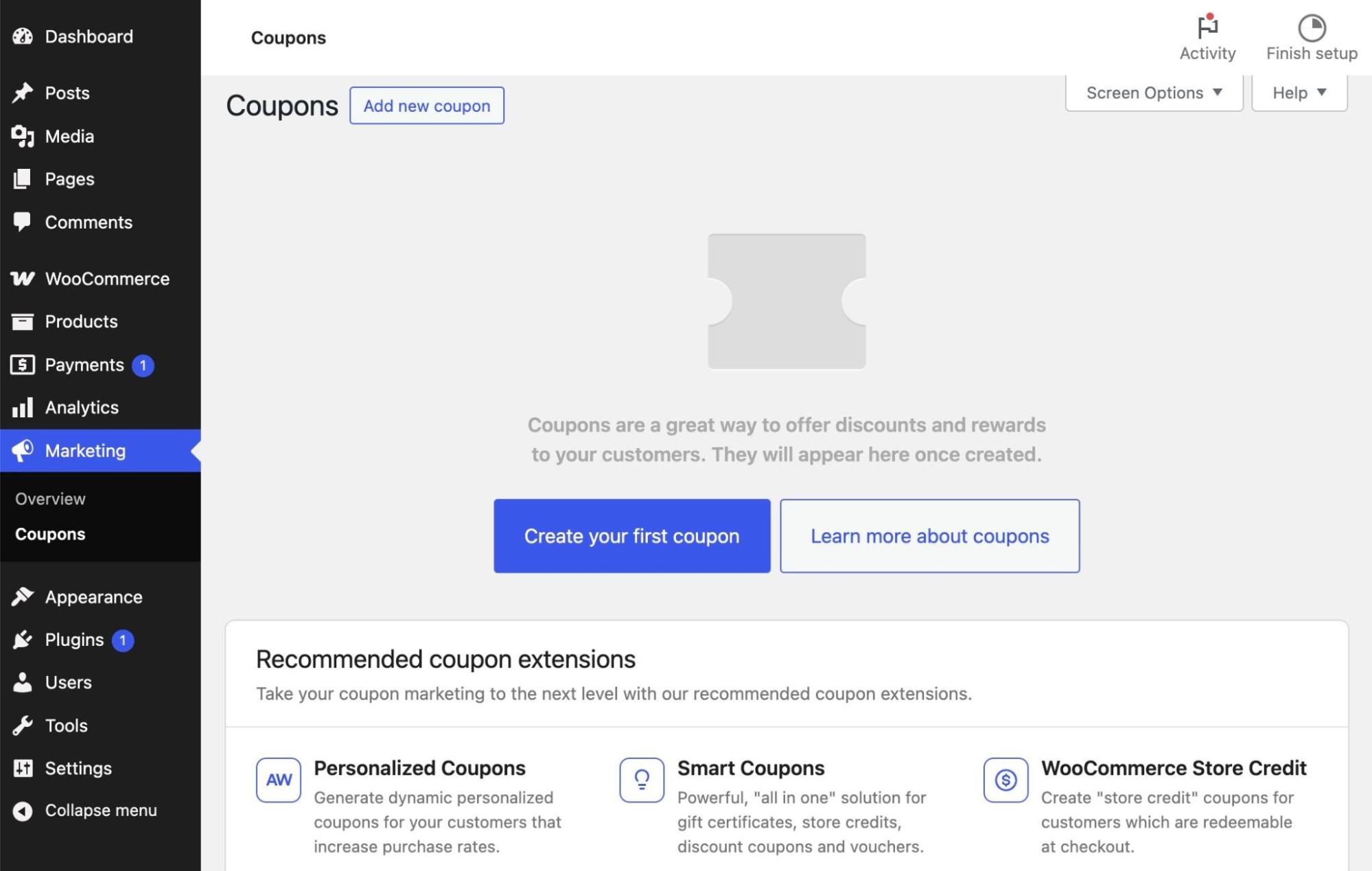
3. You can manually enter a code or hit Generate coupon code to use WooCommerce’s built-in coupon code generator
Pro tip: Use descriptive internal names for easy identification when managing multiple coupons
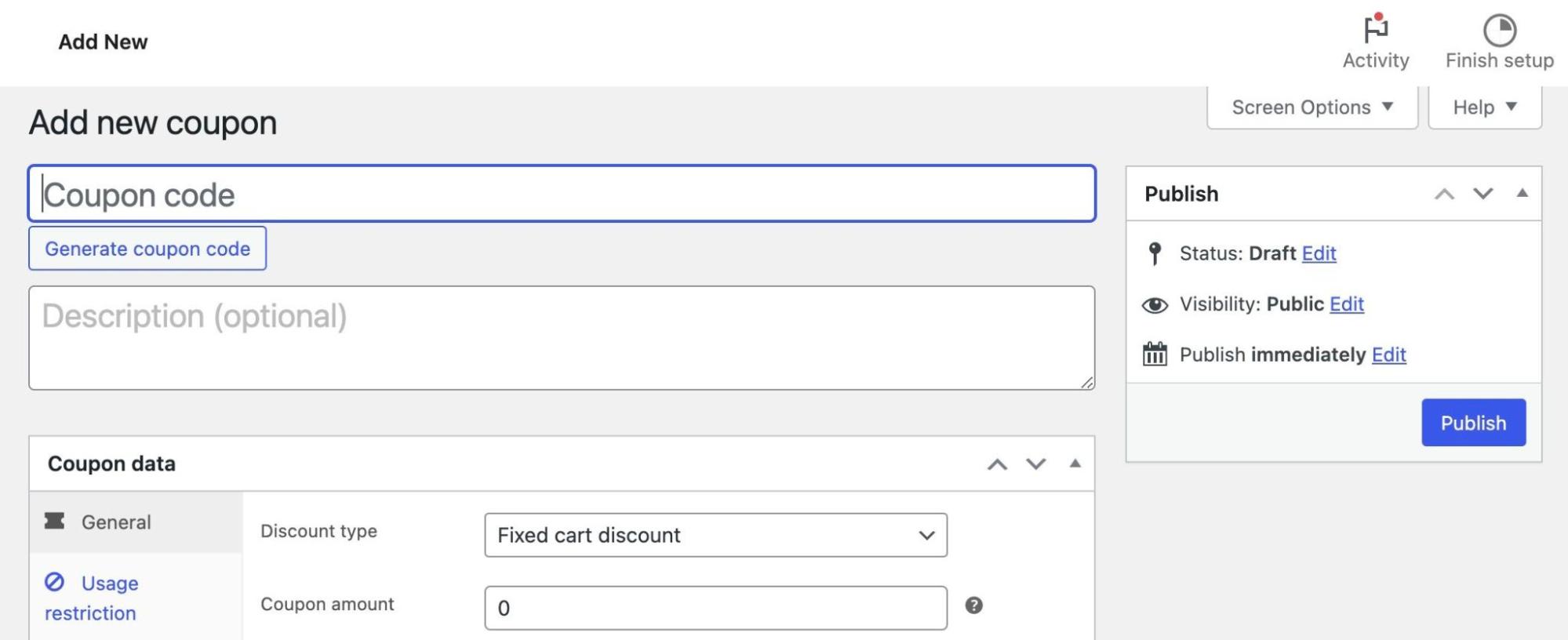
4. Configure your coupon’s general settings:
- Choose a Discount type: Percentage, Fixed cart, Fixed product, or Free shipping
- Enter the Coupon amount
- Check Allow free shipping, if applicable
Pro tip: Always set a clear Expiry date to prevent long-forgotten coupons from lingering
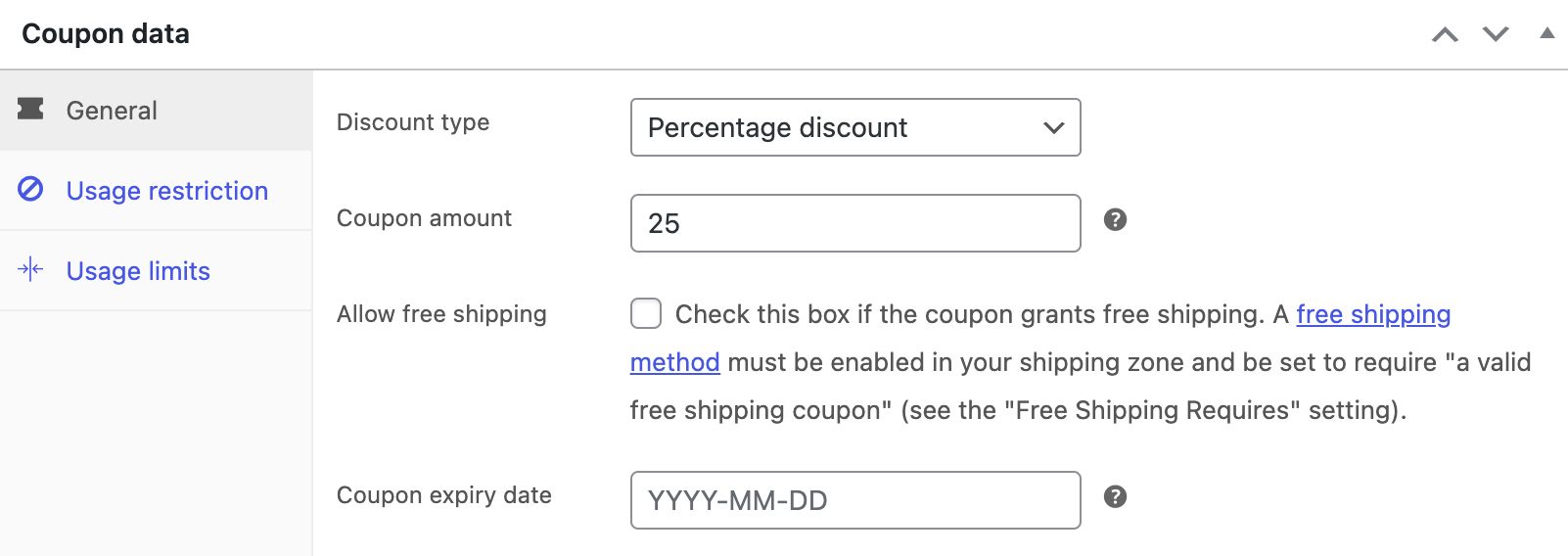
5. Set usage restrictions:
- Define Minimum/maximum spend, and whether the coupon is for individual use only or excludes sale items
- Optionally, hide coupons from unwanted customers by restricting them to certain products, categories, or email domains
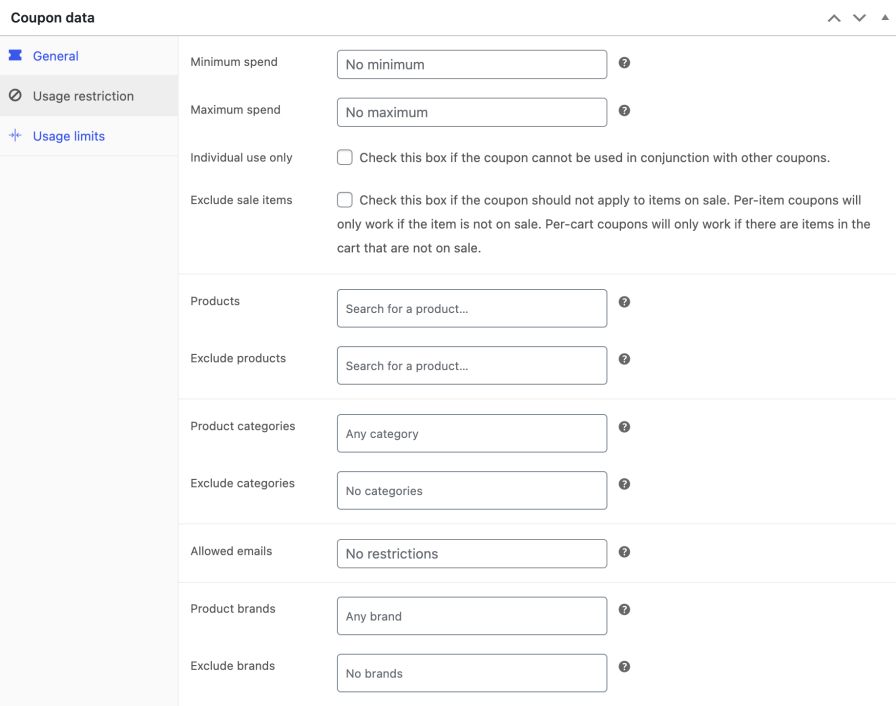
6. Define usage limits:
- Set Usage limit per coupon, usage limit per user, and if needed, limit usage to X items
Pro tip: Limit per user to one to prevent misuse and test the code with a new account
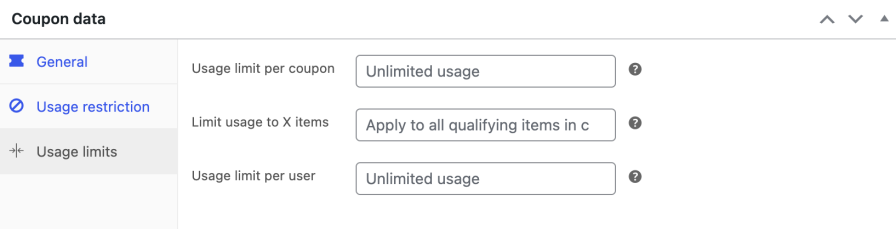
7. Schedule or immediately publish and test your WooCommerce discount code:
- Click Publish, then test your coupon
Pro tip: Always test edge cases, for example, multiple coupons or expired dates, to ensure your coupon code WooCommerce integration works as intended
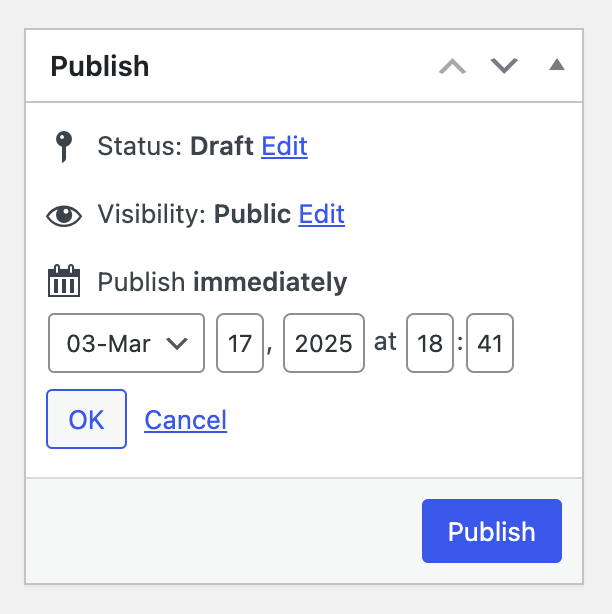
Here are some common pitfalls to avoid:
- Forgetting to enable coupons in WooCommerce settings
- Leaving expiry dates empty
- Overlapping restrictions that unintentionally block valid carts
- Misconfigured usage limits
After creating the coupon code, you can share it with your customers via email campaigns, social media, or targeted ads.
To apply a WooCommerce coupon code, customers simply enter the code in the cart or on the checkout page, and the total will be updated.
Troubleshooting common WooCommerce coupon issues
Even well-configured WooCommerce coupon codes might not work as expected. By understanding and fixing common errors, you ensure your WooCommerce coupons work seamlessly.
Coupon not applying at checkout
Customers report that your carefully configured WooCommerce coupon code doesn’t work when they try to apply it during checkout.
Possible causes:
- The coupon isn’t enabled
- The expiration date has passed
- Products in the cart don’t match coupon conditions
- Typos or spacing issues when clients submit codes
- Caching or plugin/theme conflicts
How to fix:
- Navigate to WooCommerce > Settings > General and ensure Enable the use of coupon codes is checked
- Go to Marketing > Coupons and click on your problematic coupon name
- Verify that the coupon status shows Published
- Check the General tab for the correct discount type and amount
- Review the Usage Restrictions tab to confirm that product/category limitations align with the customer’s cart
- Under Usage Limits, verify the usage limit per coupon and per user settings
- Check the Expiry Date to ensure the coupon is still valid
Pro tip: Always check your WooCommerce create coupon functionality in an incognito browser window with a test order before going live.
Usage limits not enforced properly
You discover that customers can use a WooCommerce coupon code beyond the set limits.
Possible causes:
- Caching issues are preventing real-time usage tracking
- Database synchronization problems
- Conflicting plugin settings overriding WooCommerce defaults
- Incorrect configuration of Usage limit per coupon vs. Usage limit per user
- The coupon is set to apply per order instead of per user
How to fix:
- Navigate to Marketing > Coupons and select the affected coupon
- In the Usage Limits section, clearly distinguish between the usage limit per coupon and the user
- If using enhanced usage controls, ensure validation data (email, IP) is enabled
- Check WooCommerce > Status > System Status for caching conflicts
- Temporarily disable coupon-related plugins to identify conflicts
- Clear all caches (site cache, object cache, and CDN cache)
Pro tip: Limit coupon usage to one per user to prevent abuse and ensure fair distribution.
Coupon not appearing on cart or checkout page
Customers report they can’t locate the coupon field at checkout, preventing them from applying their WooCommerce discount coupon code.
Possible causes:
- The coupon field is disabled in WooCommerce settings
- A theme or plugin conflict is hiding the coupon input box
- Unreliable WooCommerce coupon management plugins interfering with display
- JavaScript or CSS errors are preventing the coupon field from loading
- Custom checkout page modifications removing default elements
How to fix:
- Verify coupons are enabled: WooCommerce > Settings > General
- Check for theme or plugin conflicts by temporarily switching to the default WooCommerce theme
- If the coupon field appears with the default theme, contact your theme developer
- Deactivate checkout-related plugins one by one to identify conflicts
- Check and fix JavaScript issues in your browser’s developer console
- Inspect CSS to remove display: none; on coupon elements
Pro tip: Regularly audit your checkout page functionality across different devices and browsers.
Free shipping coupon not working
Customers enter a valid WooCommerce coupon code for free shipping, but the shipping charges remain at checkout.
Possible causes:
- Free shipping method isn’t configured properly in your shipping zones
- The coupon’s allow free shipping checkbox isn’t enabled
- The coupon’s set to Free shipping, but the shipping method doesn’t allow coupon overrides
- Product weight or dimension restrictions are preventing free shipping eligibility
How to fix:
- Navigate to WooCommerce > Settings > Shipping > Shipping Zones
- Edit the relevant zone and ensure Free Shipping is enabled
- In WooCommerce > Marketing > Coupons, open the coupon and check Allow free shipping
- Assign the correct shipping classes to your products
- Review Usage Restrictions for product/category limitations (including spend amounts) that might exclude items in cart
Pro tip: Create a dedicated shipping class for products eligible for free shipping coupons, then restrict your WooCommerce coupons to that class.
Product/category restrictions not working
Even with product or category restrictions, customers can still use the WooCommerce coupon codes on ineligible items.
Possible causes:
- Coupon’s Usage Restrictions settings are incorrect
- Product/category IDs don’t match
- Cart contains excluded products
- Variable product restrictions are not properly configured
- The coupon conflicts with other discount rules, categories or plugins
How to fix:
- Head to WooCommerce > Marketing > Coupons > select the problematic coupon
- Under Usage Restrictions, verify that the correct product/category IDs are entered
- Ensure that Exclude Sale Items is unchecked
- Test the coupon with different cart combinations
- If using third-party plugins for discounts, check for conflicts by temporarily disabling them
Pro tip: To understand how to add a coupon code in WooCommerce with restrictions, start with simple product-specific limitations.
Expired coupon still showing as active
An expired WooCommerce coupon code is still appearing as valid and can be used past its expiration date.
Possible causes:
- Coupon’s expiry date wasn’t set correctly
- Server timezone mismatches are affecting expiration calculations
- Coupon is part of an automated email sequence that hasn’t been disabled
- There’s plugin interference with WooCommerce’s built-in expiration logic
- WooCommerce cache hasn’t updated
How to fix:
- Go to WooCommerce > Marketing > Coupons and select the coupon
- In the General tab, confirm the Expiry date is set and updated
- Clear any site or server cache
- Go to WooCommerce > Status > Scheduled Actions to check for failed cron jobs
- If the coupon is part of an automated campaign, disable it in your marketing automation tool
Pro tip: Set up automated expiration reminders for outdated WooCommerce discount coupons.
Coupons conflicting with other discounts or plugins
Multiple active promotions create unexpected interactions, causing coupons to stack inappropriately, cancel each other out, or fail to apply when combined.
Possible causes:
- Third-party discount plugins override WooCommerce’s default coupon logic
- Multiple coupon codes are applied simultaneously
- The coupon conditions overlap with other promotions
How to fix:
- Go to WooCommerce > Marketing > Coupons and review active coupons
- Under Usage Restrictions, review Individual use only settings and set clear coupon stacking rules
- Update WooCommerce, your theme, and all plugins
- Check active plugins under Plugins > Installed Plugins for discount-related extensions
- If using a discount plugin, check its settings to ensure it doesn’t override WooCommerce coupon logic
Pro tip: Document which WooCommerce coupon code generator tools and discount plugins are compatible with each other.
Create WooCommerce coupon codes with Omnisend
To create unique discount codes with Omnisend for your WooCommerce store, follow the steps below:
1. Enable your discount code
Update the Omnisend plugin manually under the Plugins tab if it isn’t set to Auto-update.
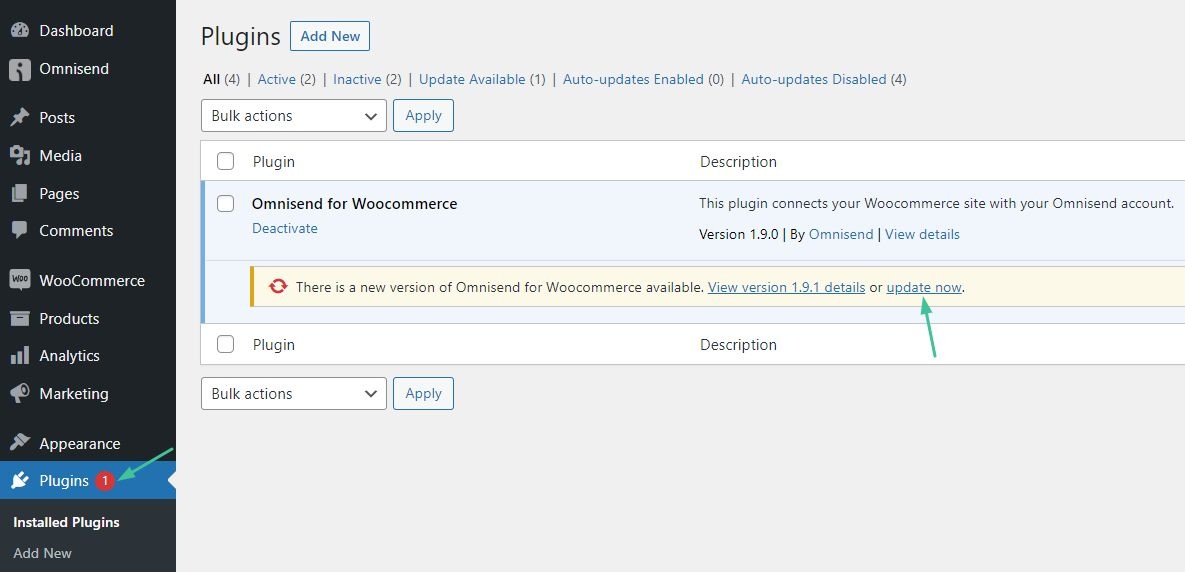
Now, you can enable unique discount codes.
Go to your WordPress admin and open your Omnisend plugin. Alternatively, you can add a Unique discount block to your Omnisend email.
This opens a popup window with instructions on how to create a coupon code in WooCommerce, plus an Open WordPress button.
In your WordPress Admin panel, a banner will prompt you to click Enable Unique discounts. Click Approve in the popup window to manage coupons, products, customers, orders, and sales reports.

2. Create the discount code campaign
To create a unique discount code campaign in Omnisend, create an email campaign and add a unique discount block to it. You can choose from various discount types.
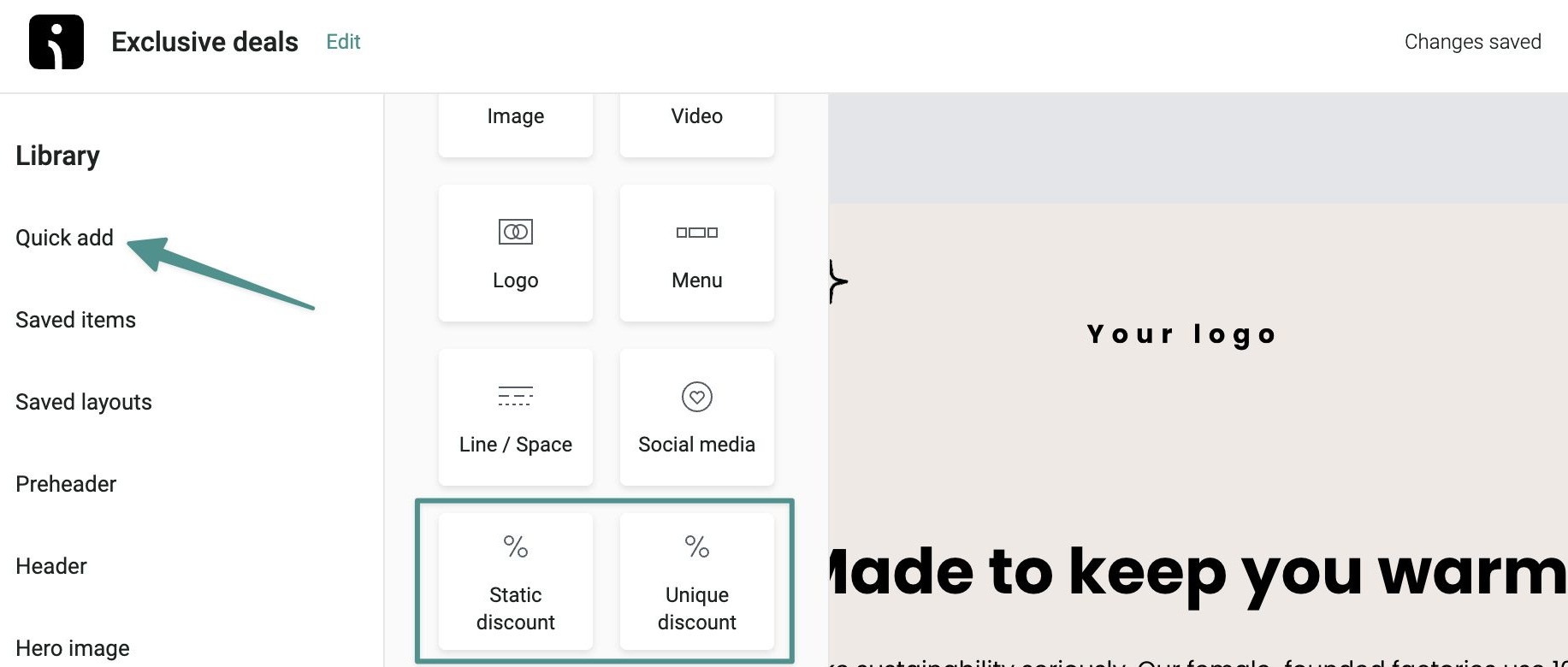
Add the unique discount content lock to your email campaign to generate a single discount code for all recipients. The code is auto-inserted from your store’s admin when the campaign is sent.
In WooCommerce, the discount code appears under Marketing > Coupons. Click Edit to view its settings, usage restrictions, and limits.
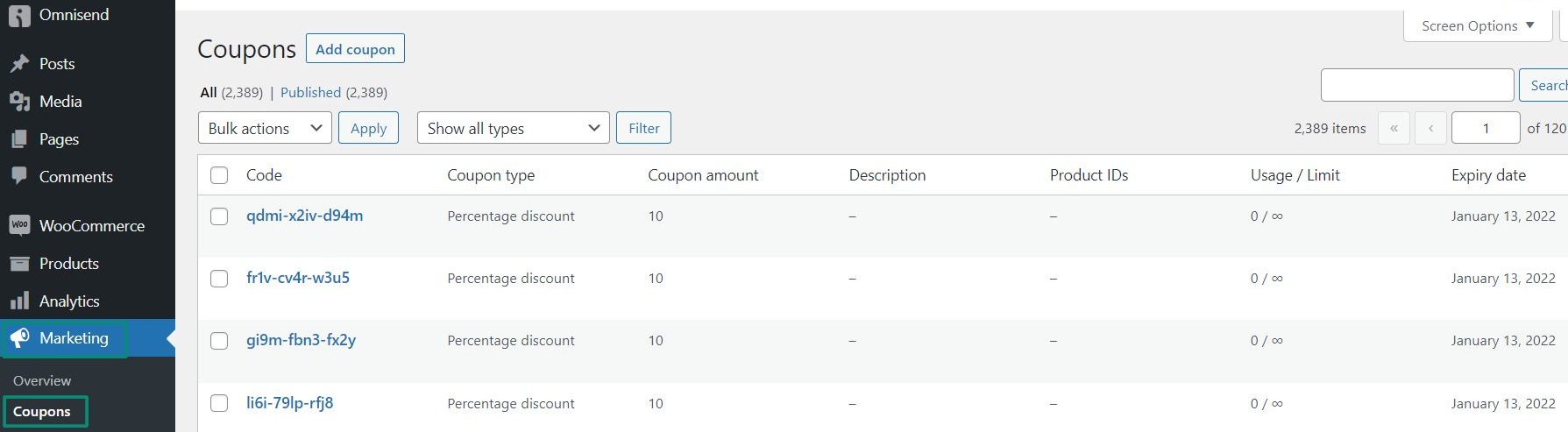
3. Use unique discount codes in your Omnisend workflows
You can also use unique discount codes in Omnisend automation workflows. For example, create a workflow that automatically sends a unique discount code to help tackle shopping cart abandonment.
Adding the discount content block to your automation generates a unique code for each recipient. To use the same code across multiple emails and SMS in a workflow, enable the Reuse unique discount code in this workflow setting.
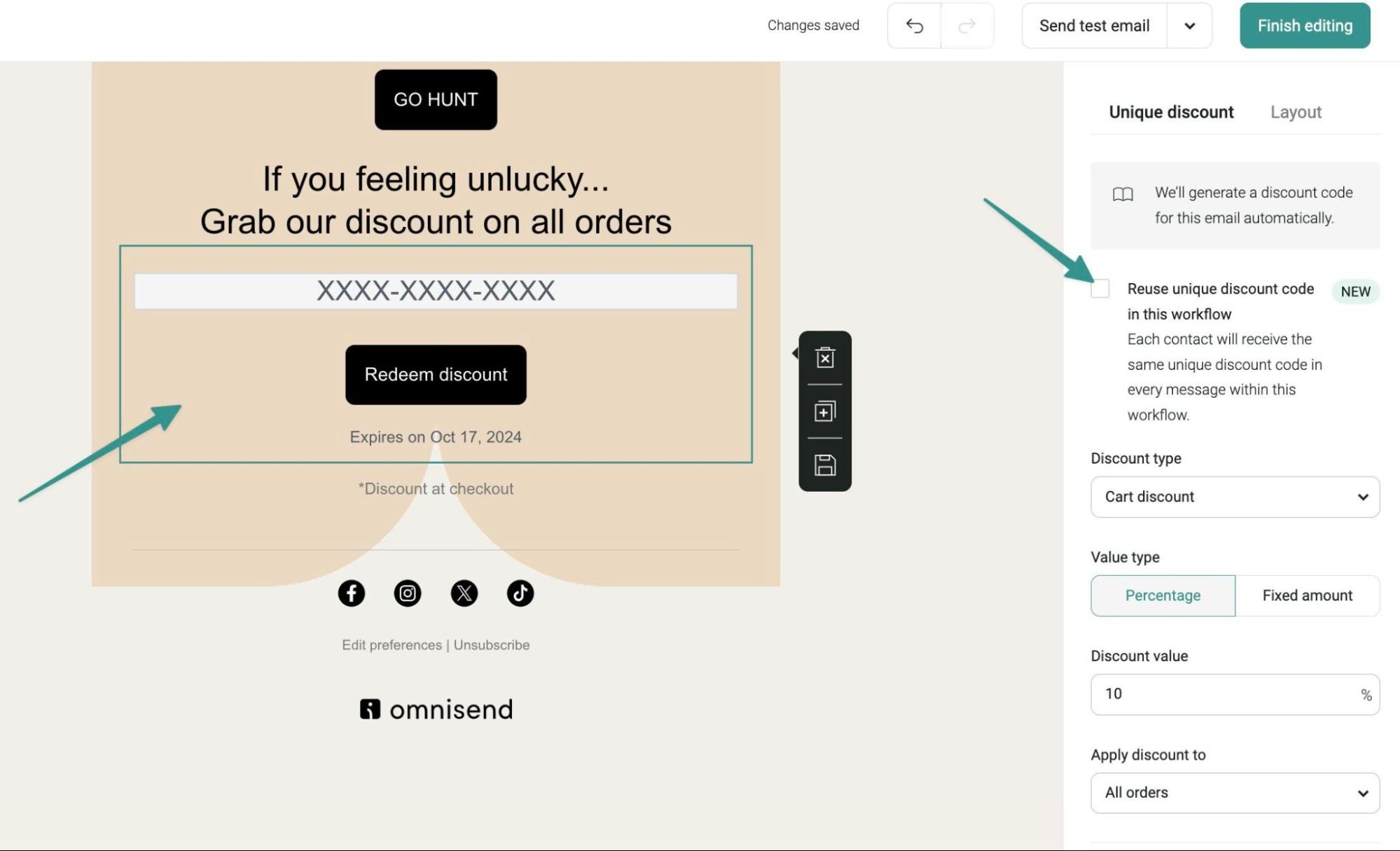
If a code expires before the next message, Omnisend auto-generates a new one and syncs it with your store. Simply drag the discount block into your email.
“We eliminated the technical complexity of coupon integration. Our drag-and-drop approach means you can set up sophisticated discount campaigns in minutes, not hours.”
Tadas Pukas
Product Manager at Omnisend
Troubleshooting tips:
- Ensure the permalink settings in your WordPress admin area are set to Post name
- For consumer data error, go to WooCommerce > Status > Tools, click Verify database under Verify base database tables, then return to Omnisend and click Enable unique discounts
- Contact your hosting provider to ensure that your store’s WooCommerce Rest API is accessible from the outside and that tools such as CloudFlare are not interfering with requests to these endpoints
With these, you can quickly create and manage WooCommerce coupons and discount codes using Omnisend’s user-friendly platform.
Quick sign up | No credit card required
Benefits of using WooCommerce coupon codes
“Coupon codes are powerful tools for segmentation, personalization, and reactivation. When the right offer is delivered to the right person at the right time, it creates urgency while making the customer feel valued.”
Žilvinas Lešinskas
VP of Product at Omnisend
WooCommerce coupon codes offer several advantages for online store owners looking to increase sales, attract new customers, and cultivate loyalty among existing clients. Well-crafted coupon code strategies allow you to tap into the power of incentives to drive more traffic and conversions to your WooCommerce store. While there are some potential drawbacks to consider, such as the perception that your prices are not “real” if you offer discounts too frequently, when used strategically, the benefits often outweigh the risks.
Here are some of the benefits of unique discount codes for both customers and merchants:
The benefits of unique discount codes for customers
- Increased savings: Discount codes are the best way for customers to save a small amount on their purchases. When used cumulatively over time, these discount codes can end up saving a lot of money for customers.
- New product/brand discovery: Often, customers discover the benefits and value propositions of a brand because the brand is offering a discounted purchase. This prompts customers to make purchases they might never have made otherwise, and directly benefits new brands that wish to be known.
- Personalized shopping experiences: Discount codes let the customer know that you’re aware of their needs and requirements, and that you want them to have the best possible experience. Such a personalized experience increases positive sentiments from the customer towards your brand and increases the chances of a conversion.
The benefits of unique discount codes for businesses
- Improved customer loyalty: Discount codes can remind customers that your brand offers valuable products and incentivize them to make a purchase if they haven’t made one in a long time. At the same time, if repeat customers are provided a unique discount code, they feel more valued and loyal towards the brand.
- Insights into customer behavior: Track how discount codes improve ecommerce sales, how customers use the codes, and which use cases benefit them the most. Once you have gathered and understood all this data, you’ll have an increased understanding of consumer behavior, which you can use to personalize your future campaigns.
B-Wear’s discount strategy
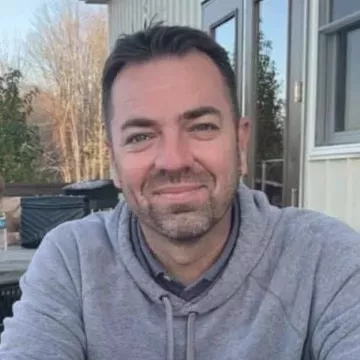 | Initially, B-Wear used to offer a 10% discount to new subscribers. Upon testing a 15% discount, it experienced a substantial increase, with sales per email surging by 390% and overall orders increasing by 121%. Check out the B-Wear case study to gain valuable insights into the brand’s discount strategy. |
Tips for using unique discount codes effectively
Here are some tips for using discount codes effectively:
- Sending unique discount codes to the right audience
With Omnisend, you can make use of advanced segmentation tactics to group your customers based on their behavior and actions. Once this is done, you can create different unique discount codes for each audience and send those accordingly. For example, for a Gen Z audience, you can send unique discount codes with Black Friday discounts on electronic products. At the same time, for older customers, you could send a unique discount code for a Christmas Day sale on senior care products. - Personalize your unique discount codes
Once you’ve segmented your customers, you know what their needs and expectations are. Remember to personalize your unique discount codes accordingly, by tailoring it to their specific preferences, promoting products of their interest, and even matching it to festivals or holidays they enjoy. - Make your discount codes exclusive
This is one of the most important aspects of creating a unique discount code. Remember to make sure that it can’t be used more than once. If you don’t do this, your discount code can be circulated to audiences that are beyond your target, and this can result in heavy discounting that creates more losses than profits. - Set a time limit for your discount codes
Setting time limits for unique discount codes creates a sense of urgency which prompts customers to use it at the earliest possible. If you don’t set a time limit, customers might postpone acting on the coupon, and ultimately forget about it completely. - Promote your unique discount codes on social media and via your email campaigns
This is a key aspect of any unique discount code: you need to utilize every available channel to promote your coupon. This includes a plug on your social media channels, asking customers to share their experiences with the coupon, and even adding a shoutout in your regular email campaigns.
“Unique discount codes are most effective when they feel intentional and not simply generous. They help your brand build trust, reward loyalty, and drive conversions without undermining its perceived value.”
Žilvinas Lešinskas
VP of Product at Omnisend
Wrap up
WooCommerce coupon codes are transformative for online store owners looking to drive more sales, attract new customers, and generate loyalty. By understanding how to create a coupon in WooCommerce and leveraging the power of WooCommerce discount codes, you can dramatically increase your store’s revenue. Our beginner’s guide has walked you through the process of creating and managing WooCommerce coupon codes effectively.
The key to success lies in using unique discount codes strategically. Segment your audience, personalize your coupons, make them exclusive, set time limits, and promote them across your social media and email campaigns. By following these tips and utilizing Omnisend’s intuitive platform, you can achieve the full potential of WooCommerce coupon codes and take your online store to new heights.
Quick sign up | No credit card required
FAQs
You can add a 20% discount by creating a new WooCommerce coupon:
— Navigate to WooCommerce > Marketing > Coupons
— Click Add new coupon and enter a coupon code name
— Set Discount type to Percentage, enter 20 in the coupon amount field
— Configure usage restrictions and limits as needed, and publish
Here’s how:
— Go to WooCommerce > Settings > General and ensure that Enable the use of coupon codes is checked
— Then navigate to Marketing > Coupons > Add new coupon to access the WooCommerce create coupon functionality
— Configure your discount type, amount, restrictions, and usage limits
— Publish your new coupon code (WooCommerce customers can now apply it at checkout)
WooCommerce allows discounts via coupons or dynamic pricing plugins. To create a coupon, go to Marketing > Coupons, set the discount type, and configure restrictions.
For more advanced pricing rules, such as dynamic pricing or discount rules for tiered, BOGO, or cart-based discounts, plugins can help.
WooCommerce doesn’t auto-apply coupons by default, but you can enable this using plugins like Smart Coupons or Advanced Coupons.
After installing, create or edit a coupon and Auto apply. Customers will see the discount applied at checkout without entering a code.
TABLE OF CONTENTS
TABLE OF CONTENTS

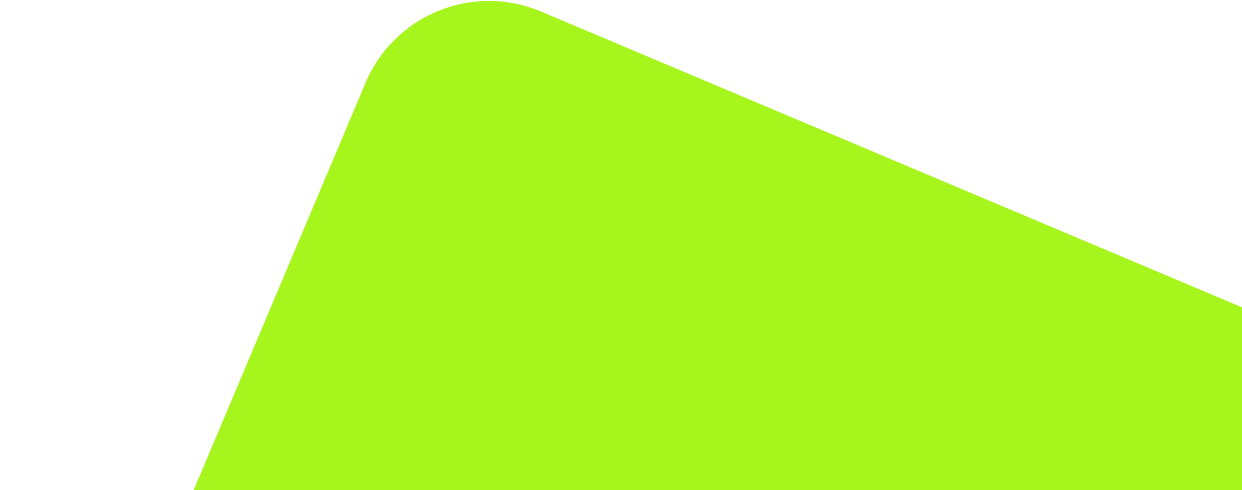
No fluff, no spam, no corporate filler. Just a friendly letter, twice a month.
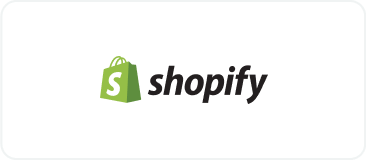
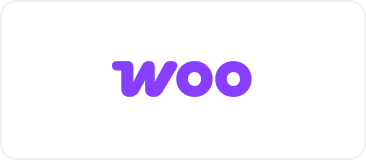 OFFER
OFFER