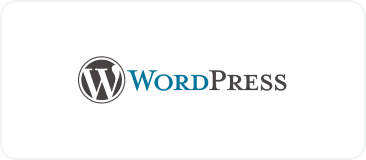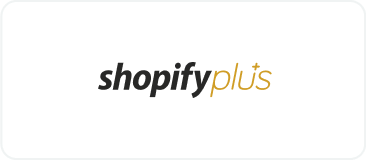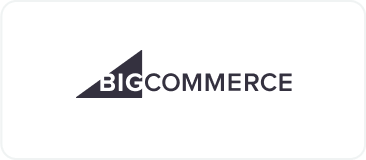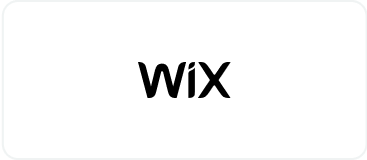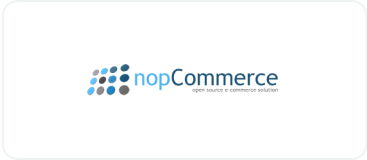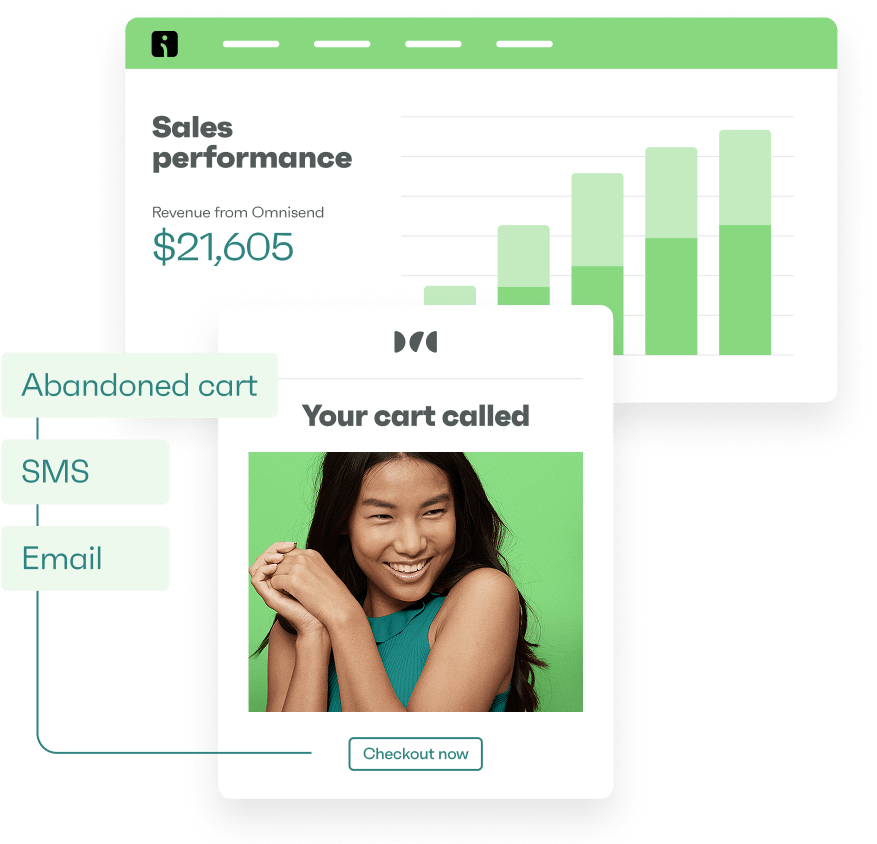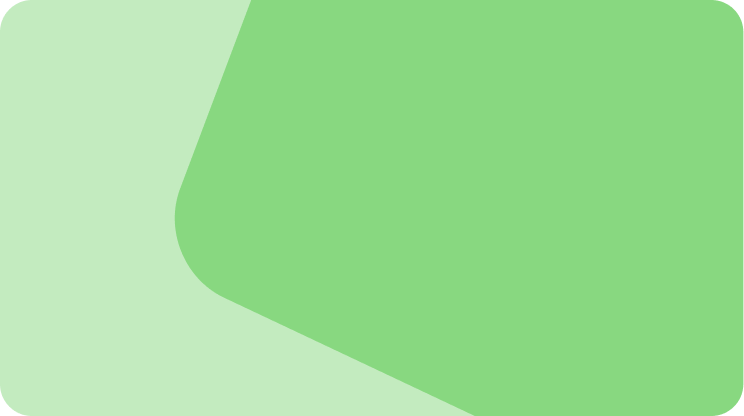Drive sales on autopilot with ecommerce-focused features
See FeaturesYour WooCommerce order confirmation email is automatically sent to customers after an order is placed and paid. This type of automated emails have open rates exceeding 48%, significantly outperforming standard campaigns according to our data.
In practice, that makes them one of your most valuable touchpoints for building trust, reducing customer anxiety, and encouraging repeat purchases. (Note: In WooCommerce, the initial confirmation is the Processing Order email; a Completed Order email comes later as a shipping confirmation.)
Omnisend’s pre-built Order Confirmation automation replaces WooCommerce’s plain emails entirely. The workflow triggers when orders come in, includes dynamic order details, and uses visual builders for professional designs.
In this guide, we’ll show you how to set up WooCommerce order confirmation emails, how to customize WooCommerce emails to match your brand, how to troubleshoot when order emails are not sending, make sure they actually reach your customers, and improve their design and content for a better experience. Plus, you’ll get fixes for common sending issues and free templates for perfect messaging every time.
Quick sign up | No credit card required
Pro tip
Automated emails (like order confirmations) generated 37% of sales from just 2% of email volume in 2024. One in three people who click automated messages make a purchase, versus one in 18 for scheduled campaigns.
Find out more: Omnisend’s 2025 Ecommerce Marketing Report
How to send an order confirmation email in WooCommerce?
In WooCommerce, the “Processing order” email doubles as the order confirmation. It’s sent automatically once payment clears — no plugins or extra setup needed. (If you’re wondering about the “Completed order” email – that’s a separate WooCommerce notification for when an order is marked complete/shipped, which we’ll cover later.)
Below, we’ll walk through the step-by-step process to make sure these confirmation emails send without a hitch.
Important: WooCommerce doesn’t send confirmations for orders stuck in “Pending payment.” Customers only get an email once the order status switches to Processing (i.e. payment received).
Steps to send WooCommerce order confirmation emails:
- Access your email controls
- Enable the customer order confirmation email
- Customize the email content
- Set up admin notifications
- Configure global email settings
- Test your emails
Step 1 — Access your email controls
- WordPress dashboard > WooCommerce > Settings
- Hit the Emails tab up top
- Here you’ll see a list of all the notification emails WooCommerce can send (new order, canceled order, processing order, etc.). Find the entry for the customer order confirmation email in this list – it’s labeled “Processing order.”
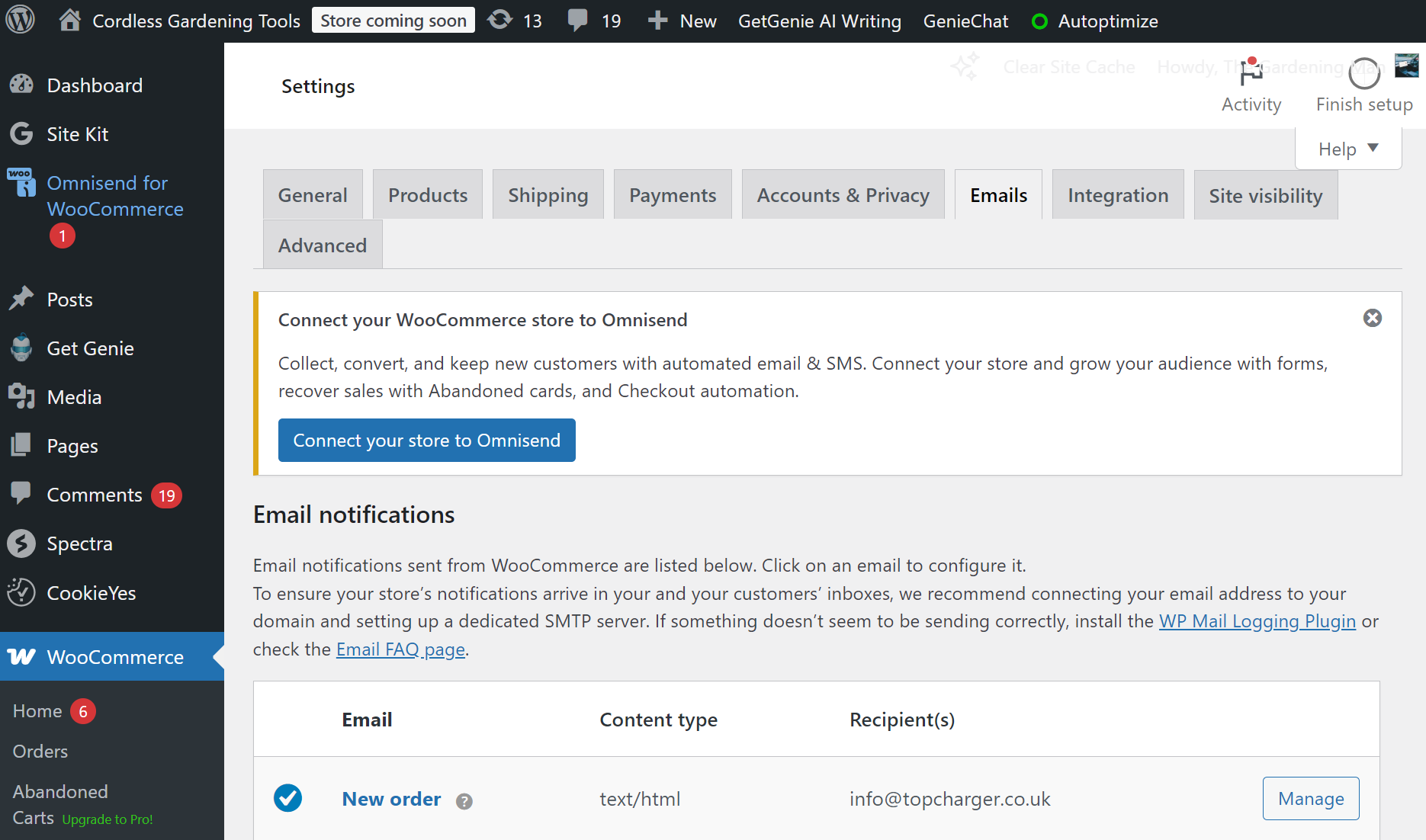
Step 2 — Enable the customer order confirmation email
- Spot Processing order in that list — this is your order confirmation email
- Click the Manage button on the right
- On the next screen, make sure the “Enable this email notification” checkbox is checked. This ensures WooCommerce will actually send the confirmation email when an order is paid. If it was unchecked, that was likely the reason your confirmations weren’t sending!
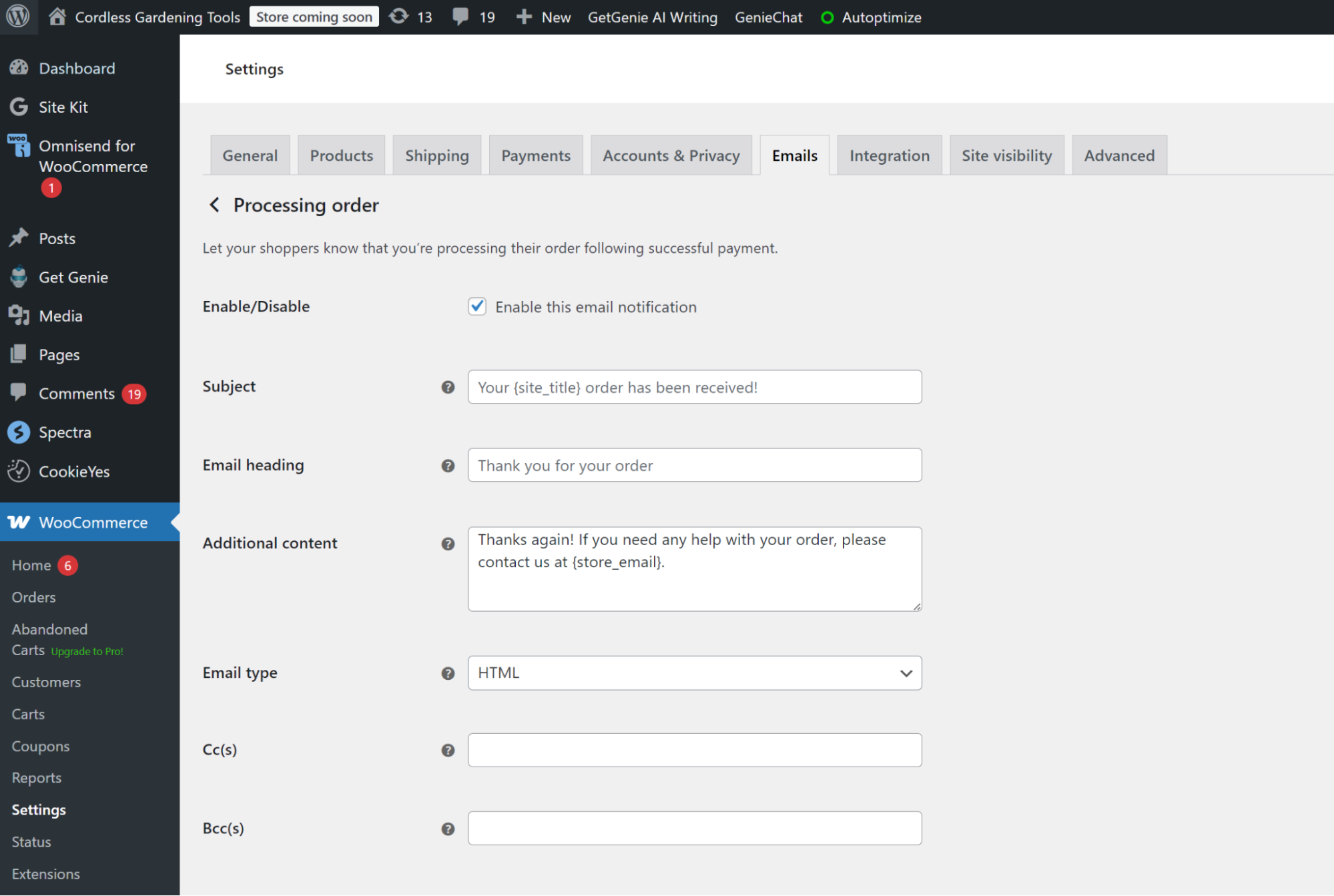
Step 3 — Customize the email content
- While you’re in Processing order settings, make it yours
- The Subject line defaults to “Your {site_title} order has been received!” — boring, change it
- The email heading shows inside the email itself
- Additional content box = your chance to add personality, policies, or promos
- Placeholders work magic — for example, {customer_first_name} becomes “Sarah”, {order_total} becomes “$127.50”
- Preview your email within the settings page:
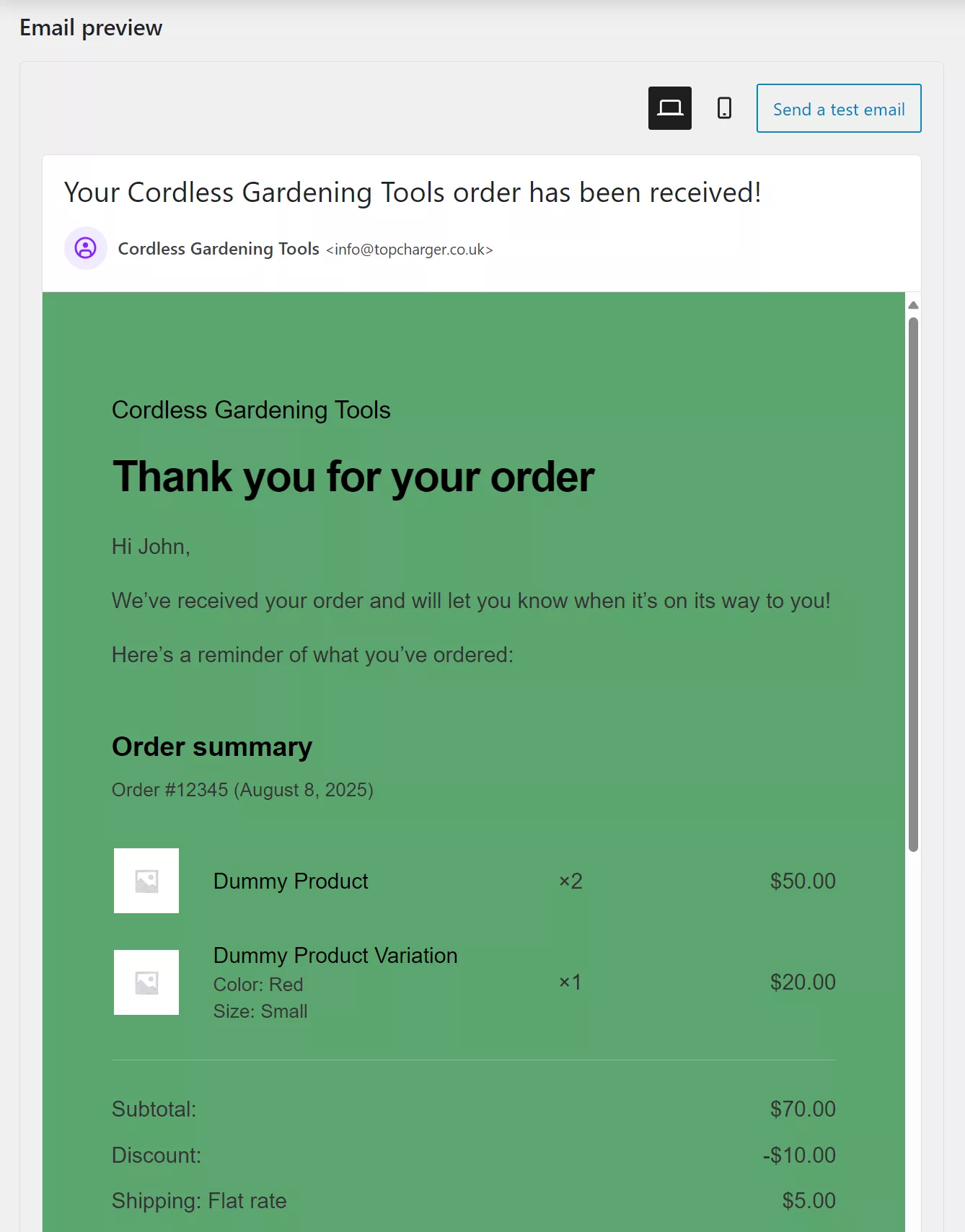
While viewing the Processing order email settings, you can tailor the content to fit your brand. WooCommerce lets you modify a few fields here: the Subject line, the Email heading, and an Additional content text box.
By default, the subject is “Your {site_title} order has been received!” – which is generic and could be improved. Feel free to change it to something more personalized or on-brand (e.g. “Thanks for your order, {customer_first_name}! Your purchase is confirmed.”). The email heading (which appears at the top of the email body) can also be adjusted from the default “Order Received” to better match your tone.
Use the Additional content box to add a custom message. This is a great place for a friendly note, store policies, or even a small promo for a future purchase. For instance, you might thank the customer for their business, remind them of your support contact, or suggest they follow your social media.
Tip: WooCommerce supports placeholders in these fields to personalize the message. For example, {customer_first_name} will insert the buyer’s first name (“Hi Sarah”), and {order_total} will insert the order amount (“$127.50”). WooCommerce provides a list of available placeholders right on that settings page, so use them to make your email feel individual.
As you make changes, you can preview what the email will look like. WooCommerce’s email settings page offers a built-in preview for the template, which updates with your new subject, heading, and content. Always preview to ensure everything looks good.
Step 4 — Set up admin notifications
- Return to the main Emails tab
- Find New order and click Manage:

- Enable this notification to get alerted about new orders
- Add multiple admin emails by separating them with commas
- Customize subject and heading if needed
It’s not just customers who should get emails – you (and your team) likely want a notification when a new order comes in. To enable this, go back to the main Emails tab in WooCommerce settings. Find the “New order” email (this one is for the store admin) and click Manage.
Ensure this New order notification is enabled so that the store owner/admin receives an email every time an order is placed. You can enter the recipient addresses for these alerts (it can send to multiple admins – just separate emails with commas).
While you’re here, you can customize the New order email’s subject line and heading if needed. For example, you might add “[Store Name] New Order: {order_number}” as the subject so it’s clear and easy to spot in your inbox.
Step 5 — Configure global email settings
- Scroll below the email list to Email sender options:
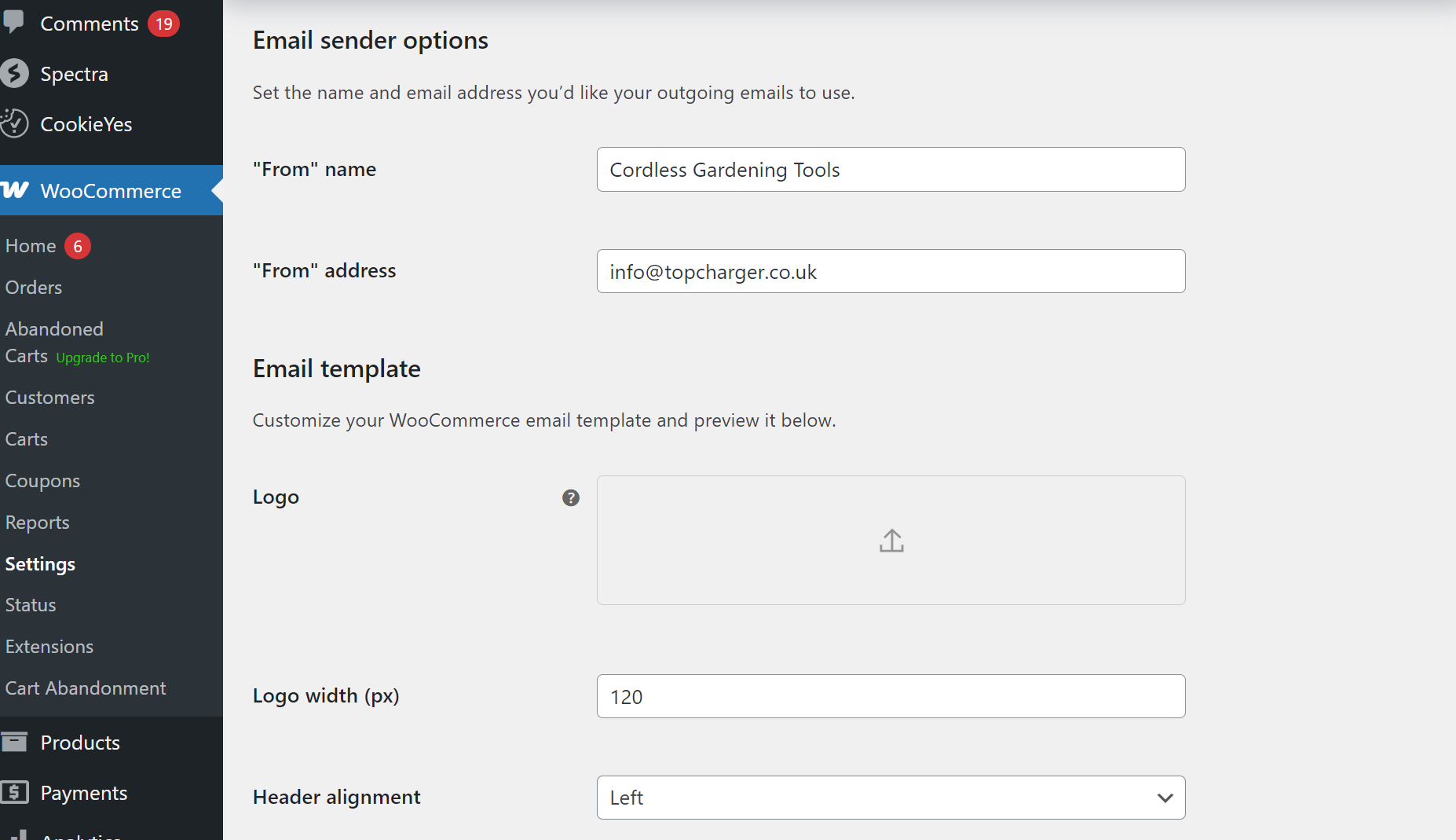
- Set your “From” name (your store name)
- Enter a “From” address using your domain (not Gmail/Yahoo)
Note: This is critical for your email deliverability. Always use an email address from your own domain (like [email protected]) as the ‘From’ address — many hosts block or flag messages sent from generic emails. - Under Email template, add your logo and adjust colors
- Customize the footer text with support info or social links
Scroll further down below the list of individual emails to find the Email sender options section. Settings here apply to all WooCommerce emails globally: “From” name: Set this to your store name or the sender name you want customers to see. For example, Awesome Store Team.
“From” address: Use an email address on your own domain (e.g. [email protected]) rather than a personal Gmail/Yahoo address. Using a domain-based email is critical for deliverability – many hosts will block or flag messages sent from free email providers.
Email template: Here you can add your store’s logo to the top of the emails and adjust the color scheme (background color, email body color, text color, link color) to better match your branding. WooCommerce 9.8+ even allows selecting a base font.
Footer text: Customize the small print at the bottom of emails. You might include a thank-you note, your support email/phone, or social media links here.
After updating these settings, click Save changes. These global settings will ensure all your WooCommerce emails (including the order confirmation) have the right sender info and basic styling.
Step 6 — Test your emails
- Save all changes first
- Place a test order on your site
- Use a mail logging plugin like WP Mail Logging to verify sending status
- Check that both customer and admin emails arrive correctly
- Adjust formatting if needed based on how they look in real inboxes
With everything configured, it’s important to test that your WooCommerce order confirmation emails are working properly before customers start relying on them. Save all your changes and then simulate a purchase on your store (you can create a test product priced at $1 or use a coupon to minimize cost).
Place a test order as a customer would, going through checkout and payment. Once completed, verify that the customer order confirmation email is received at the customer’s address. Also check that the admin New order notification arrives in the admin inbox.
If you have trouble getting emails, install a mail logging plugin like WP Mail Logging. This tool records every email WordPress/WooCommerce attempts to send. After your test order, look at the mail log (under Tools → WP Mail Log) to see if the emails were generated. If they appear in the log but never reach your inbox, it indicates a deliverability issue.
Remember: If emails aren’t arriving, the culprit is usually your hosting provider blocking or not properly sending PHP mail. This is common on shared hosts. The quick fix is to install an SMTP plugin (such as WP Mail SMTP) to send emails via a proper SMTP server instead of PHP mail. We’ll discuss deliverability fixes more in the Troubleshooting section, but keep this in mind during testing.
Adjust formatting or content as needed based on your test. For instance, you might find you need to tweak the logo size, or maybe the additional content message could be clearer. It’s easier to refine now than after real customers start seeing the emails.
Customization: How to customize WooCommerce order confirmation emails
Even after you’ve enabled the basics, you might be wondering how to customize WooCommerce emails beyond the default options. By default, WooCommerce allows only modest tweaks: changing text content (subject, heading, body text) and some basic design elements (logo, colors, font). If you want a truly custom look or advanced content in your WooCommerce order confirmation email, there are a few paths to consider:
- Using the built-in WooCommerce settings: As covered above, you can personalize the subject line, introduction heading, additional message, logo, and color scheme from the WooCommerce settings. This covers simple branding needs – but you’re still stuck with WooCommerce’s basic layout and cannot easily add new sections or dynamic content (like recommended products) without code.
- Using a plugin or email customizer: Several WooCommerce email customizer plugins allow a drag-and-drop interface to redesign emails. These tools let you change the layout, add images, buttons, and more – without needing to touch code. They’re a good option if you want more design freedom while still using WooCommerce’s email system. (Of course, Omnisend itself acts as an even more powerful email customizer for WooCommerce, as we’ll explore, by completely upgrading your capabilities.)
- WooCommerce email template customization with code: For ultimate flexibility, you can edit the underlying WooCommerce email template files via code. This involves copying the WooCommerce email PHP template files into your theme (ideally a child theme) and modifying them. For example, you could adjust the HTML structure, add extra data, or change styling by editing the template code. This approach, often referred to as customizing WooCommerce emails with code, is powerful but requires PHP knowledge. Always use a child theme and test changes on a staging site if you go this route, so you don’t break your live store.
Keep in mind: WooCommerce’s built-in editor is straightforward but limited. True customization (beyond text and simple visuals) means either writing code or using a dedicated email builder. If coding sounds daunting, you’re not alone – many merchants prefer a simpler solution. That’s where Omnisend comes in as a top choice, providing an easy way to create beautiful, on-brand confirmation emails without technical headaches. We’ll walk through an Omnisend tutorial next, but first, let’s summarize what WooCommerce’s default emails can and can’t do for you.
Default WooCommerce order email settings and limitations
The first thing you’ll notice about default WooCommerce order confirmation emails is their lack of flexibility. You can’t easily add dynamic elements, extra sections, or product recommendations without editing PHP templates.
For instance, here’s an example of the stock order confirmation email in WooCommerce, without any setting changes other than to the background color:
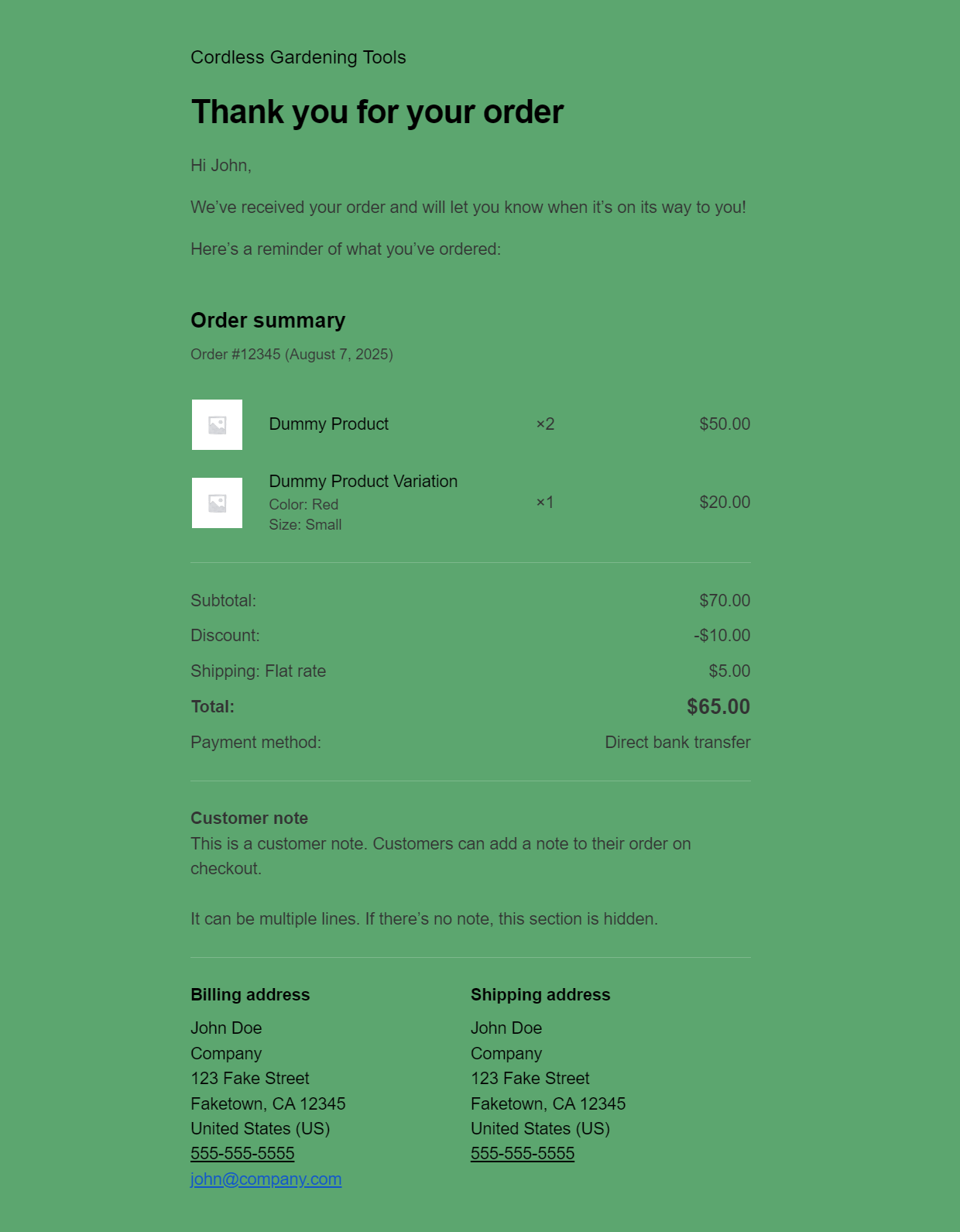
Notice how plain it is? The email editor isn’t much better, with options to sync the color palette to your theme, change the logo size, select a font, and add custom footer text:
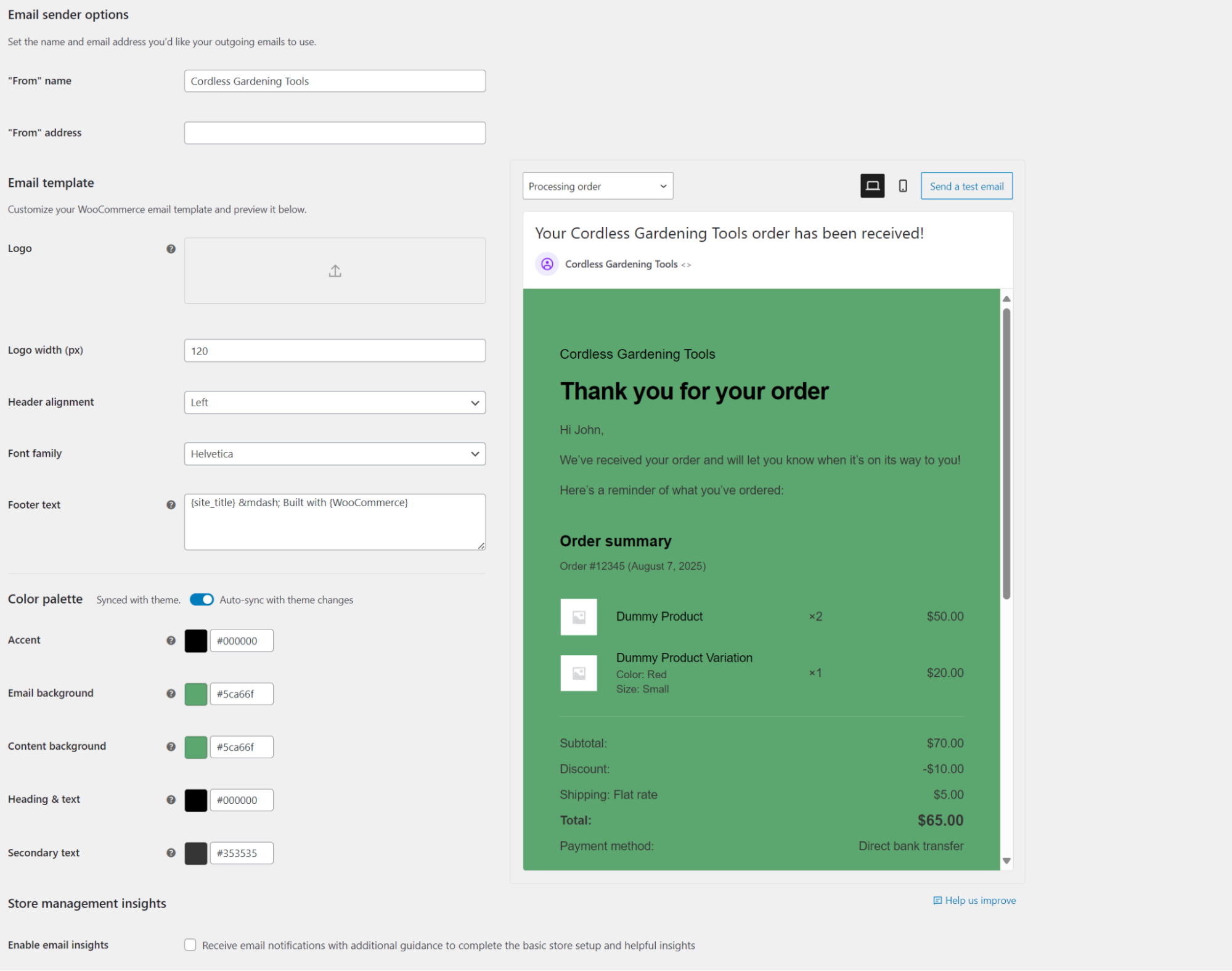
The bottom line is that WooCommerce emails get the job done — barely. They trigger reliably and include order details, but that’s where the good news ends.
Amundsen Sports used Omnisend’s automation to turn a simple order confirmation email into a powerful sales driver — nearly one in three customers who click through make another purchase, and 17% of Omnisend generated revenue comes from this automation.
Read Amundsen Sports success story here.
What WooCommerce order confirmation emails can and can’t do
✓ What works
- Automatic triggers for all order statuses
- Basic text customization (subject lines, headings, footer)
- HTML/plain text formatting options
- Multiple admin recipient addresses
- Logo and color customization (WooCommerce 9.8+)
- Manual sending for invoices and notes
✗ What’s missing
- Design flexibility? Forget it. You get one template with swappable colors — unless you’re comfortable editing PHP files directly.
- Lack of advanced marketing features. WooCommerce’s default emails don’t support tailored product recommendations or follow-up sequences — they’re just a one-and-done receipt.
- Want to send a three-email welcome series? Not happening. WooCommerce fires single emails, not sequences or campaigns.
- Curious if anyone’s reading your emails? Too bad. Zero analytics means you’ll never know open rates, clicks, or delivery success, so you’ll have no idea how your audience interacted with your email.
- Emails landing in spam? A common problem. WooCommerce relies on your web server’s PHP mail, which is often throttled, blocked, or hurt by a shared IP reputation — this causes messages to never make it to customers.
The delivery problem
Here’s the kicker — WooCommerce sends through your web server’s PHP mail function, the same overworked server running your entire store.
Shared hosting providers hate this setup, often blocking or throttling emails. Even when emails are sent, they lack proper authentication, making inbox placement a gamble.
It’s best practice to bypass this mess entirely with SMTP services or dedicated platforms like Omnisend to route emails via optimized infrastructure designed for getting messages delivered.
How to optimize order confirmation emails with Omnisend?
If the default WooCommerce emails feel lacking, Omnisend offers a comprehensive solution to elevate your order confirmations. Omnisend’s pre-built Order Confirmation flow replaces WooCommerce’s basic emails with sophisticated, automated messages that include dynamic order details, product recommendations, and professional designs — no coding needed.
Start with installing the Omnisend WooCommerce integration plugin to sync your store data. Then follow these steps to improve your WooCommerce order confirmation emails with Omnisend:
- Access the workflow builder
- Configure your email settings
- Design your confirmation email
- Add advanced features
- Disable WooCommerce’s default email
- Test and launch your WooCommerce post-purchase email
Step 1 — Access the workflow builder
- Log in to your Omnisend account
- Click Automation in the left sidebar
- Hit the + Create workflow button
- Search for Order confirmation in the top bar (or filter by Transactional)
- Click Customize workflow to launch the visual flow builder:
Log in to your Omnisend account and navigate to the Automation section from the dashboard.
Click the “+ Create workflow” button. Omnisend provides a library of pre-built automation templates. In the search bar at the top, type “Order Confirmation” (or filter by the Transactional category) to find the Order Confirmation workflow template.
Click on Order Confirmation and choose “Customize workflow”. This will launch Omnisend’s visual workflow builder, loaded with the default order confirmation flow. You should see a preset trigger (Order Placed) and an email ready to be configured, among other elements.
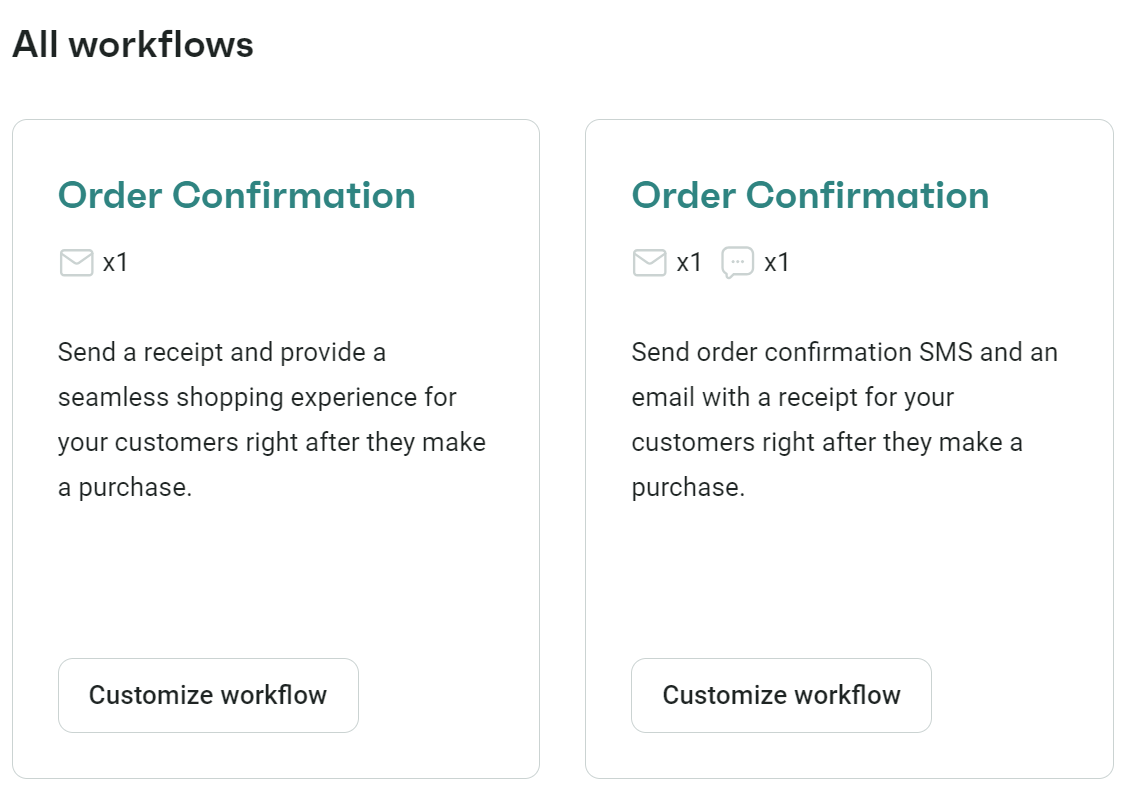
Step 2 — Configure your email settings
- Click the Email block in the flow diagram:
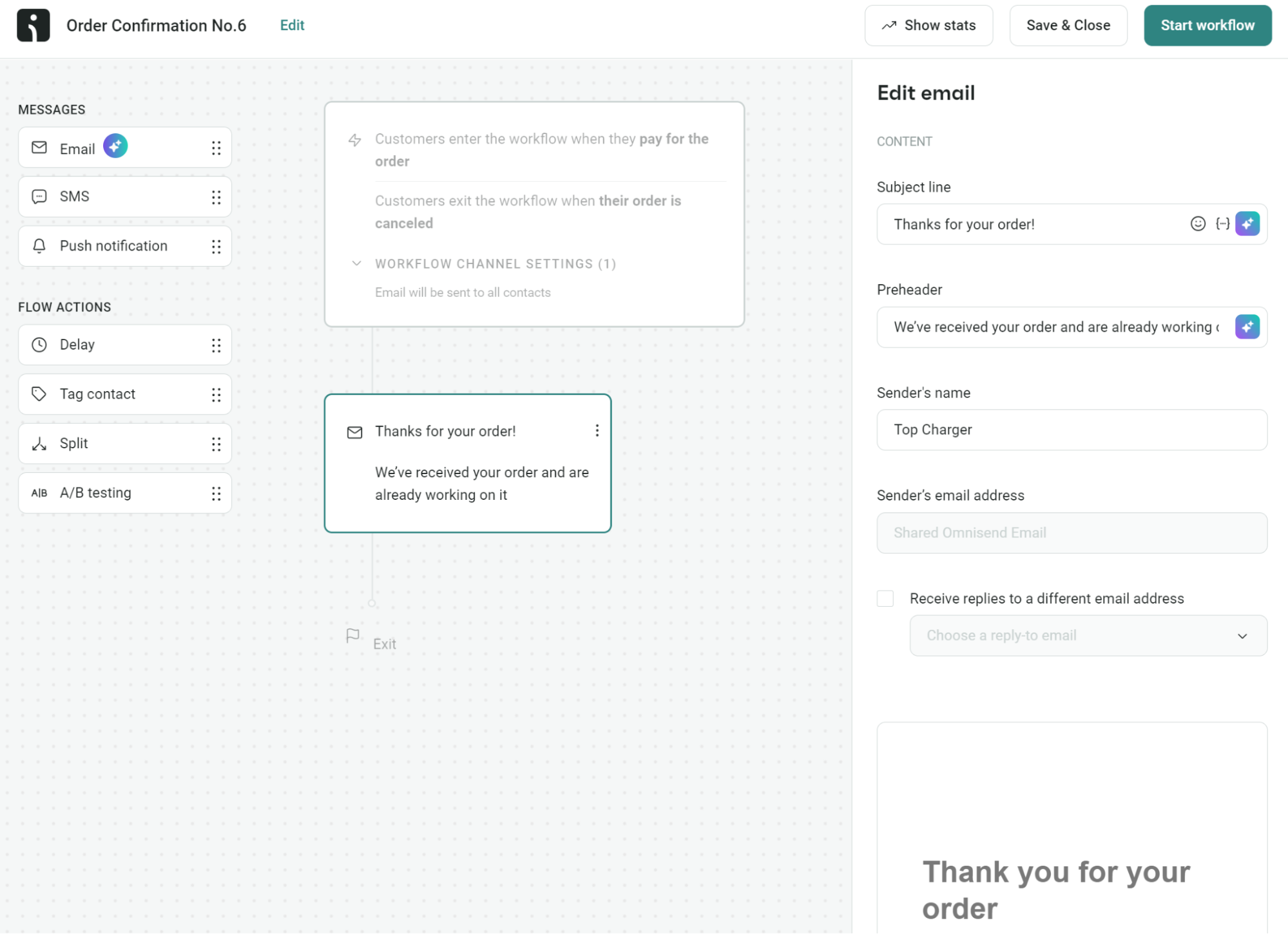
- The right sidebar opens with these fields:
- Subject line — try “Order #{order_number} confirmed! Thanks {first_name}”
- Preheader — preview text like “Track your order and earn 15% off”
- Sender’s name — your store name
- Sender’s email — use your domain email, not Gmail
- Reply-to address — optional support email
- Save these settings before moving to content
In the workflow diagram, click on the Email block (the email step that’s included by default in the Order Confirmation workflow). This opens the settings sidebar for that email.
Set up the basic email details in the sidebar: Subject line: Craft a clear yet engaging subject. For example, “Order #{order_number} confirmed – thank you, {first_name}!” This uses merge tags to include the actual order number and customer’s first name for a personal touch.
Preheader: This is the preview text that appears after the subject in inboxes. Use it to provide a sneak peek or incentive. E.g., “Your order is on its way – track it here and enjoy 15% off next time.”
Sender’s name: Specify the name you want the email to appear from (usually your store or brand name).
Sender’s email: Enter the email address that the email will be sent from. Just like in WooCommerce, you should use your own domain here (e.g., [email protected]) for better deliverability. Omnisend will handle the proper authentication for you once your domain is verified on the platform.
Reply-to address: Optionally, set a reply-to email (for instance, your support inbox) if you want customers’ replies to go to a different address.
Save these settings. Omnisend will apply them to the email in this automation. This ensures your confirmation email has a compelling subject line and is coming from a trustworthy sender identity.
Step 3 — Design your confirmation email
- Click Edit content to open the drag-and-drop builder:
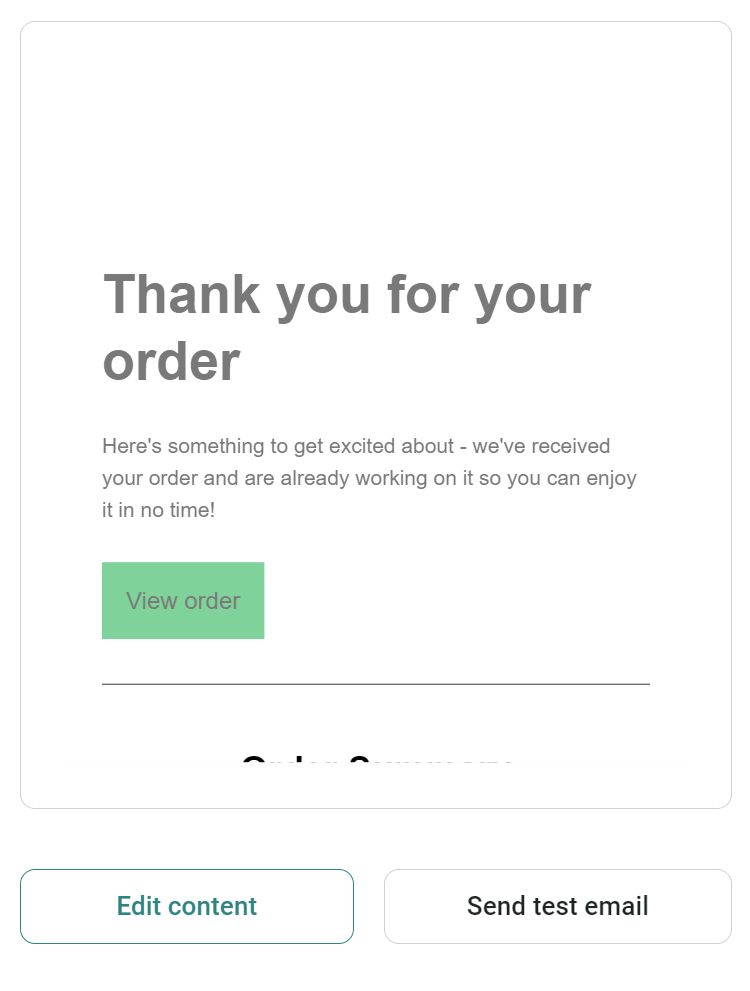
- Your template includes pre-built order blocks:
- Order details auto-fills order number, date, and total
- Product list shows items, quantities, prices, with images
- Shipping info displays addresses and delivery methods
- Order summary breaks down subtotal, tax, and shipping
- Customize colors, fonts, and add your logo
- Insert product recommendation blocks for cross-sells — here’s an image showing all the additional Items you can add:
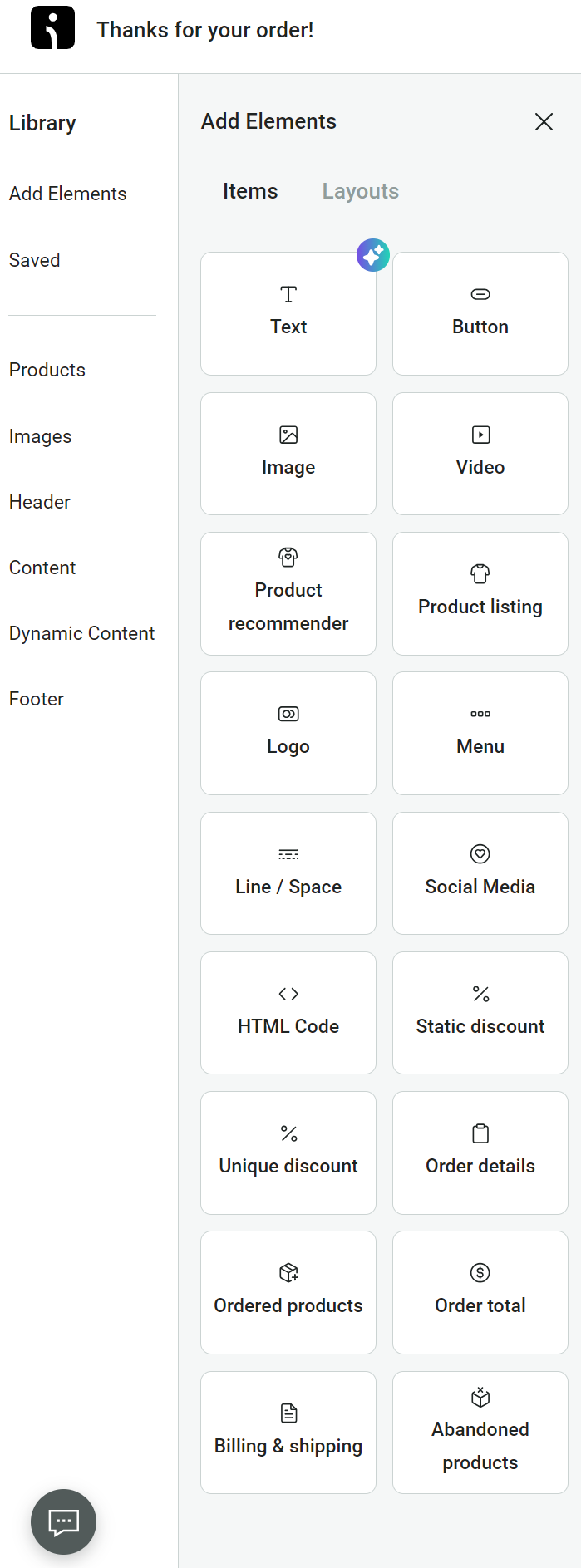
- Click Send test email to preview formatting
- Click Finish editing to save your work and return to the flow builder
Here’s an example of an unformatted, unbranded order confirmation email in Omnisend:
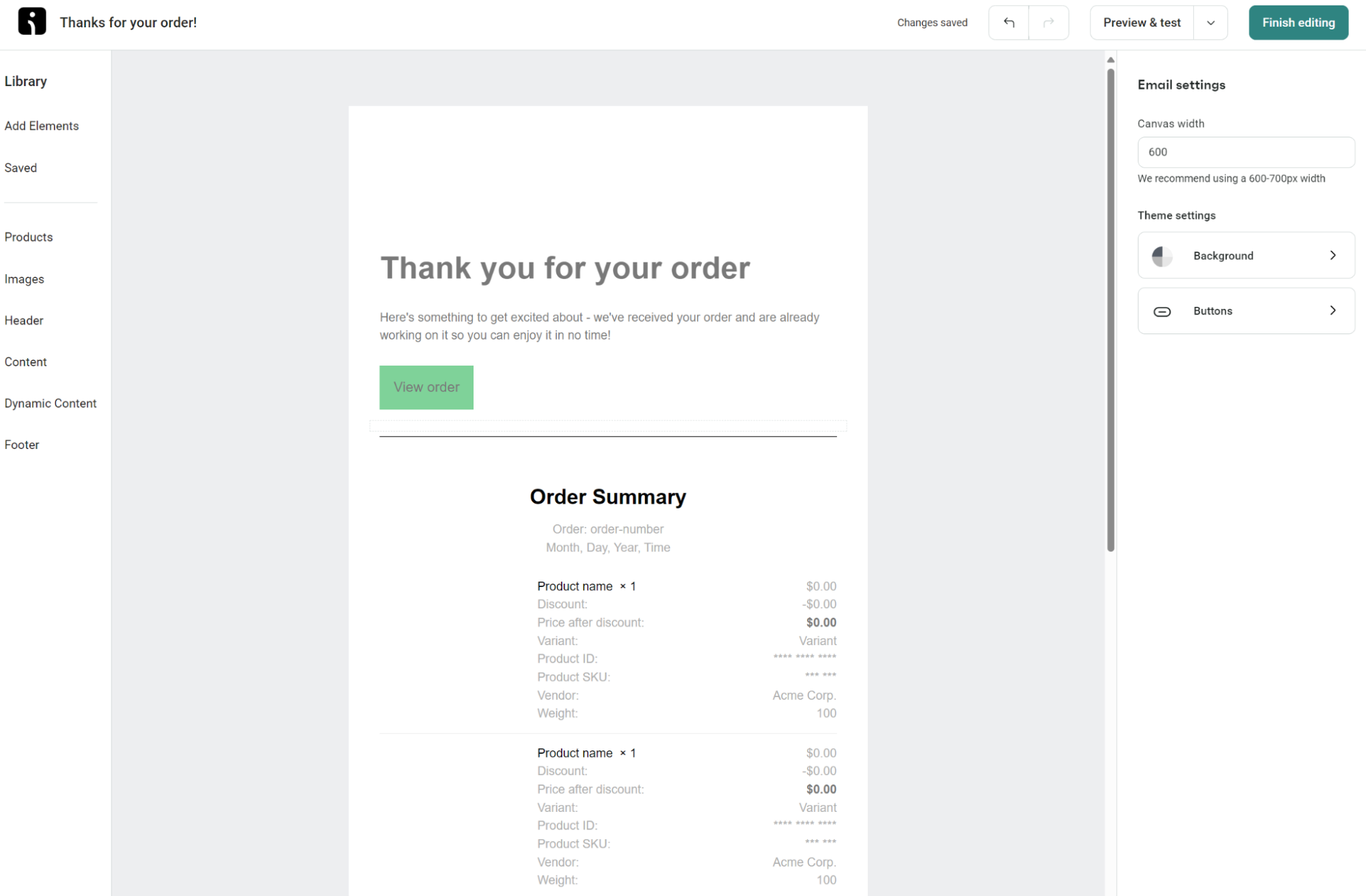
You can customize the look and feel extensively: add your logo at the top, change colors and fonts to match your brand, and modify text as needed. All of this is done with a visual editor – just drag in content blocks or click to edit text/styles. For instance, you might want to add a thank-you message at the top, or a discount code at the bottom for the customer’s next purchase. Simply drag in a text block or coupon block.
A huge advantage of Omnisend is you can easily include product recommendation blocks even in a confirmation email. For example, you could drag in a “Recommended Products” section to showcase items similar to what they purchased (great for upsells). This is something not possible with WooCommerce’s default email without custom coding.
While editing, you can see a live preview of exactly what the email will look like. You can also click “Send test email” at any time to send a test copy to yourself to verify formatting and deliverabilityomnisend.com.
Once you’re happy with the design, click “Finish editing” to save your changes and return to the workflow view.
Step 4 — Add advanced features
- Return to the flow builder
- Drag in additional elements:
- SMS block for instant order notifications
- Delay block to space out follow-up messages
- Split block for A/B testing subject lines
- Tag contact to segment customers by purchase
Here’s an image showing what you can add to your WooCommerce order confirmation flow:
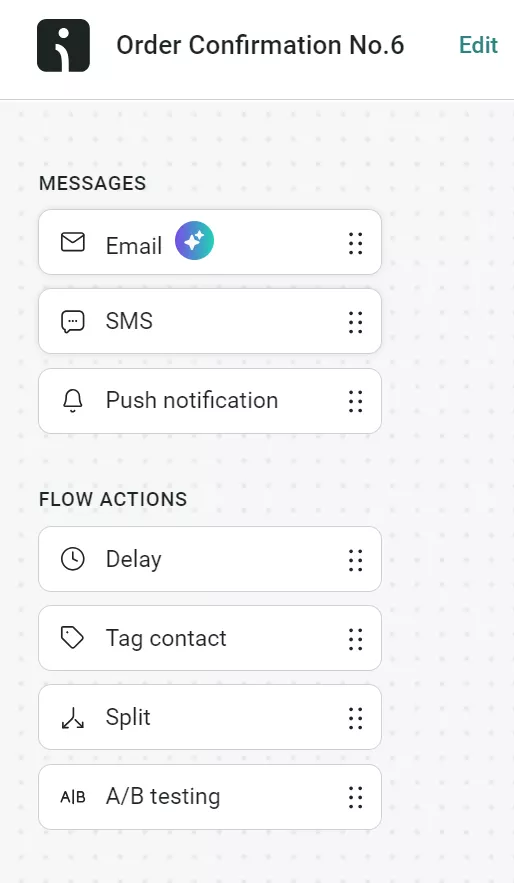
- Configure exit conditions (default — order cancelled)
- Set audience filters if targeting specific customer groups
One of the powerful things about Omnisend’s workflows is that you’re not limited to just sending an email. You can enhance the Order Confirmation automation with additional elements if needed. For example:
- Add an SMS block: If you have the customer’s phone number and SMS consent, you could send a text message confirmation in addition to the email. SMS can reach customers instantly and is great for urgent info like order confirmations or updates.
- Add a delay and a follow-up email: While the initial confirmation goes out immediately, maybe you want to send a follow-up a few days later – for instance, asking for a review or suggesting related products. You could drag in a Delay block (e.g., 3 days) and then another Email block to create a two-step post-purchase sequence.
- A/B testing: Omnisend allows split testing in workflows. You might add a Split (A/B) block after the trigger to test two different subject lines or email designs for your confirmation, to see which yields higher engagement.
- Tag or segment customers: You can add a Tag block to label customers who made a purchase (e.g., tag them as “First-time buyer” or “VIP” based on order value). This can help with segmentation for future campaigns.omnisend.com
These enhancements are optional, but they can turn a simple confirmation into a more robust retention workflow. For instance, adding a small delay and a second email that goes out when the order is delivered (“Hope you’re enjoying your purchase! Review it here for 10% off your next order.”) can boost engagement and repeat sales.
Step 5 — Disable WooCommerce’s default email
- In WordPress, go to WooCommerce > Settings > Emails
- Click Manage next to “Processing order”
- Uncheck Enable this email notification
- Save changes
- Repeat for other emails you’re replacing (completed, refunded, etc.)
Once you have Omnisend handling your order confirmation, you don’t want WooCommerce sending a duplicate email. To avoid confusing customers, go back to your WordPress admin > WooCommerce → Settings → Emails. Find Processing order (the same one we enabled earlier) and click Manage.
This time, uncheck the “Enable this email notification” box and save changes. This turns off WooCommerce’s version of the email.
If you set up Omnisend workflows for other types of notifications (like shipping confirmations or refunds), you would disable those corresponding WooCommerce emails too. For now, you can at least turn off the order confirmation so that Omnisend’s email is the only one customers receive for order placement.
By doing this, you’re ensuring that Omnisend’s infrastructure handles all order confirmation emails, which means better deliverability and a more polished experience for your shoppers (no more plain default emails).
Step 6 — Test and launch your WooCommerce post-purchase email
- Place a test order on your store
- Verify Omnisend triggers correctly
- Check email formatting on mobile and desktop
- Monitor the first 24 hours for any issues
- Review your automation’s open and click rates in Omnisend’s reports weekly
Time to test the Omnisend automation. Place a new test order on your WooCommerce store (you can use a real order or a staging site).
Verify that the Omnisend workflow triggers correctly – you should see the order appear in Omnisend’s automation logs and the email should arrive in the customer inbox (since you might be using a test email of yours, check that inbox).
Check the email on both desktop and mobile to ensure the design is responsive and looks as expected. Omnisend’s templates are mobile-friendly, but it’s always good to double-check images, text alignment, etc., on a phone screen.
Monitor for any issues in the first day. Omnisend provides reports for automations, so you can see if the email was sent and delivered. Down the line, you can also track open and click rates for this confirmation email in Omnisend’s reporting dashboard – a big improvement over WooCommerce’s zero analytics.
Finally, go live with the workflow by making sure it’s enabled (Omnisend usually prompts you to activate it). From now on, every customer order will receive the shiny new confirmation email from Omnisend.
If you want to see Omnisend’s order confirmation workflow in action, check out our video walkthrough. And for broader tips, below you might find our guides on transactional emails best practices and post-purchase email strategies helpful in making the most of these messages.
Emails types WooCommerce sends after an order
It’s worth understanding the different types of emails WooCommerce sends after an order, so you know where the order confirmation fits in and what other messages you might want to optimize. WooCommerce, by default, includes a set of 10 or so email notifications covering various order and account events. You can find all of these under WooCommerce → Settings → Emails in your dashboard.
Here’s a screenshot of all the default emails in WooCommerce:
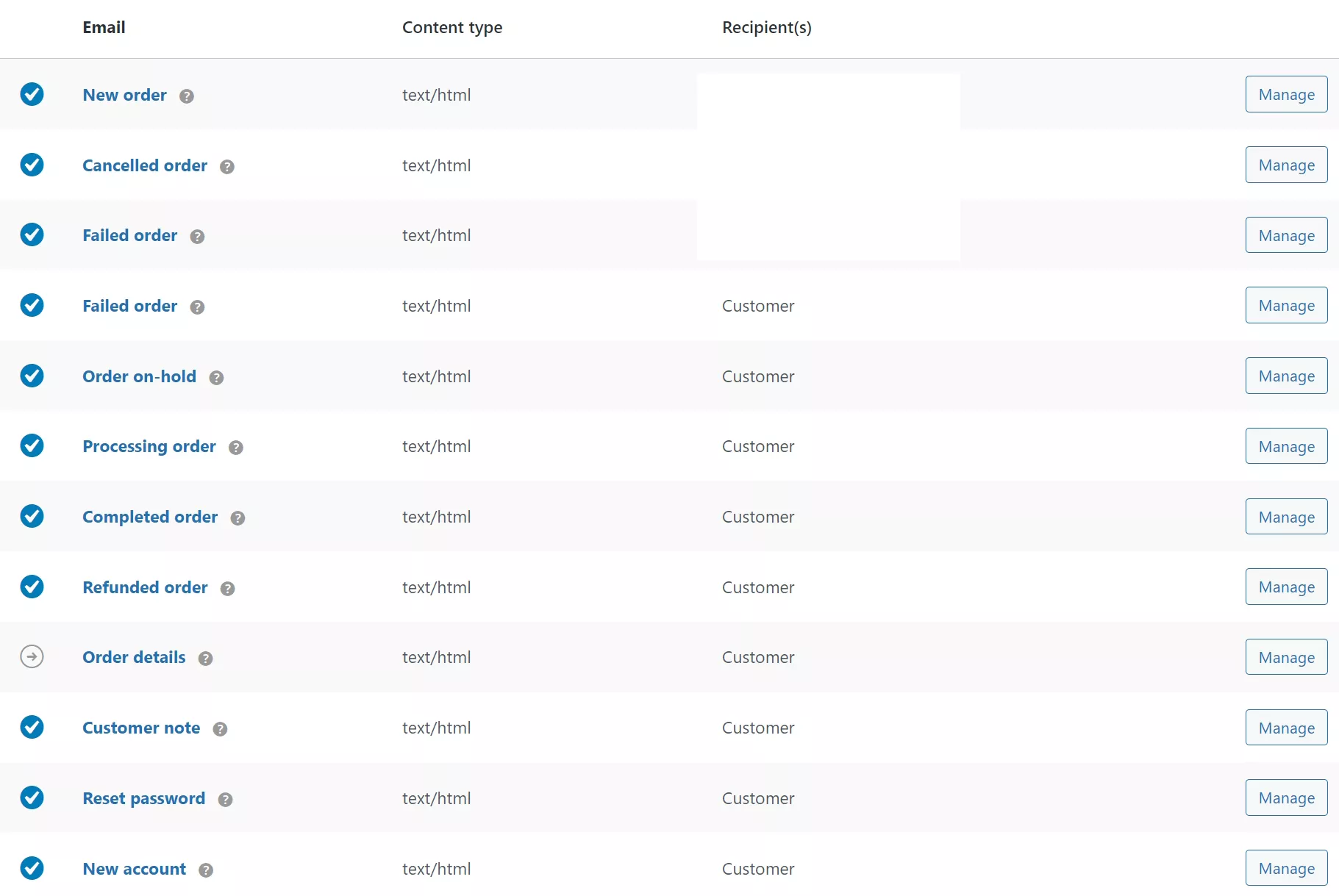
New order email (Admin)
Alerts you when orders arrive. Shows customer info, items, and payment details. Enable under New order settings — add multiple admin emails separated by commas for team notifications.
Cancelled order email (Admin)
Notifies about cancellations after processing starts. Perfect for stopping shipments quickly. It uses the same setup as new orders — just verify your recipient list includes fulfillment staff.
Failed order email (Admin & Customer)
Two emails — diagnostic details for you, and a payment retry link for customers. The customer email can include a link back to checkout, and you can customize it to sound helpful.
Order on-hold email (Customer)
Explains payment delays to anxious customers, triggering automatically for bank transfers or manual reviews. Edit the template to include your typical verification timeframe and reduce support questions.
Processing order email (Customer)
This is the main order confirmation email we’ve been discussing. It goes to the customer once payment is received and the order is in processing status (meaning it’s being prepared for shipment). It’s the most crucial customer email for post-purchase confidence. We’ve covered how to customize or replace this one in detail above.
Completed order email (Customer)
Often referred to as the WooCommerce “Order Completed” email (i.e. the WooCommerce completed order email), this is sent to the customer when you mark an order as Completed in WooCommerce. Typically, that means the order has shipped or been fulfilled. This email serves as a shipping confirmation, and it’s a good idea to include tracking information. If you add the tracking number to the order (perhaps via a plugin or the built-in WooCommerce Shipment Tracking if available), it will show up in this email by default.
Customizing this email’s content can reduce “Where’s my order?” inquiries – for example, clarify the delivery timeline or next steps.
Refunded order email (Customer)
Separate templates for full and partial refunds. They trigger automatically when you issue refunds. Customize both to specify when customers should see funds in their account.
Customer invoice / Order details email (Customer, manual)
This email isn’t automatic on order events; it’s something you can trigger manually. For example, if a customer needs to pay for an order (perhaps you created an order for them in the admin), you can send them the Customer Invoice which contains a payment link. It’s also used to send order details to the customer on demand. In the order admin screen, you choose “Email invoice” from the actions and WooCommerce sends it. Make sure to enable the payment link option if you want it to include a one-click payment for unpaid orders.
Customer note email (Customer)
Your Swiss Army knife for updates. Add any Note to customer on orders to trigger personalized emails — shipping delays, thank-you messages, special instructions, anything goes.
Reset password email (Customer)
Security email for password recovery. Customers trigger it from the login page. Can’t customize much here — WooCommerce prioritizes security over branding for password resets.
New account email (Customer)
Welcome email for fresh registrations. Includes login details and account page link. Customize this heavily — first impressions matter. Add welcome discounts or setup guides here.
Each of these emails can be toggled on/off and have their basic text customized in WooCommerce’s settings. However, if you want to redesign them or add more complex logic (like different content for different products purchased), you’d hit the same limitations we discussed. That’s when you either resort to custom coding the templates or using a platform like Omnisend to create advanced email workflows. For example, you could use Omnisend to handle not just order confirmations but also to send a follow-up after order completion or to automate a win-back series.
Essential elements of WooCommerce order email
Your WooCommerce order confirmation email needs to do more than say “thanks for buying” — it should answer every question before customers even think to ask.
Here’s a checklist covering what to include:
- Clear subject line with order number and store name for instant recognition
- Personalized greeting using their first name (Sarah beats “valued customer” every time)
- Readable order summary, with items, quantities, and prices in clean rows
- Billing and shipping information, displayed clearly since everyone double-checks addresses
- Payment method and status — was it PayPal? Credit card? Are you still waiting on that bank transfer? Spell it out
- Shipping method and delivery estimate because “when will it arrive?” is question #1
- Order tracking link if you’ve got one — saves countless “where’s my order?” emails
- Customer support information front and center, not buried in tiny footer text
- Branding elements that make it yours, including logo placement, color choices, and the way you write
- Optional upsell or coupon tucked at the bottom — subtle wins over desperate
- Return and exchange policy — even a short note or link helps cut down on “what if it doesn’t fit?” questions
- Social or referral prompt — a light nudge to follow your socials or share with a friend once the essentials are covered
The goal is that after reading the email, the customer feels informed and confident. They should know: what they bought, how much they paid, when it’s coming, and that you’re grateful for their business. Anything that a customer might email you to ask – try to have the answer in the confirmation email. This reduces support load and increases customer satisfaction. And as a bonus, a well-designed, friendly email leaves a positive impression of your brand.
Illustration: An example of a WooCommerce order confirmation email template with key elements labeled. Notice the personalized greeting, clear order details and pricing, shipping information and address, a prominent call-to-action button to view the order, FAQ and Returns buttons and customer service contacts. By covering these elements, your confirmation email will preempt common customer questions and reinforce trust.
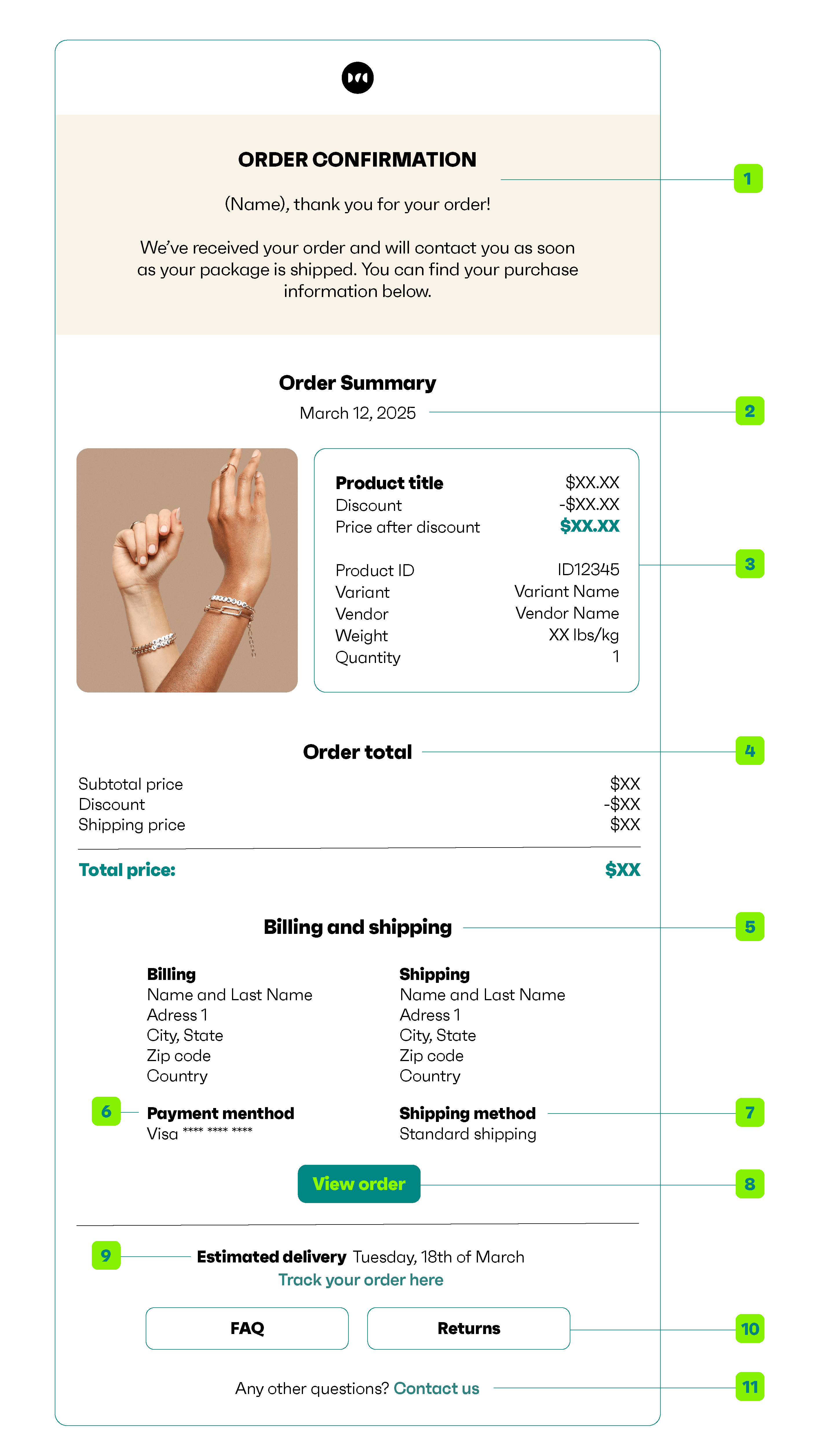
As WordPress expert Ferdy Korpershoek notes, WooCommerce’s default confirmation emails “do not look that good” and are hard to adjust — which is why tools like Omnisend are essential to create professional, customer-friendly designs.
Expert quote from Ferdy Korpershoek
“By default, the WooCommerce confirmation emails do not look that good, and it seems hard to adjust the content in those emails… When people buy a product through your WooCommerce shop, you want to send them a confirmation email that looks good. Not a boring purple email with a few standard sentences.”
Troubleshooting: Why is WooCommerce not sending order confirmation emails?
Missing order emails frustrate customers and flood your support inbox. If your WooCommerce confirmation email isn’t sending, here’s a quick checklist to run through first:
- Email notification disabled: In WooCommerce → Settings → Emails, make sure Processing order is enabled. If it’s unchecked, no emails will send — this is one of the most common oversights.
- Check order status: WooCommerce only sends confirmation emails for orders marked Processing (i.e., paid). If an order is Pending payment, no email goes out.
- From address misconfigured: Ensure your store’s “From” address is a domain-based email (e.g., [email protected]). Using Gmail, Yahoo, or another free provider often causes rejections due to DMARC policies.
- Spam folder check: If WooCommerce shows the email as sent, but it’s missing in the inbox, check spam/junk. Some providers silently filter these messages without warning.
- Hosting or deliverability issues: Shared hosts like GoDaddy or Bluehost sometimes block PHP mail to prevent spam. Even if WooCommerce “sends” it, the email never leaves the server.
- Authentication missing: Without proper SPF and DKIM records, providers like Gmail and Outlook may treat your emails as junk and block them before they reach the inbox. If you haven’t set up proper SPF and DKIM records for your domain, outgoing emails might fail security checks. This isn’t unique to WooCommerce – any emails from your domain could suffer – but it’s worth mentioning. Ensure your domain’s DNS has an SPF record that includes your sending server, and if possible set up DKIM signing. Using an SMTP service often handles this for you.
If you’ve gone through all the above and the order confirmation email still isn’t sending, the best solution is usually to stop relying on PHP mail and switch to a more reliable method:
Solution: Configure SMTP or use a dedicated email service. WooCommerce’s documentation and many experts strongly recommend using an SMTP plugin to send emails. Plugins like WP Mail SMTP can be set up to route your store’s emails through a proper SMTP server (Gmail, Outlook, SendGrid, etc. – many options, some free). This bypasses the host’s PHP mail and dramatically improves deliverability. Alternatively, using a service like Omnisend (or other transactional email services such as Mailgun, SendGrid, Amazon SES) will ensure your emails are sent via servers designed for high deliverability. These services handle the technical bits like authentication and reputation, so your emails have a much better chance of reaching the inbox.
Once SMTP is set up, test again by placing an order. In most cases, this resolves the issue. And remember, if you use Omnisend’s workflow for order confirmations, those emails will be sent through Omnisend’s system (which already optimizes deliverability), often making these issues a thing of the past.
Related reading:
Send emails from WordPress — a step-by-step guide for 2025
WooCommerce order confirmation email templates
Writing an order confirmation email from scratch can be daunting, so it’s helpful to start from a template. Below are a few order confirmation email templates that you can adapt for your own WooCommerce store. Each has a different style or purpose, and you can tweak the wording to fit your brand voice. To use them, copy the text and paste it into your WooCommerce email settings (or Omnisend email editor), then adjust placeholders and details as needed.
Pro tip: Send yourself a test message to check that everything displays correctly before making your order confirmation email live.
Template 1: Default-style confirmation (WooCommerce basic)
Subject: Order #[order_number] Confirmed
Hi [customer_first_name],
Thank you for your purchase. We’re processing your order now and will email tracking details when it ships.
Order summary:
— Order #[order_number]
— Date: [order_date]
— Total: [order_total]
Delivering to: [shipping_address]
Reply to this email with any questions.
[store_name]
Template 2: Branded and friendly
Subject: [customer_first_name], your [store_name] gear is on the way!
Excellent choice on the [product_name], [customer_first_name].
Order #[order_number] made it through to our fulfillment center. We’ll dispatch the same day if you ordered before 2 PM.
You spent [order_total] and chose [shipping_method] delivery, which typically takes [delivery_estimate].
Keep an eye out for another email with your tracking number. Most customers get theirs within four hours of this message.
Chat soon, [employee_name] and the [store_name] crew
P.S. Follow us @[social_handle] for sneak peeks at new arrivals
Template 3: WooCommerce order confirmation email with upsell
Subject: ✓ Success! Plus a surprise from [store_name]
[customer_first_name] —
Perfect timing. Your [order_total] purchase just synced with our inventory system.
[order_details_table]
Now here’s something cool — because you bought [product_category], you have access to our VIP collection. Use code INSIDER15 to save 15% on these curated picks:
— [recommended_product_1]
— [recommended_product_2]
— [recommended_product_3]
No rush — the code works for 30 days.
Thanks for trusting us with your business.
[founder_name] Founder, [store_name]
Template 4: Minimal transactional
Subject: [store_name] Receipt #[order_number]
[order_details_table]
View: [order_status_link]
[store_name]
Thank you for your order. We’ll send shipping details soon.
Conclusion
Order confirmation emails are more than just receipts – they’re an opportunity to build customer trust and enhance the post-purchase experience. By providing clear information (like tracking links and order details), matching the email design to your brand, and proactively fixing any delivery issues, you turn a simple notification into a standout customer service moment. These emails matter more than many merchants think: they set the tone for the customer’s entire fulfillment experience.
While WooCommerce’s default confirmation email “works” in a bare-bones way, leveraging tools like Omnisend can transform it into a professional, high-converting message. With visual builders, automation workflows, and multi-channel messaging, you can deliver the polished, engaging experience customers expect – without worrying about technical limitations or deliverability glitches. In short, WooCommerce gives you the basics, but Omnisend helps you level up.
Quick sign up | No credit card required
FAQ
If WooCommerce isn’t sending order confirmation emails, it’s likely due to a misconfigured email setting, server-related issues, or spam filtering. To fix this, enable email notifications in WooCommerce settings, check your spam folder, and consider using an SMTP plugin to improve email deliverability.
WooCommerce automatically sends emails for order events, such as order confirmations, refunds, and shipping updates. These notifications trigger based on order status, and you can edit them under WooCommerce > Settings > Emails.
However, WooCommerce’s default email system is limited in terms of design customization, automation flexibility, and tracking.
Basic edits (subject, header, additional content, colors) are available under WooCommerce > Settings > Emails > Manage. For deeper changes to the WooCommerce email template layout, edit PHP files or use a plugin. Omnisend lets you customize WooCommerce emails with drag-and-drop design, no coding needed.
To resend a new order email in WooCommerce:
1. Go to WooCommerce > Orders in your WordPress dashboard
2. Locate the order you need to resend an email for
3. Click the order to open the details page
4. In the Order Actions dropdown, select Resend new order notification (or another relevant email)
5. Click Update to trigger the email resend
You’ll need a plugin since WooCommerce skips email verification entirely. The Customer Email Verification for WooCommerce plugin works well — it blocks fake accounts by requiring email confirmation at signup or checkout.
Go to WooCommerce > Orders, open the unpaid order, select “Customer invoice” from the Order Actions dropdown, check “Email invoice,” then click Update. Payment link embeds automatically.
Install a mail logging plugin (like WP Mail Logging) and place a test order. Then go to Tools → WP Mail Log in WordPress to see if the email was generated. This log shows whether WooCommerce attempted to send the email and if any errors occurred. If the email appears in the log but not in your inbox, the issue is likely deliverability (your host or spam filters).
If WooCommerce order confirmation emails are not sending, configure an SMTP plugin (e.g., WP Mail SMTP, FluentSMTP) to authenticate emails and ensure reliable delivery. This resolves most deliverability issues caused by hosts blocking or throttling PHP mail.
The order confirmation page (shown right after checkout) isn’t an email — but it can be customized with your theme or plugins. WooCommerce now lets you edit this Thank You page template in block-based themes using the Site Editor (Appearance → Editor → Templates → Order Confirmation). For example, you can add text, recommend products, or adjust the layout. On non-block themes, advanced changes require custom code or a plugin.
TABLE OF CONTENTS
TABLE OF CONTENTS

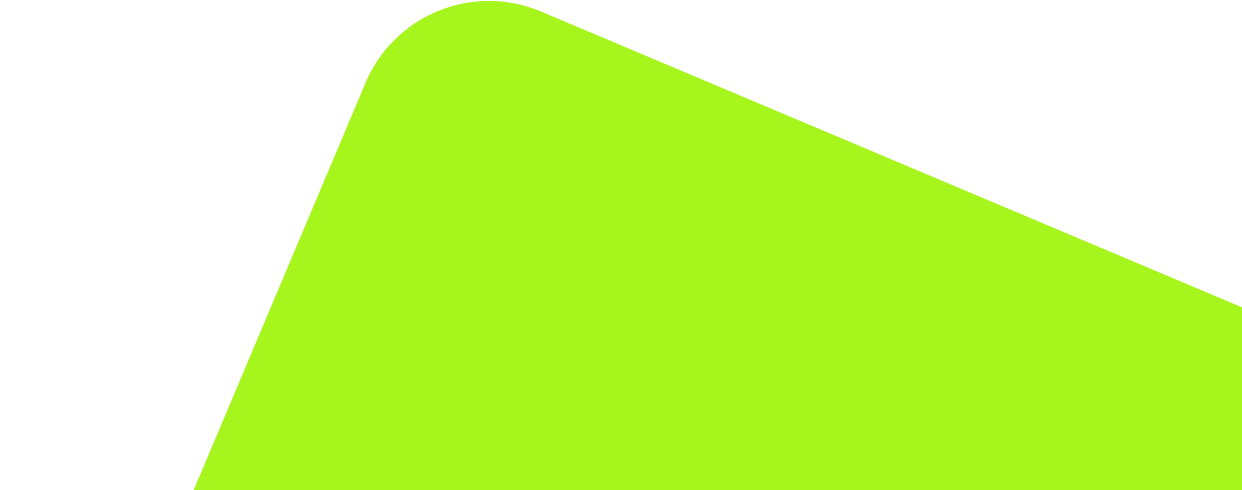
No fluff, no spam, no corporate filler. Just a friendly letter, twice a month.
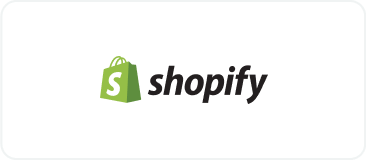
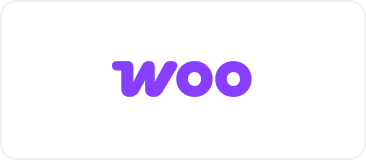 OFFER
OFFER