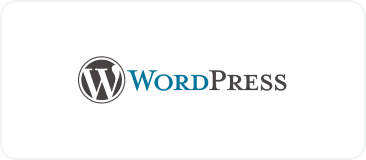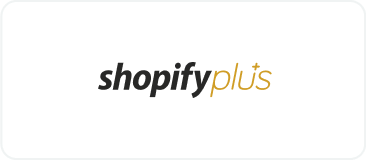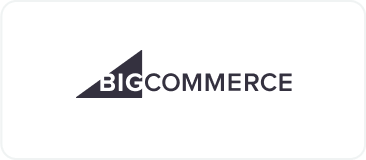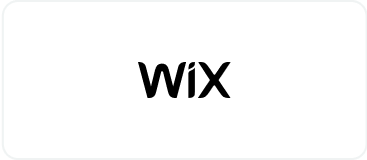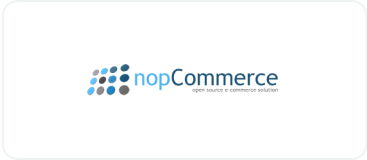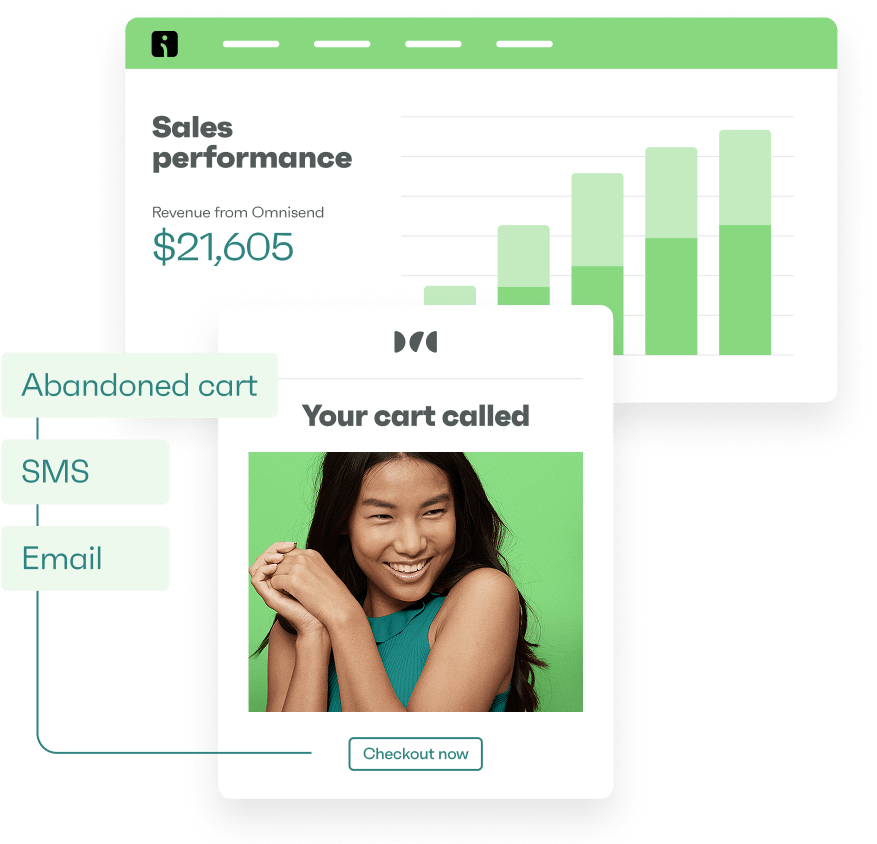Drive sales on autopilot with ecommerce-focused features
See FeaturesEvery store needs a reliable way to run a WooCommerce storewide sale. Maybe you’re matching competitor discounts, celebrating milestones, or simply testing price sensitivity — the technical setup shouldn’t hold you back.
WooCommerce handles storewide discounts three ways. Built-in coupons cover most scenarios, plugins add sophisticated automation, and custom PHP eliminates recurring costs if you have coding skills on your team.
Plus, with email marketing tools like Omnisend, you can announce sales to customer groups and track which messages drive purchases.
Join us below to master the technical setup, avoid common pitfalls, and automate the customer journey from first sale announcement to post-purchase follow-up.
Quick sign up | No credit card required
What is a storewide sale in WooCommerce?
A storewide sale applies the same discount to every product in your WooCommerce store. Every item gets the same percentage off or dollar reduction, no exceptions.
Most WooCommerce discounts work differently. You might mark down a single product or an entire category, but storewide sales cover everything at once.
The simplicity helps conversion rates. Set 15% off, and customers browse freely, knowing that any product they choose will be discounted.
Percentage reductions work well for most stores, though dollar amounts and free shipping have their place. BOGO deals require careful setup but can move serious inventory.
Storewide sales convert browsers who usually abandon carts over price concerns. That universal discount removes the excuse to wait, especially when you add countdown timers or limited quantities.
Why run a WooCommerce storewide sale?
Running a storewide sale can solve multiple business challenges at once. Each situation below shows when marking down your entire catalog makes financial sense:
Increase conversions during peak shopping seasons
BFCM and other seasonal shoppers land on your site with payment cards ready. With a storewide discount, there’s less chance of them bouncing to Amazon or your competitors.
Counteract seasonal downturns
January and summer often see natural sales dips across retail. Running 20% off everything can maintain cash flow when customer demand typically drops off.
Clear out old inventory
Dead stock costs you money in storage fees and tied-up capital. Mark everything down 40% and watch those dusty products finally start moving again.
Attract new customers with significant savings
New visitors don’t trust your product quality or shipping times yet. A storewide 25% discount makes their first purchase feel less risky and tempts them into your customer database.
Increase average order value with urgency-driven deals
Flash sales ending at midnight make customers panic-buy items sitting in their wishlist. They’ll grab three shirts instead of one to maximize today’s discount before it disappears.
How to create a storewide sale in WooCommerce
WooCommerce offers three main approaches for running storewide discounts. Each method has different complexity levels and features to match your technical skills and business needs.
Method 1: Using built-in WooCommerce coupons
Choose this method for a WooCommerce simple storewide sale. WooCommerce handles storewide discounts without extra plugins, so it’s perfectly possible to create a percentage-based coupon that applies to your entire catalog automatically.
Follow these steps:
- Go to your WordPress Admin panel and click on Marketing > Coupons
- Click Create your first coupon:
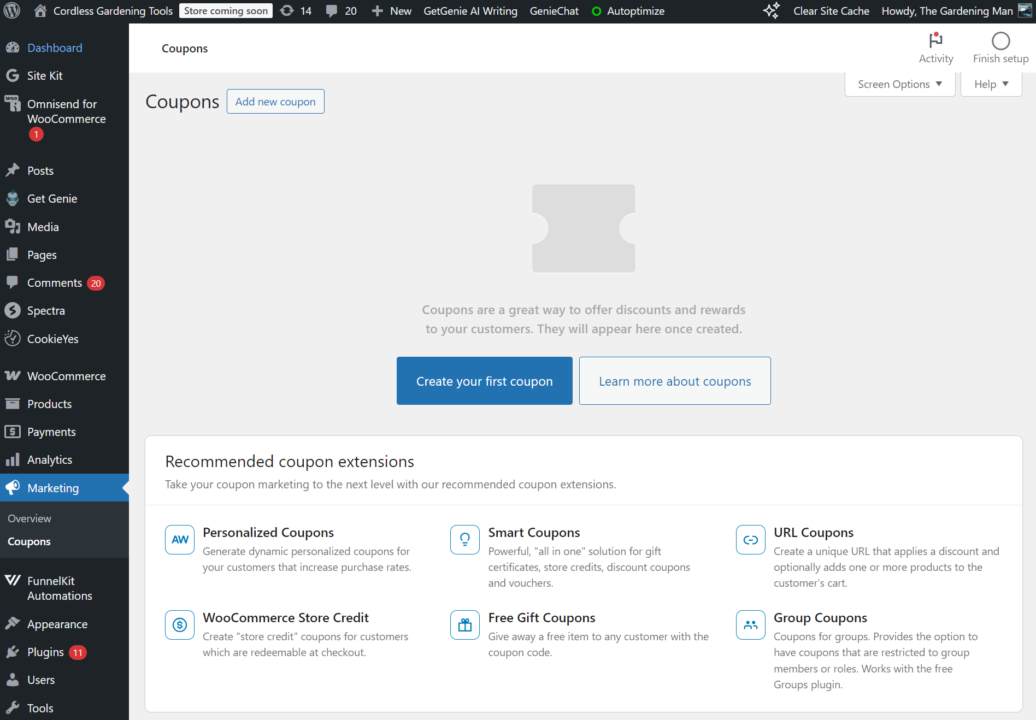
- Name your coupon so it’s memorable in the backend:
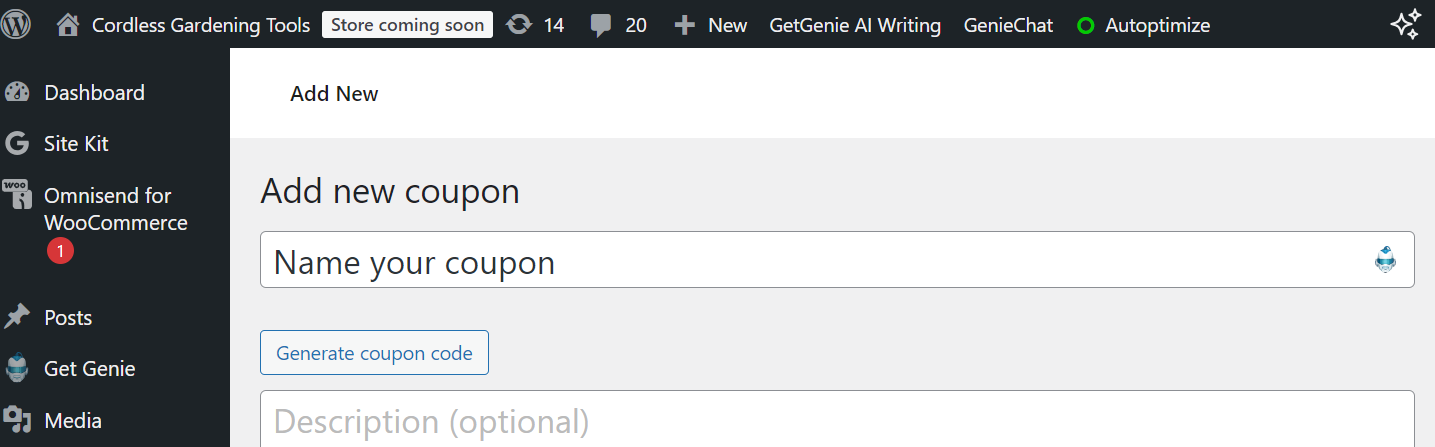
- Look for the Coupon data section and select Percentage discount from the dropdown menu. Enter your discount percentage in the coupon amount field, set an expiry date, and decide whether to include free shipping by toggling the Allow free shipping option:
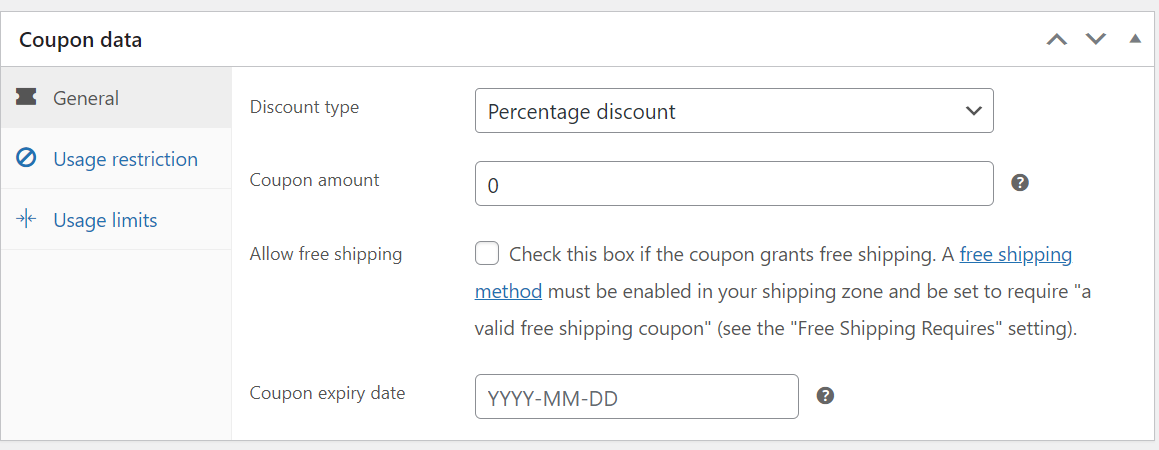
- Click Usage restriction to set minimum and maximum spend. Ensure the settings for Individual use only and Exclude sale items are unchecked. Select all your product categories under Product categories to apply the coupon to everything:
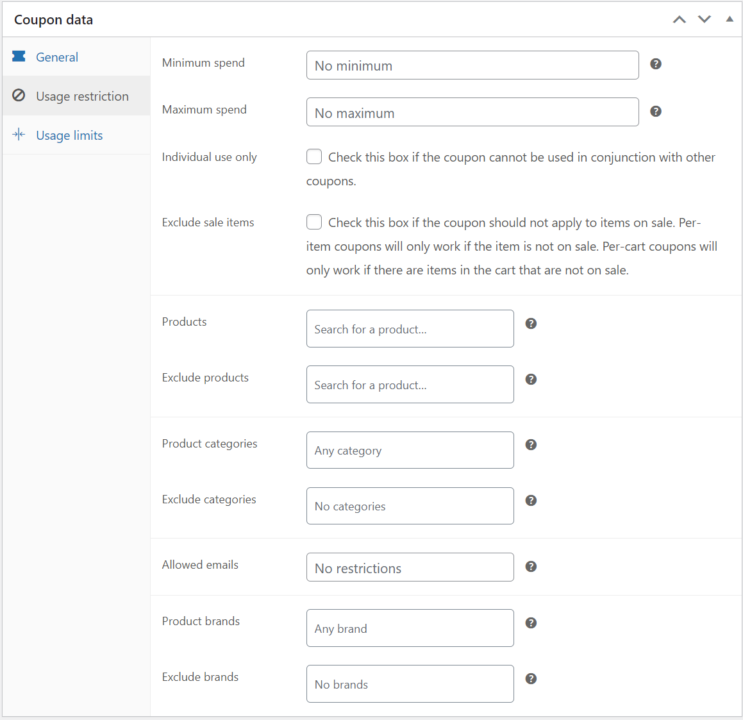
- Click Usage limits under the Coupon data section to set a usage limit per user/coupon/X items:
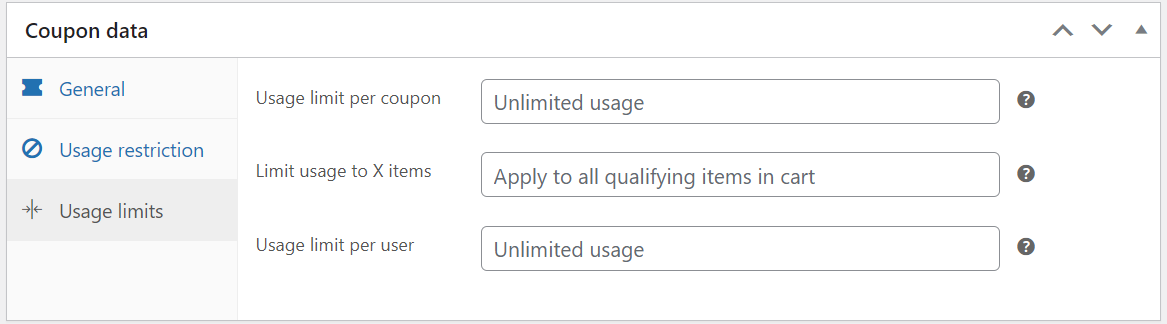
- Click Publish to set the coupon live
- You can see your coupon’s details under the Marketing > Coupons menu in WordPress:

The beauty of this method is that it requires no extra plugins. However, there’s a crucial limitation: the coupons require customers to enter a code at checkout.
Some shoppers abandon carts when they can’t find the code or forget to apply it, potentially costing you sales. To auto-apply coupons, you’ll need an additional plugin (see below).
Method 2: Using a WooCommerce sale plugin
Manual coupon codes lose sales when customers forget to apply them. Coupon plugins eliminate this friction with automatic discounts, scheduled promotions, and rules that adapt to each shopper’s behavior.
Check out these three WooCommerce storewide discount plugins:
1. WooCommerce Smart Coupons by StoreApps
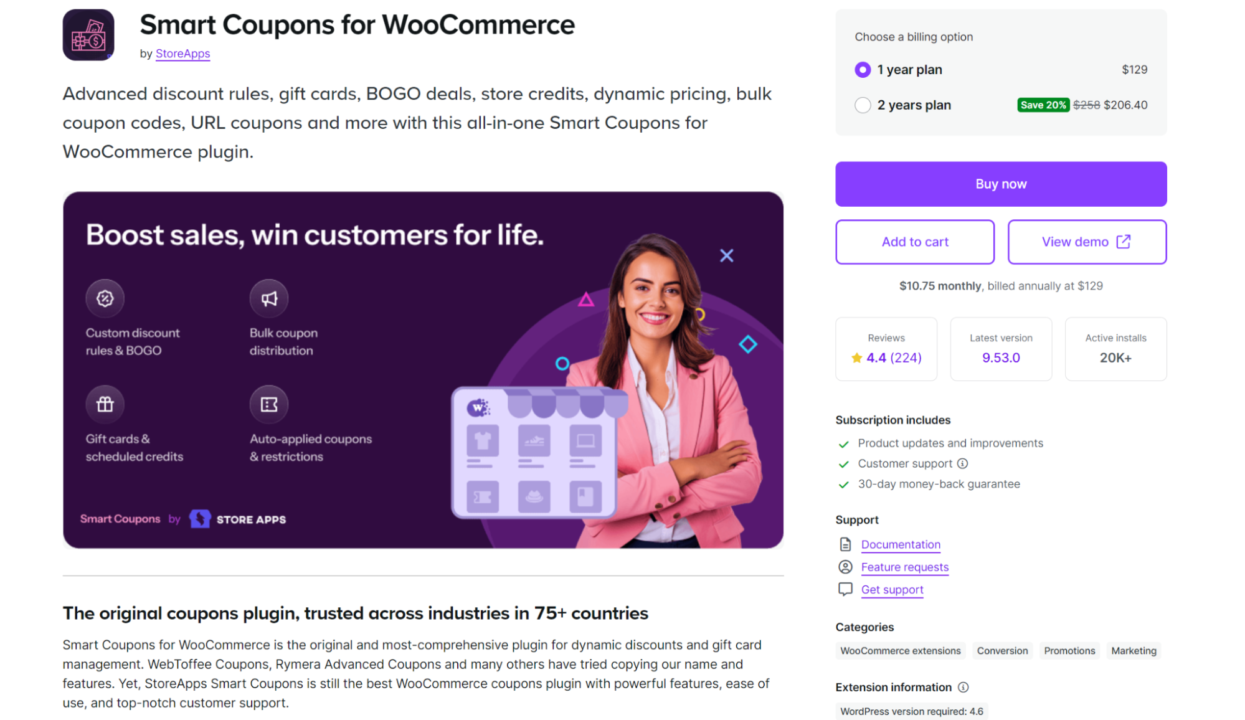
Smart Coupons turn basic discounts into revenue-generating campaigns with gift cards, BOGO deals, and store credits. The plugin excels at creating self-serve discount experiences where customers purchase and send gift cards.
Key features
- Gift cards with custom values or fixed denominations
- BOGO deals (buy X get Y free or discounted)
- Store credits instead of refunds
- Bulk coupon generation for email campaigns
- URL coupons that auto-apply on click
- Volume discounts and tiered pricing
- Location-based restrictions by country/zip
- Scheduled coupons with auto-expiry
Pricing
- Single site: $129/year
- Five sites: $206.40/year
- 25 sites: $329/year
Our experts say
“Choose Smart Coupons if you want scheduling and gift card features for storewide sales. Set your 30% off to start at midnight and end Sunday automatically.”
Evaldas Mockus, VP of Growth at Omnisend
2. Discount Rules for WooCommerce by Flycart
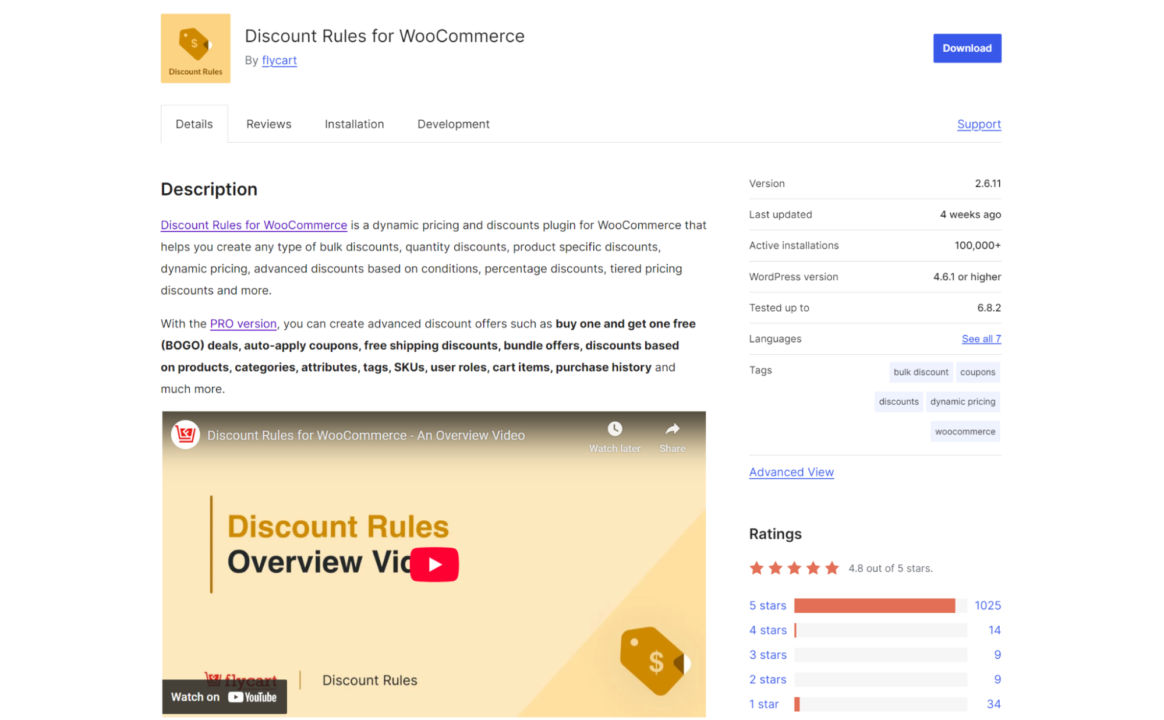
Discount Rules focuses on dynamic pricing and quantity-based discounts, eliminating the need for coupon codes. Perfect for WooCommerce stores wanting automatic discounts that apply based on cart contents, user roles, or purchase history.
Key features
- Percentage or fixed discounts by product/category
- Tiered bulk pricing (buy 10+ get 10% off)
- User role discounts for wholesale customers
- Cart-based rules (spend $300, save 10%)
- First order and returning customer discounts
- Product combination deals
- Shipping address-based discounts
- No coupon codes needed — discounts apply automatically
Pricing
- Single site: $59/year
- Five sites: $94/year
- 25 sites: $206/year
Our experts say
“Discount Rules is best for storewide sales without coupon codes. Every visitor sees sale prices immediately, eliminating the friction of entering codes at checkout.”
Pija Ona Indriūnaitė, Director of Brand at Omnisend
3. Advanced Coupons by Rymera
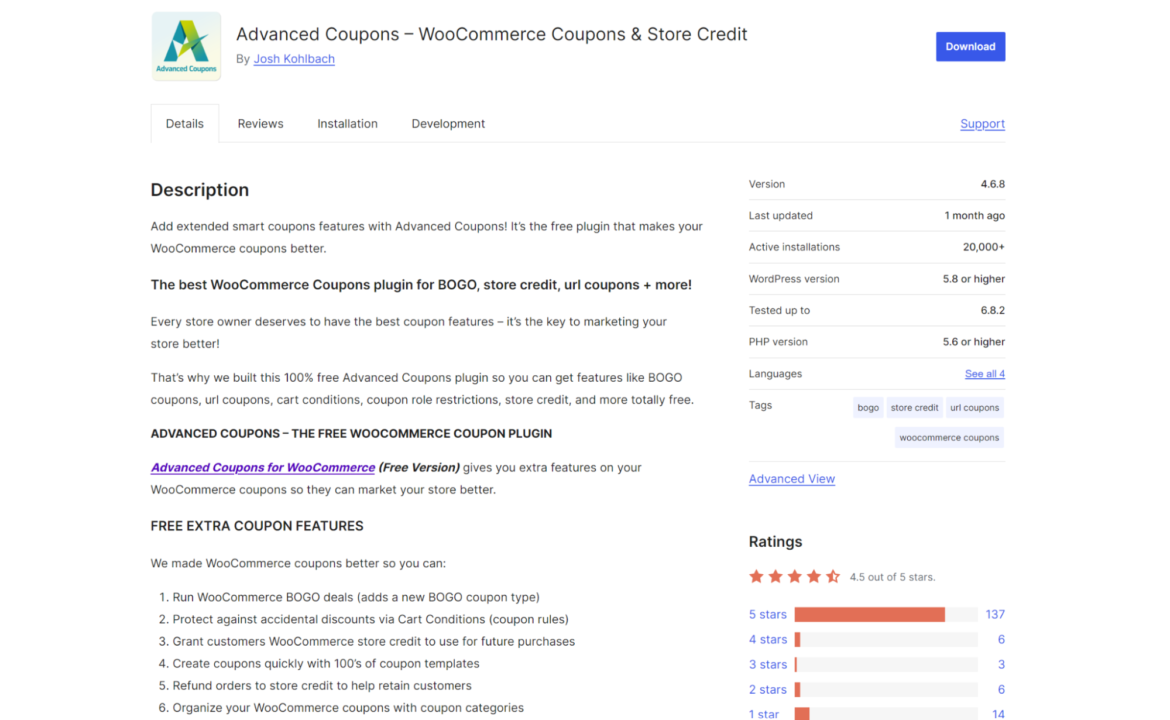
Advanced Coupons adds missing features to WooCommerce coupons while introducing loyalty programs and cashback options. Best for stores wanting traditional coupons with modern marketing features.
Key features
- Cart conditions (check products, quantities, customer history)
- BOGO coupons with flexible rules
- Auto-apply when conditions match
- One-click coupon notifications
- Loyalty points program integration
- Cashback coupons for future purchases
- Virtual coupons (generate 1,000s of unique codes)
- Role and payment gateway restrictions
Pricing
- Free: Coupon templates, BOGO offers, show coupons on the quick order preview box
- Growth (Single site): $79.50/year
- Business (Unlimited sites): $199.50/year
- All Access Bundle: $249/year
Our experts say
“Upgrade your storewide sales with Advanced Coupons to add conditions and auto-apply coupons. Run 25% off everything but exclude sale items, or limit usage to three discounts per customer.”
Karolina Petraškienė, Marketing Projects Lead at Omnisend
Plugin vs. native coupons
The main trade-off involves control vs. convenience. Plugins handle complex scenarios automatically — think wholesale pricing tiers or location-based shipping discounts that would require multiple native coupons.
Cost adds up quickly with premium plugins. A single-site license runs $59–$129 annually, while native coupons remain free forever with WooCommerce core.
Plugin updates occasionally conflict with WooCommerce or theme updates. You’ll need technical knowledge to troubleshoot when automatic discounts stop working after an upgrade.
Method 3: Using custom code (for advanced users)
PHP knowledge lets you write functions that intercept WooCommerce’s pricing system and apply discounts without monthly fees or plugin bloat.
Here’s a basic snippet for your theme’s functions.php file:
| add_filter(‘woocommerce_product_get_price’, ‘storewide_discount_price’, 10, 2);add_filter(‘woocommerce_product_variation_get_price’, ‘storewide_discount_price’, 10, 2); function storewide_discount_price($price, $product) { // Apply 20% discount to all products return $price * 0.8; } |
The above code hooks into two filters:
- woocommerce_product_get_price — handles regular products
- woocommerce_product_variation_get_price — handles product variations
When WooCommerce calculates any product price, it passes through your function, which multiplies the price by 0.8 (reducing it by 20%).
Here’s what nobody mentions — one typo in code can kill your entire store. Delete a bracket at midnight on Cyber Monday, and you’re scrambling to fix white screen errors while competitors steal your sales.
Clone your site first. Test every change on the duplicate before touching your live store, especially during high-traffic periods when downtime costs thousands.
FTP access becomes essential for emergency repairs. If your site crashes, you’ll need direct file access to delete the broken code and restore functionality.
5 best practices for WooCommerce storewide discounts
Successful storewide sales require a strategy beyond percentage cuts. Master these five approaches to protect margins while moving inventory effectively.
1. Use urgency
One of the reasons shoppers abandon their carts is that they think sales will last forever. You can counteract this by using countdown timers that show the exact hours and minutes remaining, creating buying pressure.
Flash sales ending at midnight work better than week-long promotions. Customers can’t delay purchases when they know the discount disappears in hours, not days.
Some stores run 24-hour sales monthly rather than predictable seasonal events. Others add daily bonuses during longer sales, like “Tuesday only: Free shipping on top of 25% off.”
Test different urgency tactics against your baseline metrics. What works for fashion retailers might flop for electronics stores, so measure your audience response.
2. Combine with email & SMS reminders
Most customers won’t see your sale unless you tell them directly. Email campaigns and SMS alerts multiply your promotion’s reach beyond natural website traffic.
Sometimes Always’ Black Friday discount email demonstrates effective urgency tactics. The subject line “Last Chance, Ends Tonight!” drives opens because it states when the opportunity ends, and its design highlights the 25% discount clearly:
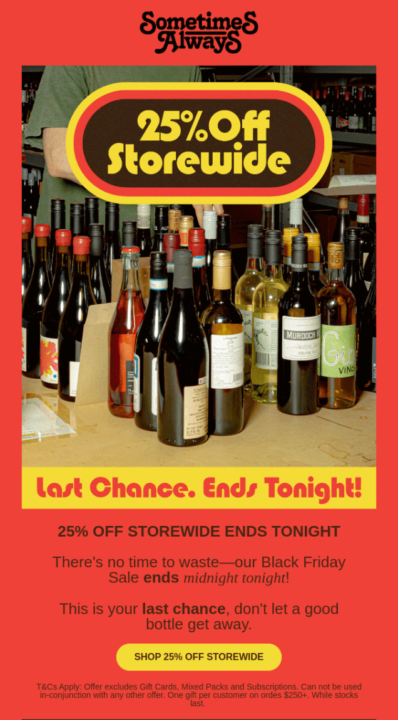
Further down this email (not in the image), there’s a giveaway that adds value beyond the discount, encouraging immediate action over waiting for better deals.
Omnisend lets you create separate email and SMS campaigns to target different customers, and you can also build email and SMS automations for the post-purchase experience. This screenshot shows the various campaign types in Omnisend:
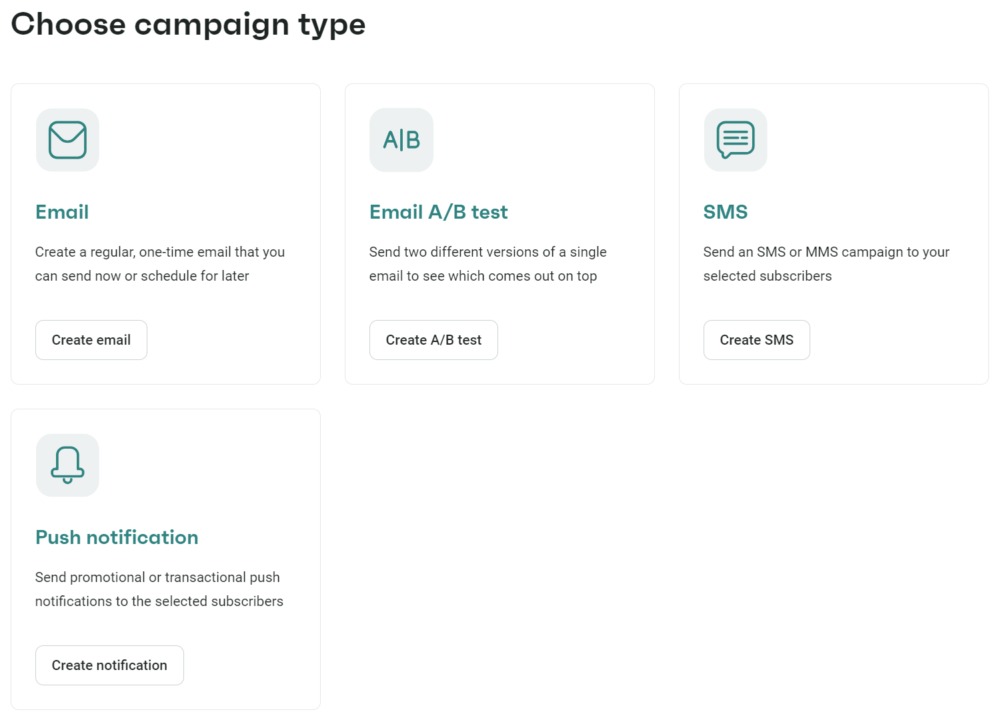
3. Create clear sitewide banners/announcement bars
Product pages often serve as landing spots for organic search and social media traffic. Without prominent sale notices on every page, these visitors miss your promotion entirely.
Sticky headers follow customers as they scroll, keeping “25% OFF EVERYTHING” visible throughout their journey. Mobile screens demand even tighter design constraints — test your banners at 375px width before launch.
Position matters as much as design. Top-of-page placement beats footer banners, but avoid blocking navigation menus or search functions that customers need.
4. Segment customers
Blanket emails waste opportunities when you could target messages based on shopping behavior, preferences, and demographics. Your loyal customers and first-time visitors need completely different incentives to convert.
Omnisend has pre-built segments, including:
- Active email subscribers (opened at least one email in 30 days)
- Window shoppers (visited the store twice in 14 days without purchasing)
- Deal hunters (made purchases during previous sales)
- High-value subscribers (spend more and shop more often)
- First-time buyers (made first purchase in the last 30 days)
- At risk of churn (one or two purchases, but recently inactive)
- Abandoned cart (added items but didn’t complete checkout)
Purchase history reveals who buys during sales versus at full price. Give early access or exclusive bonuses to reward loyal customers who consistently support your store.
Geography affects buying patterns more than most stores realize. Winter coat promotions work in Minnesota during October but fail in Florida until rare cold snaps.
5. Track results and optimize future sales
Numbers tell stories your gut feelings miss. Revenue might increase 50% during sales, but if profit margins drop 60%, you’re losing money.
Omnisend’s Sales Reports show revenue from campaigns vs. automations. Its Campaign Performance table breaks down open rates, click rates, and revenue per message sent.
The Attribution Settings let you track whether customers clicked your email before purchasing. You can adjust the attribution window from 24 hours to seven days based on your sales cycle.
Export your data to spot patterns across multiple sales. Tuesday emails might outperform Friday sends, or SMS could generate higher conversion rates than email for flash sales.
Document everything for next time. Save high-performing subject lines, note which products sold fastest, and track hourly revenue patterns throughout the promotion period.
Automating WooCommerce storewide sales with Omnisend
Running a successful storewide sale involves managing multiple touchpoints throughout your customers’ journey. Omnisend provides the automation tools to maximize every interaction, from first signup to post-purchase follow-up.
Here’s how Omnisend helps you maximize WooCommerce sitewide sales:
Welcome series that convert
New subscribers signing up during your sale need immediate attention. Omnisend’s welcome workflow greets them with personalized emails and SMS messages, reinforcing the storewide discount they just discovered.
Pre-built templates get you started quickly with proven messaging structures. Customize the content to match your brand voice while keeping the framework that converts.
Adding SMS to your welcome flow increases conversion rates significantly. Text messages get read sooner than emails in most cases, making them perfect for time-sensitive promotions.
Abandoned cart recovery during sales
Cart abandonment jumps during storewide sales as shoppers compare prices across sites and close their tabs. Omnisend helps you target these customers with exit-intent discount popups and an abandoned cart email + SMS flow that reminds them about their cart.
The standard three-email sequence starts one hour after abandonment. First email shows cart contents with the discount applied, second adds social proof 24 hours later, third creates final urgency at 48 hours.
Abandoned cart emails drove 87% of all automated orders in Omnisend’s latest data, so it really does pay to target these customers during sales.
Browse abandonment captures interested shoppers
Visitors who view products during your sale but leave without adding them to their cart need different messaging.
Browse abandonment emails showcase the items they viewed with your discount highlighted.
Omnisend tracks product views automatically and triggers personalized emails. These messages typically convert at 2.5x the rate of generic promotional emails.
Cross-sell opportunities post-purchase
Customers who have just bought are your most engaged audience. Cross-sell automations hit their inbox while purchase satisfaction remains high, showcasing complementary products at sale prices.
Time these messages around typical shipping windows in your market. Product recommendations based on actual purchase data outperform generic suggestions every time.
Birthday and special occasion automation
Customers celebrating birthdays during your storewide sale get double the reason to shop. Omnisend’s birthday workflow adds exclusive perks on top of your general discount.
Set these automations to trigger seven days before birthdays. Give VIP customers early access or stack an extra 10% birthday discount with your storewide offer.
Performance that pays
Omnisend users generate an average $68 in revenue for every dollar spent. Automated workflows account for 37% of total email revenue despite representing just 2% of sends.
One in three people who click on an automated message makes a purchase. Compare that to one in 18 for scheduled campaigns — the difference in performance is staggering.
Check out these automation statistics based on our latest report:
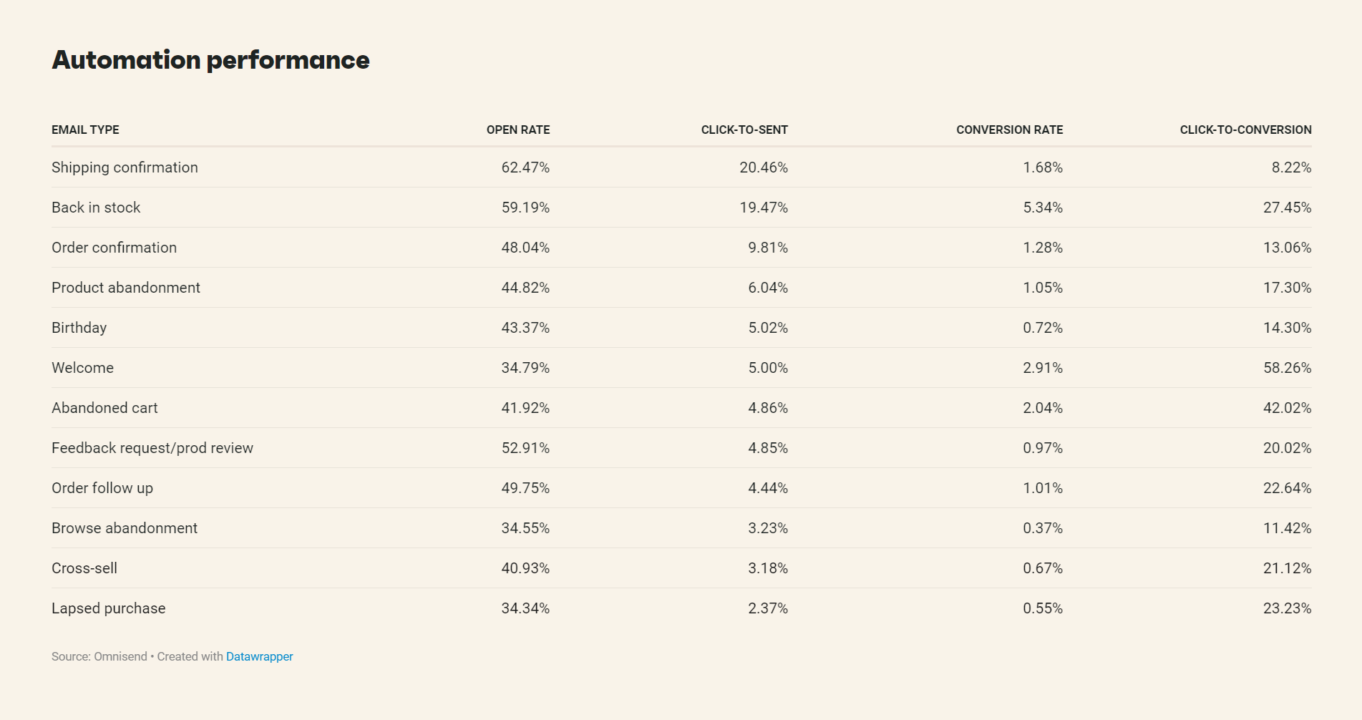
Omnisend is also incredibly intuitive despite its powerful features — integration with WooCommerce takes minutes, not hours, with your product catalog, customer data, and order history syncing automatically.
Success story
SM Global Shop doubled its subscriber list to 400,000 within one year using Omnisend’s forms. Automated emails now generate 48% of email revenue while comprising only 5% of sends, with abandoned cart emails alone contributing 22% of revenue.
Read the case study.
Wrap up
Storewide sales work because they’re simple. Customers understand “everything 25% off” without reading fine print, and you move inventory without complex discounting.
Success hinges on execution details. Urgency pushes fence-sitters to buy, segmentation prevents margin erosion on loyal customers, and proper tracking reveals which tactics generated revenue versus just traffic.
Omnisend turns those one-time sale shoppers into repeat buyers. Abandoned cart flows catch the hesitators, post-purchase automations suggest complementary products, and birthday emails bring them back months later — all without manual work.
Quick sign up | No credit card required
WooCommerce sitewide discounts: FAQs
How do I add a storewide discount in WooCommerce?
Create a percentage coupon in Marketing > Coupons, select all product categories under restrictions, and share the code. Alternatively, install a discount plugin for automatic application.
Can I schedule a WooCommerce storewide sale in advance?
WooCommerce coupons let you set expiry dates but not start times. You’ll need Smart Coupons or similar plugins to auto-activate sales at midnight on specific dates.
Do storewide sales slow down my WooCommerce site?
Traffic spikes matter more than discount calculations. Your hosting plan determines whether simultaneous shoppers crash the site — ask your host about capacity and upgrade before major sales events if you need to.
How do I promote a WooCommerce sale effectively?
Pre-launch buildup generates more revenue than day-of announcements. Create FOMO with limited quantities, use abandoned cart emails highlighting the discount, and retarget website visitors with sale ads.
TABLE OF CONTENTS
TABLE OF CONTENTS

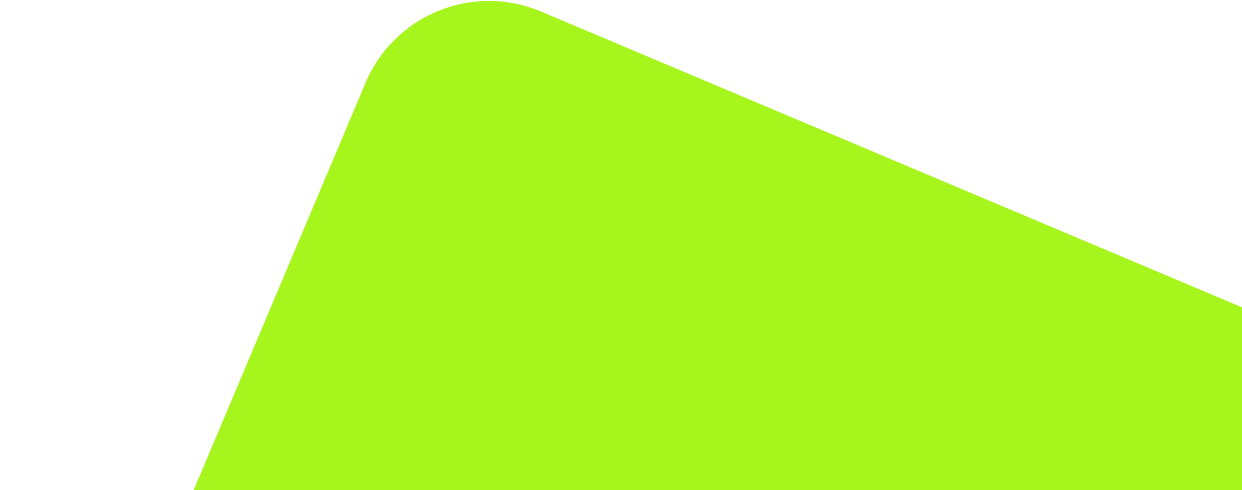
No fluff, no spam, no corporate filler. Just a friendly letter, twice a month.
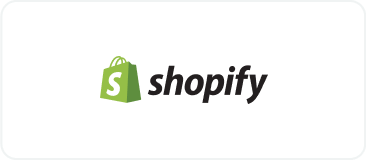
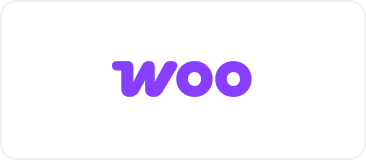 OFFER
OFFER