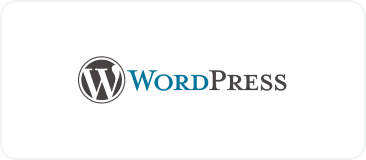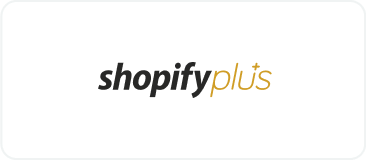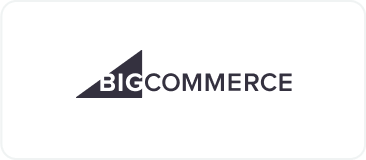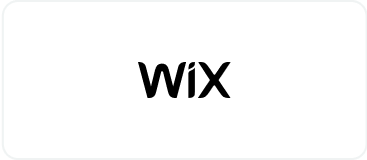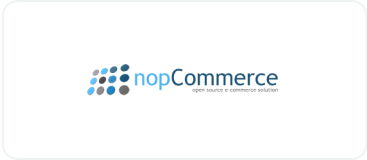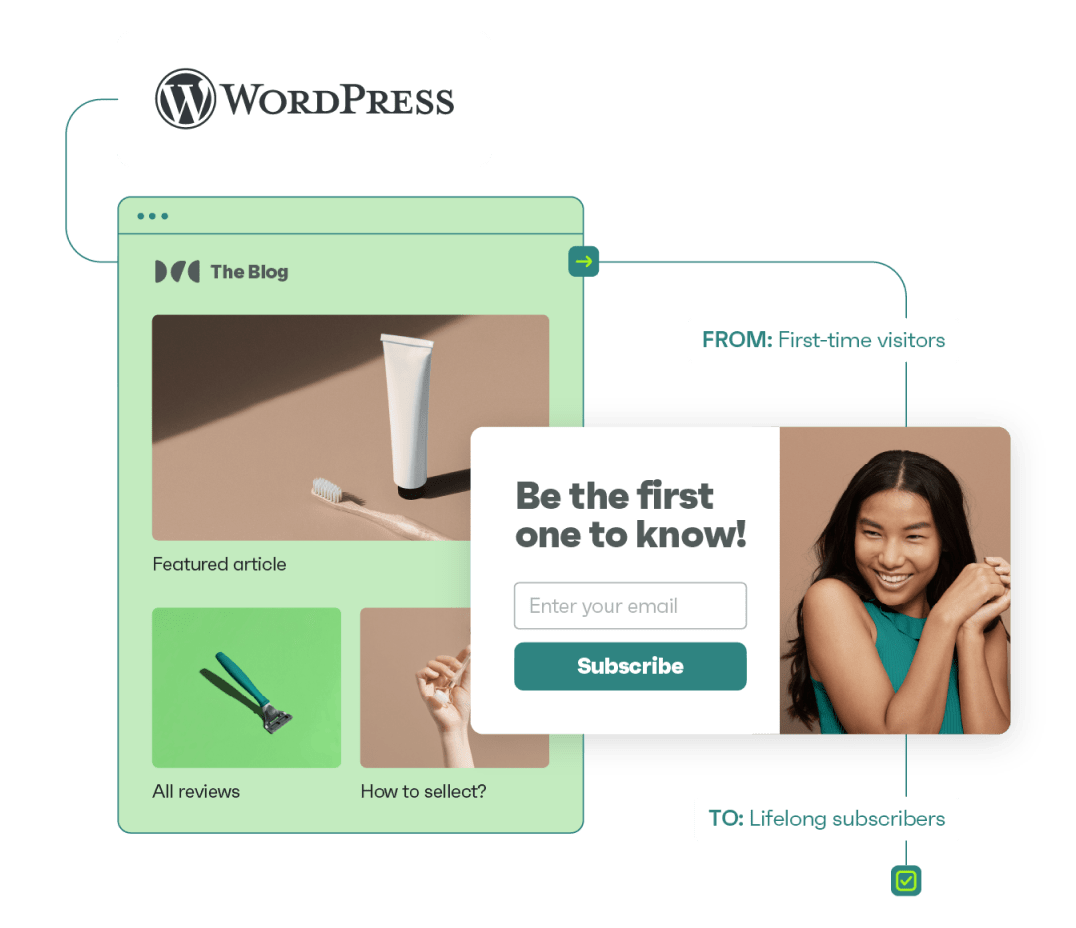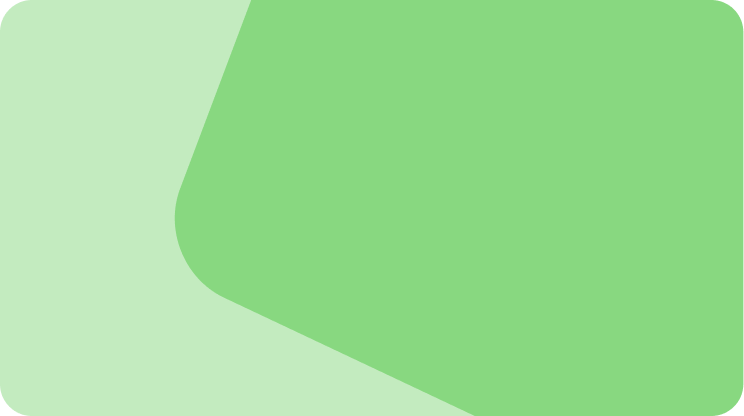Drive sales on autopilot with ecommerce-focused features
See FeaturesWordPress’s send email functionality can run into deliverability issues because it isn’t an email server. Its wp_mail() function sends messages using basic PHP mail(), which inbox providers distrust because it lacks proper authentication.
SMTP plugins fix delivery by routing emails through Gmail, SendGrid, or other trusted services instead of your unreliable web host. Manual configuration in wp-config.php achieves the same result for those who prefer editing code.
Omnisend goes beyond delivery fixes, turning email into a growth tool with subscriber forms, automated sequences, and sales tracking built in.
This article shows you how to get WordPress emails working reliably, plus advanced options for when you’re ready to use email marketing.
Quick sign up | No credit card required
How does WordPress send emails?
WordPress channels every email through wp_mail(), a PHP function that attempts to deliver your messages using your server’s mail system.
The problem? Your web host probably configured email poorly or not at all. PHP mail() sends emails without authentication, so receiving servers treat your messages as suspicious. Plus, WordPress defaults to plain text, requiring code changes for HTML emails.
Each host handles mail differently. Some limit sending rates. Others use IP addresses already blacklisted for spam. Many skip SPF and DKIM setup entirely.
Your critical emails compete with every other site on the shared server for delivery resources. When mail fails, WordPress offers no error messages or bounce notifications to help you diagnose the problem.
There are several ways to improve how WordPress handles your emails. You can:
- Use dedicated email plugins
- Set up a simple mail transfer protocol (SMTP) for more stable delivery
- Implement programmatic changes for advanced customization
These methods enable you to overcome the limitations of the default WordPress send email functionality and ensure that your messages reach your intended recipients.
How to send emails from WordPress using the wp_mail() function
The wp_mail() function is the WordPress built-in method for sending emails. It uses PHP’s mail() function, which sends messages from your hosting server.
If you don’t feel confident editing code, an SMTP plugin is worth looking into as editing theme functions directly can break or be overwritten during updates.
Here’s how the process works:
1. Preparing the email
The first step involves preparing the email using the wp_mail() function. This function lets you define the recipient, subject, message content, and optional parameters, such as headers or attachments.
Here’s a basic example:
wp_mail( $to, $subject, $message, $headers, $attachments );
During this stage, the function formats the email for sending, but doesn’t handle any authentication or advanced formatting.
2. Calling the PHP mail function
Once the email is prepared, wp_mail() triggers the PHP mail() function. This is a lower-level command that interacts with your web server.
The PHP mail() function then forwards the email details to the server’s mail transfer agent (MTA), such as SendMail or Postfix, and instructs them to send the message.
Two things to keep in mind:
- If the host blocks or limits outgoing mail, the attempt can fail quietly — you may not see an obvious error in WordPress
- Even if WordPress reports the email as sent, that only confirms it left WordPress, not that it successfully reached the recipients inbox
Because this process lacks error handling, issues like server misconfigurations or missing parameters can go unnoticed, leading to failed deliveries without clear warnings.
3. Sending the email
The final step relies on your hosting provider to deliver the email. Hosting servers route the email to its destination using the information provided by wp_mail().
Unfortunately, many web hosts don’t have proper authentication protocols in place, like SPF (Sender Policy Framework), DKIM (DomainKeys Identified Mail), or DMARC (Domain-based Message Authentication, Reporting and Conformance).
As a result, receiving mail servers often mark these emails as spam or reject them entirely.
This issue is more common in shared hosting environments, where multiple users share the same server and IP address. If one of the websites on the server sends spam, the shared IP address can get flagged or blocklisted, which will affect all users on the server.
The WP mail function has some other limitations. For example, it makes it difficult to create HTML templates, add images or attachments, and include email headers.
Plus, you can send only a select number of triggered emails with this function, including password resets, transactional messages, and form notifications.
If you’re wondering whether this feature is enabled on your WordPress website, there’s an easy way to check. First, install the Check & Log Email plugin on your site. Here’s an image showing where to find the plugin in the directory:
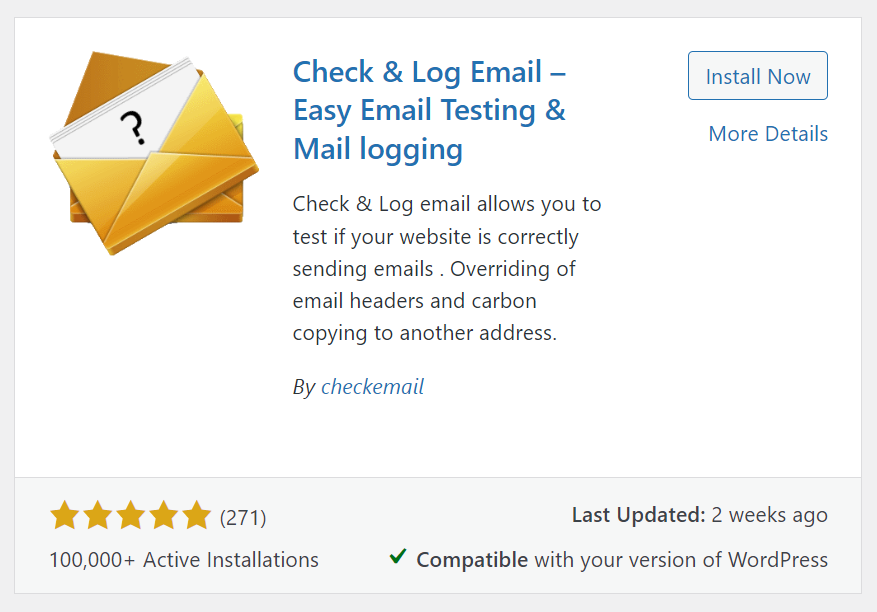
Then, go to Check & Log Email > Test Email and enter an email address for the test, as you can see below:
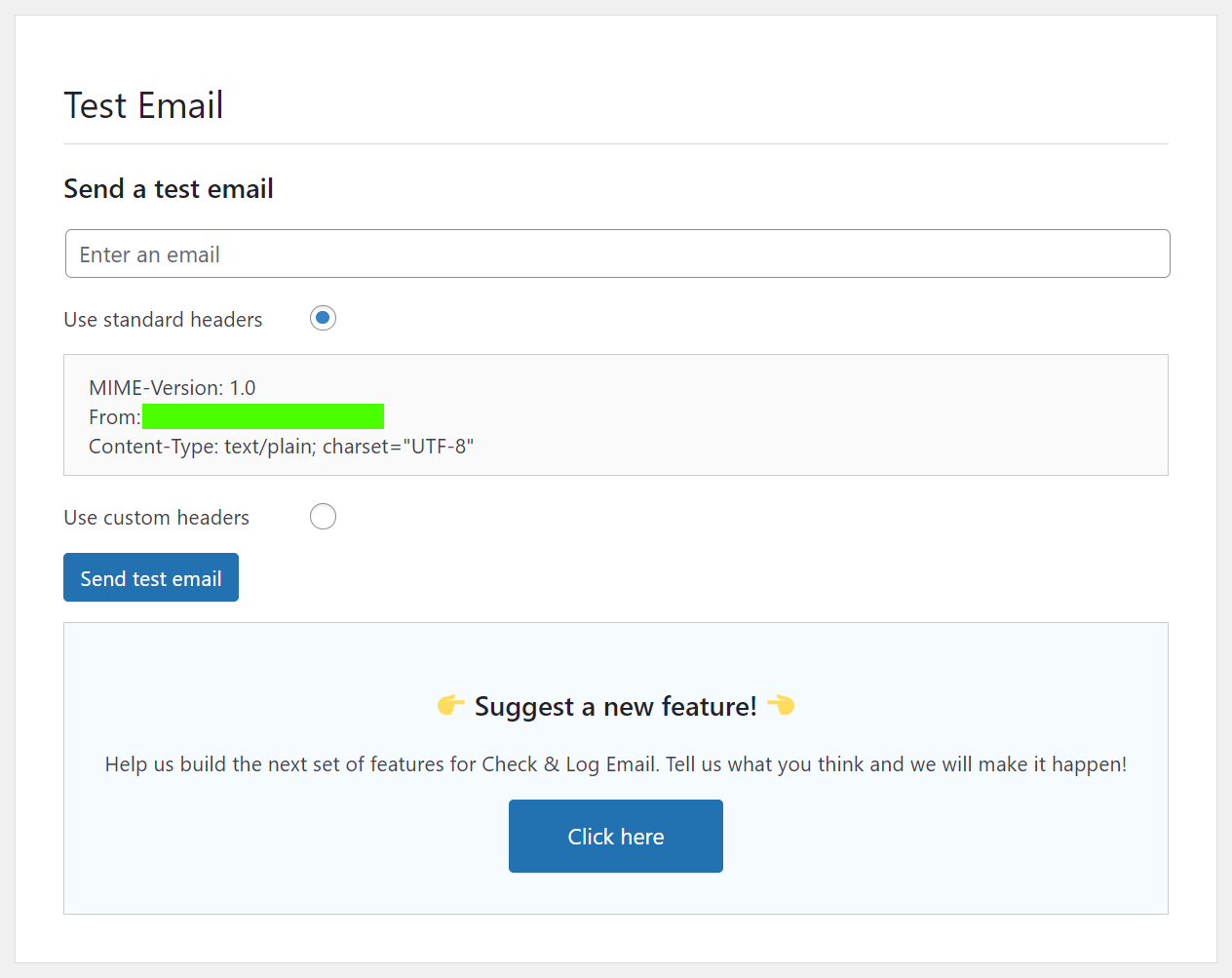
Click on Send test email. You’ll see this message at the top of your dashboard:
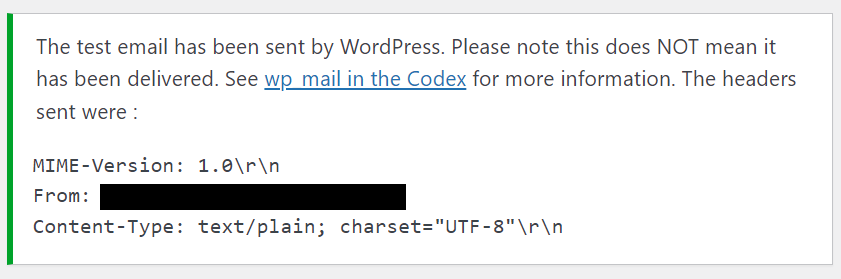
Now, one of three things will happen:
- You receive the email in your inbox, which means the feature works well. Here’s how the image appears in Outlook:
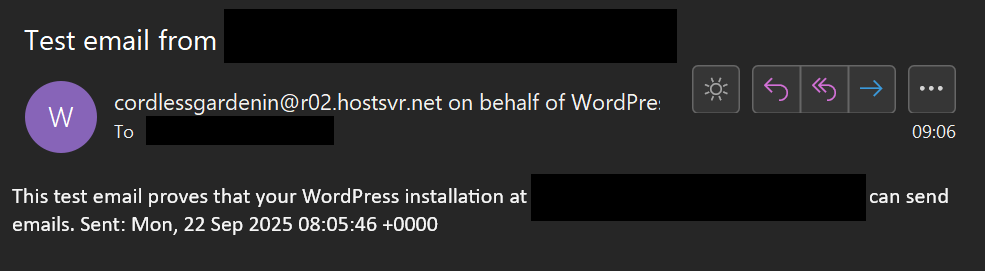
- The email ends up in your spam folder, which suggests an authentication or verification issue with the server
- You didn’t receive the email, as your host may have disabled PHP
If you encounter the second or third scenario, you have other options for sending emails from WordPress to fix these issues. These include using a WordPress plugin or manually setting up an SMTP server using wp-config.php.
We’ll discuss methods for how to send emails from WordPress websites in the next sections.
How to send emails using the WordPress SMTP plugin
An SMTP plugin is the most reliable way to send emails on WordPress because it bypasses your host’s mail server and connects directly to email providers with proven delivery infrastructure.
As mentioned, the default wp_mail function has limitations that may lead to your WordPress send email — when post-published — and additional messages getting stuck in the spam folder or not being sent at all.
Setting up an SMTP plugin on your WordPress site resolves most configuration issues. The plugin configures wp_mail() to use SMTP instead of PHP and routes the email through an email-sending service. This process improves your site’s reliability and email deliverability.
Let’s look at configuring the WordPress send email functionality over SMTP.
1. Select a dedicated sending service/SMTP plugin from WordPress
Go to Plugins > Add New Plugin and look for WP Mail SMTP by WPForms in your WordPress dashboard. Then, click Install Now, followed by Activate. Here’s what the plugin will look like when you search for it:
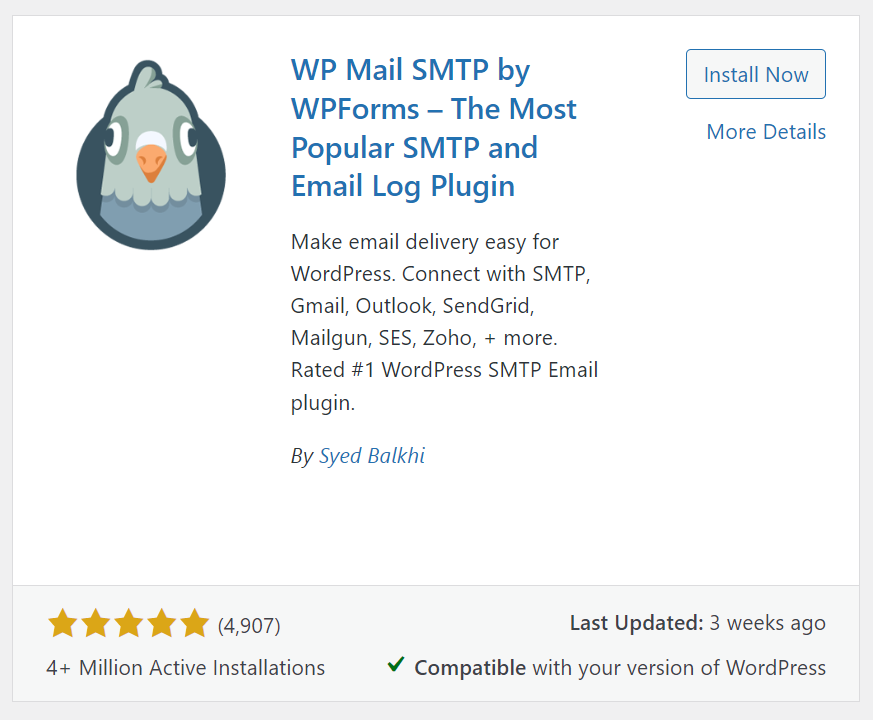
2. Configure settings for “Mail”
Now, go to WP Mail SMTP > Settings in your dashboard. In the From Email field, highlighted below, enter the email address from which you want to send your emails.
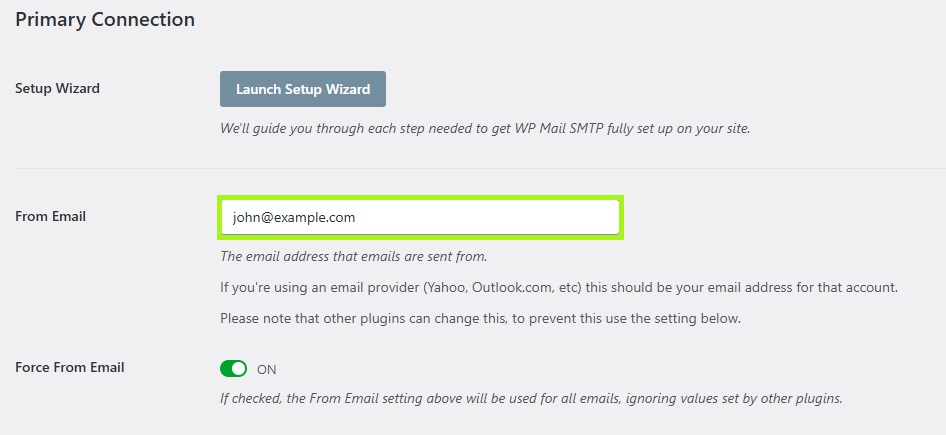
This email address must be created on your domain, as third-party email addresses won’t work.
Also, make sure to enable the toggle switch for Force From Email (as shown in the image above) to ensure that your From Email setting will be used for all your emails.
Next, go to the From Name field. This is set to the name of your website by default, but you can change it to anything you want, as shown:
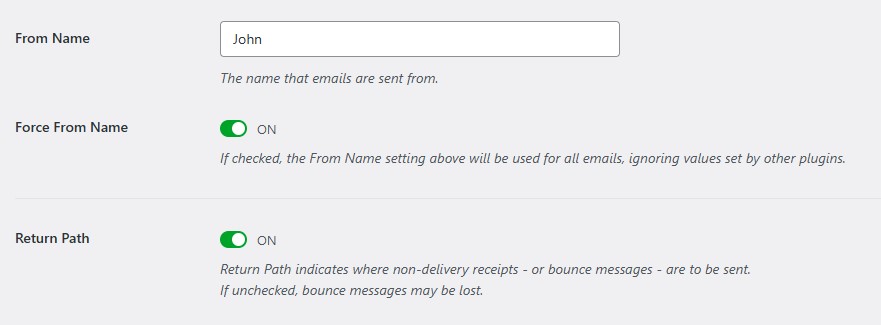
Here, you can also enable the Force From Name setting to apply this name sitewide.
By turning on the Return Path option, you can ensure that your return path matches your From Email. This way, you’ll be notified if any email bounces because of problems on your recipient’s end.
Finally, you’ll need to select a mailer. WP Mail SMTP supports multiple SMTP services, including Gmail, Outlook, SendGrid, and Mailgun.
You’ll need to select the Other SMTP option for this tutorial, as we’ll set it up manually. You can see it selected from the list below:
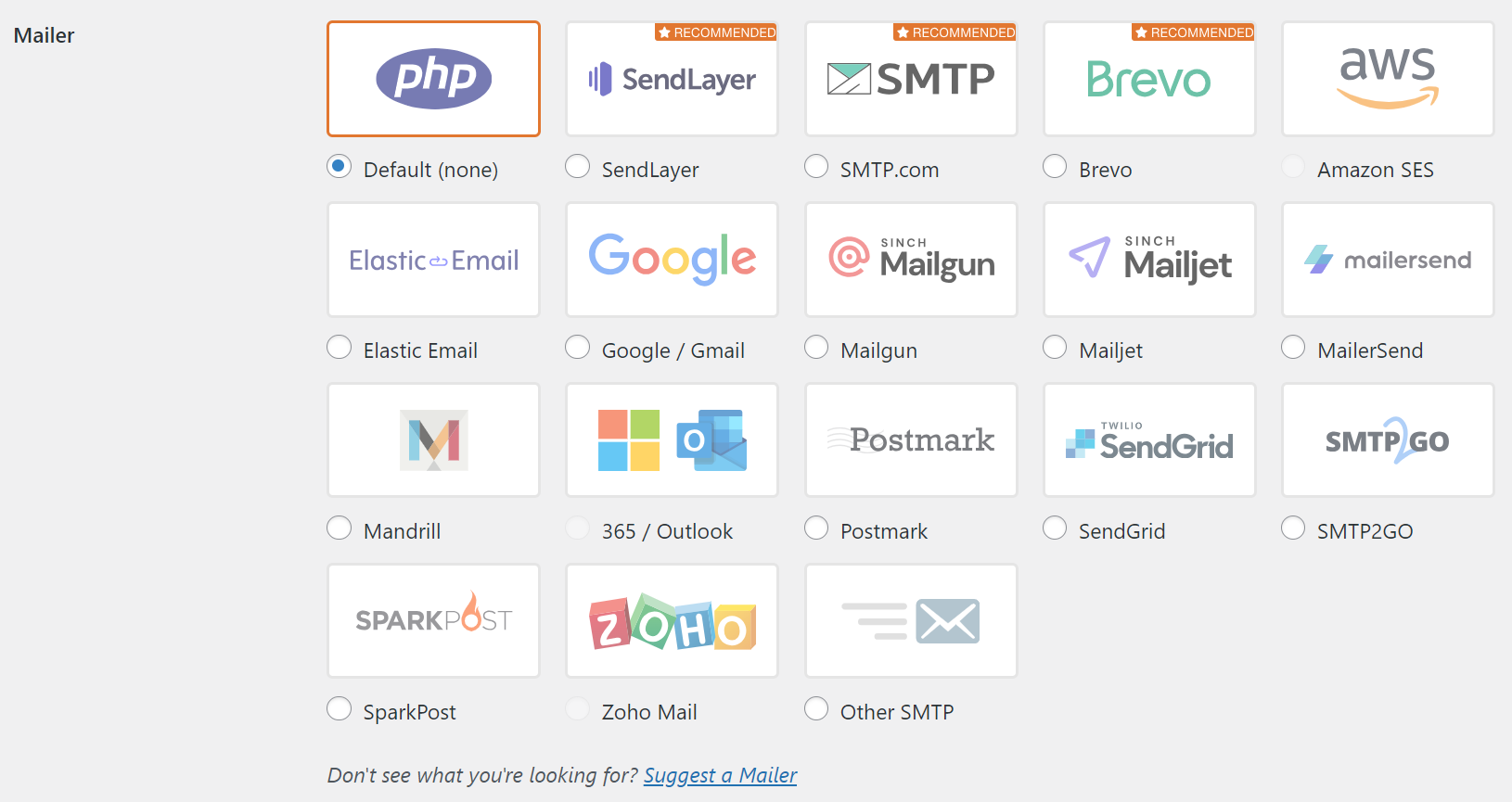
However, feel free to select a pre-configured service of your choice if you prefer it over the manual setup of this tutorial.
You’ll want to choose a service that’s designed for the type of messages you want to send, mainly transactional and bulk emails.
Transactional emails are one-to-one communications triggered by user actions or events on your site. Examples include order confirmations, password resets, and account verification emails.
On the other hand, bulk emails are typically used for marketing campaigns, newsletters, promotional offers, or announcements. They’re designed to engage a larger audience and may require compliance with email marketing regulations, such as the CAN-SPAM Act.
Gmail SMTP is ideal for smaller-scale transactional needs. It has a straightforward setup and integrates with Google’s ecosystem. Meanwhile, SMTP services like SendGrid, Mailgun, and Postmark are designed to handle large volumes of bulk emails for marketing purposes.
3. Configure “Other SMTP” settings
When you select the Other SMTP option, a section will appear with settings for you to configure, as shown below:
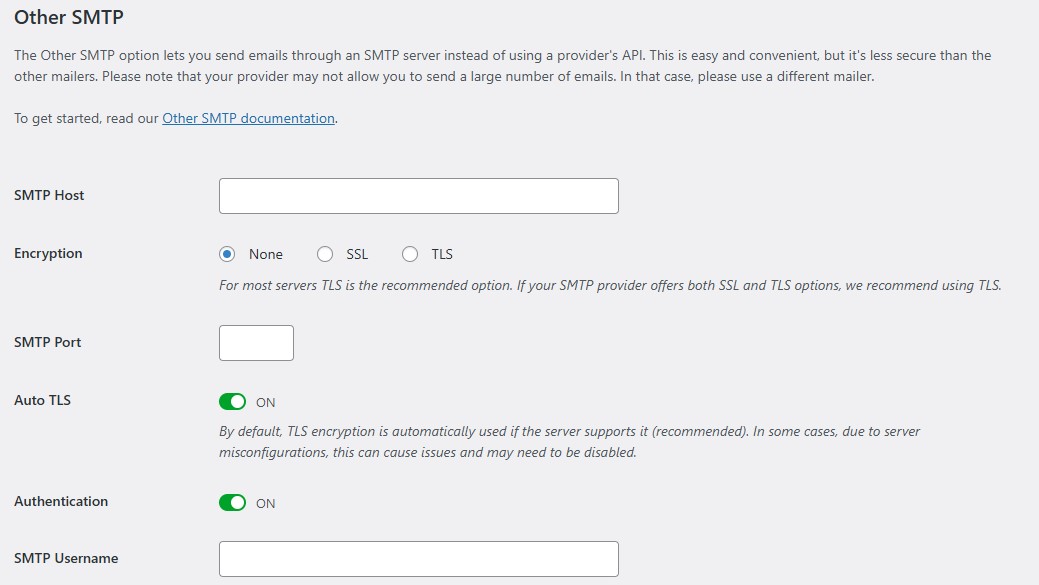
These include:
- SMTP Host: Enter the outgoing server in your email provider’s SMTP settings
- Encryption: Select the encryption used for the SMTP connection, e.g., TLS, SSL, or none
- SMTP Port: The port your provider uses for the SMTP connection is pre-filled, depending on the encryption selected
- Auto TLS: This option only appears for SSL encryption and must be switched on
- Authentication: You’ll need to enable this button
- SMTP Username: Enter your email address in the From Email field
- SMTP Password: Here, you’ll need to generate a password for your account
When you’re ready, select Save Settings at the bottom of the page to confirm your configuration.
It’s important that you secure your SMTP credentials to protect your emails from unauthorized access.
Make sure that your SMTP password is complex and not reused across multiple services. Strong passwords include a combination of uppercase and lowercase letters, numbers, and special characters.
Also, access to SMTP credentials should be restricted to trusted users or applications. Avoid sharing credentials publicly or via unsecured methods such as email or chat services.
It’s also a good idea to periodically change your SMTP credentials to minimize risk.
4. Send a test email
Now, it’s time to send a test email. Go to WP Mail SMTP > Tools in your WordPress dashboard and enter an email address as shown:
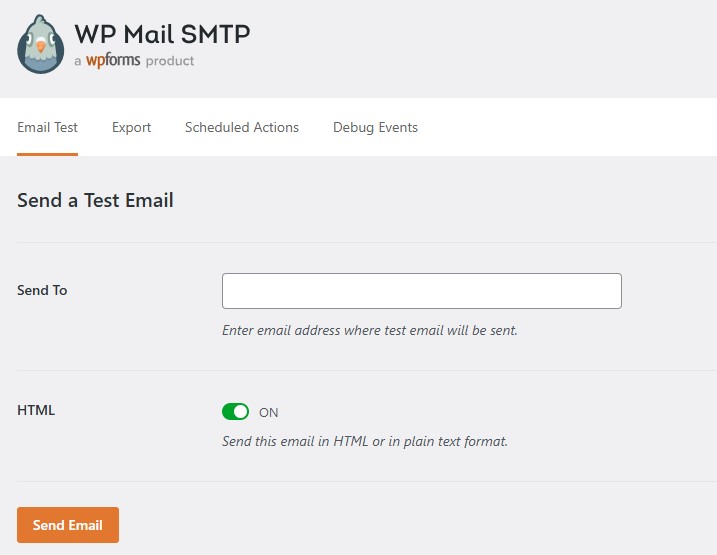
Then, click on the Send Email button and wait for a few seconds. Go to your inbox and see if you’ve received the email.
If the email is in the spam folder, you’ll need to add an SPF record to the DNS settings.
If the test fails, return to the previous step to check that your SMTP credentials are correct. You’ll also need to check your SPF and DKIM records (see the next step).
5. Set up an SPF record
Email authentication has become a requirement, not a nice-to-have. Your domain needs SPF records to prove your emails are genuine and keep them out of spam folders.
SPF records tell receiving servers which mail servers can send from your domain, preventing unauthorized use while improving delivery rates for your legitimate emails.
Your DNS settings live in your hosting account, unless you bought your domain elsewhere — then check your registrar instead. Each provider puts these settings in different places, and support can show you where if you get stuck.
Here’s an example of an SPF record:
v=spf1 include:your-mail-provider.com ~all
While you’re here, you might also want to check that you have DKIM and DMARC records set up.
DKIM adds a cryptographic signature to your emails to prove they originated from your domain and haven’t been altered in transit. Make sure that your DNS includes the DKIM TXT record provided by your SMTP service provider.
Meanwhile, DMARC works alongside SPF and DKIM to protect your domain from unauthorized use. It specifies how to handle emails that fail SPF and DKIM checks.
Here’s an example of a DMARC record:
v=DMARC1; p=reject; rua=mailto:[email protected];
Also, ensure that your Mail Exchange (MX) records point to the correct mail server. This way, incoming emails are routed to your domain’s email service provider.
Try sender reputation warming to improve deliverability. This means starting by sending emails to a small group of people and gradually increasing the number of recipients.
Finally, make sure that your IP address isn’t on a blocklist. Tools like MXToolBox or Sender Score can help you check the current status of your IP address on various blocklists.
How to send an email from WordPress without plugins
Want to skip plugins? You can add SMTP settings directly to wp-config.php and write custom PHP functions for your theme.
This method suits developers who are comfortable editing core files, though you’ll be storing credentials in plain text and fixing things yourself when WordPress updates break your code.
Most sites are better off using a plugin, but if you need raw control over email handling, manual configuration delivers that.
Here’s a step-by-step guide:
1. Prepare your SMTP service
First, you need an SMTP service, such as Mailtrap, MailerSend, SendGrid, or others. Ensure you’ve verified your domain with your chosen service and retrieved the necessary credentials.
2. Access the wp-config.php file
Connect to your website using an FTP client, such as FileZilla, or access it through an SSH terminal. Locate the wp-config.php file in the root directory of your WordPress installation.
3. Edit wp-config.php
Open wp-config.php in a text editor and add the following SMTP configuration:
define( ‘SMTP_USERNAME’, ‘your-smtp-username’ );
define( ‘SMTP_PASSWORD’, ‘your-smtp-password’ );
define( ‘SMTP_SERVER’, ‘smtp.your-smtp-service.com’ );
define( ‘SMTP_FROM’, ‘[email protected]’ );
define( ‘SMTP_NAME’, ‘Your Name’ );
define( ‘SMTP_PORT’, 587 );
define( ‘SMTP_SECURE’, ‘tls’ );
define( ‘SMTP_AUTH’, true );
define( ‘SMTP_DEBUG’, 0 );
Save your changes.
4. Update theme functions
Navigate to your WordPress dashboard and go to Appearance > Theme Editor. Select your theme’s functions.php file and add the following PHP snippet:
add_action( ‘phpmailer_init’, ‘my_phpmailer_smtp’ );
function my_phpmailer_smtp( $phpmailer ) {
$phpmailer->isSMTP();
$phpmailer->Host = SMTP_SERVER;
$phpmailer->SMTPAuth = SMTP_AUTH;
$phpmailer->Port = SMTP_PORT;
$phpmailer->Username = SMTP_USERNAME;
$phpmailer->Password = SMTP_PASSWORD;
$phpmailer->SMTPSecure = SMTP_SECURE;
$phpmailer->From = SMTP_FROM;
$phpmailer->FromName = SMTP_NAME;
}
To send an email with custom headers, HTML content, and attachments, update the my_phpmailer_smtp function as follows:
add_action( ‘phpmailer_init’, ‘my_phpmailer_smtp_with_attachments’ );
function my_phpmailer_smtp_with_attachments( $phpmailer ) {
$phpmailer->isSMTP();
$phpmailer->Host = SMTP_SERVER;
$phpmailer->SMTPAuth = SMTP_AUTH;
$phpmailer->Port = SMTP_PORT;
$phpmailer->Username = SMTP_USERNAME;
$phpmailer->Password = SMTP_PASSWORD;
$phpmailer->SMTPSecure = SMTP_SECURE;
$phpmailer->From = SMTP_FROM;
$phpmailer->FromName = SMTP_NAME;
// Adding custom headers
$phpmailer->addCustomHeader(“X-Mailer: My Custom Mailer”);
$phpmailer->addCustomHeader(“X-Priority: 1”);
// Setting HTML content
$phpmailer->isHTML(true);
$phpmailer->Body = ‘<h1>Hello,</h1><p>This is an email sent from WordPress without a plugin.</p>’;
// Adding attachments
$phpmailer->addAttachment(‘/path/to/file.pdf’, ‘Example.pdf’);
}
Save your changes.
5. Test
After saving the changes, test your configuration by sending an email using WordPress’ built-in wp_mail() function:
wp_mail(“[email protected]”, “Subject”, “Message content”);
This will send an email through your configured SMTP server using your set credentials.
How to send HTML-formatted emails in WordPress
WordPress defaults to plain text emails, which works fine until you need formatted messages with your brand’s look. Here’s how to send HTML emails without affecting other emails on your site.
1. Create a small HTML email template in your theme
Locate the /wp-content/themes/your-child-theme/email/basic-template.php theme folder and add an HTML email template to it.
You can use this code snippet for a headstart:
<!DOCTYPE html>
<html>
<head>
<style>
body { font-family: Arial, sans-serif; line-height: 1.6; }
.container { max-width: 600px; margin: 0 auto; padding: 20px; }
.header { background: #333; color: white; padding: 10px; text-align: center; }
</style>
</head>
<body>
<div class=”container”>
<div class=”header”>
<h1><?php echo $subject; ?></h1>
</div>
<p><?php echo $message; ?></p>
</div>
</body>
</html>
Build emails as a single narrow column (600px max) with all styling written within HTML tags, such as <p style=”color: blue;”>. Many email clients delete <style> blocks and external CSS files completely.
2. Add a tiny helper to render that template safely
This PHP function loads your template and passes data to it safely:
function render_email_template($template_name, $variables = array()) {
extract($variables);
ob_start();
include(get_stylesheet_directory() . ‘/email/’ . $template_name);
return ob_get_clean();
}
The function captures whatever your template file outputs and returns it as a string rather than displaying it on screen, so that you can pass that HTML to wp_mail().
3. Send one HTML email
Now send the email while temporarily switching WordPress to HTML mode:
// Prepare the email
$to = ‘[email protected]’;
$subject = ‘Your Order Confirmation’;
$html_body = render_email_template(‘basic-template.php’, array(
‘subject’ => $subject,
‘message’ => ‘Thank you for your order!’
));
// Temporarily switch to HTML
add_filter(‘wp_mail_content_type’, function() { return ‘text/html’; });
// Send it
wp_mail($to, $subject, $html_body);
// Immediately restore plain text
remove_filter(‘wp_mail_content_type’, function() { return ‘text/html’; });
Note — we deliberately scope the content-type change to this single send so that other plugins’ emails aren’t forced into HTML. You’ll know HTML is working when email headers display Content-Type: text/html or multipart/alternative instead of plain text.
Two things that could trip you up:
- Attachments can mess up your HTML layout in Outlook
- Spam filters don’t care how nice your emails look if your SPF records are missing
Test everything before going live.
How to send emails with attachments in WordPress
WordPress handles attachments via wp_mail()’s fourth parameter, which accepts file paths:
$to = ‘[email protected]’;
$subject = ‘Invoice #1234’;
$message = ‘Please find your invoice attached.’;
// Must use absolute server paths
$attachments = array(
WP_CONTENT_DIR . ‘/uploads/2024/invoices/invoice-1234.pdf’,
ABSPATH . ‘wp-content/uploads/terms-conditions.pdf’
);
wp_mail($to, $subject, $message, ”, $attachments);
Email providers set their own rules for attachments. Some cap the total message size at 10MB, others allow 25MB. Many reject executables and compressed files outright. wp_mail() gives you a success message based on the handoff to your server, not final delivery.
When attachments vanish, the culprit is usually a typo in your file path or the receiving mail server silently dropping them. Your inbox is the best testing ground.
Best plugins for sending emails in WordPress
WordPress offers many plugins to improve email deliverability, but if you want to go beyond basics and grow your business, tools like Omnisend are built for that.
SMTP plugins solve the problem of getting emails delivered. Marketing platforms solve the challenge of turning those emails into revenue. You need subscriber capture, automated workflows, and sales tracking, which basic delivery plugins can’t provide.
Here’s how different plugin types stack up:
- SMTP-only plugins handle reliable delivery, nothing more
- Marketing plugins like Omnisend combine delivery with:
- Subscriber forms for growing your audience
- Automated email flows
- Contact segmentation for targeted campaigns
- Ecommerce integration with purchase tracking
- Campaign analytics showing what generates sales
This table compares SMTP-only plugins vs. Omnisend in more detail:
| Feature | SMTP plugins | Omnisend |
|---|---|---|
| Core function | Routes WordPress emails through external SMTP servers | Complete email/SMS marketing platform with built-in deliverability |
| Email types | System emails only (password resets, form notifications) | Transactional emails + marketing campaigns + automated sequences |
| Setup time | 15–30 minutes (configure SMTP credentials, test delivery) | Five minutes (install plugin, connect account, import brand) |
| Email builder | Plain text or basic HTML | Drag-and-drop editor, pre-built templates, mobile-responsive designs |
| Marketing features | None | Segmentation, A/B testing, personalization, SMS campaigns |
| Automation | None | Welcome series, abandoned cart recovery, customer reactivation, custom workflows |
| Revenue tracking | None | Full attribution, conversion tracking, ROI reports per campaign |
| Subscriber management | None | Built-in audience management, tagging, behavioral triggers, custom properties |
| Compliance tools | Basic unsubscribe link | Forms with opt-in, preference management, automatic suppression |
| Support | Documentation + forums | 24/7 support via chat and email |
Pick based on your goals, either how to fix WordPress not sending email issues, or improving your email service with marketing features.
Here are the best email plugins on the market:
Omnisend — best for email marketing
Omnisend connects with WordPress and WooCommerce for transactional and marketing emails, helping you build revenue instead of just fixing delivery.
It handles autoresponders and automations across your customer journey. New customers get a welcome series that guides them toward purchases, abandoned carts trigger reminder sequences for revenue recovery, and past purchases influence product recommendations.
If you need help writing, AI tools generate subject lines and build customer segments from simple descriptions such as “customers who bought twice this month.”
Email and SMS work together, so you reach customers where they check messages. Revenue tracking reveals which emails generate revenue, providing insights beyond open and click rates, helping you optimize your ROI and maximize the effectiveness of all channels.
Once you create your Omnisend account, go to Campaigns and click + Create campaign:
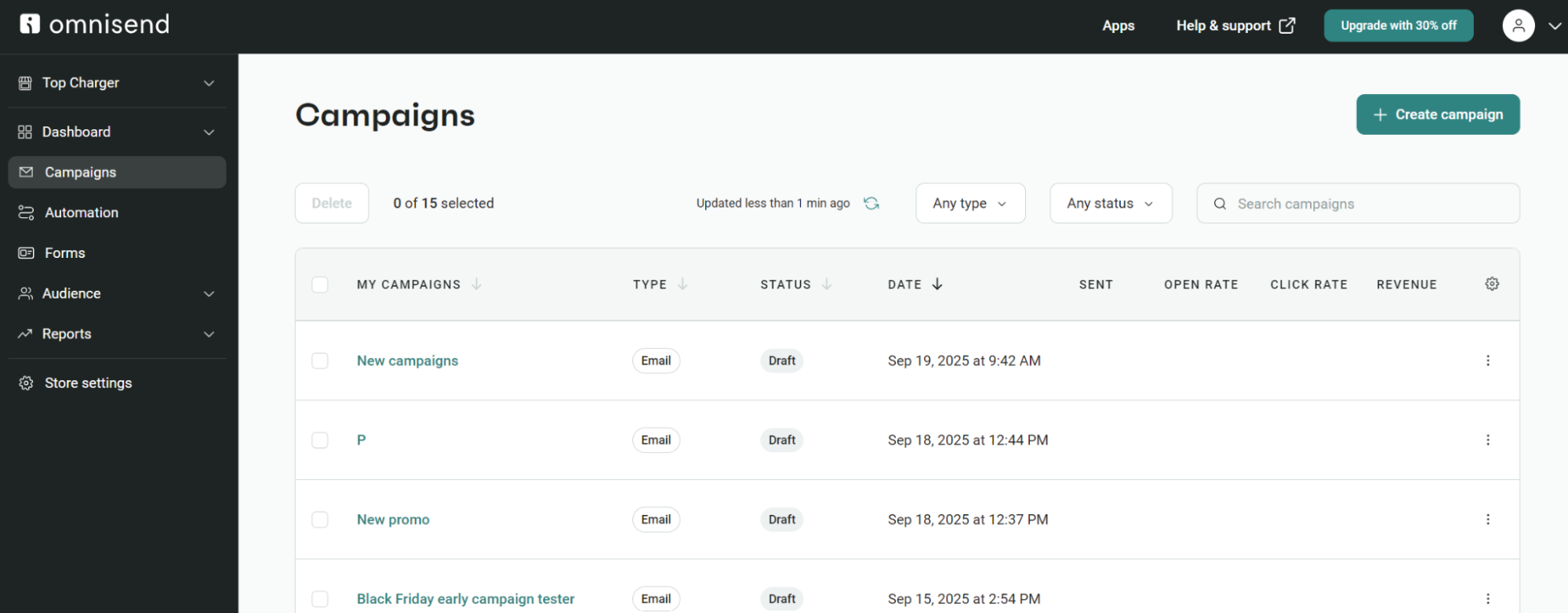
Then, choose a campaign type, such as email:

Provide your subject line, sender’s name, and other details:
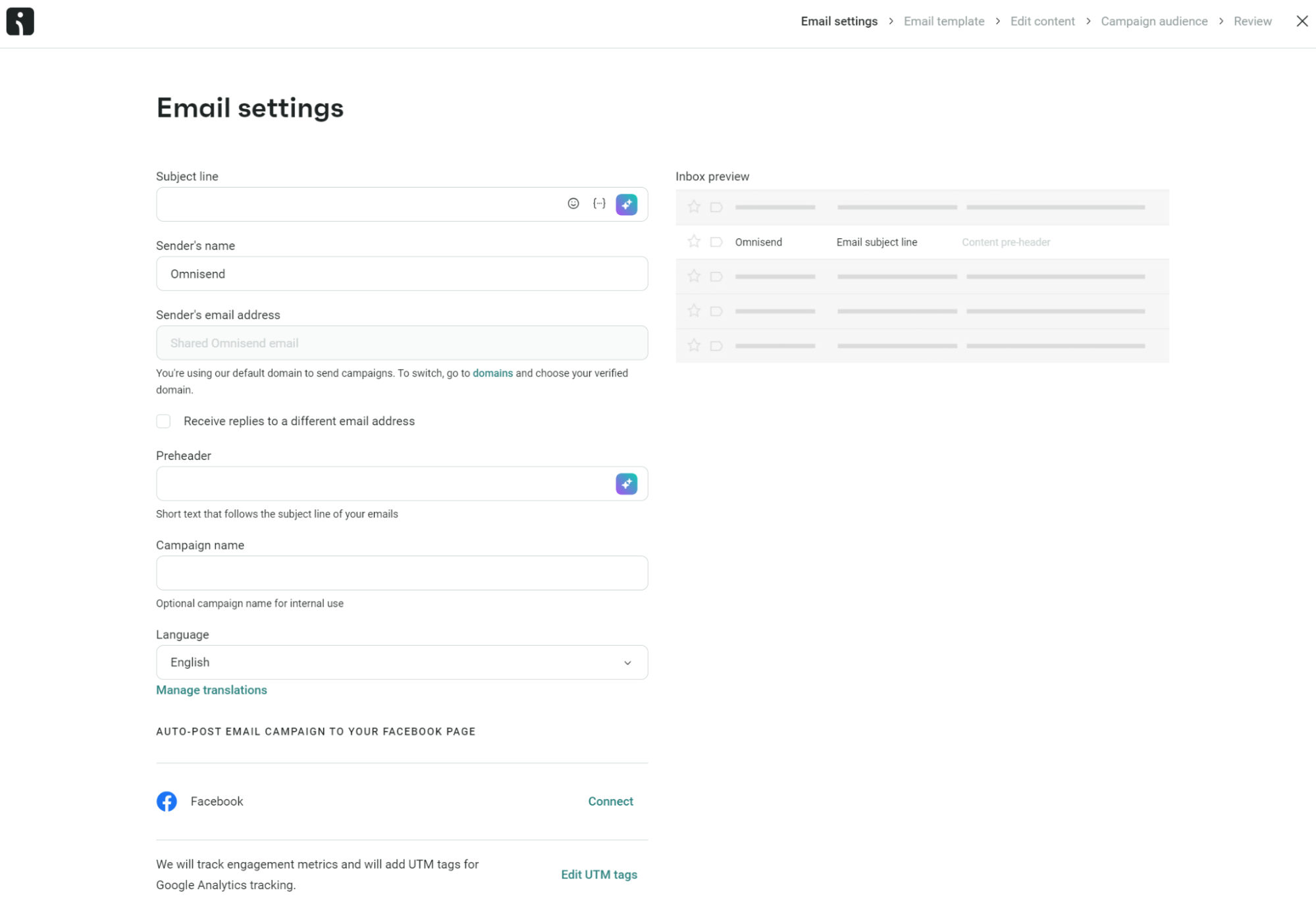
Then, choose a pre-designed template. You can filter options based on your goals and the theme:
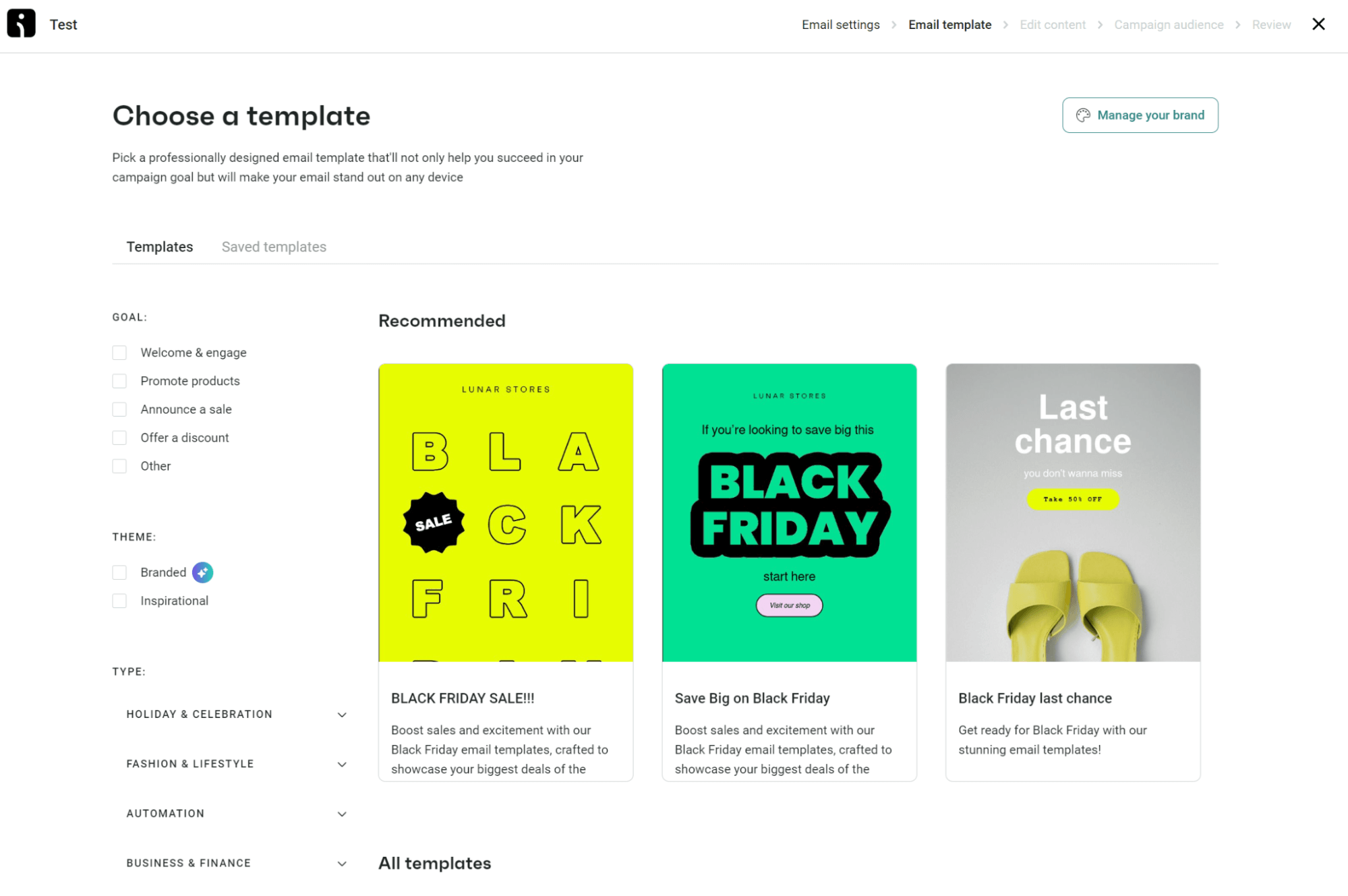
You can then edit the content with your text and images, choose your audience segment, and schedule your email.
Quick sign up | No credit card required
WP Mail SMTP plugin — best for email logging
WP Mail SMTP reconfigures your WordPress site to use an SMTP provider when sending emails. It integrates with a variety of SMTP services, including Zoho Mail, Mailgun, Sendgrid, and Gmail.
Once you install the plugin on your site, you can launch the setup wizard to help you get started:
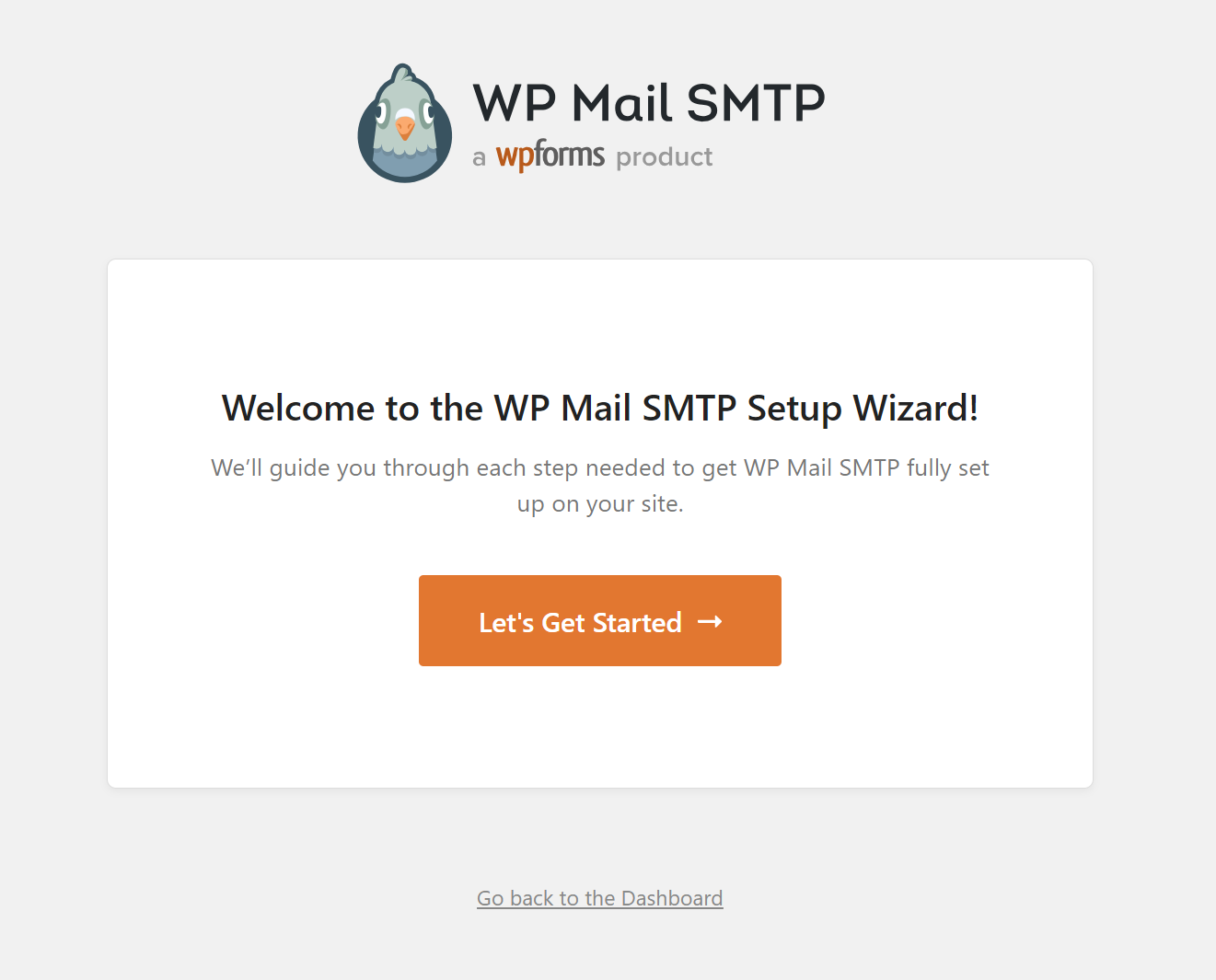
You’ll need to choose a provider and configure its settings, including the From name and email address. It’s a good idea to send a test email once you’re done to make sure everything works as expected.
WP Mail SMTP Pro offers even more features, includingemail logging, which lets you verify whether your email was successfully delivered and view details on clicks and opens.
You’ll also get advanced email reports, smart conditional routing, and more.
Post SMTP plugin — best for beginners
Post SMTP enables you to replace the default PHP mail function (wp_mail) with the SMTP mailer of your choice. It uses OAuth 2.0 (open authentication), allowing you to securely configure any service (such as Gmail, Brevo, Mailgun, etc.) via API Keys.
You won’t need to provide your SMTP account credentials, so setup is quick. Simply choose your mailing provider:
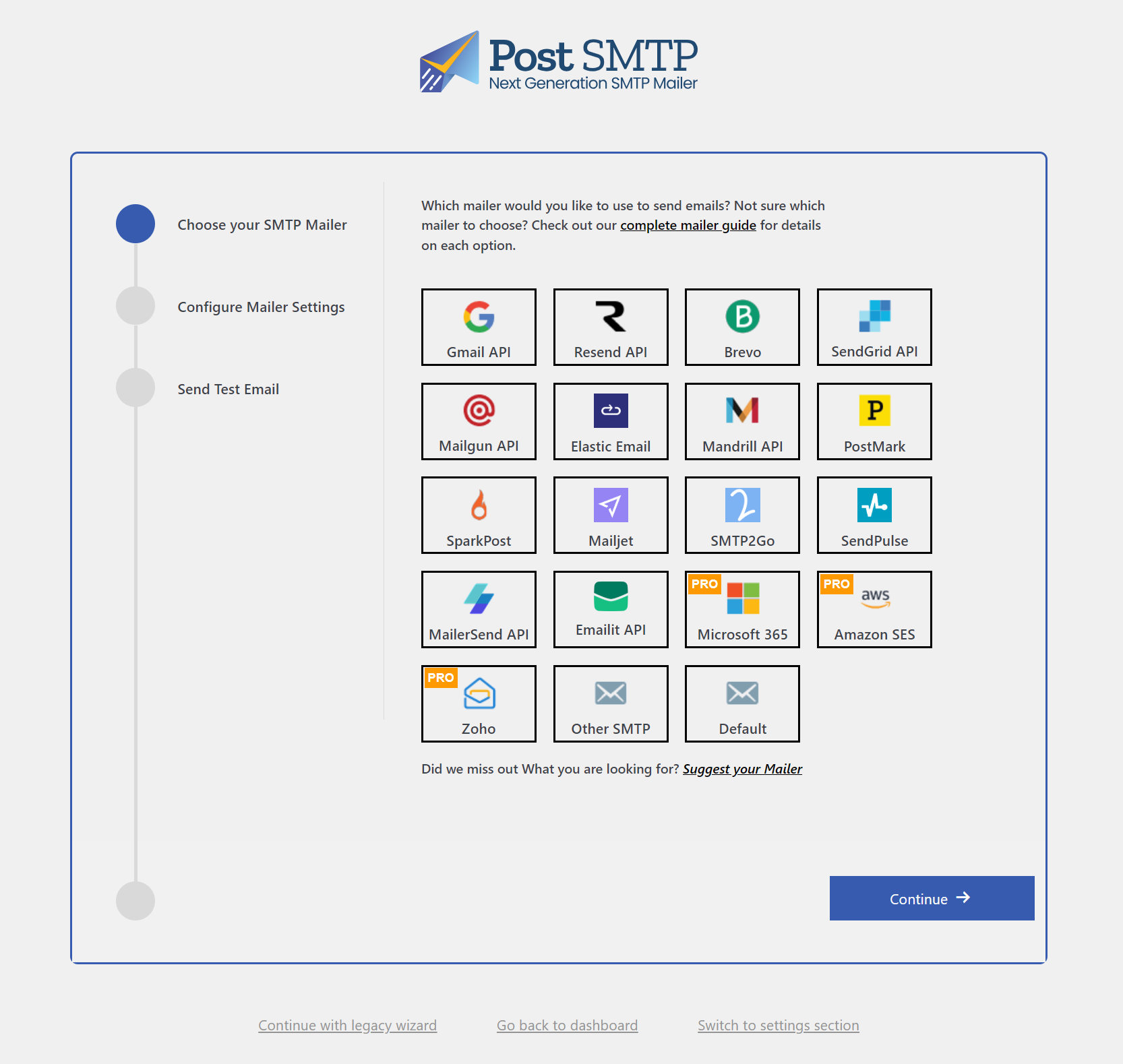
Then, enter the From Name and From Email, and the API details of your chosen providers:
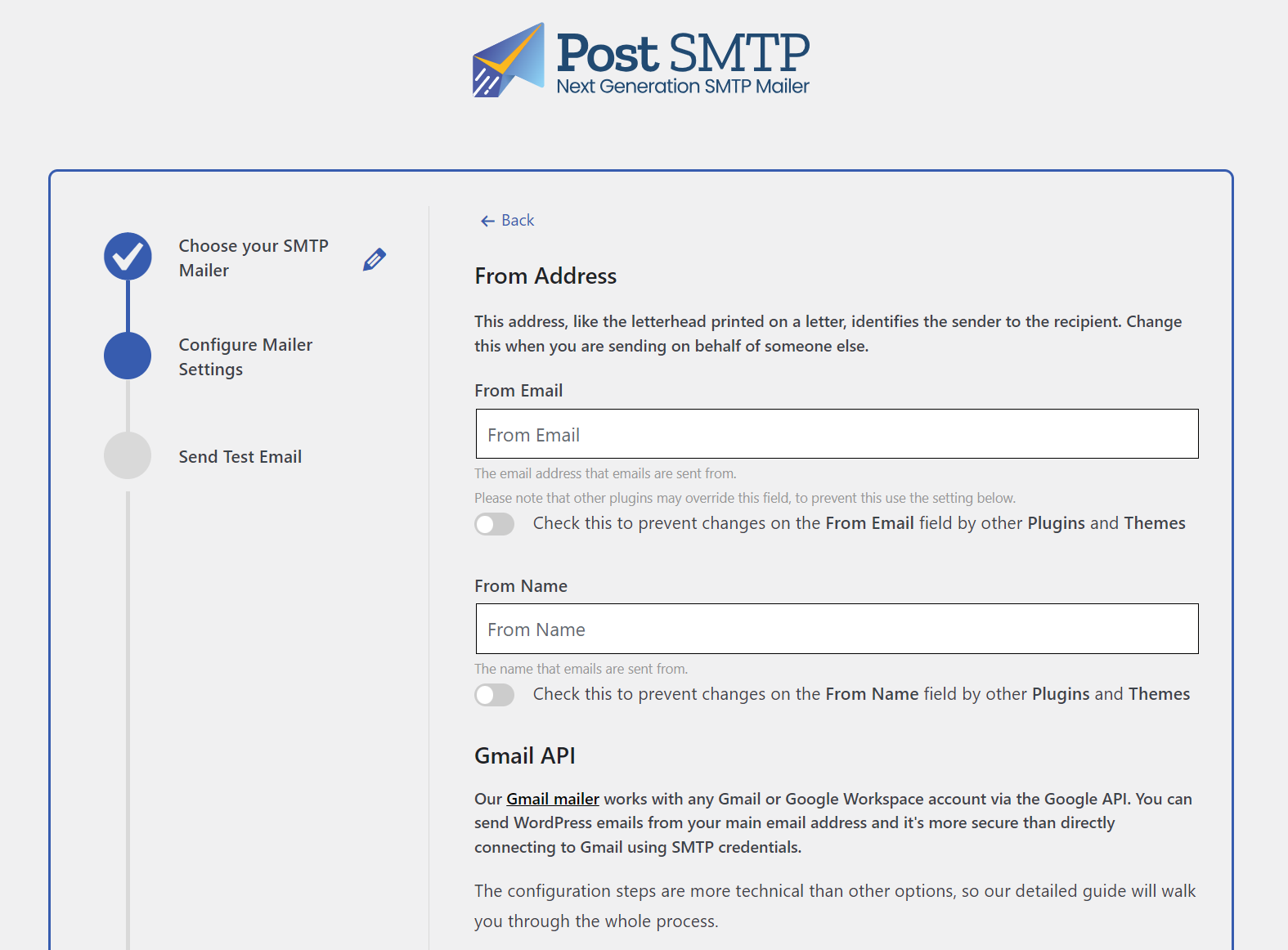
Once you’ve connected to the SMTP mailer, you can send a test email to make sure messages are being delivered.
The plugin also includes additional features, such as advanced reporting, email logs, and instant email failure notifications.
How to test email sending in WordPress
By testing email sending in WordPress, you can find out whether your messages are making it into your recipients’ inboxes. Let’s look at some methods you can use:
Outgoing email logging
One of the most effective ways to verify email delivery is by using email logging. Many SMTP plugins, such as WP Mail SMTP, offer built-in email logging features.
After sending a test email, navigate to the Email Log section to track its delivery status:
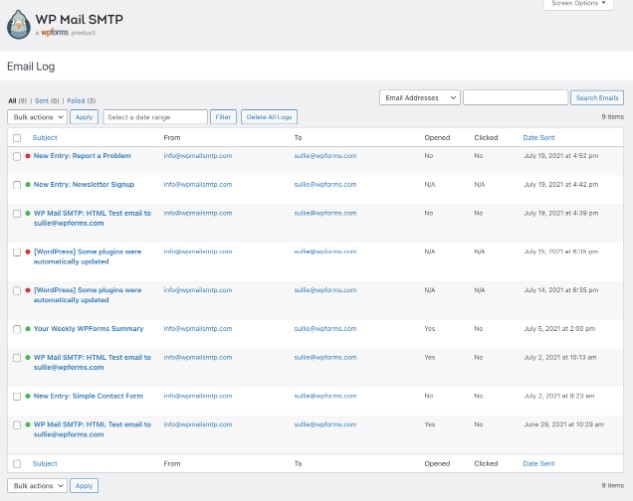
Here, you can navigate to the Sent tab to see which emails were successfully delivered, or the Failed tab to view a list of messages that weren’t sent.
You can also track email clicks and opens, save detailed email headers, and view more delivery information on each individual email.
WordPress password reset
A quick way to test email functionality is through the password reset feature. Go to your login page (e.g., yourdomain.com/wp-login.php) and click on Lost your password? as shown here:
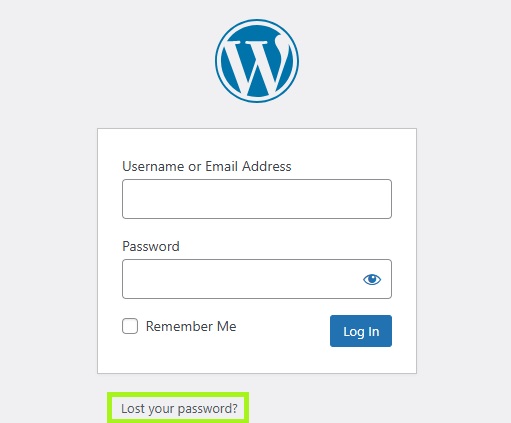
Then, enter your email address and click Get New Password. You should receive an email with a password reset link.
PHP Script
For a more advanced testing method, you can send emails from WordPress directly using a PHP script. This involves creating a simple PHP file and running it locally or via the server.
Save the following script as a test-php-mail.php file:
<?php
ini_set(‘display_errors’, 1);
error_reporting(E_ALL);
$from = “[email protected]”;
$to = “[email protected]”;
$subject = “PHP Mail Test”;
$message = “It works! You can send email using PHP Mail”;
$headers = “From:” . $from;
mail($to, $subject, $message, $headers);
echo “Test email sent successfully”;
?>
Then, run the script by navigating to yourdomain.com/test-php-mail.php in your browser. Check for any errors displayed at the top of the page.
Troubleshooting email sending issues in WordPress
It’s frustrating when you try to send an email in WordPress, but it doesn’t work the way you want it to. There are a few common issues that frequently come up when sending WordPress emails.
Below, we will discuss what those issues are and how to fix them:
Emails going to spam
WordPress emails land in spam folders for predictable reasons, and fixing each one improves your delivery rates.
Start with your From address. Using “[email protected]” when your site is deliciouscakes.com signals to email providers that you’re hiding something. “[email protected]” looks more legitimate.
WordPress shows “sent” once the mail leaves your server, but Gmail and Outlook still decide if you reach the inbox or spam based on your sender identity and message quality.
Authentication proves you own your domain:
- SPF records tell email providers which servers can send mail for deliciouscakes.com
- DKIM adds a digital signature proving your email hasn’t changed in transit
- DMARC (added after SPF and DKIM work) tells providers what to do with fake emails using your domain
Skip any of these, and email services assume you’re untrustworthy.
Your content matters as much as your technical setup:
- Subject lines like “Your FREE account is ready!” scream spam
- Picture-only emails get filtered — include text
- Every link should go to your domain or established sites
- URL shorteners hide destinations, which spam filters hate
Get a hosting plan with custom email addresses if yours doesn’t include them. Free email accounts make your business look amateur and hurt delivery rates. Professional senders use their own domains for everything.
Server configured incorrectly
Your WordPress server may not have the proper configuration to send emails, which can prevent your messages from reaching their recipients. Luckily, you can check whether your server has the correct PHP mail() function enabled.
If there’s a server configuration issue, you can resolve it by installing a WordPress SMTP plugin. Omnisend offers a service to help you send emails reliably, ensuring they reach the intended recipients.
Using a third-party SMTP plugin allows emails to move across different networks while keeping them linked to your website. This means your emails are sent through another server, bypassing any restrictions imposed by your hosting provider.
Issues with contact form plugins
Your emails aren’t going to a spam folder, and you’ve resolved server issues. So why are they still not reaching your customers?
You may be facing problems with your contact form plugin. Since there are several different contact form plugins available for your site, the solution depends on which one you’re using.
Fixing contact form plugin issues can significantly improve customer engagement, so it’s essential to address this problem as soon as possible. Many plugins provide step-by-step troubleshooting guides to help fix email sending issues.
With some plugins, the fix may be as simple as changing your email address. Other forms may include trying to send and receive your emails from the same address.
Since each one has its slight differences, you’ll need to check the help or troubleshooting guides for the specific plugin you use or contact the customer service team to resolve email problems in WordPress.
Plugin conflicts
Sometimes, similar WordPress plugins conflict with each other. For example, if you’re using multiple plugins for email delivery, like an SMTP plugin and a contact form plugin, they may interfere with one another, resulting in failed email sends.
To troubleshoot, deactivate all plugins related to email sending. Then, reactivate them one by one, testing the email functionality after each activation.
Once the conflicting plugin is identified, decide whether to replace it or adjust its configuration.
Always ensure that your plugins are up to date, as outdated versions are more prone to conflicts.
WP emails failing to send
When your WordPress emails fail to send, the problem often lies in the server or email configuration.
Common causes include:
- Disabled PHP mail functions: Some hosting providers disable key PHP functions, such as mail(), for security reasons. Without these, WordPress cannot send emails.
- Email sending limits: Shared hosting servers often impose limits on the number of emails that can be sent in a given period. If you exceed this limit, further attempts to send emails will be blocked.
The solution is to switch to SMTP. Using an SMTP server bypasses these limitations and provides a more reliable infrastructure for email delivery.
Configure your site to send emails via an SMTP service, as outlined in earlier sections. This ensures that your emails aren’t reliant on PHP mail functions or hosting server constraints.
Conclusion
WordPress email fails because PHP mail() lacks authentication, and your web host’s server has a bad reputation. Messages vanish into spam folders or never arrive, leaving you with broken password resets and missed form submissions.
SMTP plugins connect to trusted email providers instead of your unreliable web host for more reliable delivery. Install WP Mail SMTP or a similar plugin, add your credentials, and emails start reaching inboxes. The technical fix takes minutes.
If email marketing matters to your business, Omnisend handles both delivery and growth. Capture subscribers with forms, send targeted campaigns based on purchase behavior, and see revenue per email instead of hoping your messages work.
Quick sign up | No credit card required
TABLE OF CONTENTS
TABLE OF CONTENTS

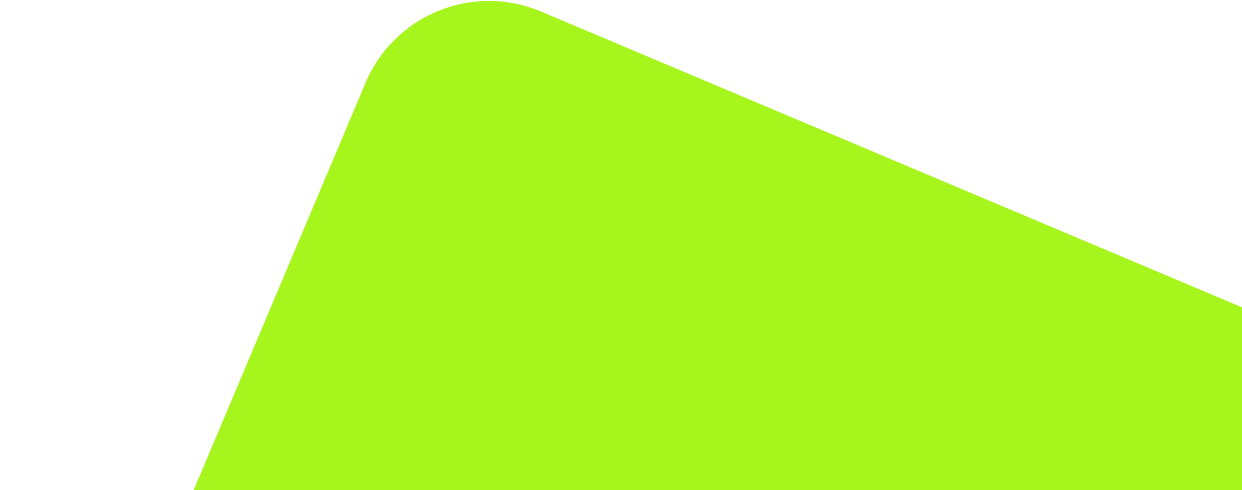
No fluff, no spam, no corporate filler. Just a friendly letter, twice a month.
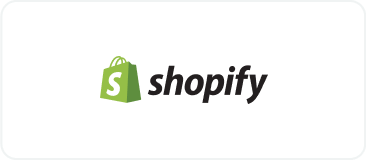
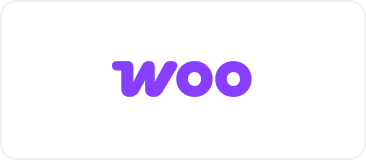 OFFER
OFFER