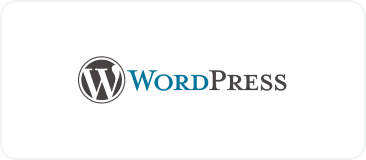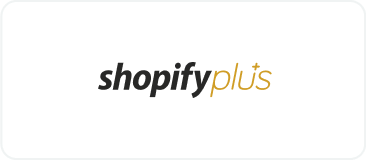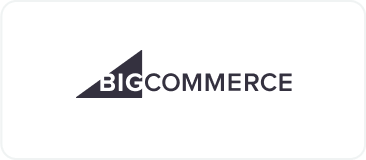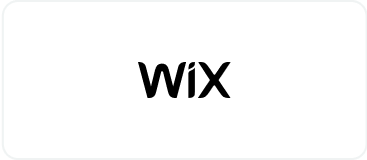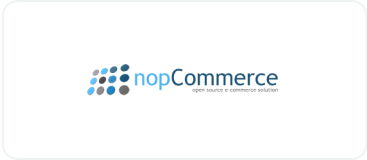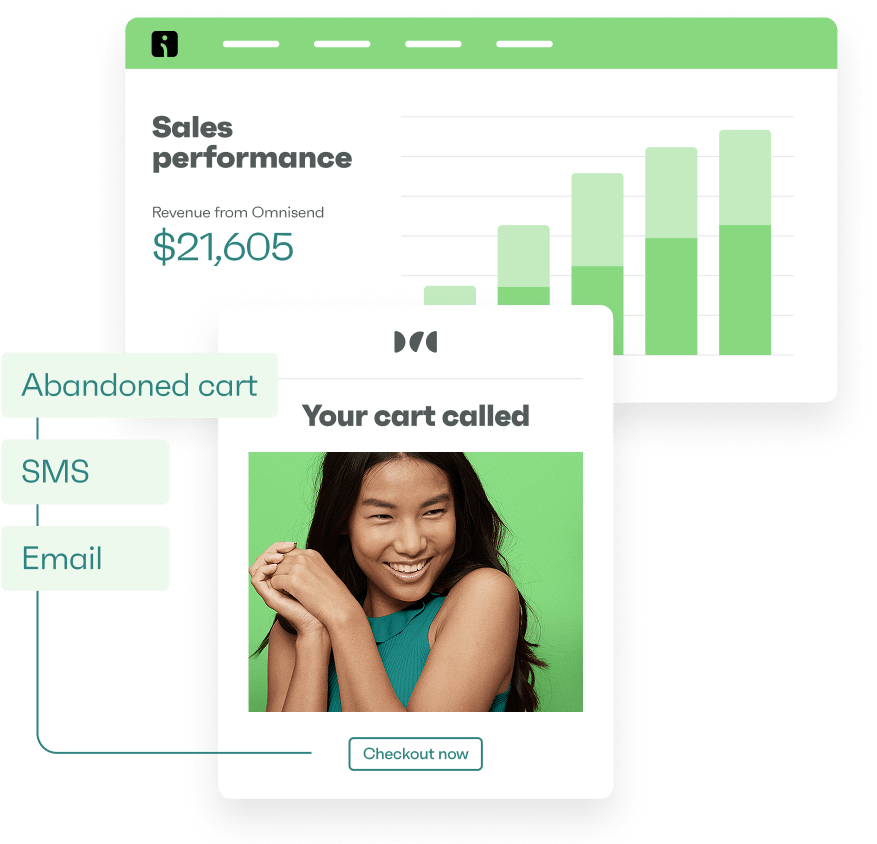Drive sales on autopilot with ecommerce-focused features
See FeaturesPerhaps you’ve heard that WooCommerce is the go-to ecommerce solution for WordPress, and by and large, it is. Unfortunately, one aspect of this platform doesn’t always work flawlessly — WooCommerce email. Many store owners often face the frustrating issue of WooCommerce not sending emails to customers or even themselves.
Email deliverability issues or plugin conflicts can result in critical emails not reaching you or your customers.
The good news is that the issue usually has a simple fix if you know what you’re doing. Whether it’s countering a glitch in the system or an oversight in your email settings, we’ve gathered a few solutions for the most common causes. Let’s get your WooCommerce store sending out emails smoothly and your customers happy again.
Quick sign up | No credit card required
Why are WooCommerce emails not sending?
WooCommerce relies on WordPress’s built-in PHP email function, wp_mail(), to send emails. Neither WooCommerce nor WordPress actually sends the email, they just pass the info to your web hosting provider’s email server, if it has one.
This changes if you use a WordPress SMTP plugin or an email marketing plugin, like Omnisend, that provides its own servers. But if you aren’t working with any email services, WooCommerce is probably using the default wp_mail() function.
Let’s look at some common reasons for WooCommerce not sending emails:
- Server configuration issues: Your web hosting provider may not be configured to use the PHP mail() function, leading to email delivery failure. Some servers even intentionally disable this function and, rarely, some hosts don’t provide email servers at all.
- Misconfigured WooCommerce email settings: Sometimes the issue may be as simple as forgetting to enable email notifications. It can also be from setting the wrong email address in WooCommerce.
- Pending Payment status: WooCommerce purposely doesn’t send emails about Pending Payment orders. Sometimes, though, orders that are paid for get stuck in this Pending Payment status, which can be due to various issues, including payment gateway misconfiguration.
- Spam filters: Your emails may be sent to the spam folder for various reasons. These can include sender field misconfiguration, poor reputation, or missing email authentication (like SPF, DKIM, or DMARC records).
- Plugin and theme conflicts: Conflicts between WooCommerce and other plugins, especially those related to email or security, can interfere with email delivery. In some cases, custom themes may not play well with WooCommerce email templates.
- Hosting or email service limitations: Some hosting providers or email services have restrictions on the number of emails that can be sent, which can lead to throttling or blocking of WooCommerce emails.
Understanding these potential issues is the first step towards resolving your WooCommerce email problems. You may not be sure yet which is the culprit, but these solutions will help you get to the bottom of it.
How to fix WooCommerce emails not sending
When your WooCommerce emails aren’t sending, whatever the reason may be, there are several steps you should take to narrow down and fix the problem. This applies whether WooCommerce isn’t sending follow-up emails to customers or order notification emails to you.
Let’s troubleshoot WooCommerce not sending emails automatically.
1. Double-check WooCommerce email settings
When you’re having issues with WooCommerce not sending emails, the first place to check is the plugin settings. It’s really easy to make an error within your email settings, so let’s take a look and make sure everything is in order.
With your WordPress dashboard open, go to WooCommerce > Settings and click the Email tab at the top of the page. You’ll be taken to the screen shown below, which shows a list of all the transactional emails sent by WooCommerce:
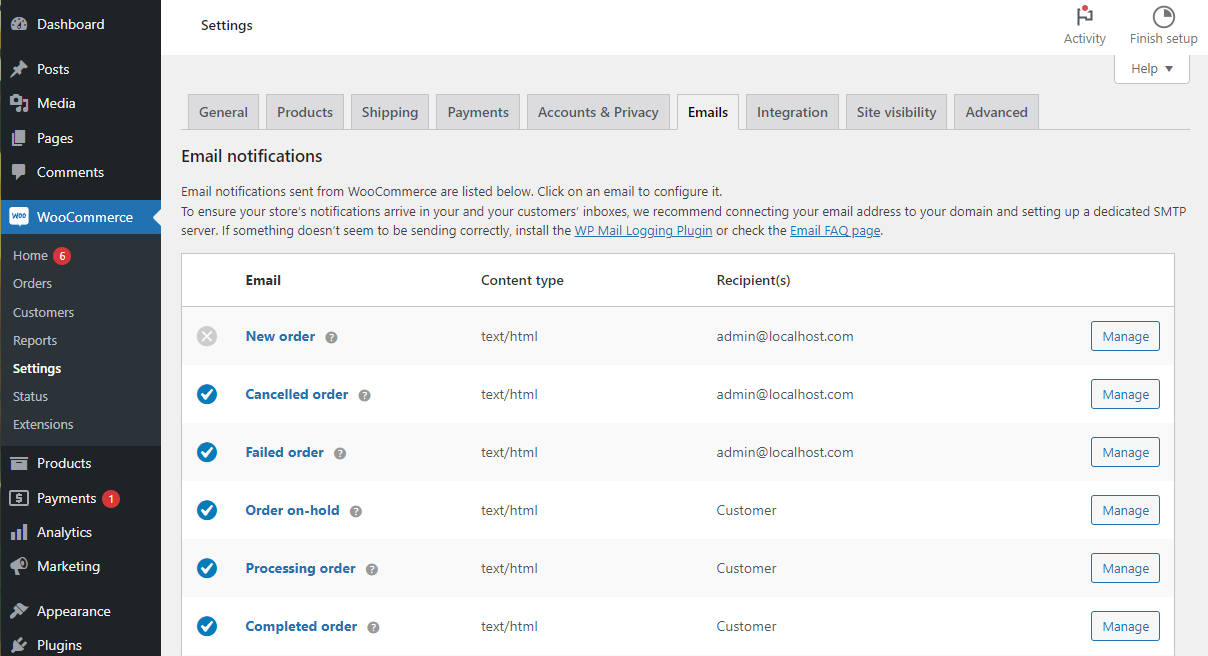
Make sure nothing is out of place here. Have emails been disabled (as indicated by a gray X rather than a blue check mark symbol), or are they being sent to the wrong recipient? You can click Manage on each type to enable emails and add recipients.
If everything seems correct, then move on to the next step.
2. Update WooCommerce and WordPress
When you’re having a technical issue, the solution is often to make sure WordPress and WooCommerce are updated to their latest versions. This will sometimes fix the issue on its own, as new plugin versions come with numerous bug fixes. Updates also have the benefit of making your WooCommerce store more secure and stable.
It’s a good idea to back up your website before updating just in case anything goes wrong during the update process.
You can update WooCommerce, like any other plugin, by navigating to Plugins > Installed Plugins in your WordPress dashboard. If there’s a new update to WooCommerce, you’ll see a banner as shown below and can click Update now:

Alternatively, go to Dashboard > Updates, where you’ll have the option to bulk update all of your plugins and themes. It’s a good idea to do this as it could resolve any plugin and theme conflicts.
You can also update to the latest version of WordPress from this screen, which looks like this:
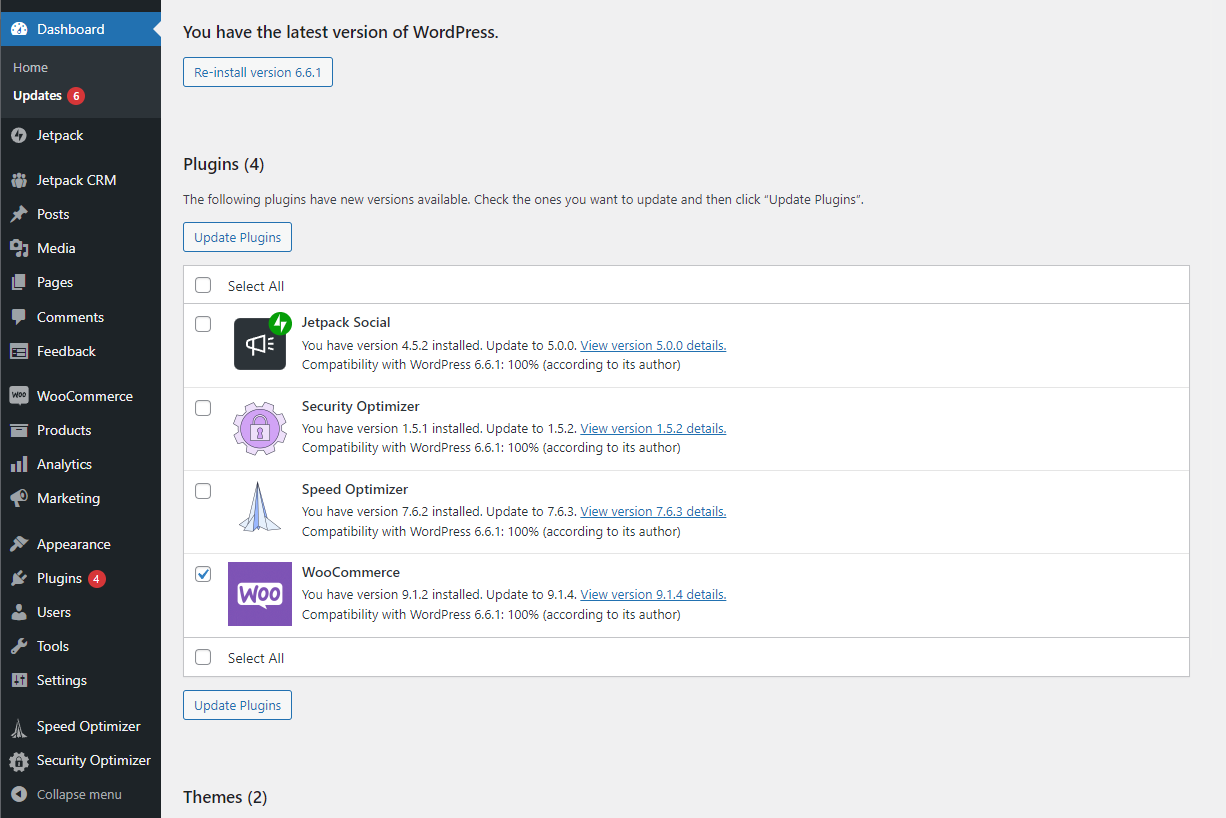
Finally, update any WooCommerce extensions and themes you’ve installed through the Woo Marketplace. This is made easy through the WooCommerce Update Manager, which is automatically installed when you download any extensions from the marketplace.
3. Check your spam score and email IP reputation
If you’re running into issues with WooCommerce not sending emails to customers, it could be that they are sending, but are ending up in customers’ spam folders. Your email’s reputation plays a role in whether your WooCommerce emails reach your customers’ inboxes.
Two scores play a part here: domain reputation and IP reputation. Domain reputation refers to the sender’s domain (e.g., the “From” address) and its history of sending legitimate emails. IP reputation is a separate metric, referring to the history of the IP that sends your emails (e.g., your web hosting email server or the email service you use).
You can use tools like mail-tester.com to check if your mail is going to the spam folder, and Sender Score can help determine if you have a bad email reputation.
So what can cause your domain or IP to get blocklisted?
- Unwanted emails: If you send emails to people who don’t want them (if you buy an email list, for instance), your emails will get marked as spam. Emails that get deleted instantly without being opened can also count against you. That’s why you should only send emails to people who have opted in to your mailing list.
- Spammy language: Using too many spam trigger words like “Free,” “Urgent,” or “Buy now” can lead to your emails being marked as spam
- Bounced emails: If you don’t clean your email list frequently, emails will bounce when users go inactive, and this can damage your reputation
- Spikes in email volume: “IP warmup” is a tactic where you slowly increase how many emails you send over time with a new IP. Suddenly sending 5,000 emails a day can trigger spam filters.
- Shared hosting: When you purchase shared hosting, you’re using the same mail server as dozens of others. If even one person has used the IP to send spam, it will count against you.
There’s also one very simple issue that can get your emails marked as spam: a mismatched “From” address value. This should match your website’s domain and not be a personal email domain like one you’d have on Gmail or Yahoo.
To fix this, go to WooCommerce > Settings > Emails and replace this with an email address that uses your domain, as seen in the screenshot below. This will require you to purchase email hosting — or your hosting provider may already include it.

When your domain or IP is already marked as spam, you can use email authentication protocols like SPF, DKIM, and DMARC that prove your domain is real. If your email server is the issue, you can also implement SMTP (Simple Mail Transfer Protocol) or switch to an email service like Omnisend.
4. Troubleshoot email deliverability issues
If your emails aren’t being sent at all — or if you’re not sure if they’re being sent — the first thing to do is test WooCommerce email deliverability.
To begin, install an email logging plugin. This will log any errors and help you figure out if the issue is with your website’s configuration.
For this example, we’re installing the WP Mail Logging plugin through Plugins > Add New Plugin. The plugin requires no setup to get started.
Now, you’ll need to send a test email. This is easy to do with WooCommerce. Create a new order, which will trigger the mail function. Just go to WooCommerce > Orders and click Add order. Switch the Status to something other than Pending Payment, such as Processing. Then click Create.
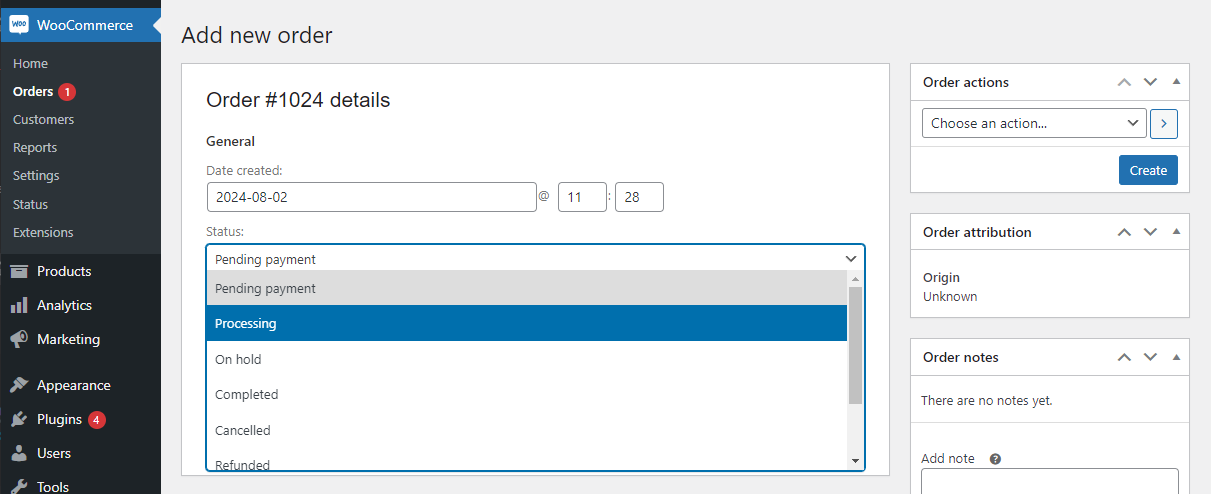
Now go back to WP Mail Logging > Email Log, and you should see a log that will tell you whether the test email was sent or not. See the image below:
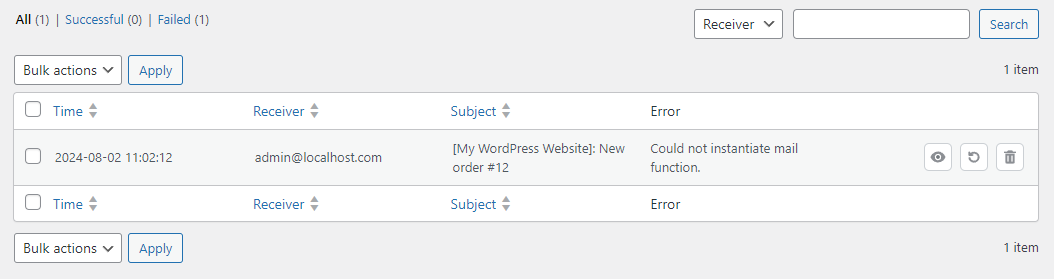
If the email is sent successfully but isn’t actually reaching anyone’s inbox, then that means the issue is not with your website or with WooCommerce. It’s either with your mail server or recipients’ inboxes (i.e., your emails bouncing or getting marked as spam).
You have a few options for fixing this: contact your web host and ask for help troubleshooting their email servers, install an SMTP server plugin that will route your mail through a different client, or switch to an email service like Omnisend that uses its own email servers.
If sending the test email failed, then you can continue following the troubleshooting steps, or you can switch to an SMTP or email service. You may also need to check that your email DNS records are configured properly.
As the WordPress PHP mail function can be unreliable, if you have trouble with it, it’s often recommended to try an SMTP server or other email service.
5. Resolve theme and plugin conflicts
Plugins don’t always work well together, and a bit of clashing code can render your WooCommerce emails inoperable.
The same goes for themes, especially as WooCommerce’s email templates rely on your theme to work. A small misconfiguration can break your email templates. If you notice that some templates are sent properly but not others, the issue is likely with your theme.
First, let’s identify and resolve any plugin conflicts. Disable all plugins by going to Plugins > Installed Plugins, ticking the checkbox at the top to select them all, and using the Bulk actions dropdown to select Deactivate. See this screenshot for an example:
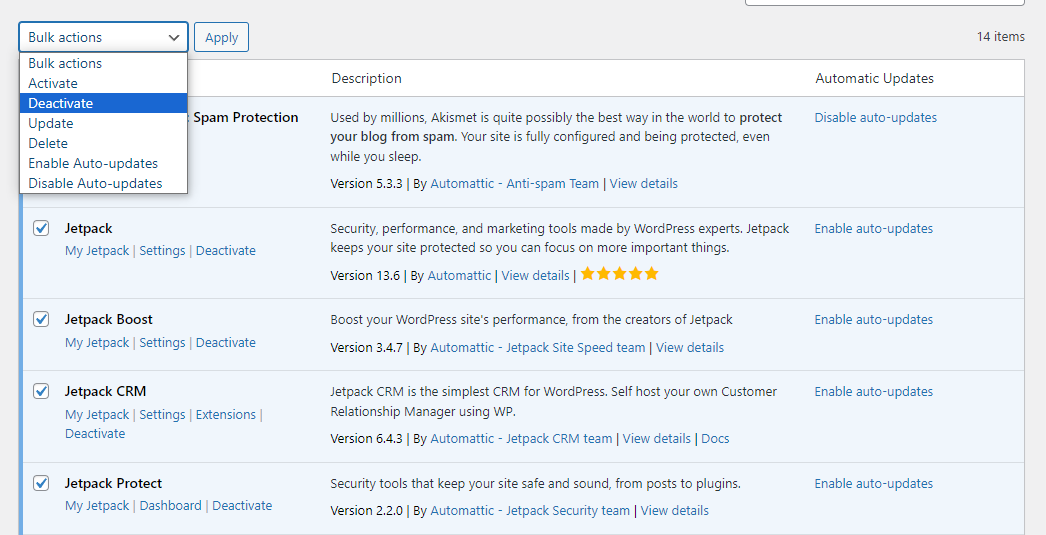
Now test your emails again (see Step 4). If it’s working properly, you know a plugin conflict is to blame. Enable your plugins one by one — or in groups — to narrow it down until your emails stop working again. Then, contact the plugin author and let them know there’s a conflict.
If that doesn’t help, test for a theme conflict. In Appearance > Themes, switch your theme over to a default one, like Twenty Twenty-Four. Now, send a test email and see if the problem is gone. If there’s a conflict, let the theme author know and request support.
If you’re concerned about disabling themes and plugins on a live, customer-facing site, you can either clone your site/use a staging site, or you can use the Check Conflicts plugin to isolate the issue.
You may need to consider alternative plugins or themes while you wait for the issue to be fixed.
6. Fix stuck on Pending Payment issue
When WooCommerce is not sending emails to customers as they submit orders, but all other emails are working, the problem may be that orders aren’t being moved from the Pending Payment status — despite being paid for.
It’s intentional that Pending Payment orders don’t send an email to you, but this is supposed to update and then send an email after payment has been finalized. If it doesn’t update, there are a few things you can try:
- Check payment gateway configuration: Your gateway may not be communicating properly with WooCommerce. Ensure that it’s configured properly by going to WooCommerce > Settings > Payments. Your gateway may also have the option to conduct test transactions. You can always reach out to the support team for your payment gateway.
- Enable payment logging: From WooCommerce > Settings > Payments, click Manage to open each gateway’s settings. Look for the Debug log setting and check the box next to Enable logging, as you can see below. You can then check the logs and see where the payment is going wrong.
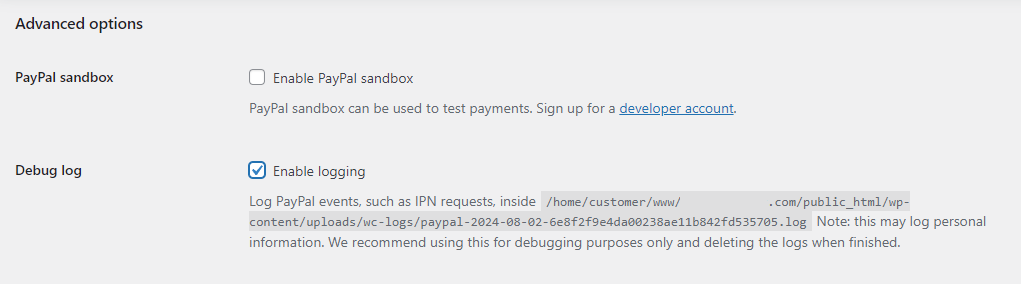
- Check for unsuccessful payments: The issue may be much simpler. When customer payment fails or they abandon the transaction, the order may be stuck on Pending Payment forever. If this is the reason for the stuck orders, you can just delete them manually.
This issue can also be due to theme and plugin conflicts, so follow the steps above if none of this helps.
7. Check WooCommerce logs
WooCommerce comes with a built-in logging feature that points out issues with your emails. You can find it in WooCommerce > Status in the Logs tab. Click the Settings button to enable logging and try to send a test email. The settings page is shown here:
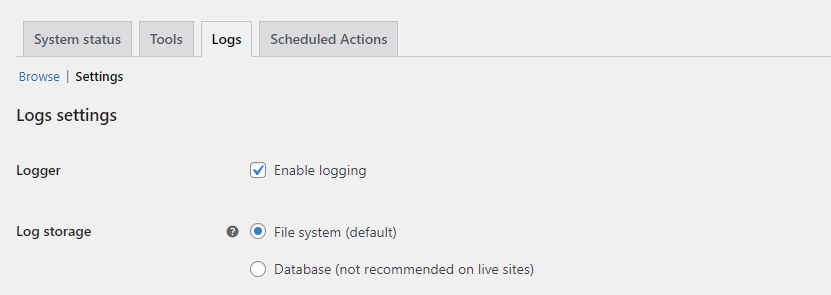
If no log is generated, that means the plugin hasn’t detected any errors with the wp_email() function.
If that doesn’t help, instead try general WordPress debugging. WordPress logging isn’t on by default, so you’ll need to turn on debugging in WordPress by editing the wp-config.php file. When you try to send mail, log files should be generated that let you know whether it was successful or not.
Should you encounter any errors in these logs, you can either try to fix the configuration issue yourself, or you can ask your web host or email service provider for help and send them the log files.
Using Omnisend to ensure email deliverability
What if none of this helps? The fact is, WordPress’ default mailer can be spotty and unreliable. So when you run into issues with it, it’s recommended to switch to a third-party email service.
Omnisend is specifically designed to improve email deliverability, with an average delivery rate of 99%+. Omnisend makes sure that your transaction and confirmation emails reach your customers.
Here’s how Omnisend can help fix your email issues and make your WooCommerce store more reliable:
- Seamless WooCommerce integration: Omnisend has built-in support for WooCommerce through our dedicated plugin. Setup is quick and straightforward, and your new email server will be connected in minutes.
- Reliable email deliverability: Deliverability rates of 98-99% ensure that your emails land in your customers’ inboxes, not their spam folders. Take advantage of our email infrastructure and high reputation to get your emails delivered.
- Advanced automation and segmentation: Want to increase your conversion rate? Create automated email workflows that trigger based on customer actions, like abandoned cart reminders, order confirmations, and follow-ups. Then use advanced segmentation to target specific customer groups based on behavior and demographics.
- Detailed analytics and reporting: Omnisend tracks the performance of your email campaigns via WooCommerce analytics. Monitor open rates, click-through rates, and conversions to understand what works and optimize your strategies.
- Transactional emails: Improve the look and effectiveness of your transactional emails, like order confirmations and shipping email notifications. Omnisend’s customizable templates ensure these emails are professional and on-brand.
Omnisend is more than just an email marketing platform — it also ensures your emails get delivered and you don’t have to spend hours troubleshooting problems.
Wrap up
WooCommerce emails need to be delivered to both you and your customers successfully. Any disruption is a cause for concern, and you should take every step you can to resolve the issue.
Misconfigured WooCommerce settings, plugin and theme conflicts, and server configuration issues are often to blame, but sometimes it comes down to problems with the WordPress PHP mailer.
If you’re looking for an upgrade, try Omnisend. With email delivery of over 99%, you’ll no longer have to deal with spotty email services. Plus, you’ll benefit from email marketing automation that can dramatically lift sales.
Quick sign up | No credit card required
TABLE OF CONTENTS
TABLE OF CONTENTS

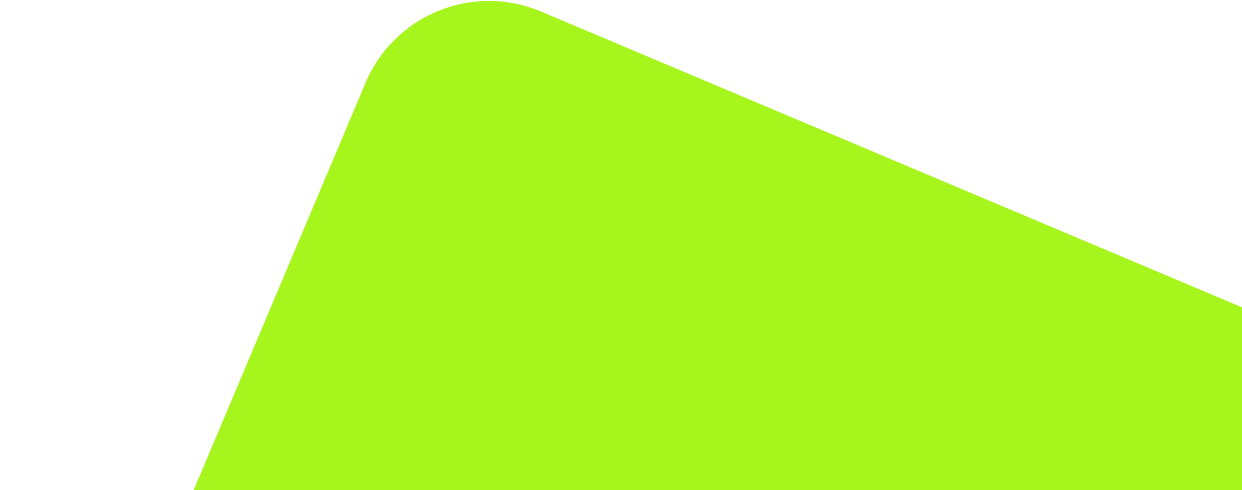
No fluff, no spam, no corporate filler. Just a friendly letter, twice a month.
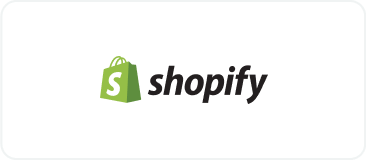
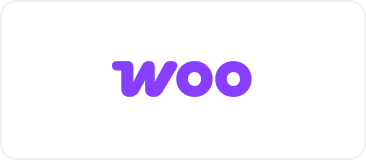 OFFER
OFFER