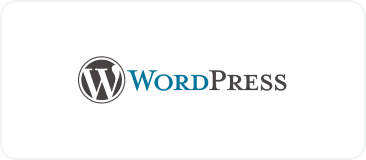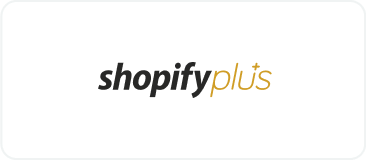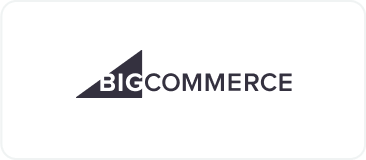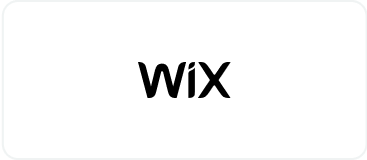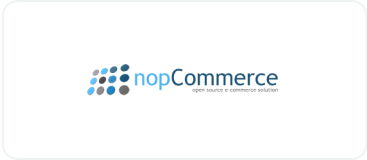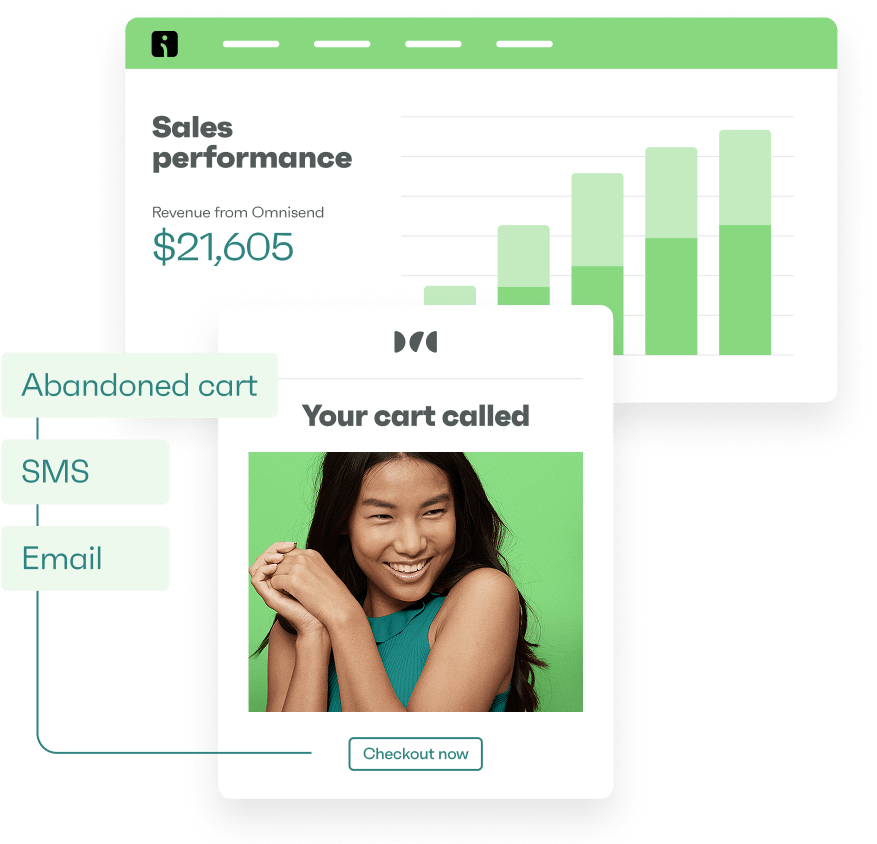Drive sales on autopilot with ecommerce-focused features
See FeaturesWooCommerce provides different email templates with basic customization options. However, there’s no way to preview or test these emails before sending them to clients. Is that essential, though?
Well, without previewing your WooCommerce emails, you won’t know whether their content, structure, and design appear correctly. You might be delivering poorly-designed emails with many errors, which can impact the credibility of your brand. If you want to continue growing your store and protect your reputation, you’ll definitely want to view and test your email messages.
In this post, we’ll take a closer look at the reasons for previewing and testing WooCommerce emails. We’ll also show you ways to do this manually and review some plugins you can use to simplify the process. Let’s get started!
Quick sign up | No credit card required
Why you should preview and test WooCommerce emails
In WooCommerce, you can send a range of emails including order confirmations and refund updates to keep shoppers informed about their purchases. It’s a good idea to preview and test these emails to ensure that they contain all the relevant information and that there are no deliverability issues.
As a business owner, you’ll want to edit the content and design of email templates to provide a consistent user experience and reinforce your branding. When you go to WooCommerce > Settings > Emails, you’ll find a variety of customization options, as shown in the image below:
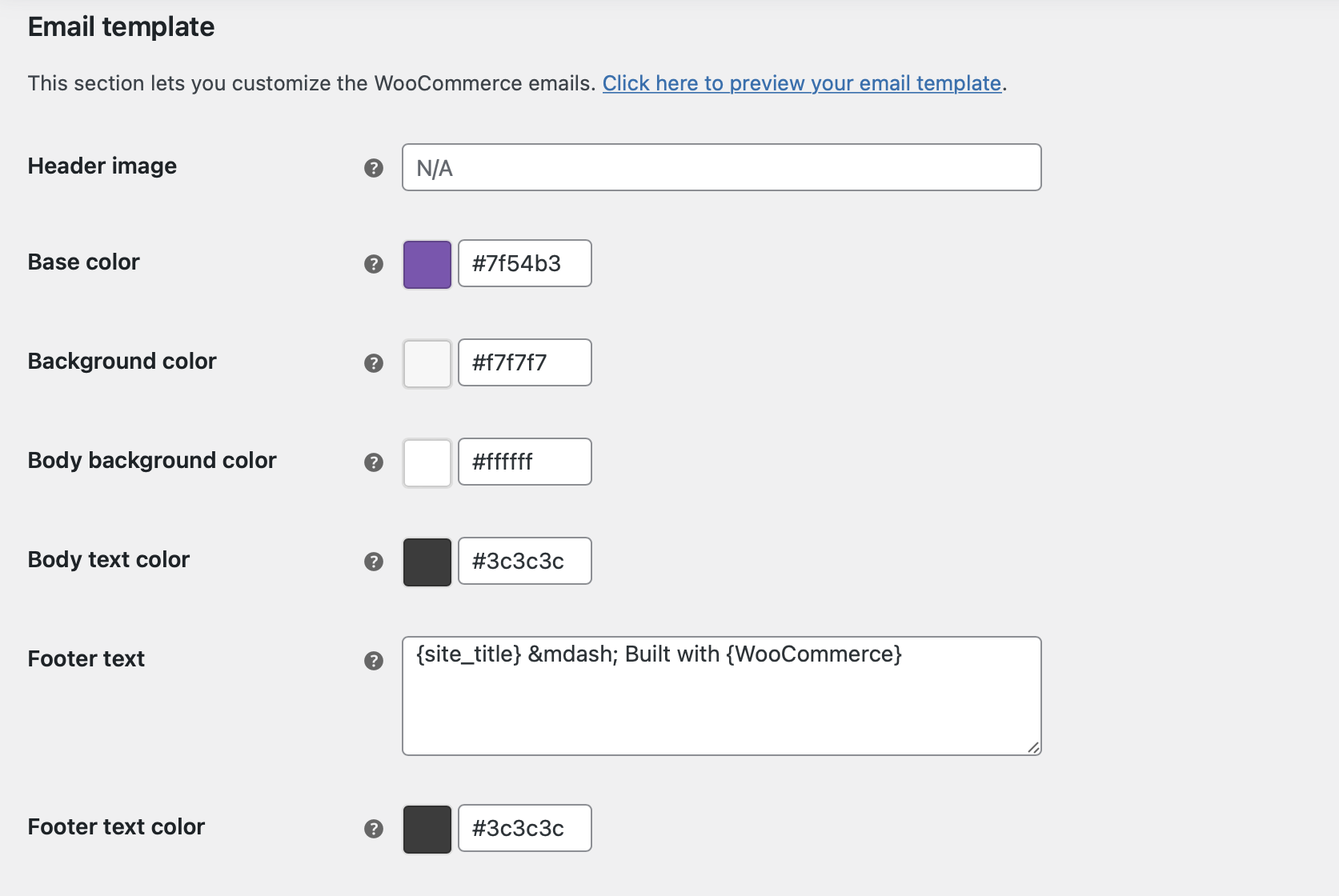
If you click on the anchor text that reads Click here to preview your email template, you can view the customized email in a new window, and it will look something like this:
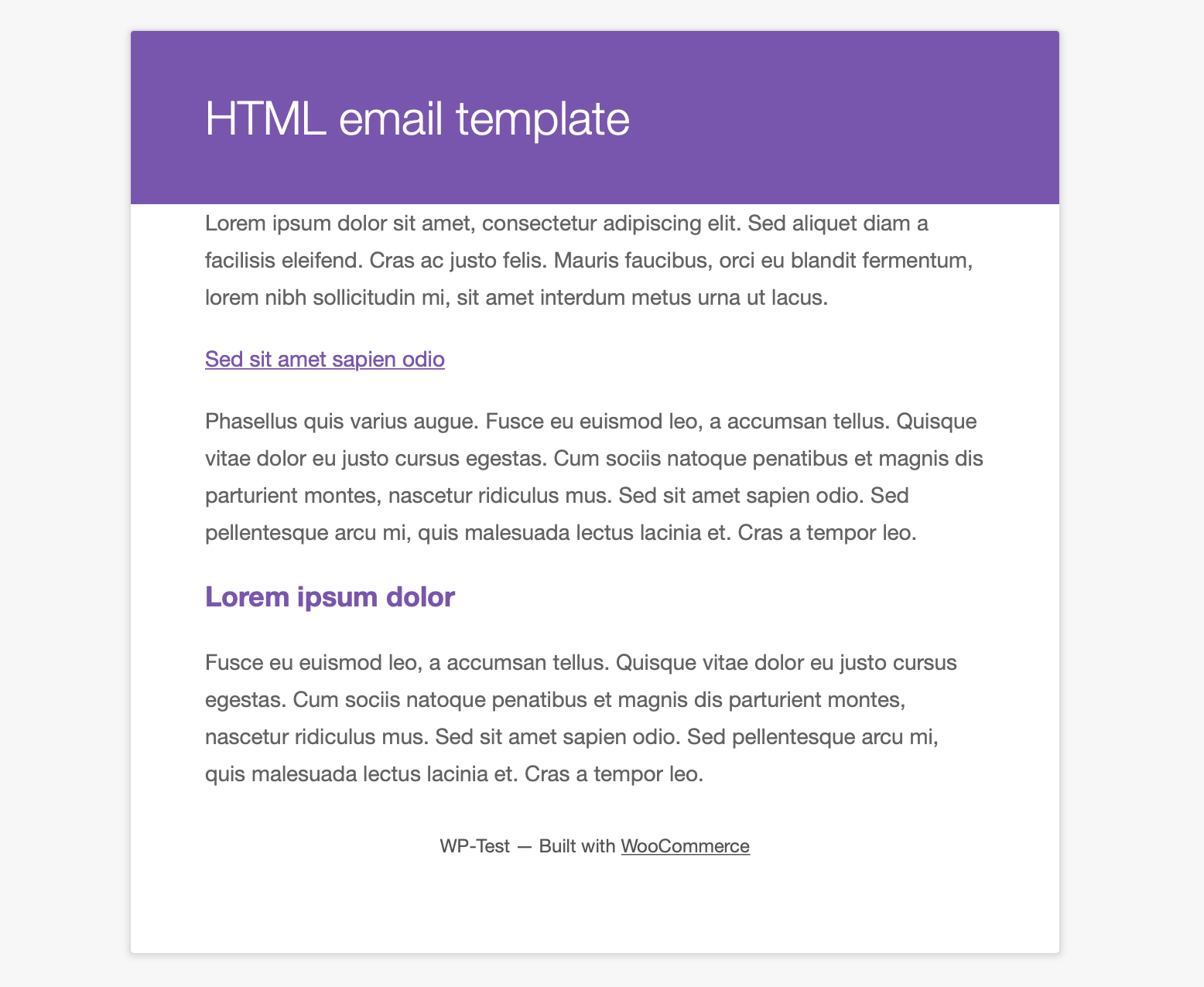
The issue is that the preview contains filler content rather than the message you created for customers. This makes spotting errors like misspellings, broken links, or poor-quality email images impossible.
Plus, there’s no way for you to evaluate email deliverability. It might be the case that your WooCommerce emails keep landing in your customers’ spam folders.
Another drawback is that you can’t preview WooCommerce test email templates across multiple devices. This means you can’t guarantee that the content looks as good on someone’s iPhone as it does on your office desktop.
How to send a WooCommerce test email (manually)
WooCommerce doesn’t provide a convenient way to send test emails to see how your templates look on desktop and mobile devices. As mentioned earlier, the preview link in the WooCommerce email settings displays filler content.
So, unless you install a plugin (which we’ll discuss later), you have two options for testing WooCommerce emails. Let’s take a look at each one:
1. Create a test order to trigger test emails
One way to manually test WooCommerce email templates is by creating a fake order in the WordPress admin dashboard.
You can try it by going to WooCommerce > Order > Add order. Here, you’ll create a new demo order and include your email address in the Billing information section.
Then, use the Status dropdown box to mark the order as Completed, as shown below:

Now, use the Order actions dropdown to the right of the page to select Resend new order notification. Click on the Create button to send the WooCommerce test email.
Finally, check your email account to preview the template. Keep in mind that while it might look great to you, it could display poorly on other devices. Be sure to test it on multiple devices, and consider forwarding it to a colleague or friend for feedback.
2. Edit an existing WooCommerce order
This method is slightly easier than creating a whole demo order from scratch. Instead, you’ll be editing an existing order to preview WooCommerce emails.
To do this, head to WooCommerce > Settings > Emails. Find the New order option and click on the Manage button that you see in the image below:
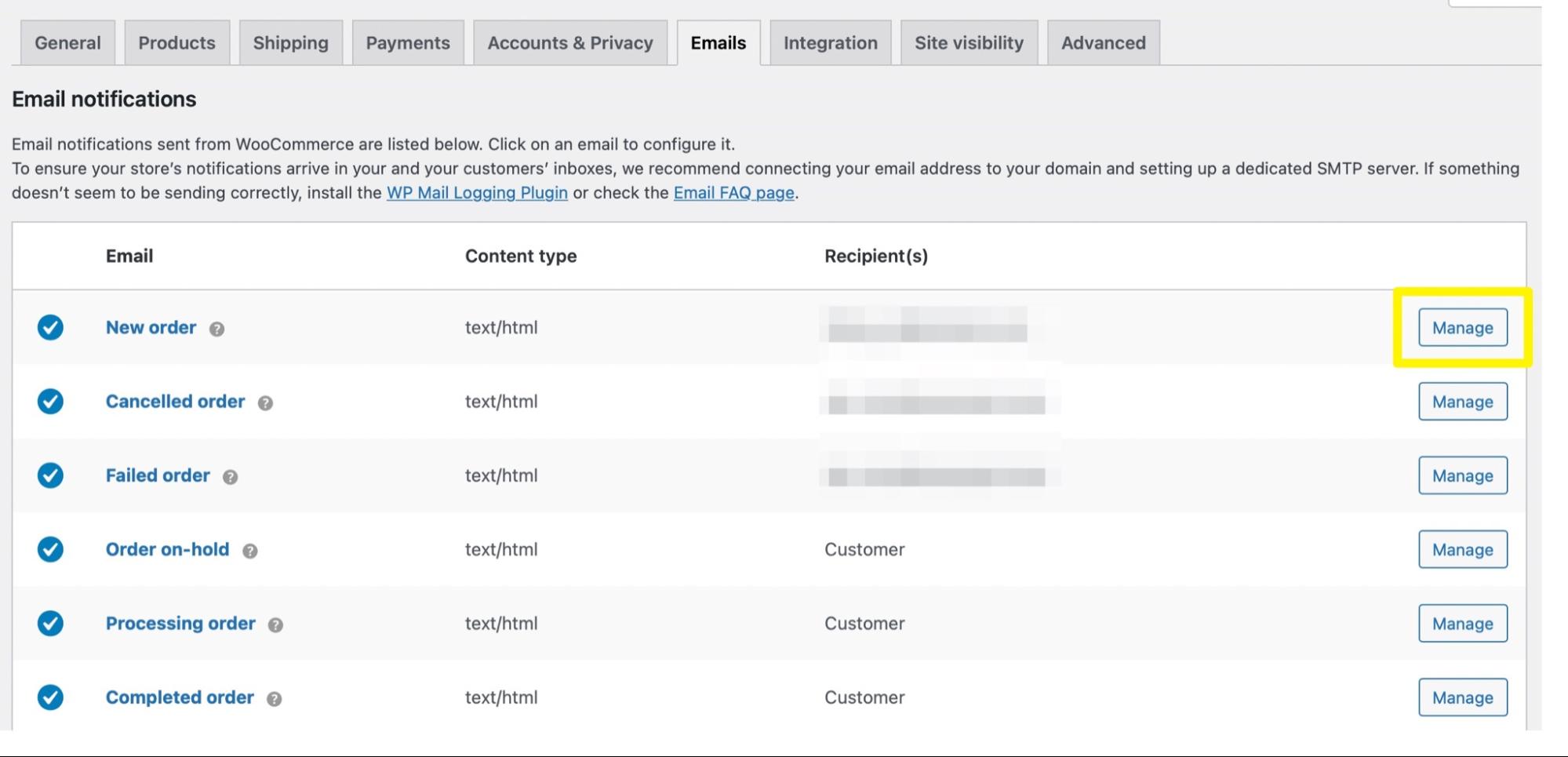
In the Recipient(s) field, enter your email address and use the Enable/Disable checkbox to enable the notification, as shown in this image:
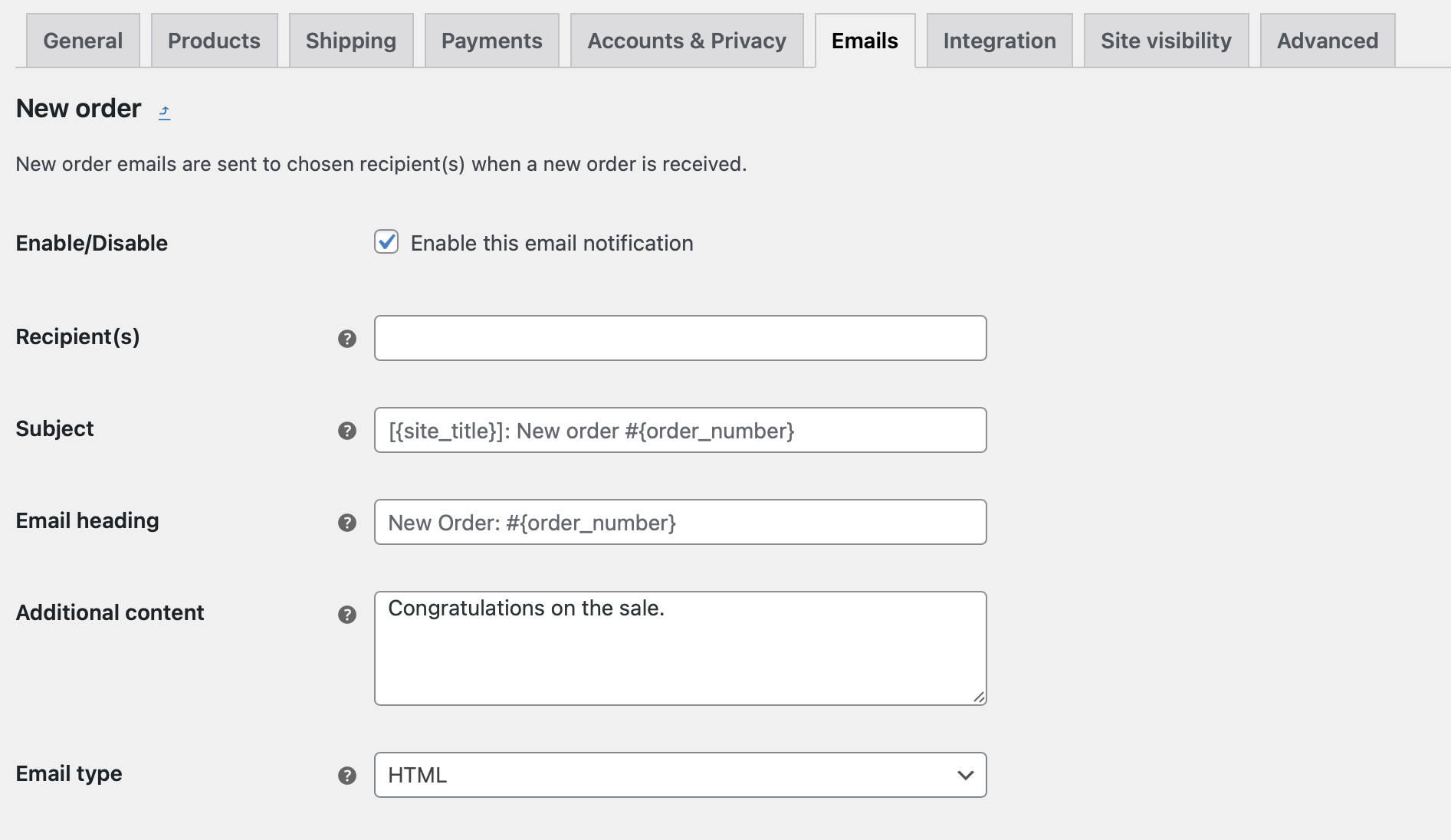
Save the changes. Then, return to your WooCommerce orders page and edit an existing option from the list. You’ll need to use the Order actions dropdown to resend the order notification (as shown above).
You should receive the email template at the email address you specified. Open it to see how it looks:
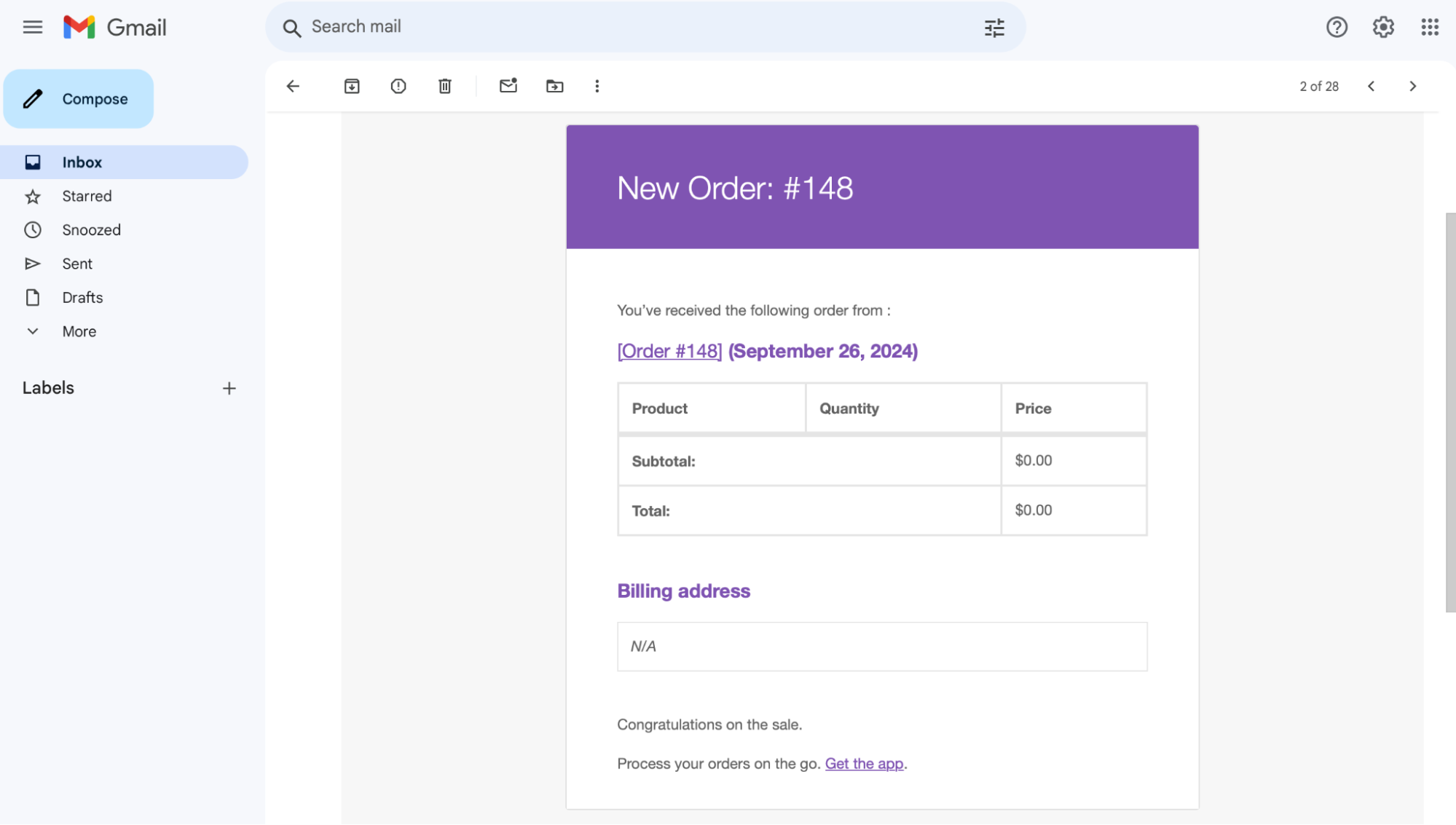
Once you’ve checked that everything’s working properly, go back to the WooCommerce email settings to change the email address that you modified for this test.
The four best WooCommerce test email plugins
As you can see, the methods for previewing WooCommerce emails aren’t very straightforward. Using a plugin is a great way to simplify the whole process while also providing more customization options.
Here are four of the best WooCommerce plugins for previewing and testing your emails:
1. Preview E-mails for WooCommerce
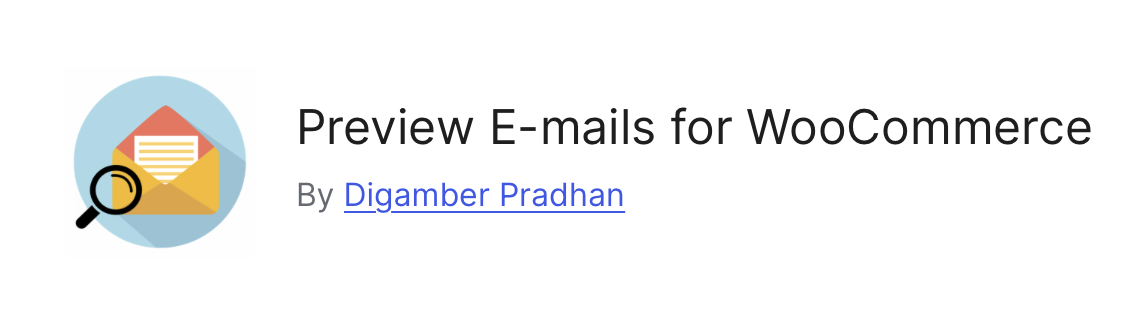
Preview Emails for WooCommerce offers a simple way to test WooCommerce email templates directly in the WordPress dashboard.
All you have to do is select a specific email template and provide an order number to generate content. You can also enter your email address if you want to receive the email in your inbox to check deliverability.
The plugin is completely free for most websites, but if you want to test emails for WooCommerce bookings, memberships, and subscriptions, you’ll need to upgrade to the premium version, which costs $29.99/year for a single website.
2. YayMail – WooCommerce Email Customizer
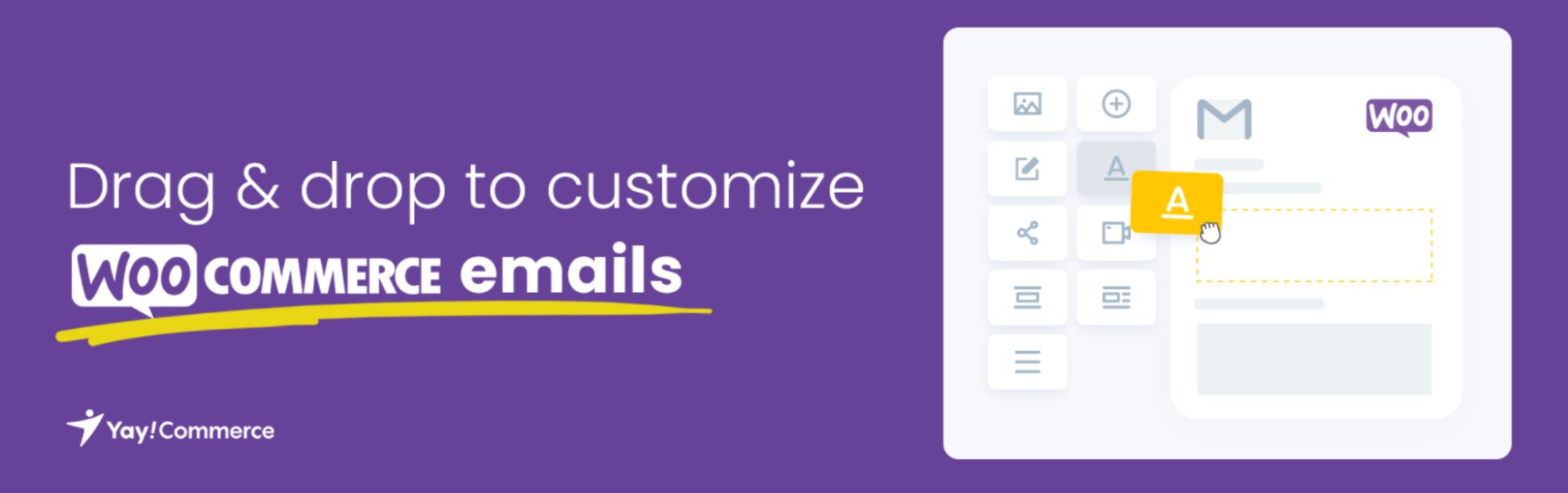
YayMail is primarily an email customizer plugin. It lets you tweak your WooCommerce email templates using an intuitive drag-and-drop editor.
It also offers the functionality to preview and test WooCommerce emails, a feature available in both the free and premium versions.
You’ll make all customizations within the YayMail Customizer, which resembles the WordPress theme customizer, and you can easily switch between different templates.
Once you’ve made your edits, you can launch an instant preview of your email using a button at the top of the customizer. This shows you what shoppers see when they get an email from your store. You can even switch between desktop and mobile modes.
3. Decorator – WooCommerce Email Customizer
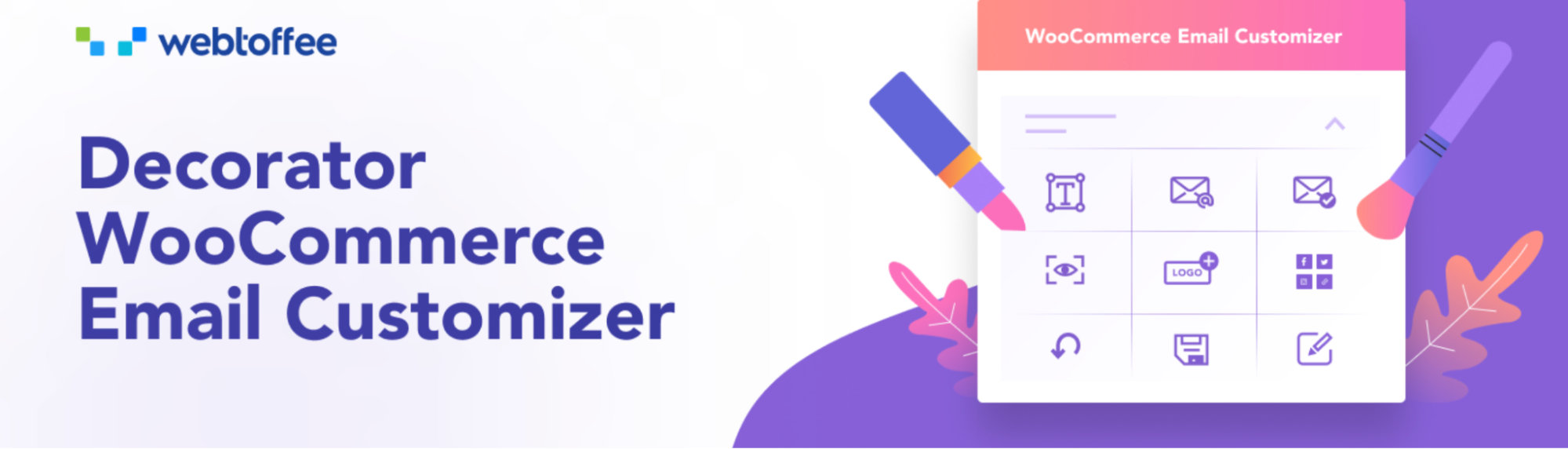
Like YayMail, Decorator is an email customizer plugin that lets you change the default look and feel of the WooCommerce email templates.
You can access pre-built layouts and tweak all email content, including headings, subject lines, and body text. Then, you can see how emails will appear in your customers’ inboxes by sending WooCommerce test emails to multiple recipients.
This plugin offers a dynamic preview of your emails as you edit them, so you’ll instantly know what they’ll look like to customers. You can even bulk-apply customizations across all default WooCommerce email templates.
4. Kadence WooCommerce Email Designer
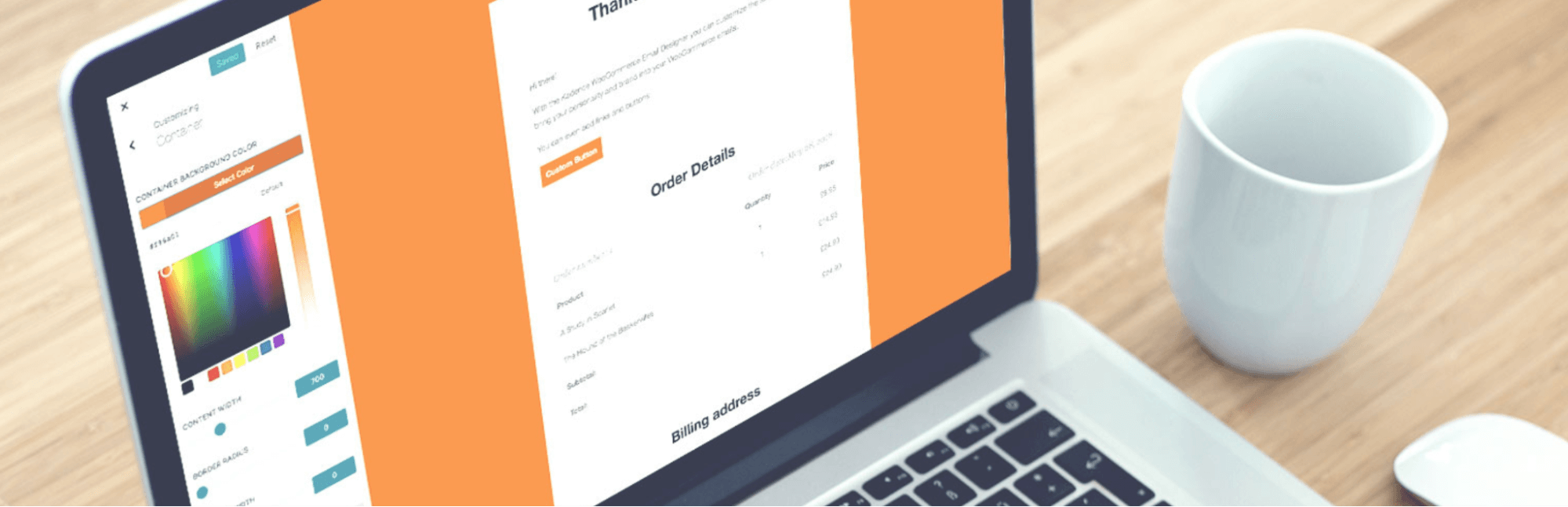
Kadence Email Designer is another plugin that enables you to customize your WooCommerce email templates. You can do this through the native WordPress Customizer.
Like Decorator, you can live preview email templates as you edit them. You can also access pre-designed layouts and customize colors, fonts, and logos to reinforce your store branding.
The Kadence Email Customizer is available via the WooCommerce tab in your dashboard. To get started, select an email type.
You don’t have to pull order data from an existing order to design your emails. Instead, you can use a mockup order.
Once you’ve made all your modifications, locate the Send Preview Email tab at the bottom of the editor. Then, simply enter an email recipient in the box. Note that you may have to save your changes again to send the email.
How to preview and test WooCommerce email templates with a plugin
In this section, we’ll show you how to preview and test WooCommerce emails using a plugin. You can use any of the tools listed above, but we’ve opted for Preview E-mails for WooCommerce, as it’s one of the simplest solutions.
While there’s a premium version available, the free plugin is sufficient for this tutorial.
To get started, navigate to Plugins > Add New Plugin, search for the plugin, and click on Install Now and Activate:
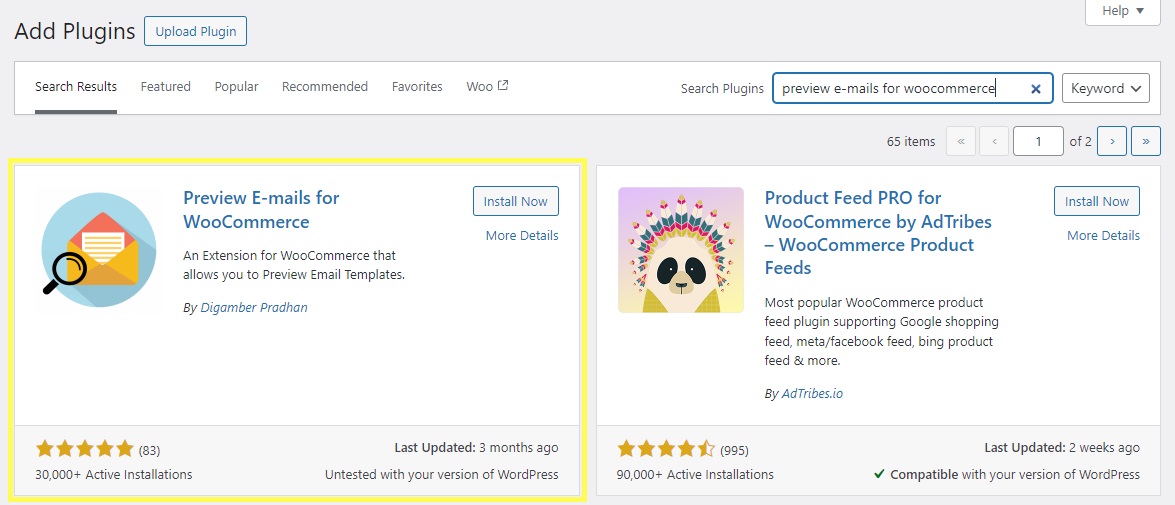
Once you’ve activated the tool, you’ll see a new Preview Emails menu item when you hover on the WooCommerce tab in your dashboard.
Click on the link to access the different WooCommerce test email templates. You can use the Choose Email dropdown box to select the email you want to preview, as you can see below:

Next is the Choose Order dropdown, where you can select an existing order. The plugin needs this information to know what data to display in the email preview.
In the image below, we’ve selected a demo order that we created earlier:
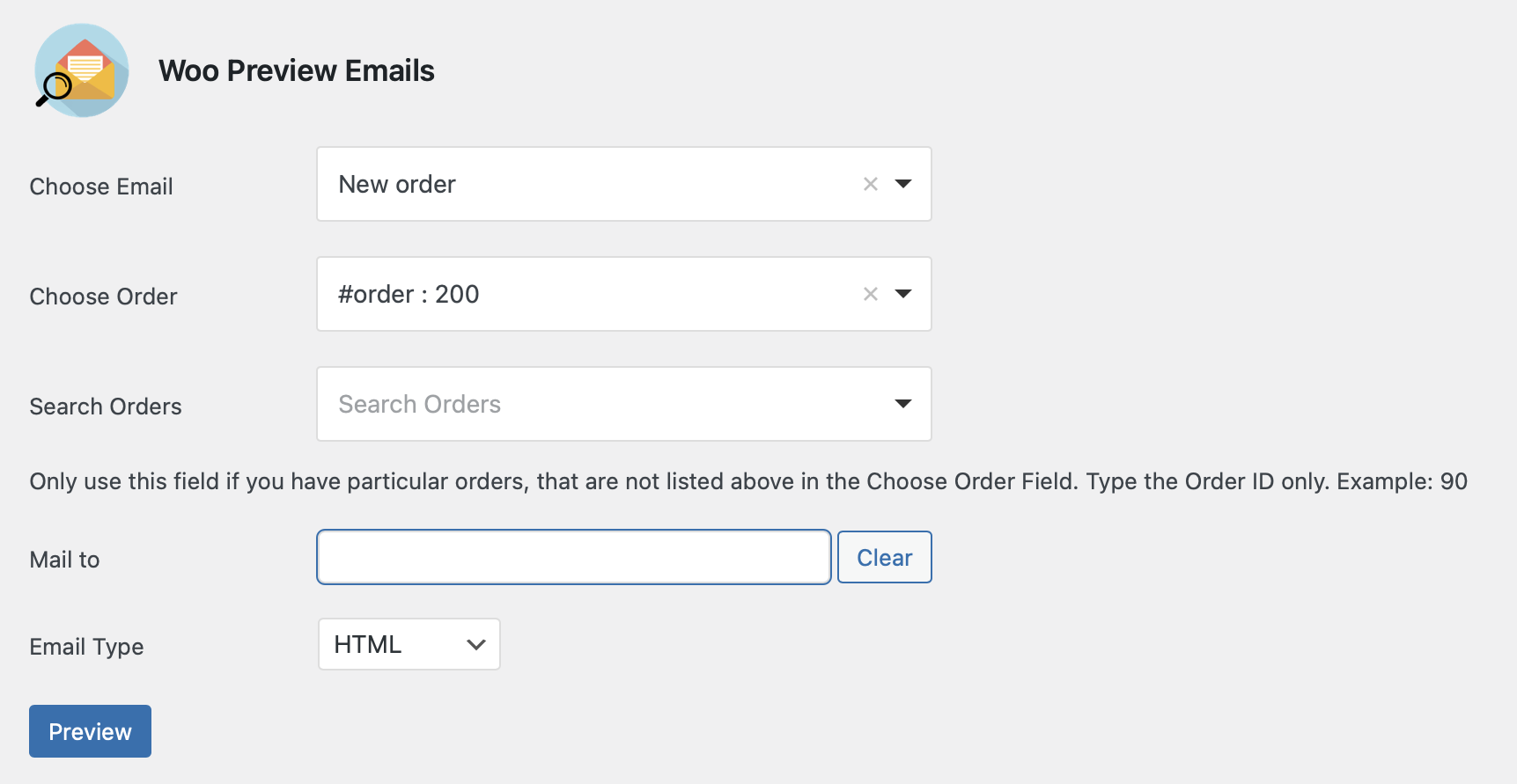
If you can’t find your preferred order in the menu, use the Search Orders field instead. You’ll need to enter the unique order ID number in the box.
When you’re ready, simply click on the Preview button to see how the email template looks to customers. Here’s an example:
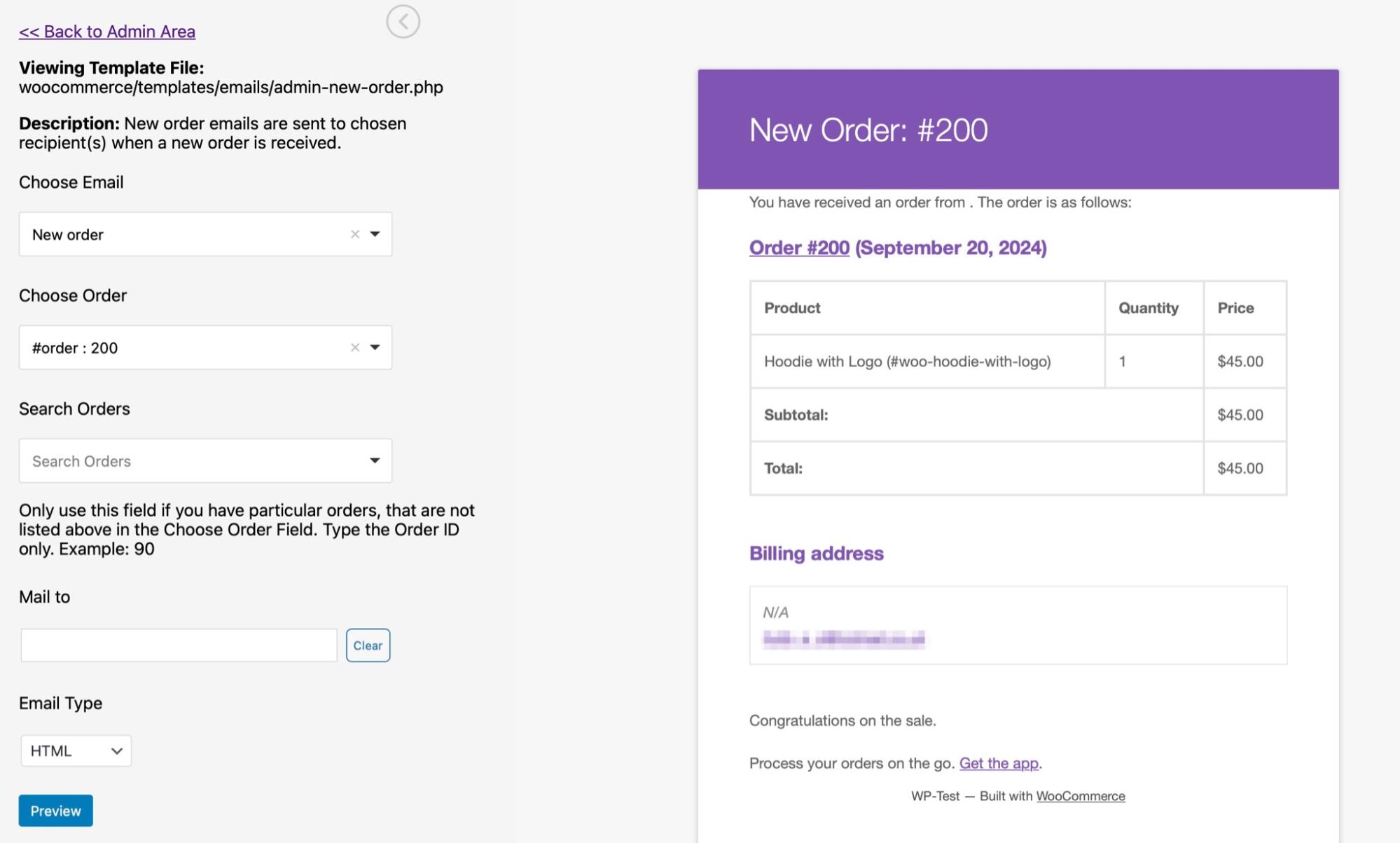
If you’d also like to send out a test email, you’ll need to enter your email address in the Mail to box. When you click on the Preview button, this will send a test email to the specified address.
How to enhance your WooCommerce email campaigns
So far, we’ve shown you how to preview WooCommerce email templates. But what if you want to create completely custom campaigns and sequences?
Even with the email preview plugins featured above, you’re still limited to the basic email templates available in WooCommerce.
An email marketing service like Omnisend gives you access to a wider range of ecommerce emails and campaigns.
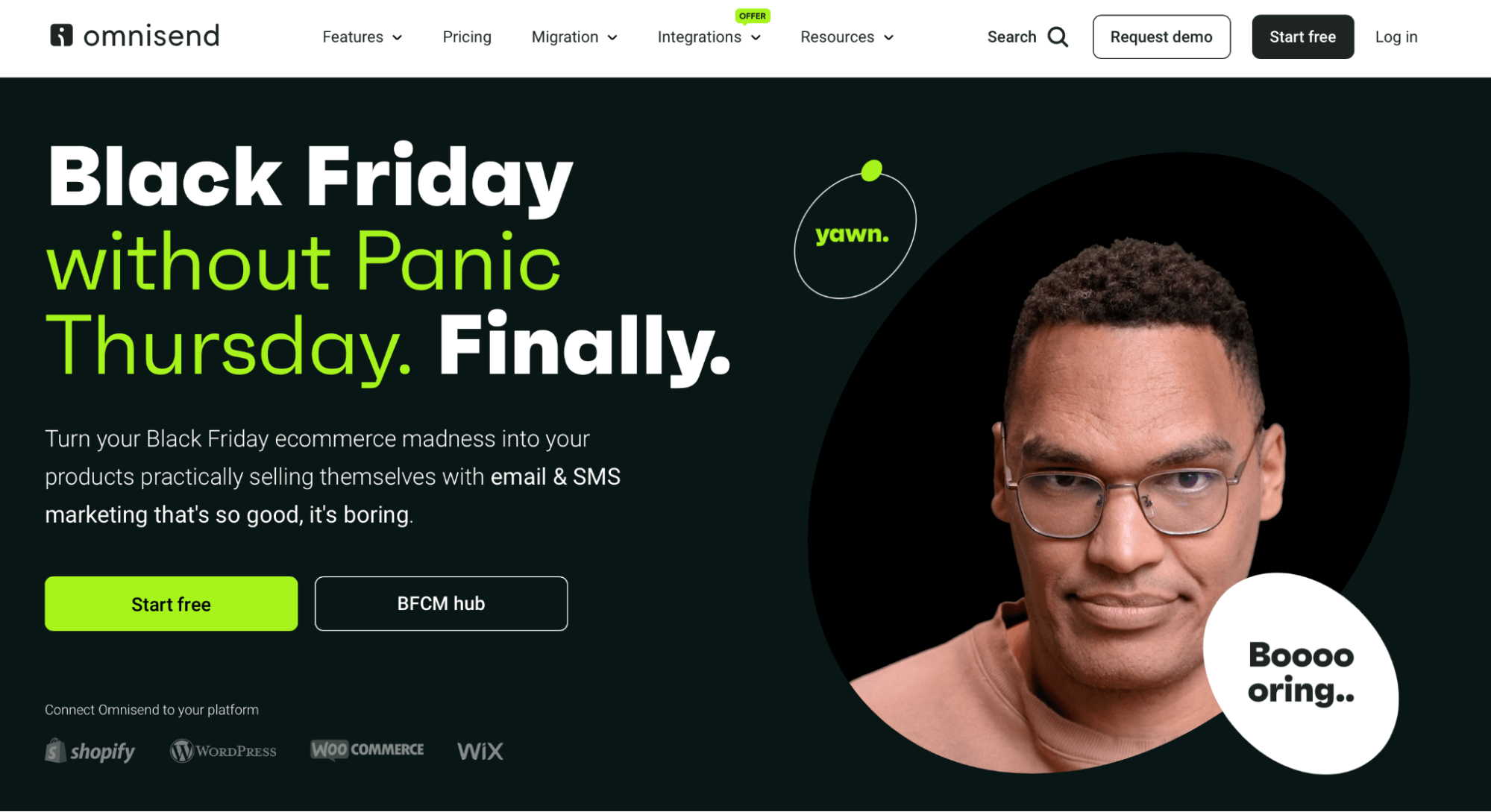
This tool enables you to move beyond just transactional emails like order confirmations. You’ll have access to various different WooCommerce email types, including abandoned cart emails, custom welcome messages, exciting sale announcements, and new product arrivals, as shown below:
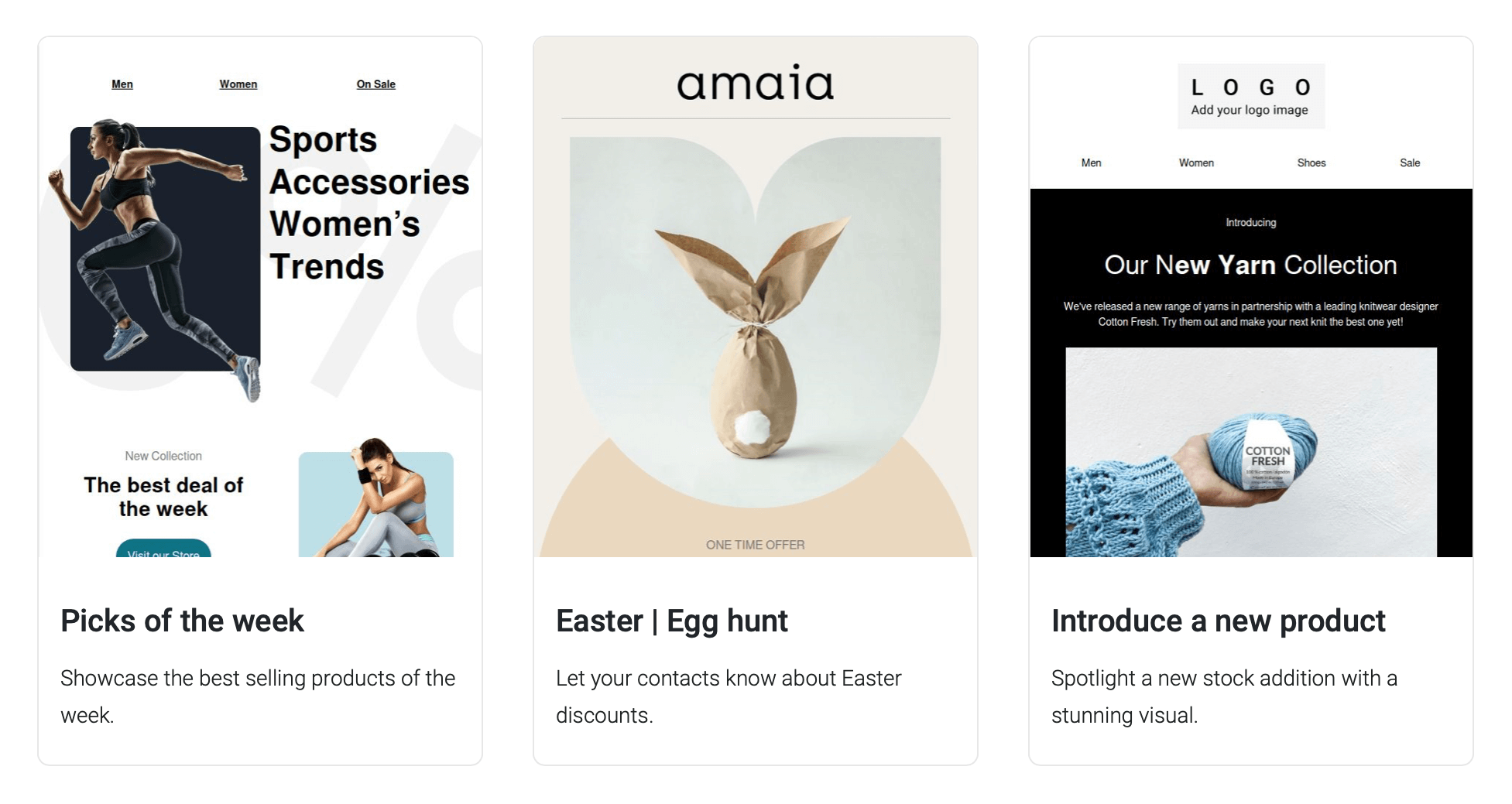
This provides plenty of opportunities to engage and stay connected with your audience. You can also completely change the design of these templates to align with your branding.
By default, WooCommerce lets you insert a header image, change footer text, and apply colors to your email templates. But with Omnisend, you can adjust the entire layout and insert advanced elements like product listings, videos, and discounts, as demonstrated below:
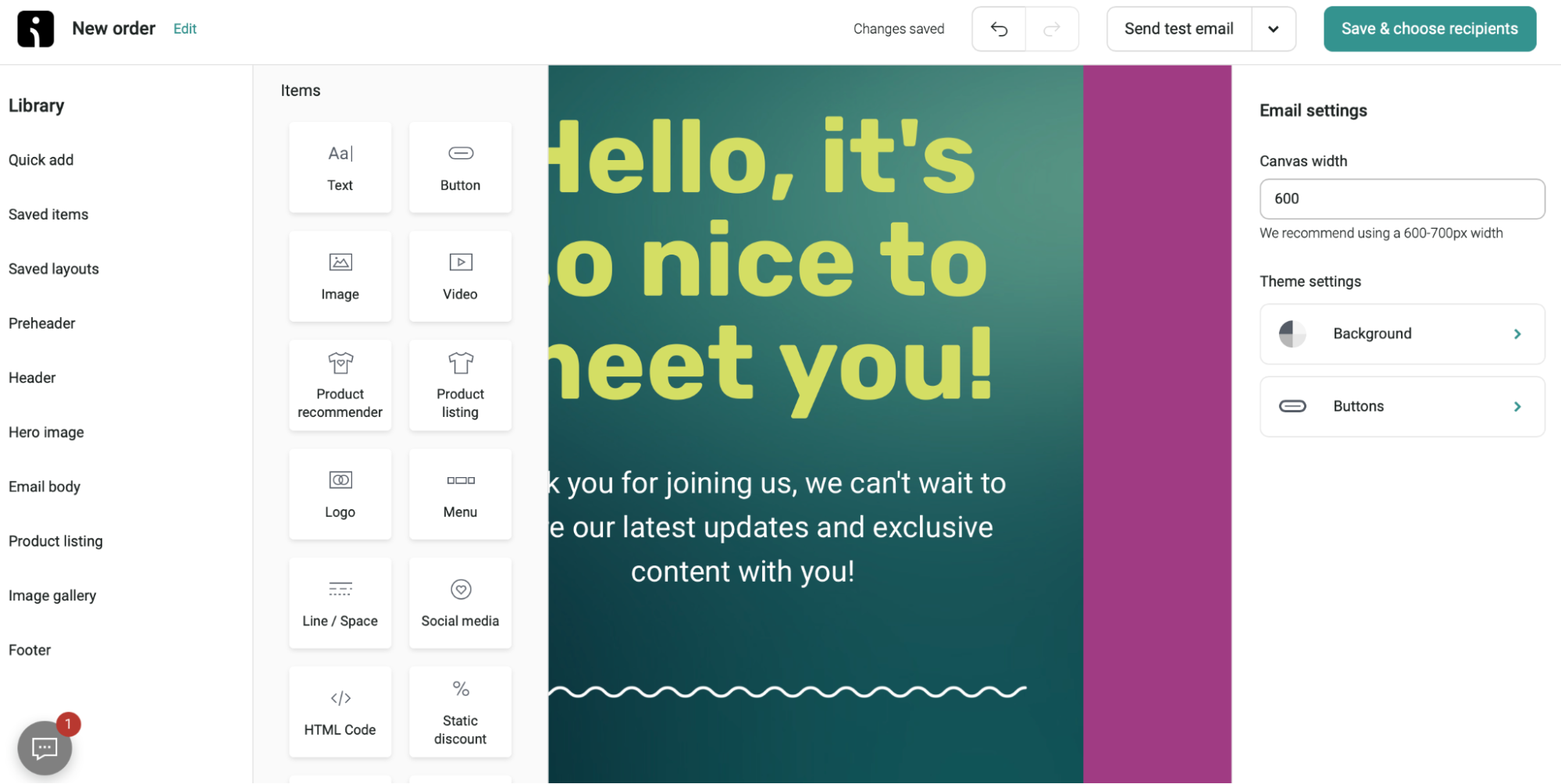
You can also build emails using stunning pre-ready templates. This is very handy if you lack design skills or are short on time.
Plus, you can set up automation sequences to follow up with customers after their purchases or send back-in-stock notifications. Omnisend provides useful WooCommerce analytics to help you assess the performance of your email campaigns so you can continually refine your efforts for the best results.
Additionally, if you need to improve your emails, you can run A/B email testing campaigns to see which templates and content drive the most conversions.
When you create your emails, all changes are applied instantly in the editor, meaning you can see exactly how your emails appear to recipients as you design (instead of sending 100 test emails to yourself). When you are ready for a live preview, a handy Send test email button at the top of the page lets you deliver your email to multiple addresses.
Conclusion
When it comes to communicating with customers, WooCommerce provides a handful of email templates that you can use, including order confirmations and refund notifications. While you can edit these templates, there’s no way to see how they display for recipients.
Previewing your WooCommerce test emails is important to prevent poor design issues. Several plugins provide this functionality, including Preview E-mails for WooCommerce and Kadence WooCommerce Email Designer, but they offer limited customization.
That’s why the fastest-growing stores use an email marketing service like Omnisend. This powerful marketing automation tool allows you to send additional messages, like abandoned cart emails, follow-up campaigns, and more. Plus, it gives you more email customization options than the default WooCommerce functionality and pre-built templates if you’re short on time.
Quick sign up | No credit card required
TABLE OF CONTENTS
TABLE OF CONTENTS

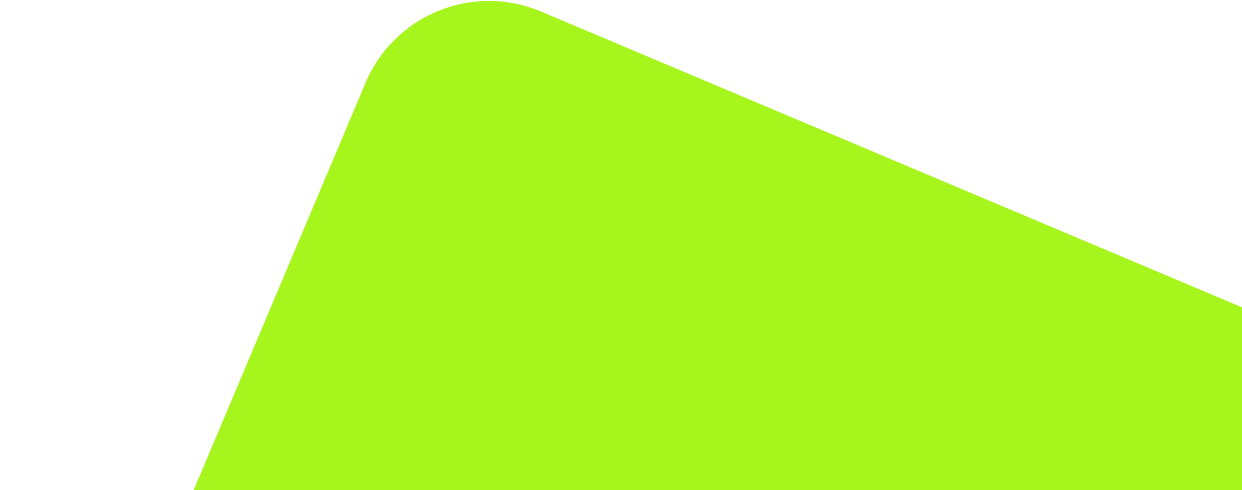
No fluff, no spam, no corporate filler. Just a friendly letter, twice a month.
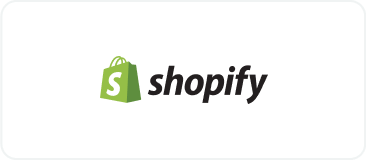
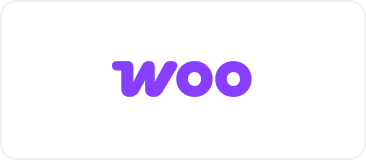 OFFER
OFFER