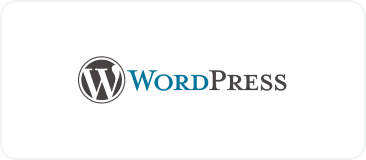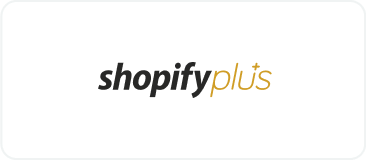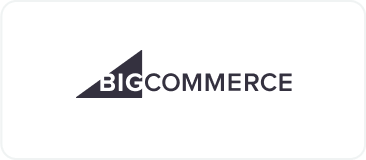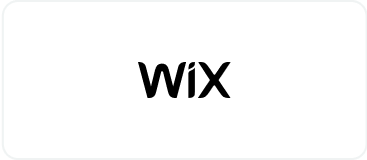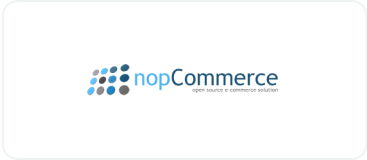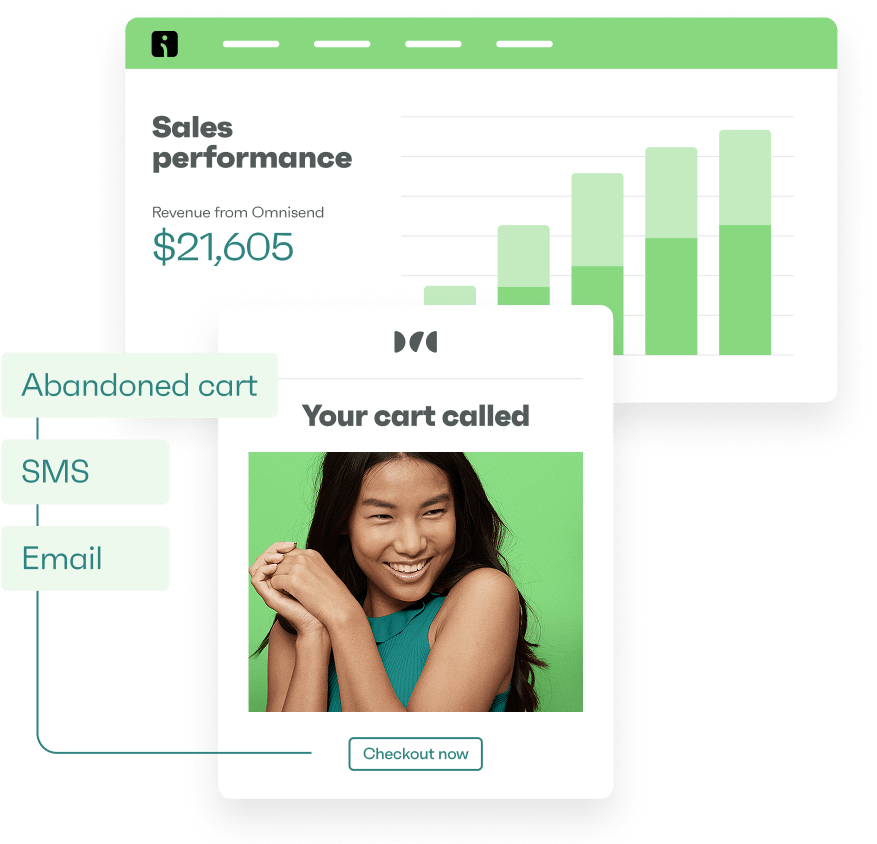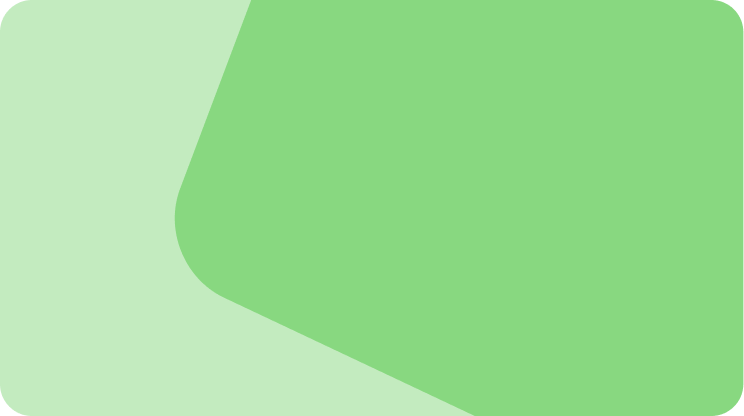Drive sales on autopilot with ecommerce-focused features
See FeaturesSetting up a Shopify newsletter signup form is one of the best ways to collect emails from potential customers who actually want to hear from you.
Once you have their consent, you can send out targeted marketing campaigns, which are vital for increasing engagement, sales, and customer retention.
But how exactly do you add a Shopify newsletter signup form to your store?
You can use Shopify’s built-in features to set up a simple email signup form. But if you’re looking for more advanced design and customization, a third-party tool like Omnisend is your best bet.
In this guide, we’ll walk you through the step-by-step process of adding a Shopify newsletter signup form using both platforms.
Quick sign up | No credit card required
Are you new to ecommerce marketing? Read Omnisend’s 2025 ecommerce marketing report to discover what drives the most sales based on 24 billion emails, 230 million SMS messages, and 413 million push notifications sent in 2024.
Why you need a Shopify newsletter signup form
A Shopify newsletter signup form helps you convert casual browsers into subscribers and grow your email list. Since the ROI of email marketing is impressive, a Shopify newsletter signup form is the first step toward achieving higher profits.
According to Omnisend’s latest report, email click-to-conversion rates increased by 27.6% in 2025. By sharing valuable content, you can engage and nurture subscribers, create lasting relationships, and drive repeat sales.
Here’s why a Shopify newsletter signup form is so valuable:
- Capture leads and grow your email list: Every visitor who signs up is a potential repeat customer. The more you grow your list, the more opportunities you have to sell your products.
- Stay in direct contact: By collecting emails, you can communicate directly with your customers, without relying on third-party platforms. It’s a great way to create a reliable and owned marketing channel.
- Increase customer retention: With regular, targeted emails, you keep your brand top-of-mind and encourage repeat business. This, in turn, maximizes your sales and ROI.
- Increase brand advocacy: Your loyal customers are more likely to become brand advocates. This improves your brand’s reputation and attracts even more paying customers.
A well-designed Shopify email subscription form is the key to attracting valuable leads. Here’s a signup form example from Omnisend to inspire your next one:
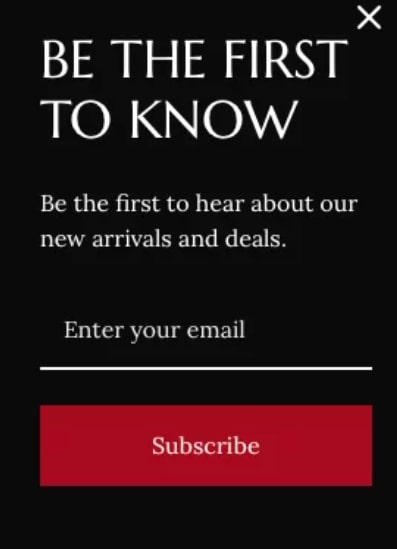
Every visitor who leaves your store without subscribing is a missed opportunity. So, don’t wait to start growing your email list. Add a Shopify newsletter signup form today and turn traffic into long-term customers.
Ways to add a newsletter signup on Shopify
There are two main approaches to adding a Shopify newsletter signup form. The best option for you depends on your specific goals and desired level of customization.
Here’s a brief overview of both methods:
Using Shopify’s native features
Most modern Shopify themes built for Online Store 2.0 come with a built-in newsletter signup section. You can place it in the footer or add it as a block anywhere on the page. Shopify also offers its own Forms app, which lets you create:
- Embedded forms: Static signup boxes that are a permanent part of the page, often placed in the sidebar or footer
- Popup forms: Window overlays that appear based on triggers like time spent on site or exit intent
Embedded forms are subtle and non-intrusive, but they can easily go unnoticed. On the other hand, a Shopify newsletter popup can be interruptive, but it captures attention and drives higher, more instant signup rates.
In the graph below, you can see how popup forms consistently outperform embedded forms in generating daily signups:
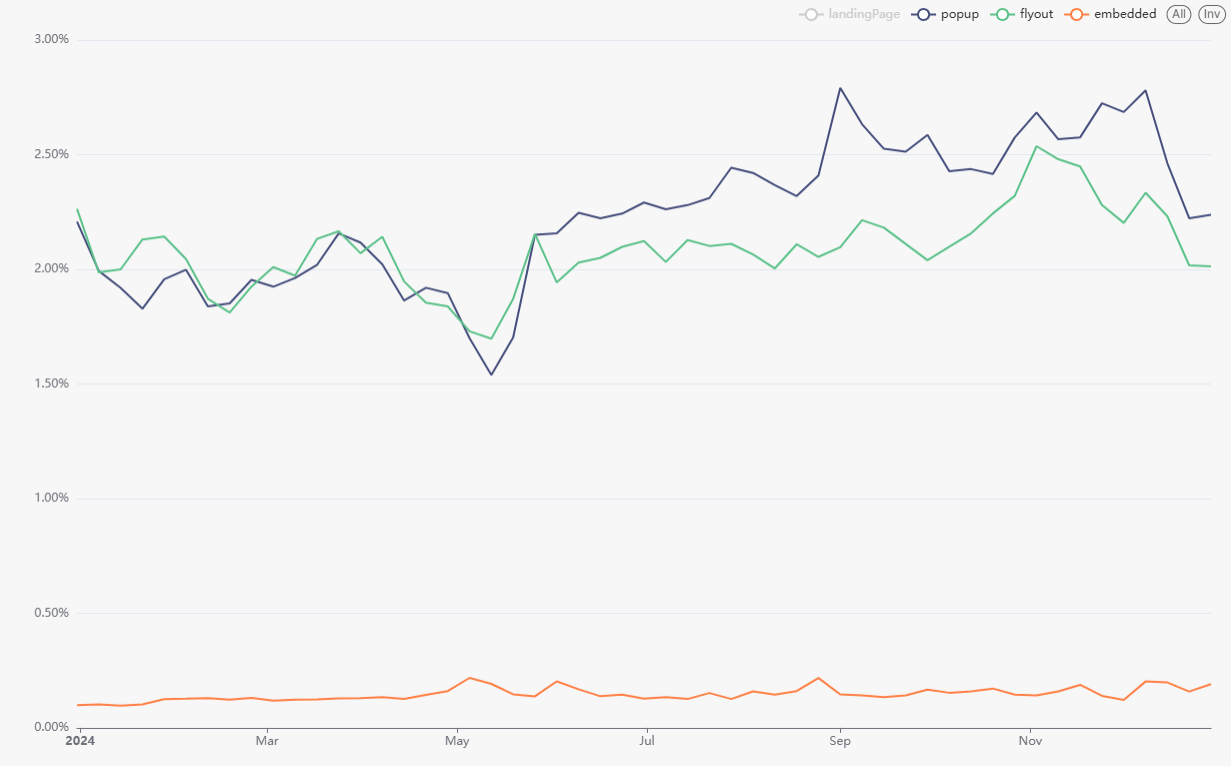
Utilizing third-party apps
While Shopify’s Forms app allows you to create popup and embedded signup forms, its features are basic. If you need more advanced design, automation, or targeting options, third-party apps like Omnisend are the perfect choice.
Omnisend’s embedded and popup form builder comes with dozens of ready-made templates, targeting rules, and automated signup flows. Other tools like Klaviyo or Mailchimp also offer signup forms, but today we’ll focus on Shopify’s built-in tools and Omnisend.
Here’s a quick video tutorial on designing Shopify newsletter signup forms:
In the next sections, we’ll walk through setting up both methods, starting with Shopify’s native forms and then Omnisend. We’ll proceed to compare them and share best practices to maximize conversions.
How to set up a Shopify newsletter signup form
Shopify’s native form builder, Shopify Forms, can handle basic signup forms. Its advantage is that it lives within your Shopify dashboard, so you don’t need to access another tool.
Here’s what it looks like:
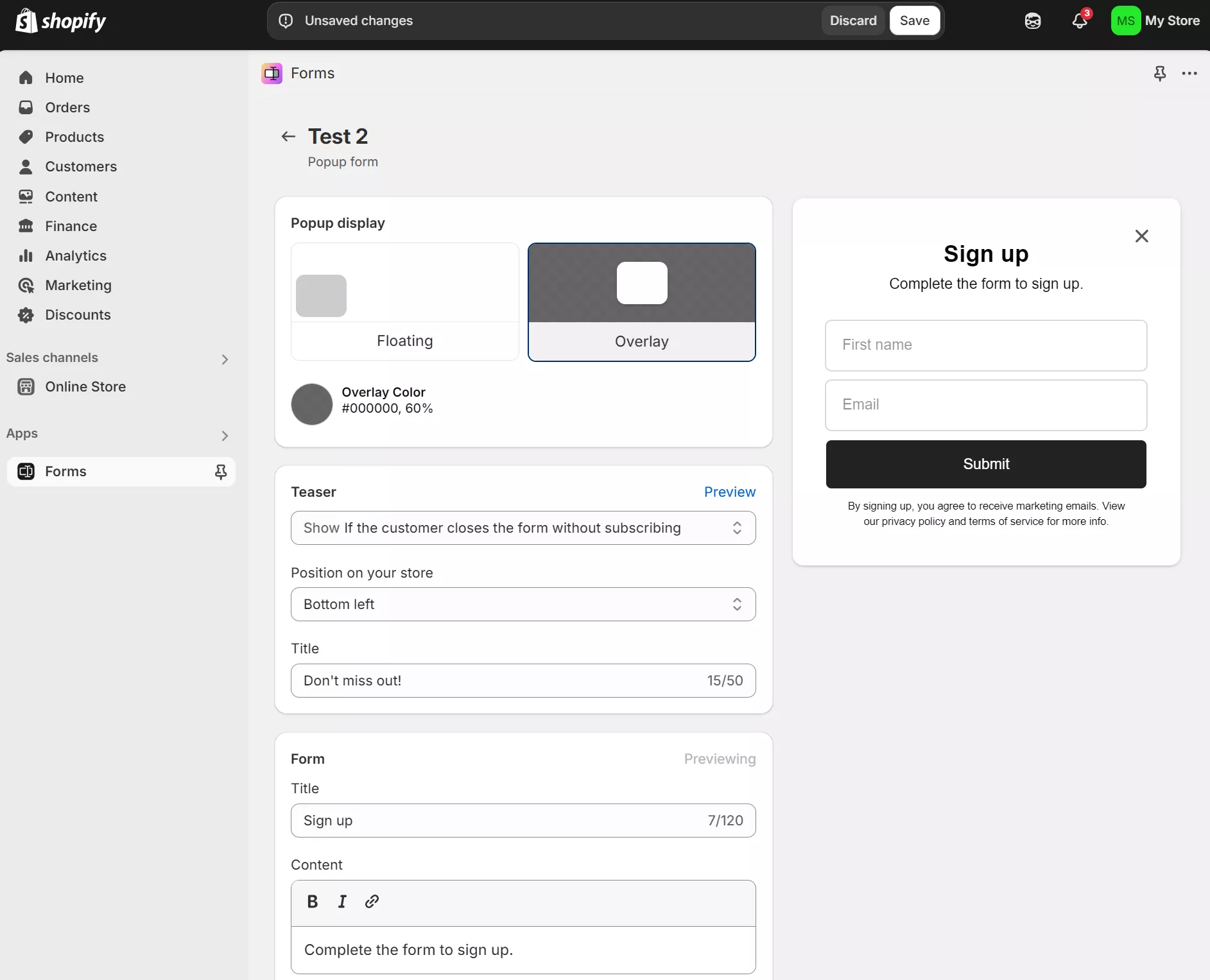
Here’s how to set up a Shopify newsletter signup form using Shopify Forms:
- Log in to Shopify
- Search for Forms in the search bar at the top of your dashboard:
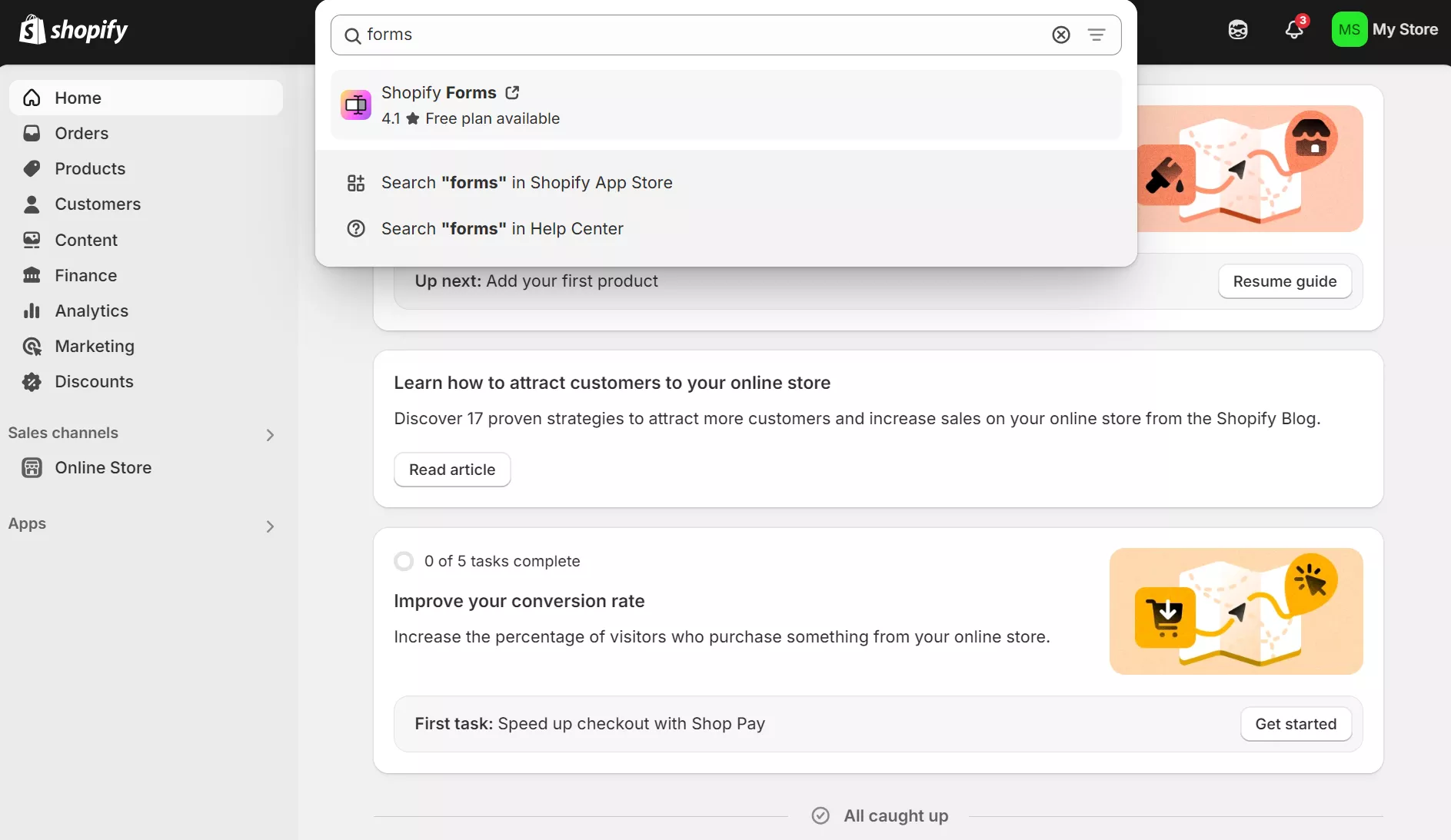
- Select Shopify Forms
- After selecting Forms, the Shopify App Store will load with the Forms app page
- Select Install
- You’ll then be taken back to your Shopify Store within the Forms dashboard:
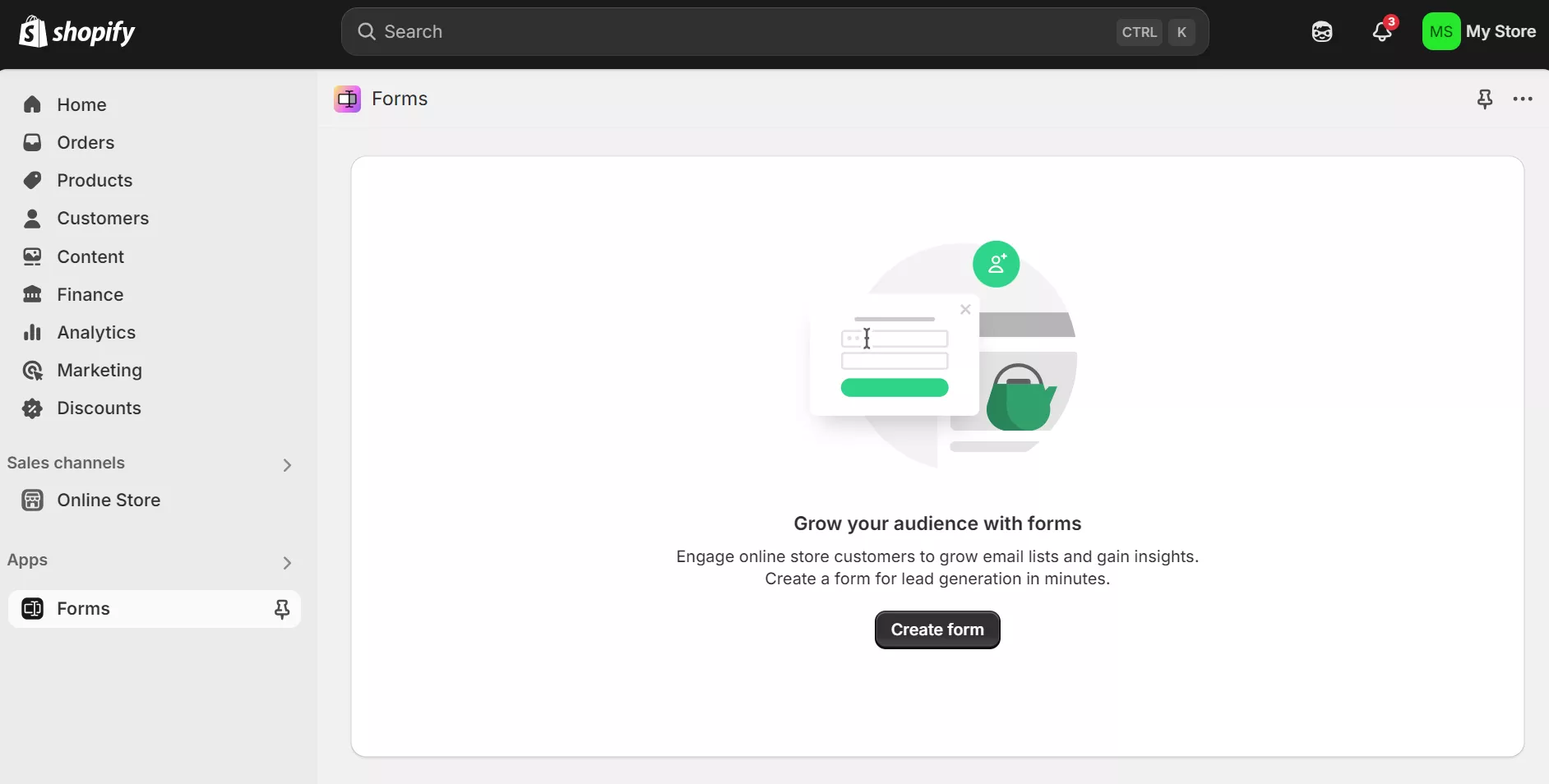
- Select Create form, and you’ll see the popup below asking you to choose a form type and give it a name:
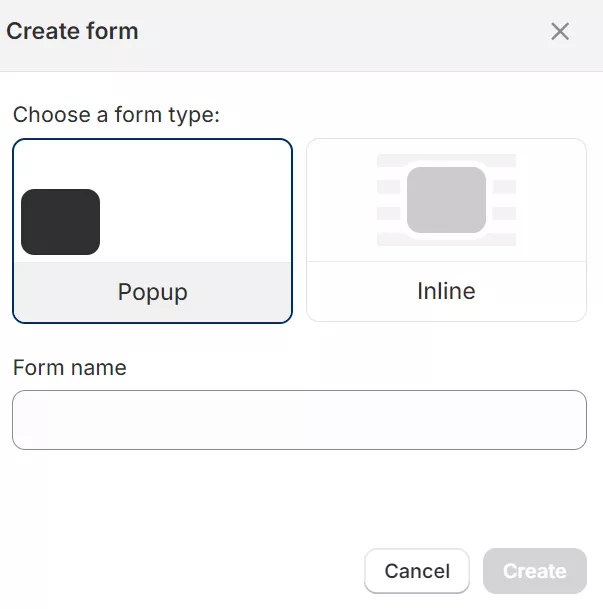
- Choose your options and select Create to head to the Forms editor
- The Forms editor provides a preview of what your form looks like, with options to customize these elements:
- Teaser
- Form
- Fields
- Button label
- Consent disclaimer
- Success action
- Styling (colors, form fields)
- Customize your form to match your branding and requirements — here’s an example:
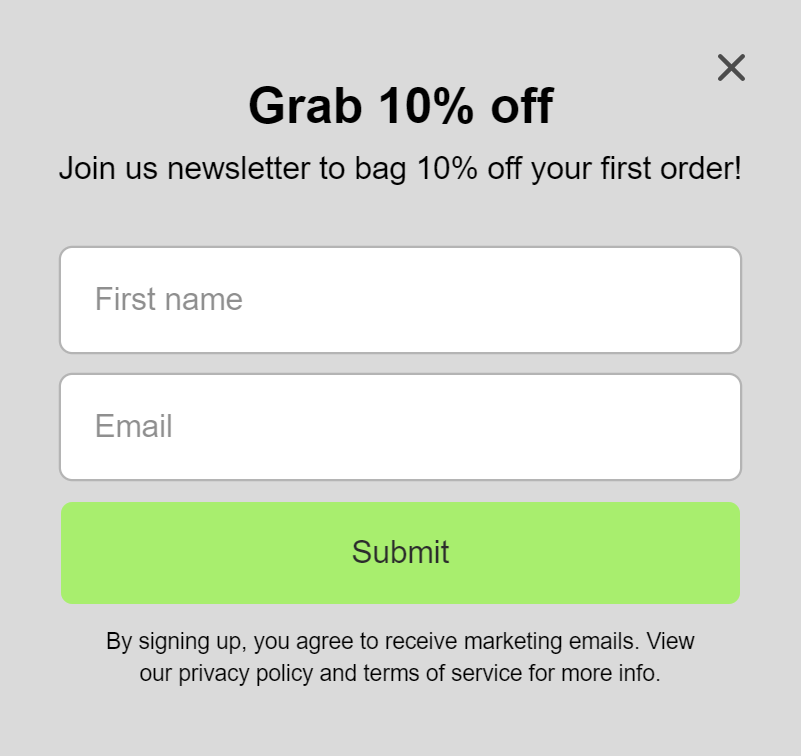
- Click Save
- After clicking save, you’ll land on an overview page of your form with a disclaimer that says Your form was created. Now install the Forms theme app embed and a Go to online store button below it:

- Click the Go to online store button, and when the page loads, toggle this button:
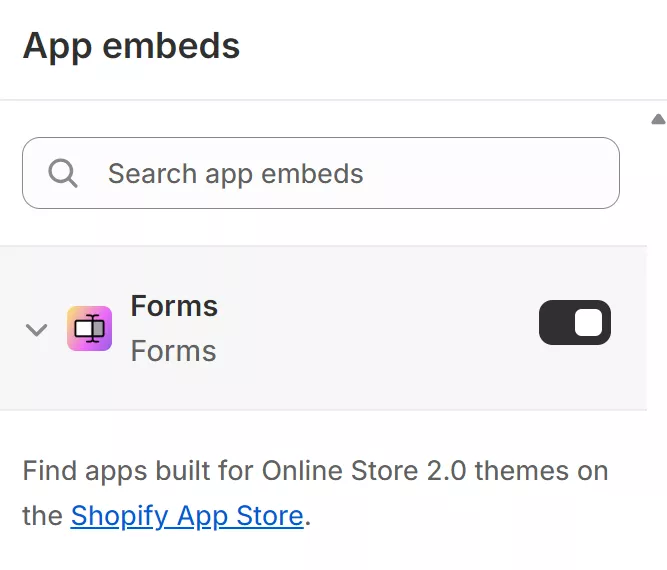
- Click Save to activate the app embed and set your Shopify signup form live
That’s it! Your Shopify form is now live. You can view and edit your forms by clicking Apps in the sidebar and selecting Forms in the dropdown to view all.
Pro tip
You need the Shopify Email and Shopify Flow apps to trigger a welcome email or send a newsletter to new subscribers after form submission. These apps integrate with Shopify Forms and cover multiple workflows, from welcoming new subscribers with a discount code to recovering abandoned carts.
Add Omnisend newsletter signup forms
Omnisend offers 80+ signup form templates for embeds, landing pages, popups, and flyouts that blend into your website. These templates include single- and multi-step forms for capturing phone numbers after email submission.
Creating a form in Omnisend is intuitive, and its superior drag-and-drop editor helps you quickly create immersive, high-converting customer touchpoints.
Here’s an example of a multi-step form template:
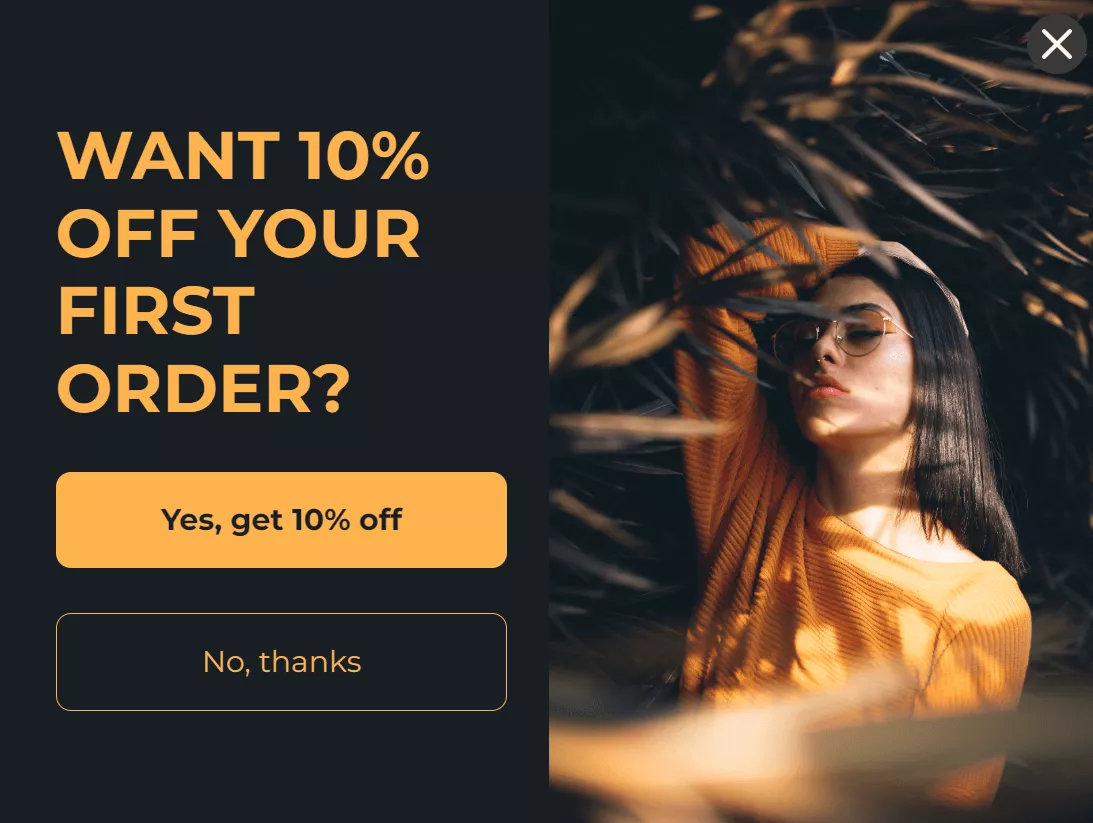
Want to create high-quality forms just like that? Here’s how you can do it with Omnisend:
Getting started
There are two ways to connect your Shopify store to Omnisend:
- Via Shopify
- Log in to your Shopify store
- Search for Omnisend in the top search bar, click the app result
- Click Install on the Shopify App Store page
- You’ll get redirected back to your dashboard — click Install again in your dashboard and follow the steps to create an Omnisend account
- Via Omnisend
- Visit the Omnisend website, create an account by clicking the Start Free button in the top menu, select Sign up with Google or Sign up with Email
- Follow the signup steps
- The first page you’ll see after signing up has a button that says Connect your store, click it
- Select Shopify
- Select Connect store
- Install the Omnisend app through the Shopify App Store
Creating a signup form
Unlike Shopify Forms, which integrates into your Shopify dashboard, Omnisend provides a third-party dashboard that’s more intuitive than Shopify’s and keeps all your forms, emails, and contacts in one place.
Here’s how to create your first form in Omnisend:
- Navigate to Forms via the top menu
- Select View forms or View other form types if there’s a recommendation like this:
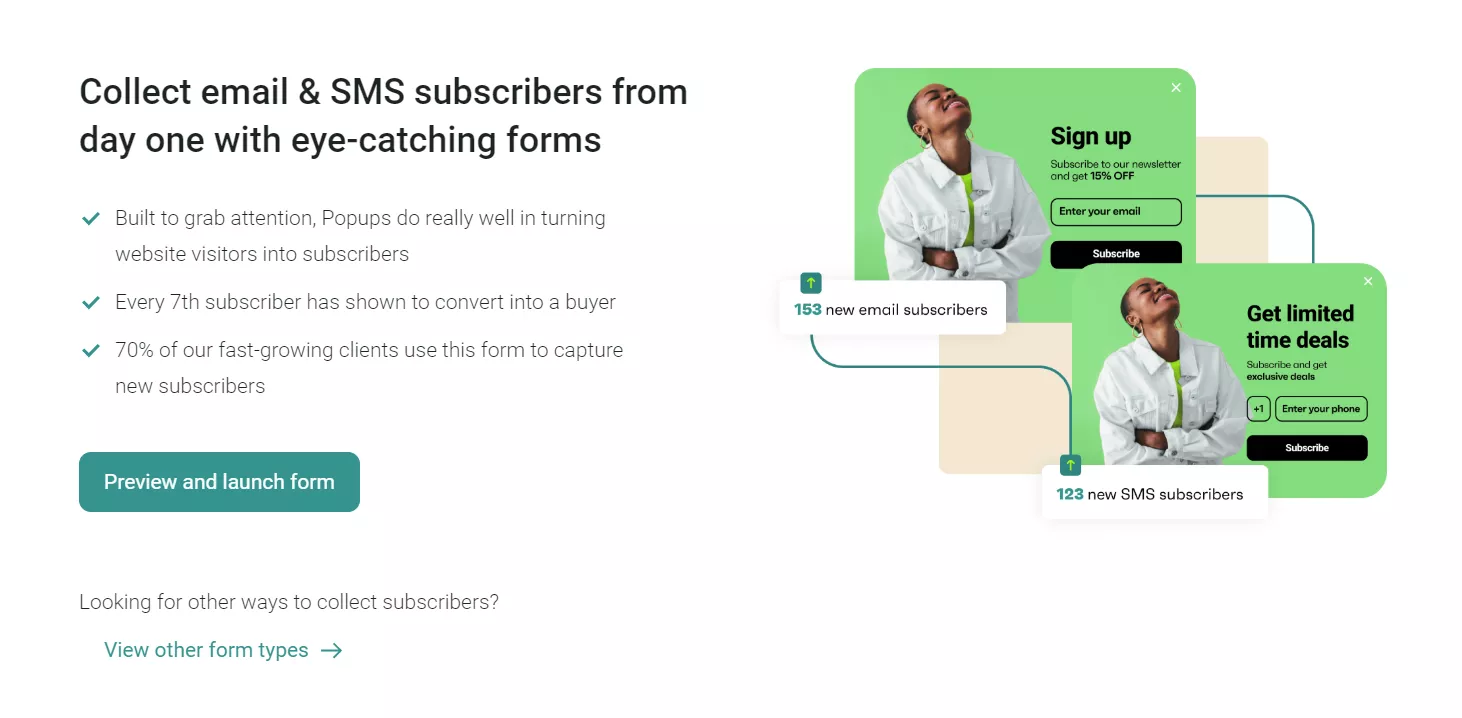
- Choose a form template — Omnisend will recommend a few different forms and let you browse by goal, theme, type, and form settings:
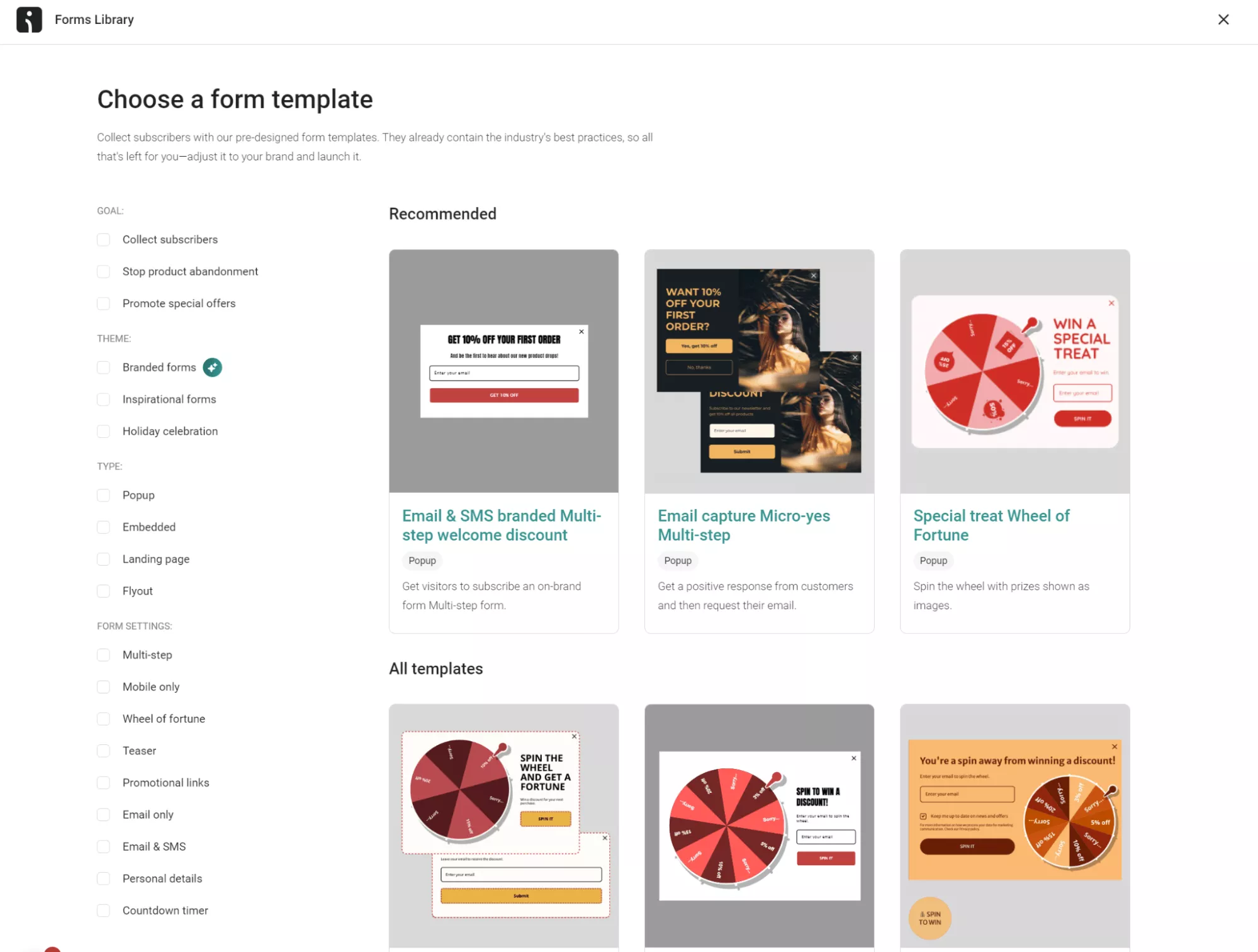
- Hover over any form and select Use template to load up the editor
- Edit your form to match your brand, message, and use case — the drag-and-drop editor has items for legal consent, checkboxes, images, the Wheel of Fortune, and more
- Under the Behavior settings in the sidebar, set the Display, Targeting, and Visibility options to define when, where, and on which devices to show it:
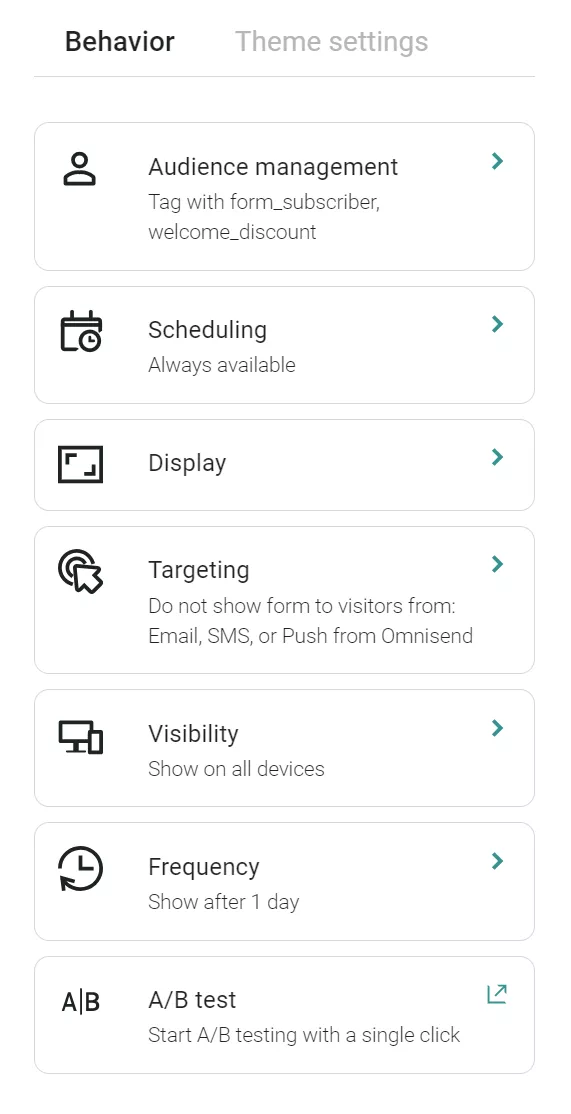
- Click Enable form in the top menu
That’s it! Your form will now appear on your Shopify store according to the display, targeting, and visibility rules you set. You can check its views, submissions, and submission rate in the Forms dashboard and click the three icons to edit, disable, and copy it.
How to optimize forms for Shopify newsletter list growth
You can grow your newsletter list with high-quality Shopify signup forms that appear at crucial shopping moments. For instance, discount forms that appear before browse abandonment can capture emails from people with price objections.
Additional best practices include keeping things simple, obtaining consent, and splitting email and phone number capture into two steps.
Here’s how you can create Shopify forms that convert:
Use minimal steps and fields
A single-step email signup form should have two fields for name and email. Omitting the name field will restrict your ability to personalize welcome messages with names.
The same applies to only capturing phone numbers. If you want to have an email address and a phone number, you can add the phone field to your single-step form or create a multi-step form that first captures one piece of information.
Incentivize signup
Your website visitors are far more likely to subscribe to your Shopify newsletter if there’s something in it for them. Offering a discount on their first purchase, 10% off their basket for 24 hours, free premium shipping, or buy one, get one free are all decent options.
Additional ways to incentivize signups include competitions, monthly freebies, rewards, VIP access, and first dibs on new stock arrivals.
Gamify your forms
Gamification reduces friction during signup with a fun experience for the user. A high-converting example is the Wheel of Fortune, which asks them to enter their email address and spin to win a prize. Here’s a template example in Omnisend:
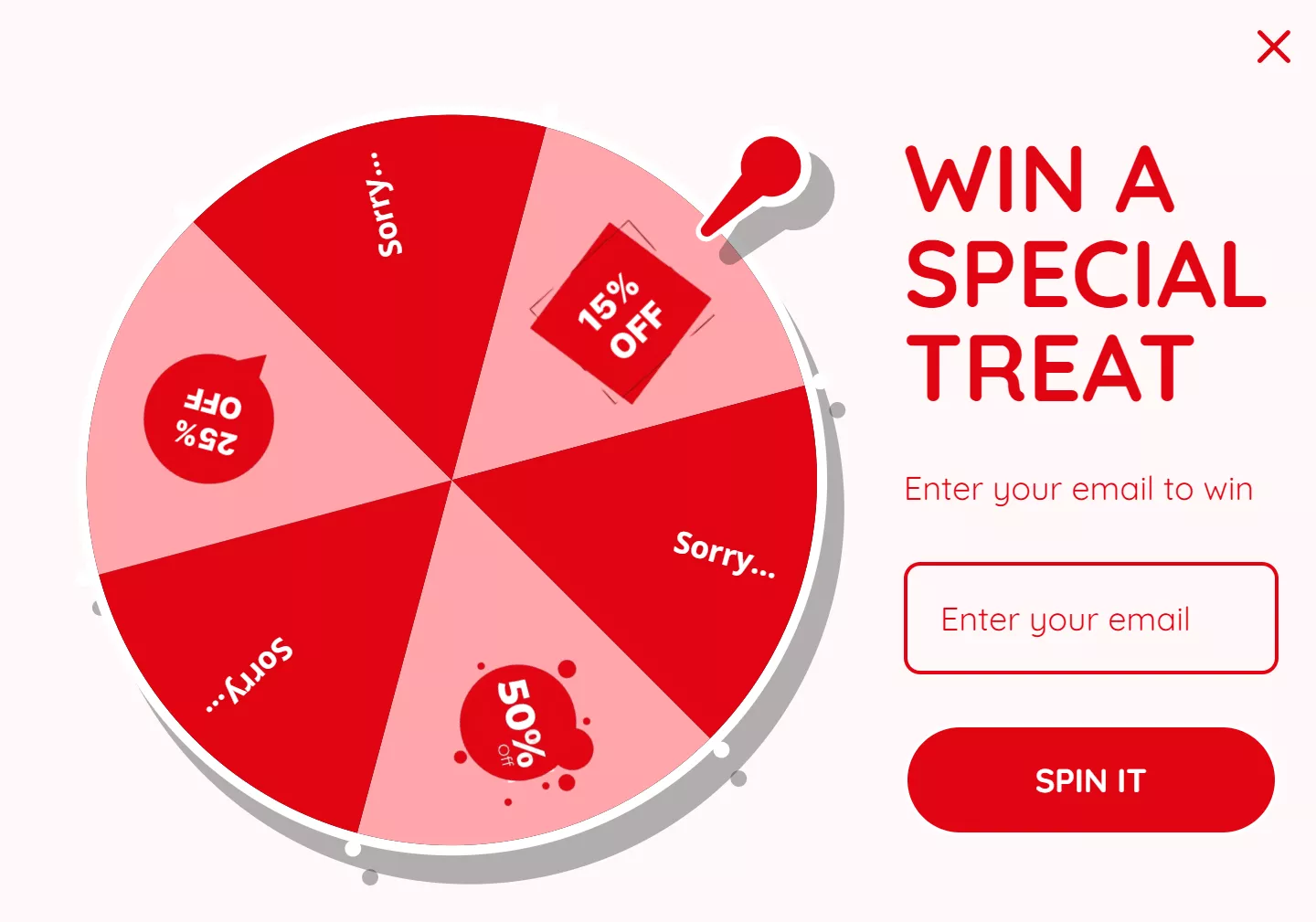
Omnisend provides single and multi-step Wheel of Fortune forms with 10+ templates. Each is editable using the drag-and-drop template editor.
Optimize your CTAs
CTA buttons with actionable language, such as “Claim offer,” “Get 10% off,” and “Enter to win,” have higher conversion rates than passive ones like “Submit” and “Proceed.”
The color of your buttons should also stand out against the form background — think black on white and pink on black. Here’s an Omnisend template example:
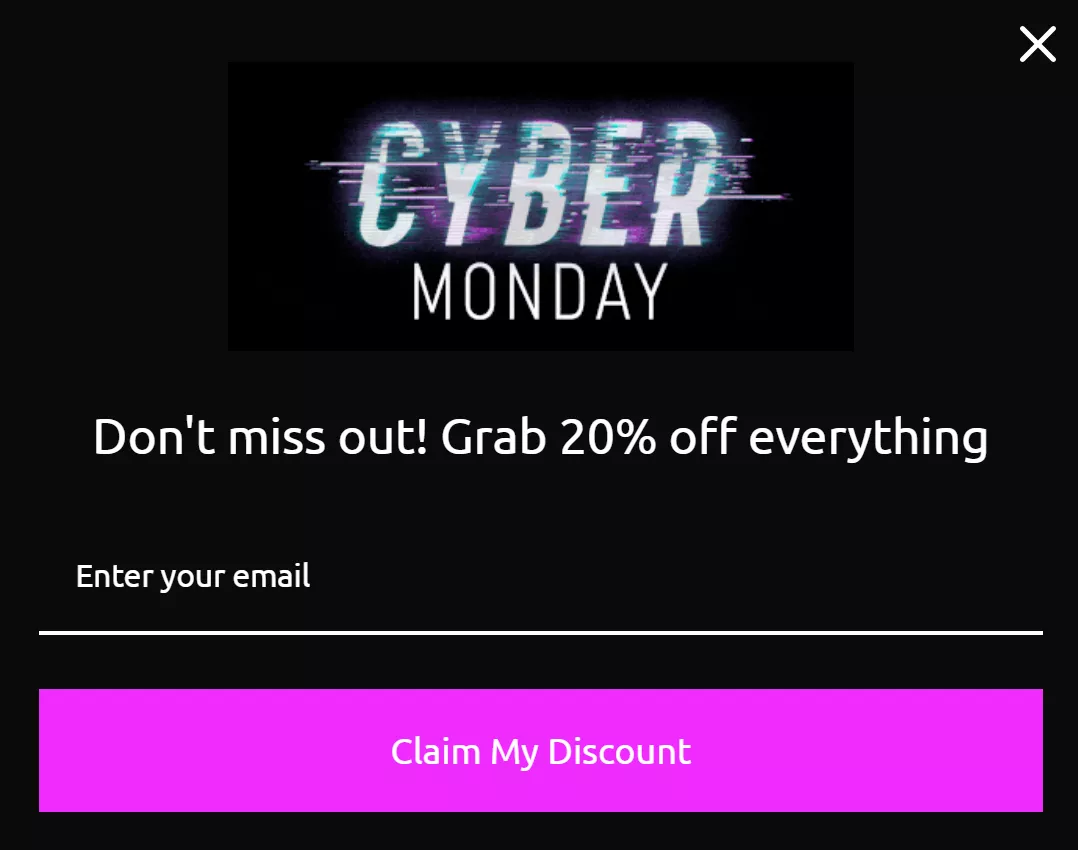
Set appropriate display rules
Display rules define when your Shopify signup forms appear to visitors. For instance, your form could show based on time on the page, scroll depth, number of page visits, or exit intent. Omnisend has checkboxes for quickly setting these rules:
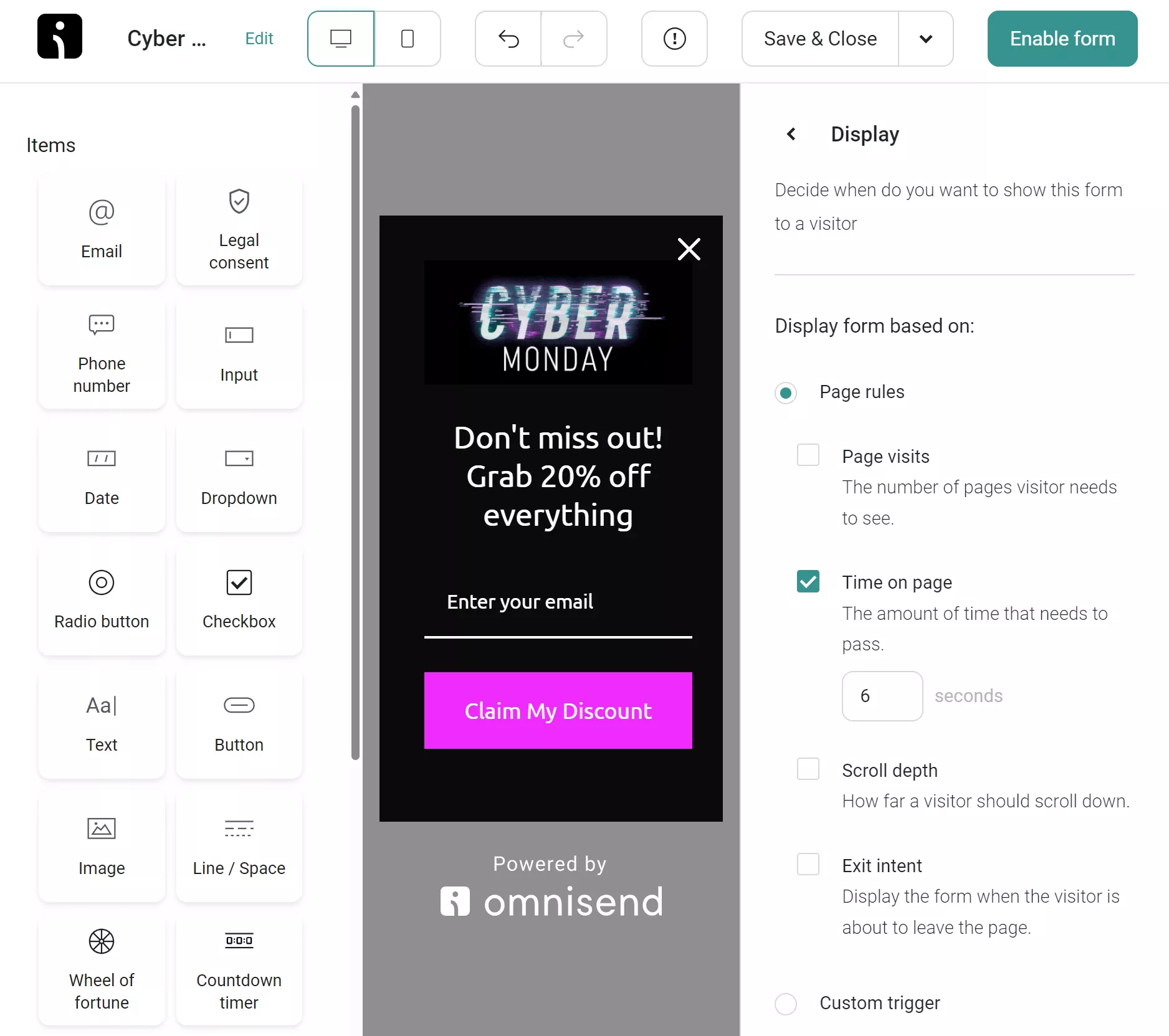
There isn’t a universal display rule for high conversion rates, so the best advice here is to test different ones and see which yields the best results.
A/B test popup forms
Popup forms can be intrusive, but with the right copy, visuals, and promotions, they can grow your contact list without reducing the quality of your customer experience.
Use Omnisend’s A/B testing feature to compare popup forms and find the winning versions. Test two versions with different messaging, design, timing, and incentives to discover what resonates best with your audience.
For more tips, check out this video:
Obtain legal consent
Consent capture can be a legal requirement before sending commercial emails. While the CAN-SPAM Act doesn’t require explicit consent, the General Data Protection Regulation (GDPR) does, requiring opt-in and no pre-checked boxes or implied consent.
If your business falls under a regulation that requires consent, follow the rules it sets to avoid privacy breaches and expensive regulatory fines.
Capturing opt-ins also helps to maintain a clean list. The last thing you want is Shopify email subscribers who don’t want to receive marketing emails and fuel high unsubscribe rates.
One way to follow the rules is with double opt-in, a two-step subscription process:
- The user completes a signup form
- The user confirms their subscription via email
Benefits include protection against bots and fake subscribers, improved email metrics, and better regulation compliance. Omnisend lets you customize the confirmation email and landing page for better brand consistency.
Best Shopify newsletter signup form examples
Check out these Shopify email newsletter forms to inspire your own:
1. Bombas

Type: Popup
Trigger: Floating icon, click to open
Sock and apparel brand Bombas has a two-step Shopify signup form on its store. It leads with a valuable question, “Want 20% Off Your First Order?” and asks the user to click yes or no. Clicking “Yes, Please” loads the second step in the form:
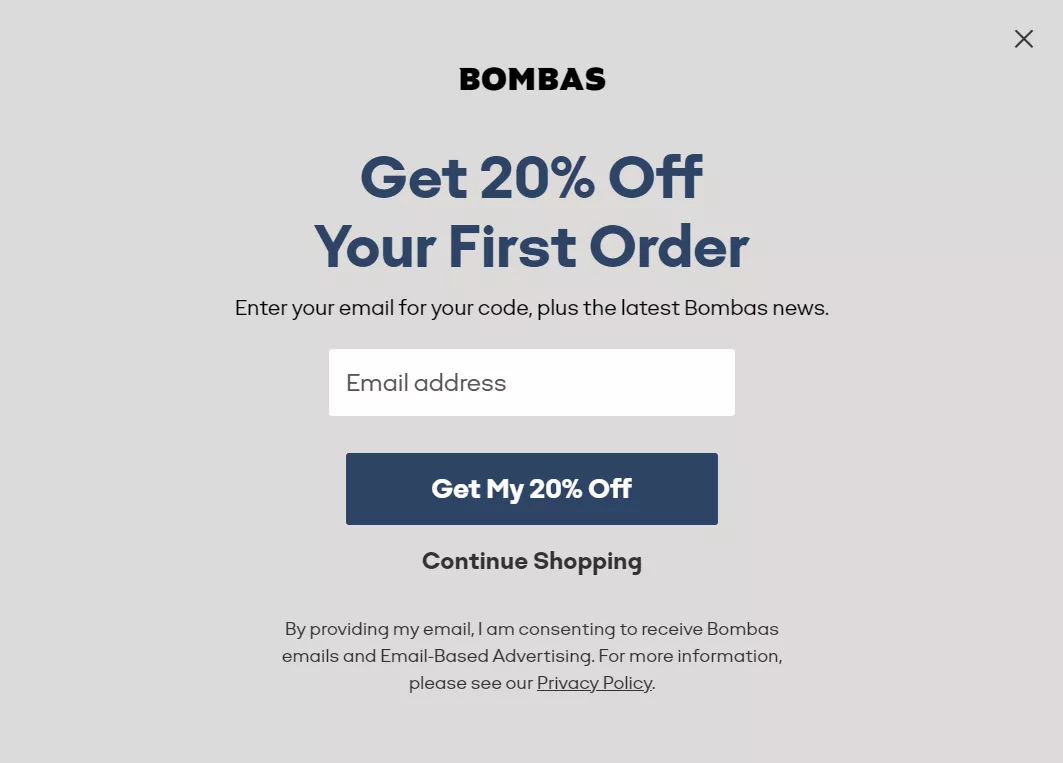
Users must submit their email address to get the discount. The CTA button, “Get My 20% Off,” stands out with a navy blue background, while the “Continue Shopping” dismissal text is smaller and has no background to encourage positive action.
Key takeaways
- Two-step forms help to secure small commitments before requesting email addresses
- Offer percentage discounts to provide clear value in exchange for contact information
- Design contrasting button styles to direct attention toward signup and away from exit
2. Rachel Riley
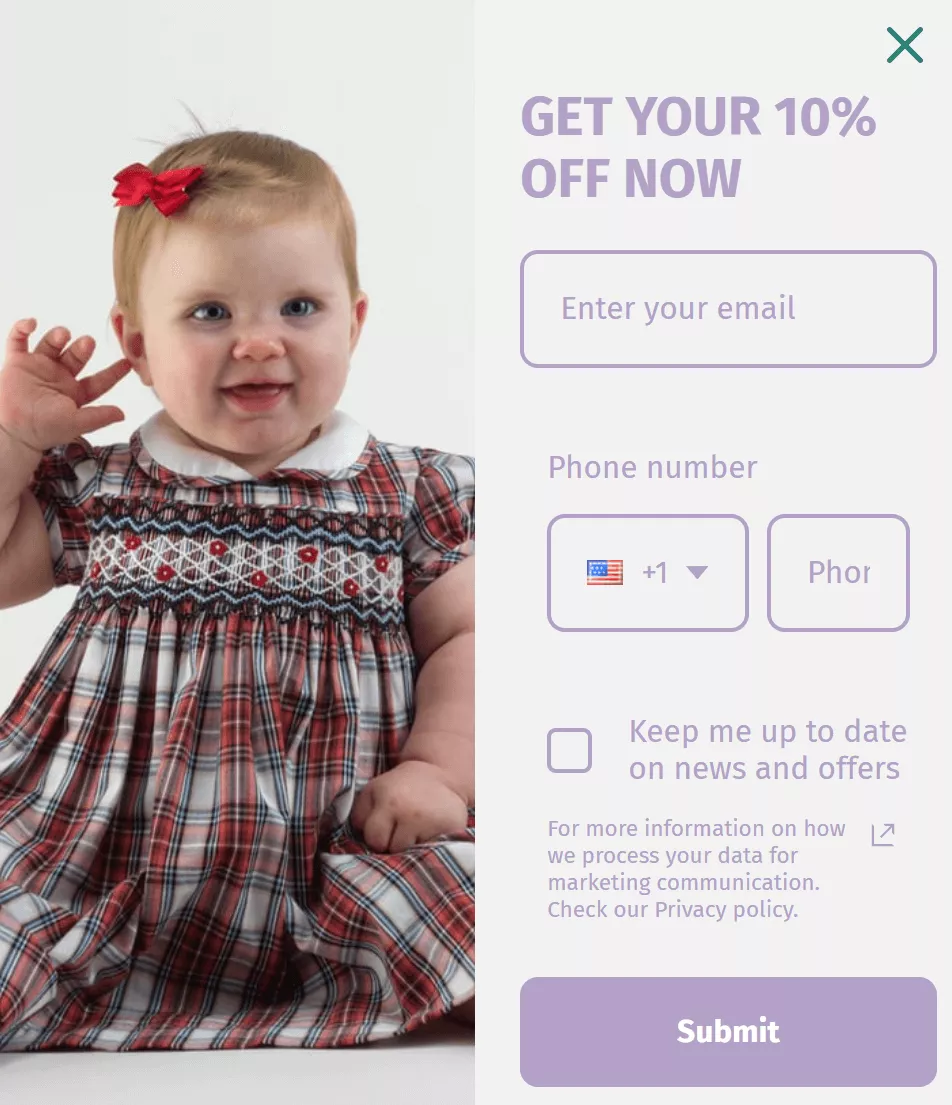
Type: Flyout
Trigger: Floating icon, click to open
Children’s clothing brand Rachel Riley uses a single-step signup form to capture an email address and phone number. The form has a 50-50 image-to-text split and the incentive “GET YOUR 10% OFF NOW” to encourage signups.
There’s a checkbox for capturing opt-in content and a link to the company’s privacy policy page to build trust and reduce friction.
The image of a toddler waving with a bow in her hair and a smile on her face reflects the brand’s happy, energetic positioning while showing off one of its latest rompers.
Key takeaways
- Design a simple single-step form with a percentage discount to create immediate value
- Include privacy links and consent checkboxes to build trust
- Add relevant product images to reinforce brand positioning during the signup process
3. Brandless
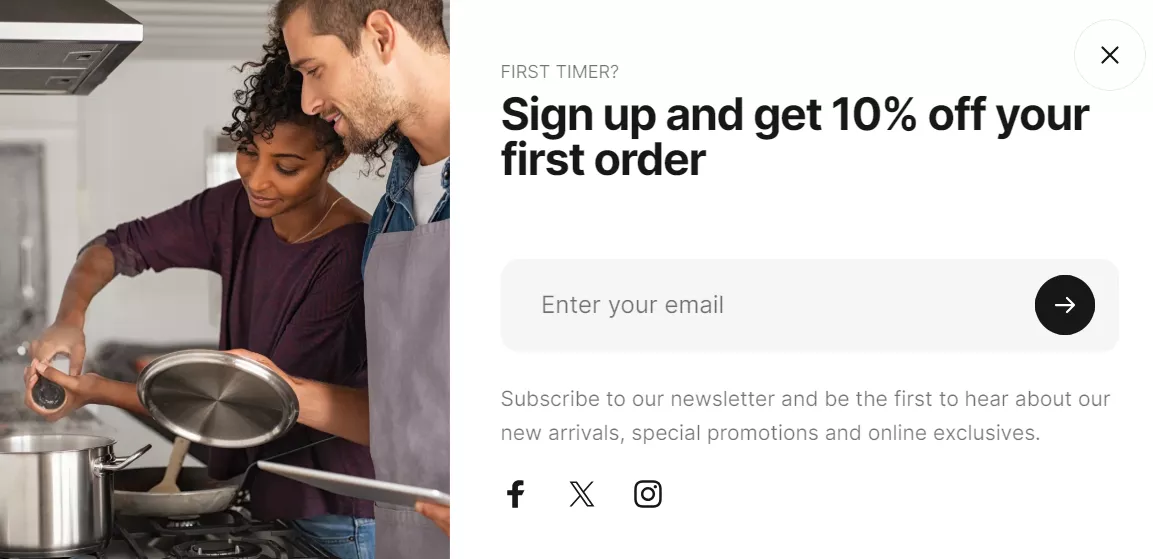
Type: Popup
Trigger: Scroll depth, sticky icon
Wellness and nutrition retailer Brandless triggers its Shopify newsletter signup form on scroll depth and keeps it available as a floating icon. It has an engaging animation, loading the form and text before revealing the image, a tactic that draws attention to its two happy customers.
There isn’t a consent box in this form, but it does explain what to expect — “be the first to hear about our new arrivals, special promotions and online exclusives.”
It also includes icon links to its Facebook, X, and Instagram accounts, encouraging visitors to follow them on social media.
Key takeaways
- Trigger forms on scroll depth with floating icon access for maximum visibility
- Use animation to draw attention to form elements and customer imagery
- Include social media links alongside signup forms for multiple connection options
4. Poooliprint
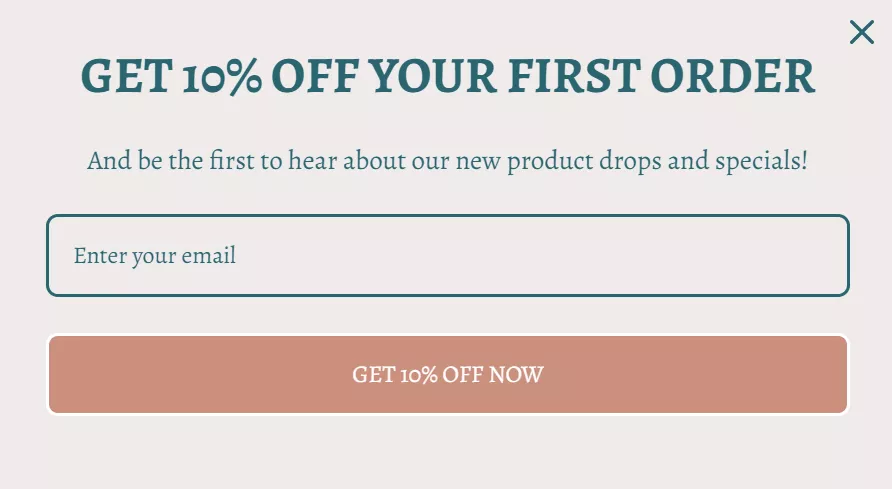
Type: Popup
Trigger: Page load
Inkless pocket printer brand Poooliprint has the simplest possible Shopify signup form with heading, text, email field, and button elements. Its heading offers a 10% discount for signing up, and its CTA reinforces this with the text “GET 10% OFF NOW.”
The form’s fonts and colors match the website’s perfectly for a cohesive experience. It appears to be part of the site rather than a bolt-on.
At first glance, that’s it. But there’s a surprise! Dismissing the form loads another capture opportunity, this time with urgent messaging:
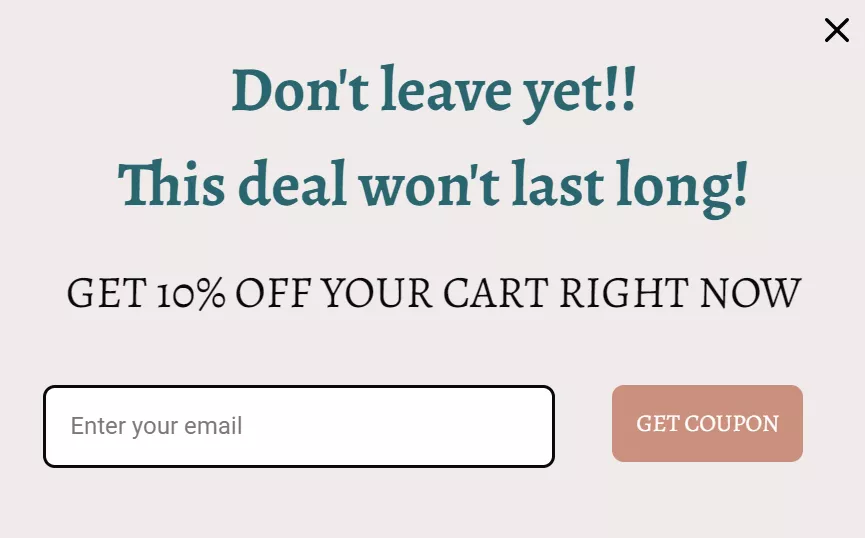
Key takeaways
- Design minimal forms to reduce signup friction
- Match form fonts and colors with website design for a cohesive experience
- Use secondary popups with urgent messaging when visitors dismiss initial forms
5. Ceramic Grill Store
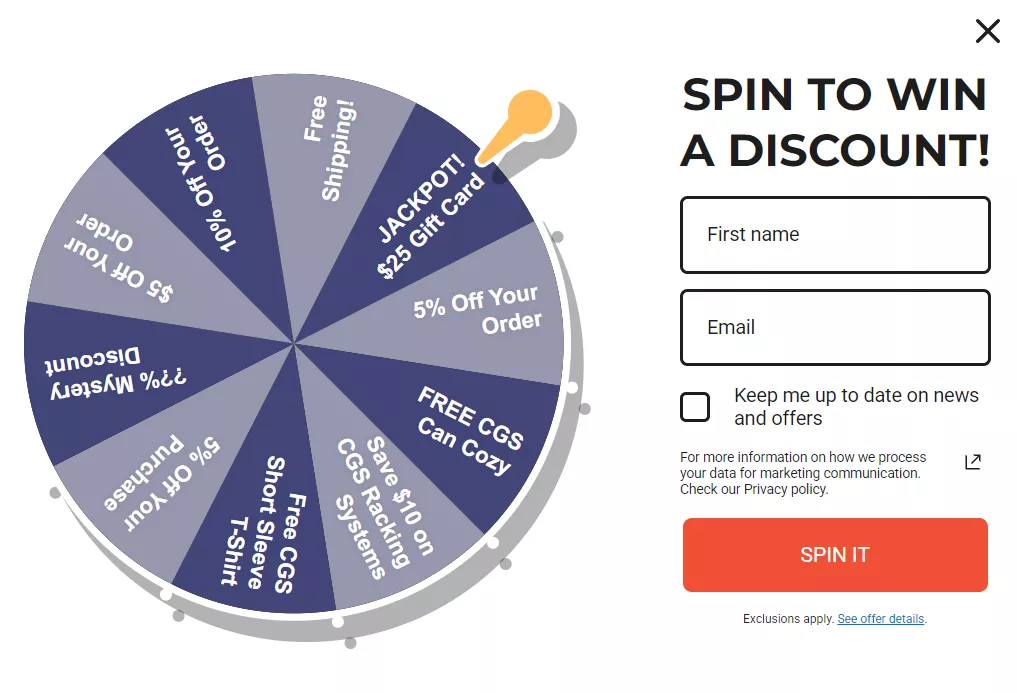
Type: Popup
Trigger: Page load
Kitchen accessories retailer Ceramic Grill Store has a multi-step Wheel of Fortune form with email and name requirement steps before spinning. Users must also agree to receive news and offers, opting them into the newsletter with minimal friction.
Taking part allows users to win free shipping, freebies, discounts, or gift cards. After spinning the wheel, another form step loads:
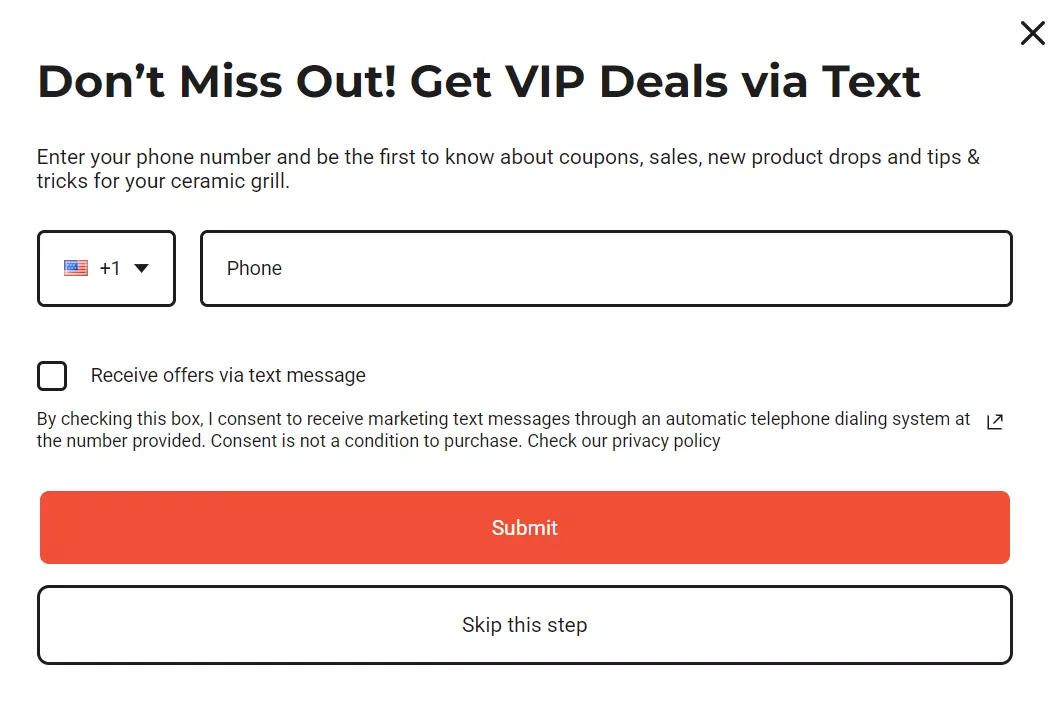
Phone number submission is optional, and clicking “Skip this step” reveals the discount code.
Key takeaways
- Add games to transform subscribing into an interactive experience
- Require consent during signup to build mailing lists while providing rewards
- Make phone number submission an optional, secondary step to keep the focus on email
Troubleshooting issues with your Shopify newsletter signup form
Sometimes, adding a Shopify newsletter signup form isn’t as smooth as you’d expect. Between theme settings, app options, and integrations, small oversights can prevent your form from working the way you want.
Below are the most common issues Shopify store owners run into, and how to fix them quickly:
Why is my form not showing up on my site?
Issue: You added a Shopify newsletter signup form, but it doesn’t appear on your website.
Solution: If you’re using the built-in Shopify Forms app, be sure to activate the app embeds in your theme customizer and save your changes.
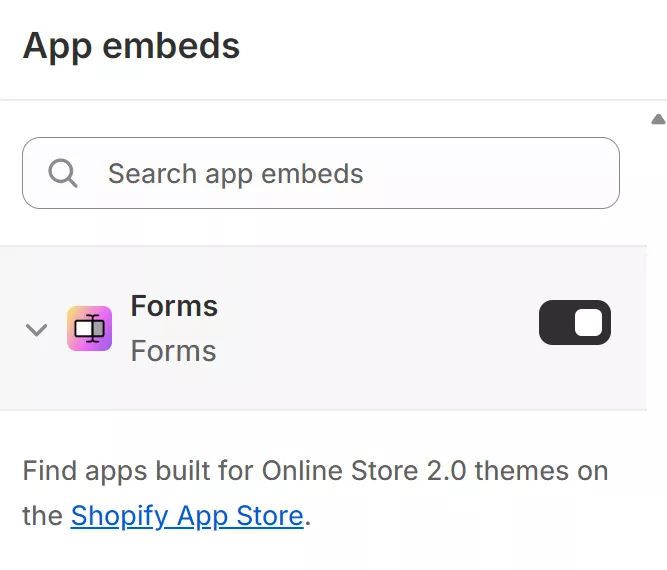
Plus, your Shopify email popup might not appear if you’re viewing it as a logged-in admin. So, confirm your signup form is placed on the correct page, and view it using a different browser.
Why is my popup not appearing at the right time?
Issue: Your popup isn’t triggering as intended.
Solution: This happens when your Shopify newsletter signup form is set to specific pages or display triggers. Review your form’s display settings to confirm its behavior.
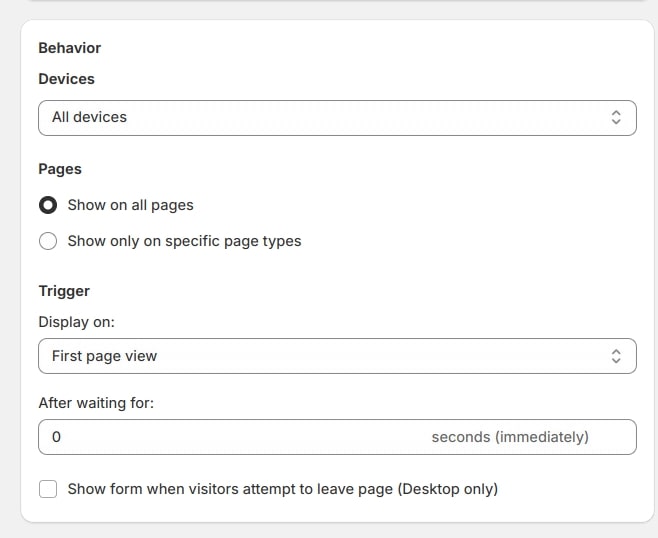
If you’re using an email automation platform like Omnisend, check the trigger settings. If it’s set to exit-intent, try moving your mouse toward the browser’s close button to see if it appears. Shopify forms usually trigger immediately. Use an incognito window or a different browser to confirm.
Why are new signups not being added to my list?
Issue: Customers are submitting the Shopify popup email signup, but their emails aren’t showing up on your list.
Solution: Confirm the Shopify newsletter signup form code action URL is correct. If you’re using Omnisend, ensure the integration is active — sometimes new installs take time to sync. Also, check whether double opt-in is enabled. If so, the contact won’t appear on your list until they confirm their subscription via email.
Why does my Shopify newsletter signup form look bad on my website?
Issue: The form looks messy, overlaps with content, or doesn’t match your theme.
Solution: Styling issues are usually caused by CSS conflicts. While Shopify Forms has limited styling options, you can adjust the color settings or switch to full width in the editor. For custom HTML forms, wrap your form in a unique div class and style it with CSS for consistent alignment and branding.
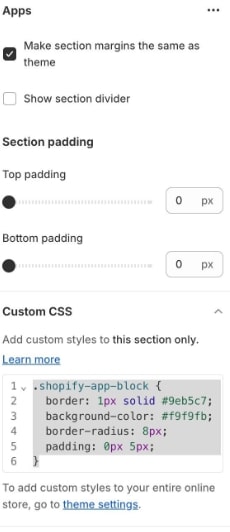
Why is my Shopify newsletter signup form appearing everywhere?
Issue: You only want your form on select pages, but it’s showing across your entire site.
Solution: Shopify Forms may show sitewide by default, as targeting options are limited. Omnisend offers advanced email segmentation and targeting. As such, you can use it to restrict display by page or add Liquid conditions to your theme code for custom control.
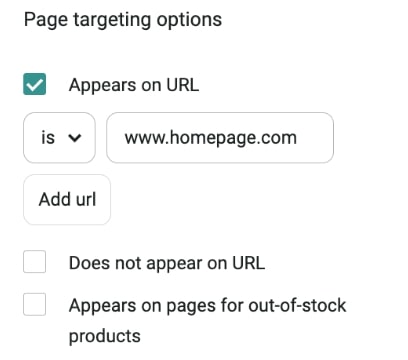
Choosing the right signup form for your Shopify store
Selecting the right tool to create your Shopify newsletter signup form is a key decision that impacts your email list growth and marketing outcomes. While Shopify offers native tools, a third-party app like Omnisend provides more advanced tools.
The right choice depends on your store size, marketing goals, and the level of customization you need. Here’s a comparison of each platform’s features to help you make the right choice:
Ease of setup
Shopify’s built-in forms and the Shopify Forms app are integrated directly into your store’s dashboard, making them easy to set up. You don’t need to create a new account or learn a new interface.
Omnisend, on the other hand, requires you to set up a separate account. But once you do, its dashboard is very intuitive and powerful, without being clunky.
Form types and templates
If you’re looking for a simple solution, Shopify Forms offers basic popups and embedded forms. However, it offers less design flexibility and a limited template library.
In contrast, Omnisend comes with an extensive library of customizable templates and different form styles, including:
- Popups
- Embedded forms
- Landing pages
- Flyouts
- Gamified forms
If branding and customization are important to you, Omnisend offers far more creative freedom.
Targeting and triggers
Shopify forms offer basic triggers like timed or scroll-based popups. Omnisend takes it further with advanced triggers and targeting options, including:
- Exit-intent
- Scroll percentage
- Different rules for first-time vs. returning visitors
- Granular targeting by audience segment
You also get valuable features, such as A/B testing and performance analytics, which are crucial for optimizing campaigns.
Email marketing integration
With Shopify, you’ll need to use a separate app like Shopify Email to create and send email campaigns. While the tool is improving steadily, it’s still quite basic.
Omnisend integrates everything, from your Shopify newsletter signup form, subscriber list, and email campaigns. This means you can capture subscribers, segment them, and set up automated welcome emails, all in one place.
Segmentation and personalization
Both Shopify and Omnisend offer segmentation, but Omnisend’s features are far more advanced. Shopify’s built-in segmentation is good enough for simple use cases. But if you want to send personalized campaigns to different audience groups, Omnisend is a better choice.
With Omnisend, you can target your audience based on:
- Purchase history
- Browsing behavior
- Campaign engagement
- Customer milestones
Automation and follow-up
This is where Omnisend takes the win. With Shopify Forms, you can’t automate emails and follow-ups. You’ll need Shopify Flow, which is only available on specific plans, to automate basic welcome emails. This requires extra setup and adds to your costs.
Omnisend provides pre-built automation workflows for various use cases and campaign types. After customers sign up, you can automatically follow up with:
- Welcome series
- Abandoned cart reminders
- Promotional emails
- Post-purchase follow-ups
Reliability and data
Both solutions integrate seamlessly with Shopify, so your data stays accurate. Shopify Forms keeps everything centralized in your admin panel, while Omnisend provides detailed reporting in its dashboard, including click maps and in-depth analytics. The right choice depends on whether you prefer ease of use or deeper performance insights.
Cost
For new or small stores on a tight budget, Shopify’s forms and email marketing are very cost-effective. The Forms app is free, and Shopify Email gives you 10,000 free emails per month on paid Shopify plans.
Omnisend also offers a free plan that allows you to add 250 contacts and send up to 500 emails/month. Its paid plans are based on your list size and include more advanced automation and analytics features that justify the cost.
As your business grows, you’ll need to weigh the cost of a scaling Omnisend plan against the $0.001 per email cost of Shopify Email once you exceed the free limit.
For a quicker tool comparison, take a look at the table below:
| Features | Shopify Native (Theme + Forms App) | Omnisend Forms |
|---|---|---|
| Ease of setup | Built into the Shopify admin | Requires separate login User-friendly dashboard |
| Form types and templates | Basic inline and popup forms Limited styling | 80+ form templates 250+ email templates Wide form variety |
| Targeting and triggers | Simple triggers Lacks advanced targeting rules | Advanced, granular targeting |
| A/B testing and analytics | Lacks A/B testing functionality | Offers A/B testing and in-built performance analytics |
| Email marketing integration | Doesn’t integrate with email marketing Requires Shopify Email | Integrates forms with audience segmentation and email marketing |
| Segmentation and personalization | Basic customer segmentation in the Shopify admin | Advanced behavioral and engagement-based segments across email and SMS |
| Automation and follow-up | Limited (needs Shopify Flow for some triggers) | Built-in email automation workflows for welcome series, cart recovery, re-engagement, etc. |
| Cost | Free for forms Shopify Email is free for up to 10,000 emails/month Charges $0.001/email past the free limit | Free for up to 250 contacts Paid plans with more advanced features start at $16/month |
Other platforms like Klaviyo, Privy, and Mailchimp also offer Shopify newsletter signup forms. But Shopify’s built-in forms are a great starting point for new or small store owners who need a quick and easy way to collect emails.
As your business grows and you’re ready for more advanced customization, automation, and targeting, consider switching to Omnisend for powerful, intuitive, and expert-approved tools without a steep learning curve.
Quick sign up | No credit card required
FAQs
Install Omnisend or Shopify Forms on your store, create a form, and publish it. In Omnisend, navigate to Forms > + Create form > Choose a form template, hover over a template, and click Use template to enter the form editing tool. Design your form and click Enable form.
Where do Shopify email subscriptions go?When someone subscribes to your Shopify mailing list, their contact information syncs with your Shopify store and is displayed on the Customers page of your Shopify admin. Omnisend users can find contact information in the Audience tab on the dashboard.
Omnisend is the best platform for sending newsletters. All plans include 80+ form templates, popups, landing pages, 250+ email templates, pre-built workflows and segments, list cleaning tools, and A/B testing and automation splits.
After subscribers sign up, you can use tools like Shopify Email or Omnisend to set up automated welcome emails and newsletter workflows. Omnisend offers more advanced email sequences than Shopify Email.
Both work well. Popups grab attention and convert better, while embedded forms feel less intrusive and provide a great user experience. You can combine both forms to maximize visibility and conversions.
Shopify newsletter signup form conversion rates vary by industry and traffic, but two to three percent is an ideal range. By optimizing your forms and offering incentives and discounts, you can achieve a higher conversion rate for your store.
TABLE OF CONTENTS
TABLE OF CONTENTS

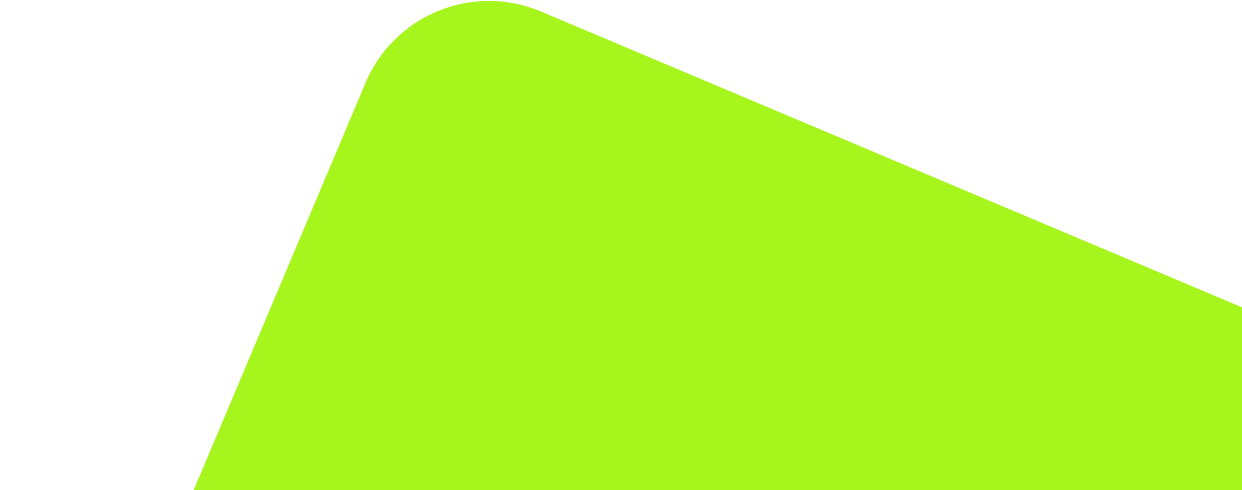
No fluff, no spam, no corporate filler. Just a friendly letter, twice a month.
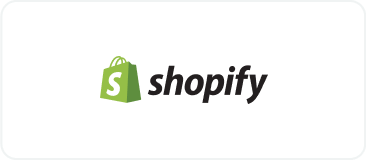
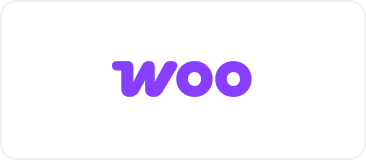 OFFER
OFFER