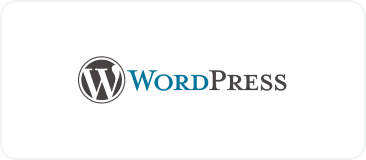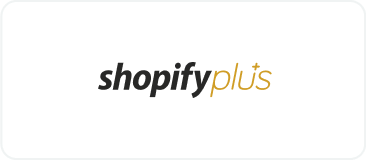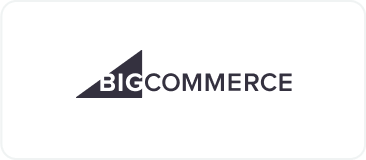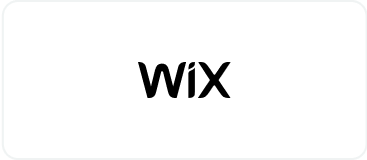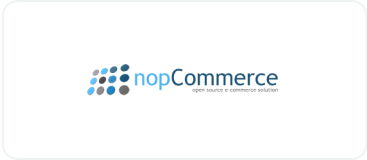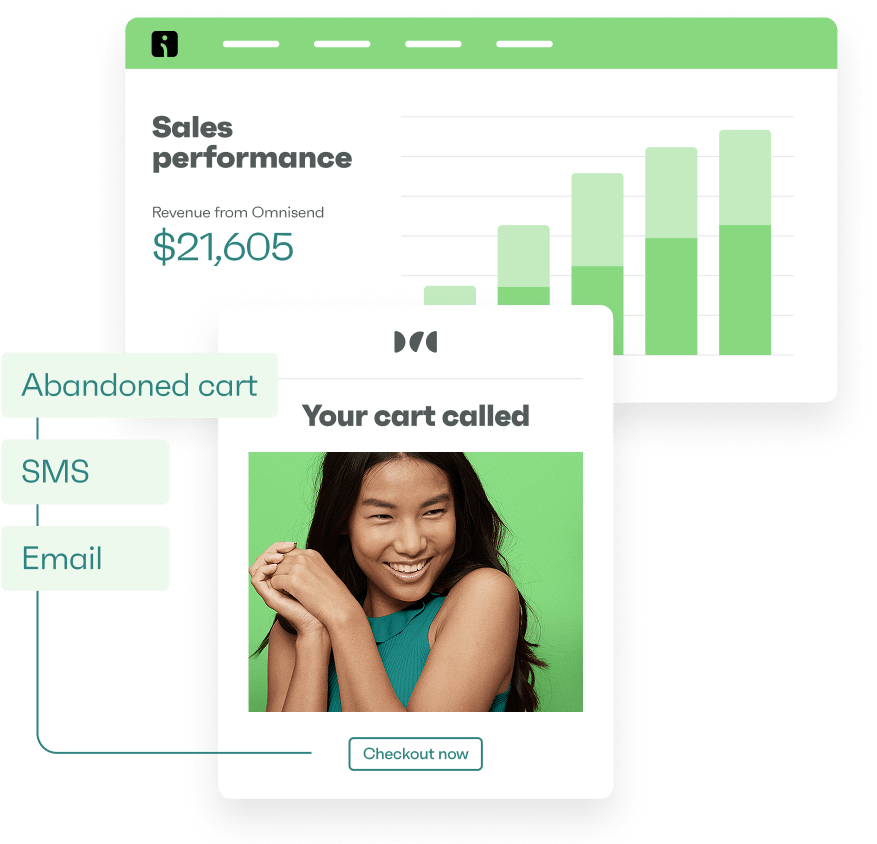Drive sales on autopilot with ecommerce-focused features
See FeaturesWooCommerce thank you emails reach customers at their most engaged moment — immediately after purchase, giving you a prime opportunity to increase loyalty and repeat sales.
However, WooCommerce’s default email functionality lacks segmentation, automation flows, and personalization. You can’t measure success, test variations, or treat VIP customers differently. For that, you need an email tool with a flow builder and behavioral triggers.
Read on to learn why thank you emails increase customer retention and how to customize them for maximum impact.
Quick sign up | No credit card required
What is a WooCommerce thank you email?
A WooCommerce thank you email confirms and thanks your customer for acting, such as making a purchase or registering for stock updates.
Your thank you emails can form part of your transactional emails, such as order confirmations, or be part of the flow, in a separate email with a discount. In any case, your email tool will trigger them automatically when your customer enters a workflow.
For instance, a customer who makes a purchase will enter your order confirmation or payment workflow, and your email tool will automatically send the email.
Check out the screenshot below of an order confirmation email in Omnisend — it triggers when customers pay for the order, and sends a thank you email:
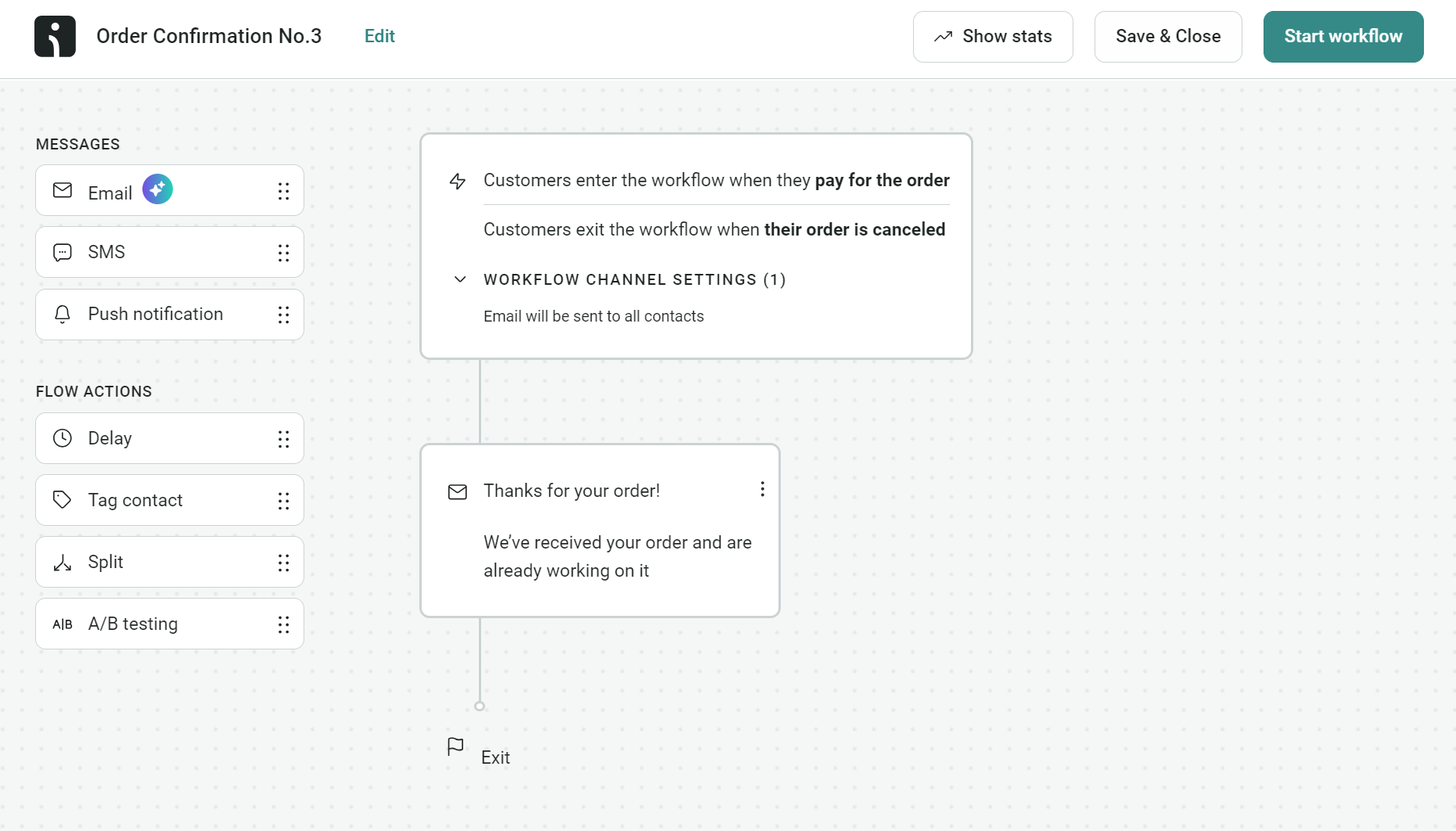
Here are the most common emails for thanking customers:
- Processing order email: The first email your customer receives after placing an order. It confirms that payment was received and serves as an initial thank you.
- Completed order email: This goes out after fulfillment — either shipment, delivery, or following download if it’s a digital product. It’s your final chance to say thanks and confirm that everything’s okay.
- Order on hold email: Only applicable when an order needs manual review. This could be for pending payments, to thank the customer for their patience, or provide the next steps.
Your “Processing” and “Completed order” emails are golden opportunities to show your appreciation, build trust, and make your customer feel valued.
How thank you emails increase customer loyalty
Thank you emails get opened. Unlike promotional messages fighting for attention, customers actively look for these transactional emails. They want confirmation that their order went through and need details about what happens next.
Order and shipping confirmation emails convert 22x better than campaign emails, with order confirmations having a 13.06% click-to-conversion rate in 2024.
Master tea blender Harney & Sons takes advantage of the opportunity, thanking its customers in order confirmation emails and providing a discount on their next order:
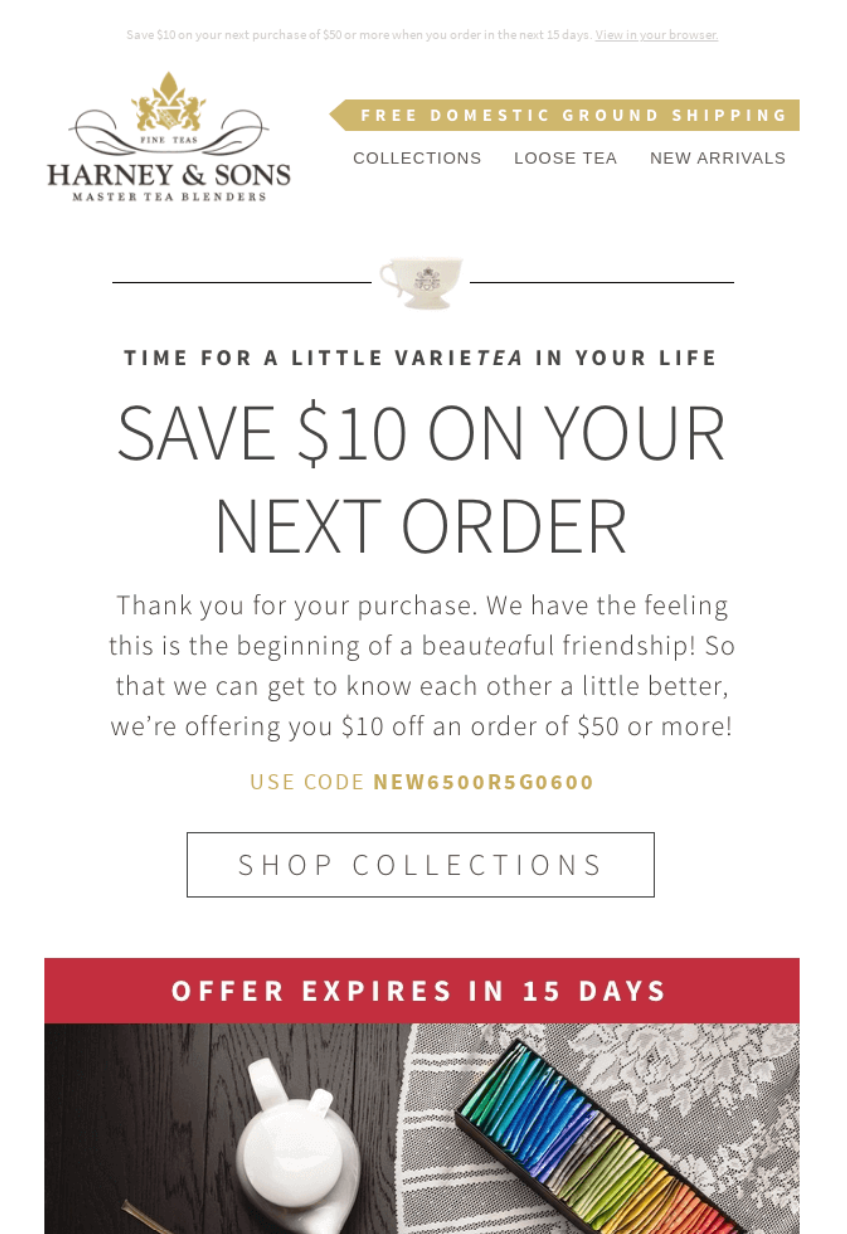
Standard WooCommerce emails miss this opportunity. Generic templates send forgettable messages that accomplish the bare minimum — confirming the transaction. Additionally, there’s no customization potential with default WooCommerce automated emails.
Custom thank you emails turn this touchpoint into a loyalty-building moment that strengthens your connection with customers.
Benefits of customized thank you emails
There are three reasons why you should customize your thank you emails:
1. Your brand stays memorable
Custom emails featuring your logo, colors, and voice reinforce who you are. Customers associate their positive purchase experience with your visual identity. Generic emails blend into the inbox, but branded ones remind customers why they chose you.
2. Buyer confidence replaces doubt
Providing your customers with their order details, shipping timelines, and contact information prevents anxiety. Customers know what they bought, and when it arrives. Uncertainty leads to support tickets and cancellations. Transparency creates confident buyers who shop again.
3. Revenue continues after checkout
Thank you emails can present related products when interest peaks. Someone who bought running shoes might need socks or water bottles, and a first-time discount code encourages that next purchase. You can also request reviews to generate social proof.
WooCommerce email marketing automation sends thank you emails instantly after purchase, delivering confirmations when customers expect them and capitalizing on peak engagement.
The Gin Way quadrupled email revenue using Omnisend’s automated flows. Welcome series, abandoned cart recovery, and personalized campaigns featuring monthly gin selections now generate 25% of email marketing revenue.
Read the case study here.
How to set up thank you emails in WooCommerce
WooCommerce has default emails that you can edit with thank you notes, including:
- New order
- Cancelled order
- Failed order
- Order on hold
- Processing order
- Completed order
- Refunded order
- Order details
- Customer note
- Reset password
- New account
However, these emails have limited design potential, and the default email system does not allow for marketing, such as recommended products. All emails are transactional, and you don’t get email analytics for insight into opens, clicks, and conversions.
Method 1 — Basic customization in WooCommerce
Your standard email templates live in WooCommerce > Settings > Emails.
Each template offers subject lines, headings, and additional content fields. Placeholder tags like {order_number} pull order data automatically:
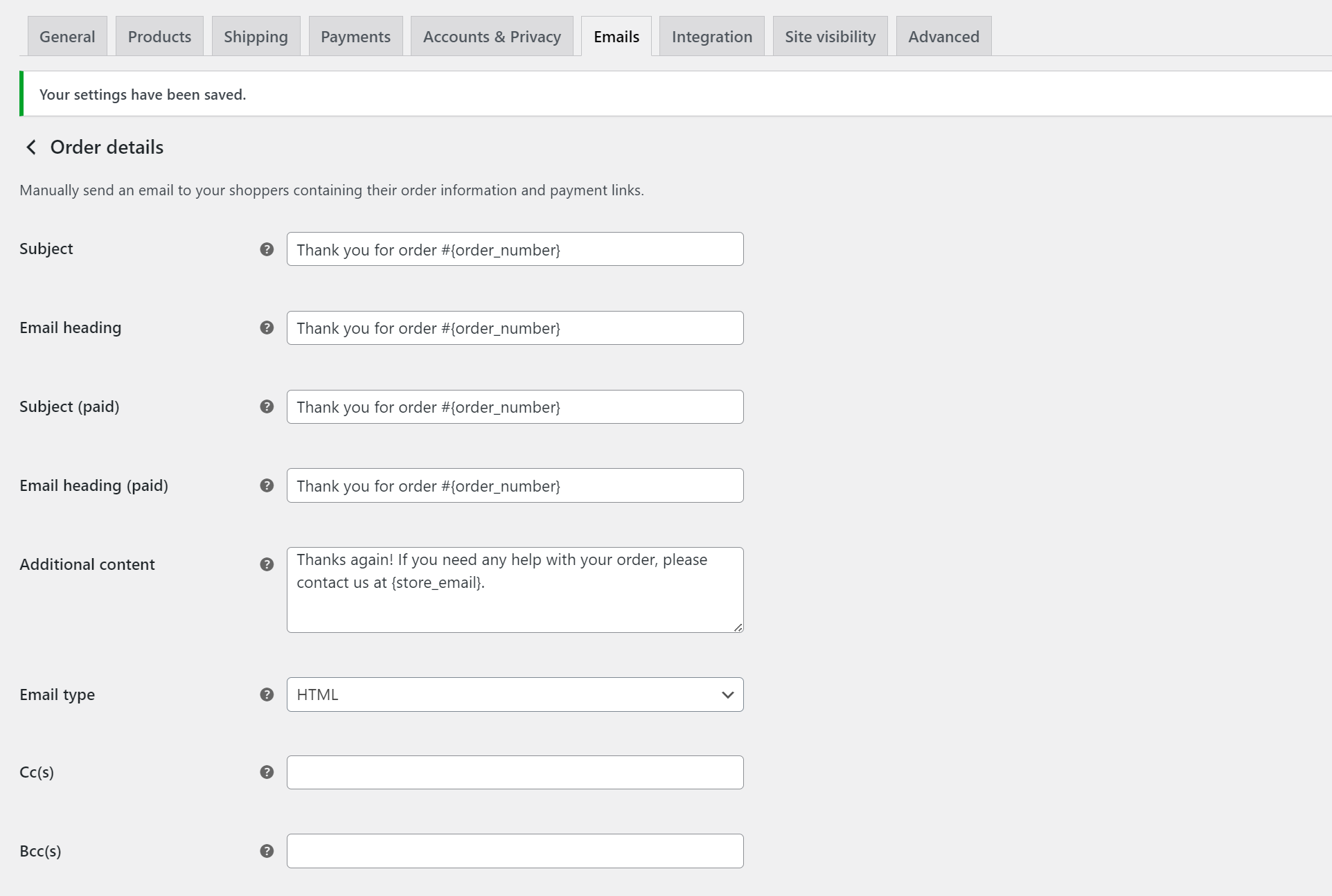
Here’s an example of a stock thank you email after purchase template with the settings above:
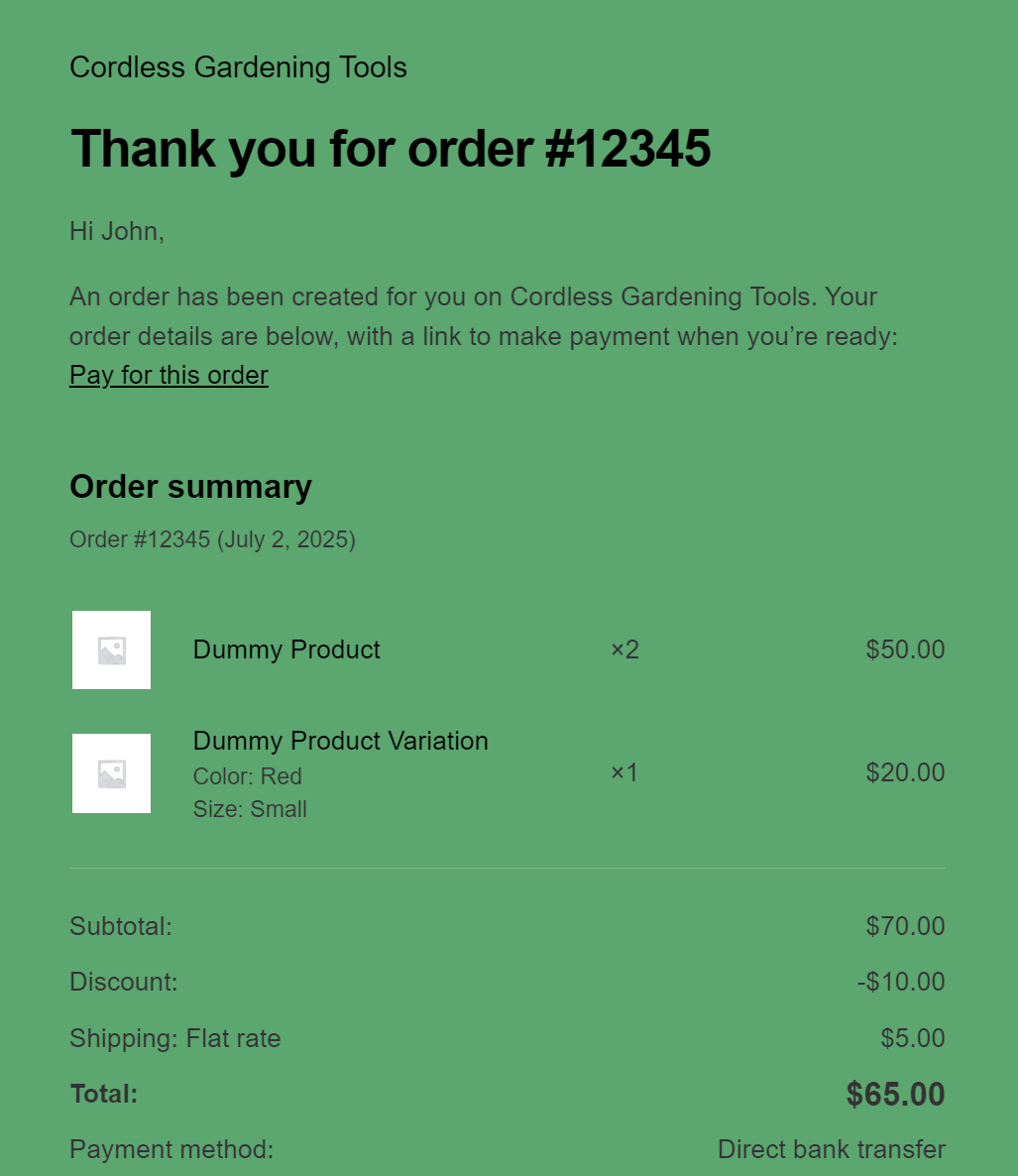
Global design changes apply to all emails. You can upload your logo as the header image, pick colors for links and backgrounds, and add footer text. Individual products accept Purchase Notes that appear in order emails.
Here’s a screenshot of the email template design editor:
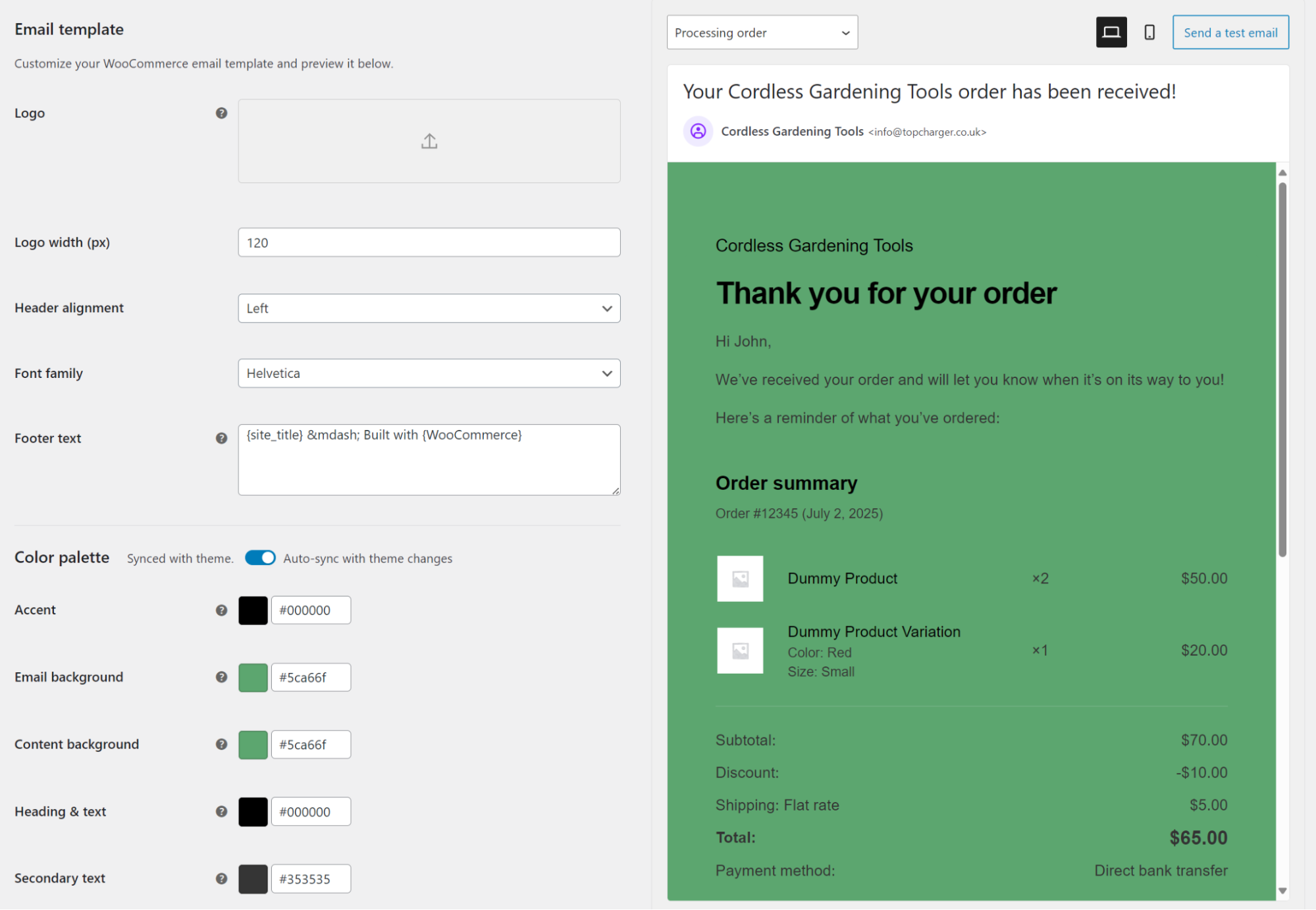
However, you can’t segment customers, track opens, or A/B test variations. Every customer receives identical formatting regardless of history or preferences.
Delivery happens via PHP mail() without authentication. Emails often land in spam or never arrive. Custom domains need manual SPF/DKIM configuration outside WooCommerce.
Advanced changes require PHP knowledge. You can edit template files like email-header.php in your child theme or use WooCommerce hooks to inject content but it’s not exactly straightforward.
WooCommerce emails work well for basic order confirmations. Meanwhile, marketing features like automation workflows, click tracking, and reliable inbox delivery require third-party tools.
Method 2 — Advanced customization with Omnisend
Omnisend is the best WooCommerce email plugin for automations, segmentation, and personalization. Your thank you emails can have product recommendations based on shopping history and behavior, plus dynamic discount codes.
Setting up the automation
Install Omnisend for WooCommerce in Plugins > Add Plugin. Activate and connect your account when prompted. Products and customers sync automatically.
Inside Omnisend, navigate to Automations > Create workflow. Select Order Follow-up or Order Confirmation from the template library:
- Order Follow-Up is best for email sequences that come after confirmations, such as review requests
- Order Confirmation is best if you want this transactional email to say thank you, with product recommendations
The visual automation builder will open with pre-configured triggers and timing for either flow.
Customizing thank you emails
Click any email block in the flow builder, such as this:
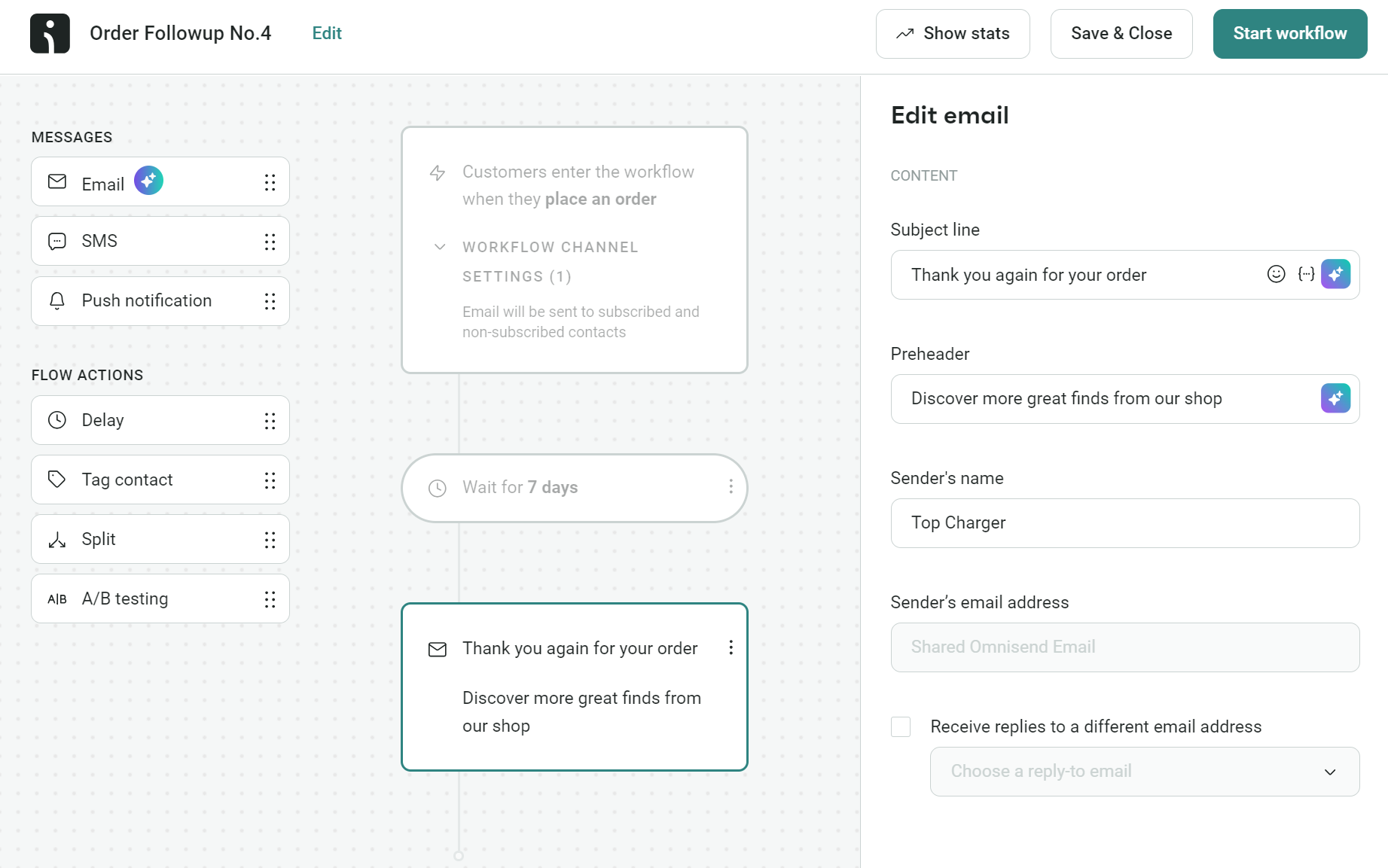
A sidebar will then load with the email template:
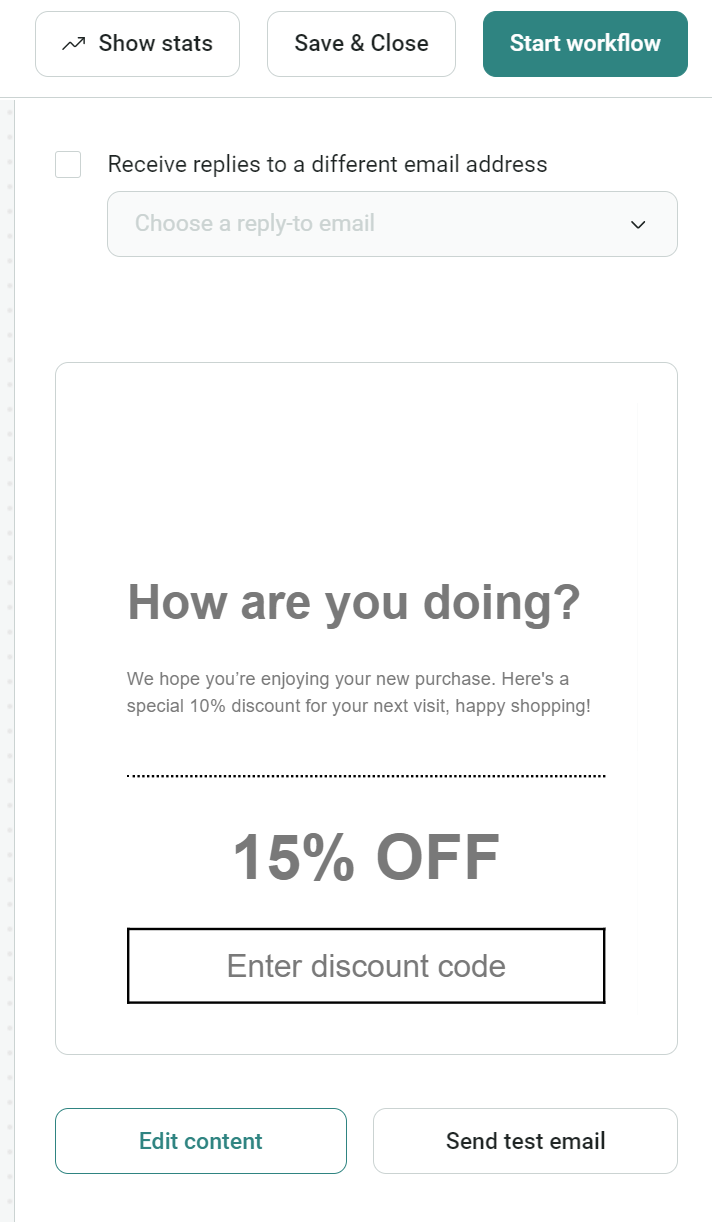
Click Edit content to adjust colors, messaging, and add dynamic product blocks that display based on purchase history. Thank you emails can include review requests, loyalty points, or category recommendations. Click Finish editing once you’re happy:
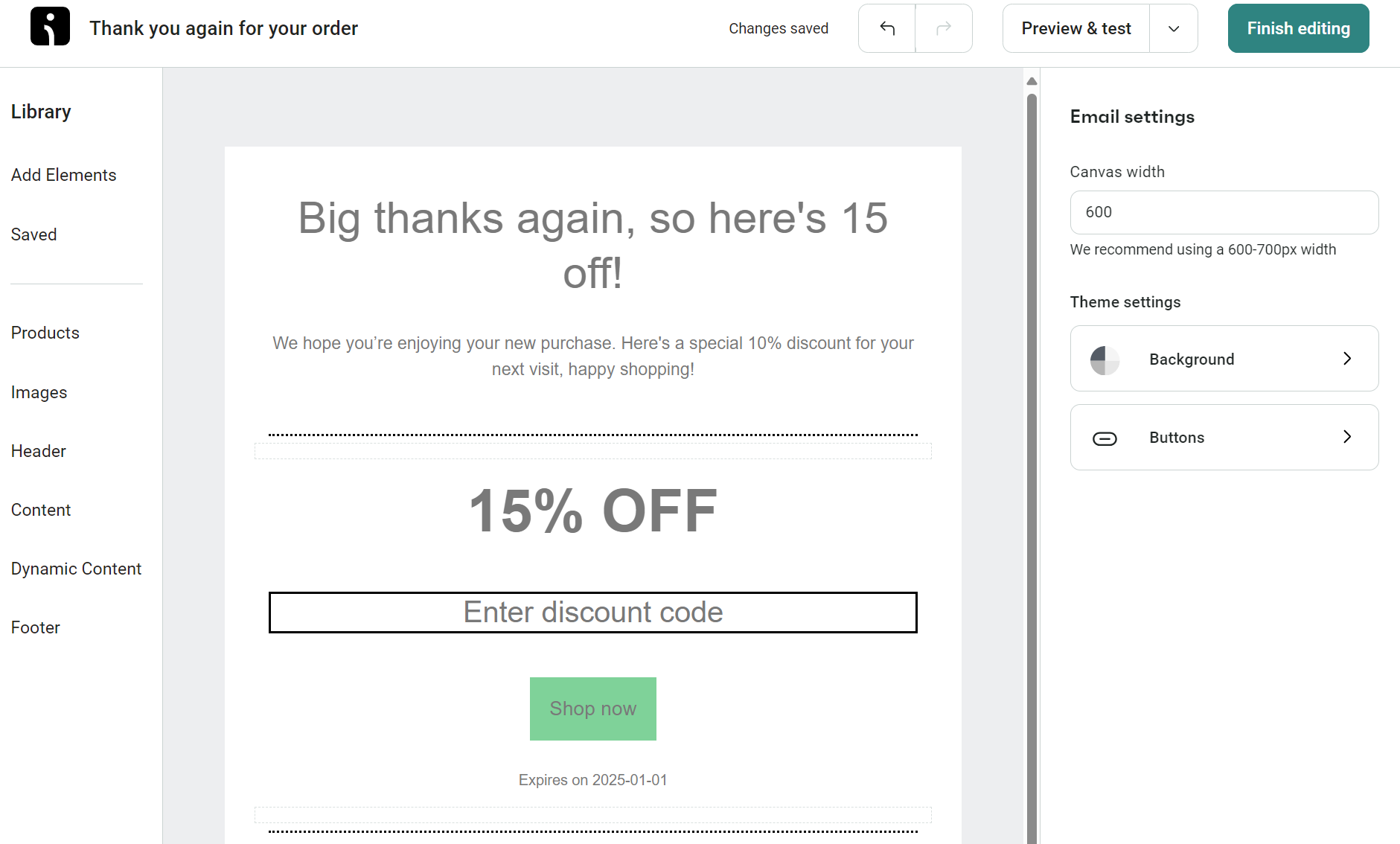
Once you’re back in the flow editor, set delays anywhere from immediate to 30 days for your post-purchase email automation. Add conditions based on order total, product type, and more.
Testing and optimization
Mobile rendering can break image and media-heavy email designs. Check yours on actual phones, not just preview tools, and send multiple tests to discover broken links and missing images before customers see them.
Split testing uncovers surprising winners. Subject lines you hate might double open rates. Plain text sometimes beats fancy HTML. Omnisend lets you run split tests for email variations — you can then pick the winning version to increase conversions.
Revenue tracking connects each email variation to actual sales, removing opinion from optimization decisions. If one email generates 20% more revenue than another, you need to know so that every send increases your return on investment.
“WooCommerce’s stock emails are constrained by the WordPress dashboard. Omnisend provides a more intuitive, feature-rich third-party control panel that puts transactional and marketing emails in one place. You get a more professional email tool with proper analytics to refine your thank you emails.”
— Evaldas Mockus, VP of Growth at Omnisend
What should you include in a WooCommerce thank you email?
Your thank you email arrives when customers feel best about their purchase. Make it count with these six elements that confirm, connect, and convert:
- A genuine “thank you”: Open with sincere appreciation. Customers had countless options, but chose you. Make them feel valued, not like another transaction number.
- Order and shipping details: Display order number, items purchased, and total paid prominently. Include tracking links and expected delivery dates. Add clear return policies and support contacts to prevent confusion.
- Personalized product recommendations: Generic suggestions waste space. Omnisend dynamically inserts products based on actual purchase history. Running shoe buyers see moisture-wicking socks, not random bestsellers.
- A next-purchase discount: Include a 10–15% discount that expires in 30 days. Long enough to consider their next purchase, short enough to act. The percentage matters less than showing you want their business again.
- Review request: Product reviews need the Goldilocks timing — not too early when excitement peaks, not too late when memory fades. Seven days is enough usage time.
- Social media links: Place Instagram, Facebook, and YouTube icons at the bottom of your thank you email. Let customers engage on their preferred platform. Some want exclusive previews, others join communities for tips and tricks.
Fashion retailer Chrome Industries hits most of these criteria in its order confirmation email below, leading with a thank you note, clarification on the next communication, a social media mention, and then the order details:
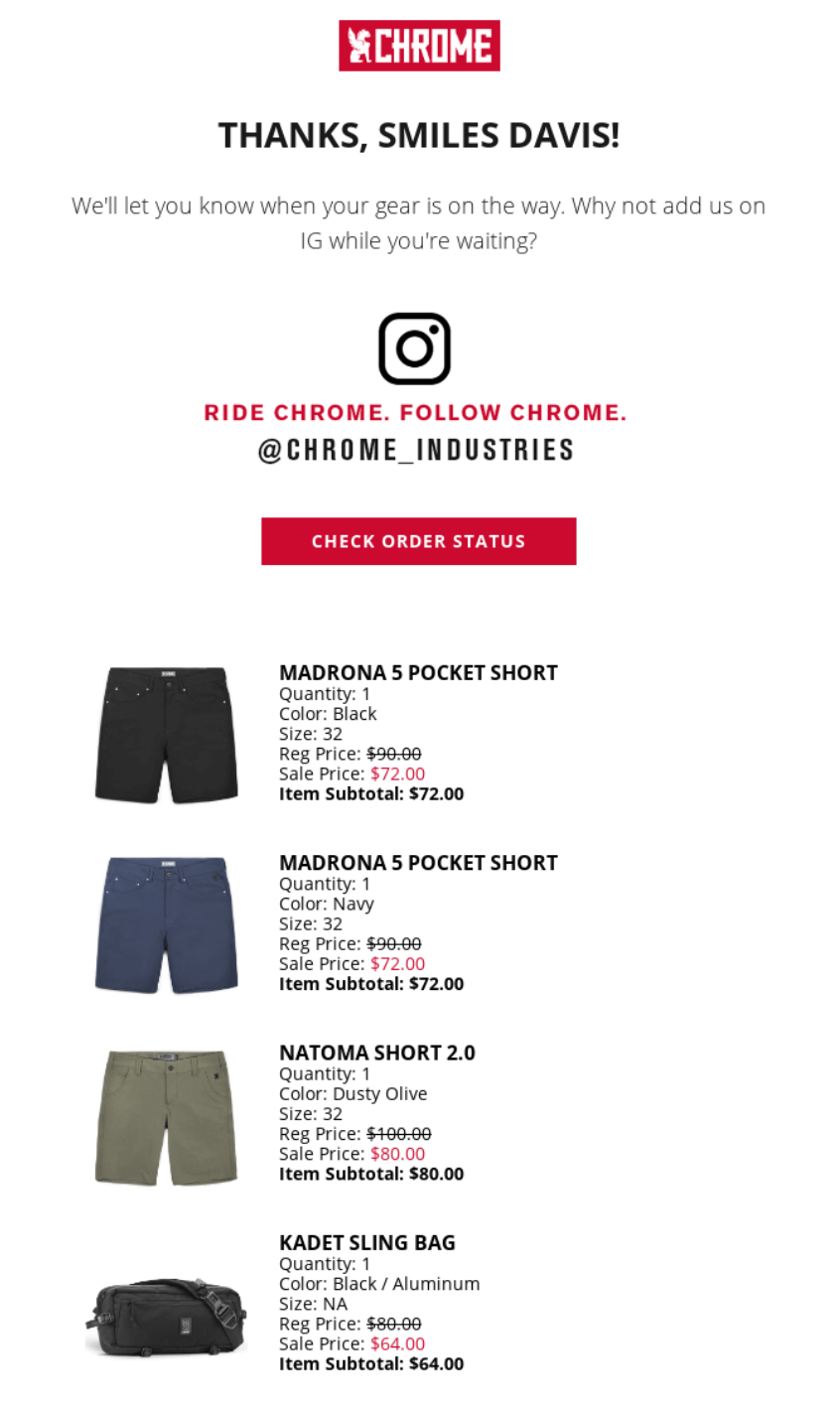
Here’s a template you can grab for your thank you emails:
Subject: Your (Company name) order is confirmed! #(Order number)
Hey (Customer name),
Woo-hoo! Your order is in and we’re on it!
Order #(Order number) | (Date)
What you ordered:
- (Product name) ((Size/Variant)) – (Price)
- (Product name) – (Price)
- Shipping ((Method)) – (Price)
- Total: (Total price)
What’s happening now: → Our team is packing your items with care → We’ll email tracking info when your package ships (usually within 24 hours) → Expected delivery: (Date range)
Questions? Need changes? Just hit reply.
Thanks for shopping with us!
The (Company name) Team
Omnisend lets you create similarly effective order confirmation and thank you emails for WooCommerce. Visual workflows replace code editing. Test different discount amounts, adjust email timing, and track which versions drive repeat purchases.
Ensure your WooCommerce emails land in the inbox
Deliverability issues can prevent your post-purchase thank you email from reaching customers. The good news is there’s an easy fix for most problems.
Why aren’t my WooCommerce emails sending?
It’s usually because PHP mail() lacks authentication. WordPress sends emails through your server without SMTP credentials, so receiving servers reject them.
Your hosting server isn’t an email server — the result is your emails vanishing without error messages or bounce notifications.
The fix requires SMTP authentication or a dedicated email service. WooCommerce alone can’t solve delivery problems because the issue starts at your server level.
How to stop your WooCommerce emails from going to spam?
Authentication is the first step via SPF, DKIM, and DMARC records, which tell email providers you’re legitimate and not a spammer spoofing addresses. Free email services like @gmail.com immediately flag business messages as suspicious.
Promotional language in transactional emails can trigger spam filters. Words like “sale,” “discount,” or “limited offer” don’t belong in order confirmations. Keep language focused on order details and shipping information. However, you can include product recommendations.
Domain reputation takes years to build, seconds to destroy. Spam complaints from missing unsubscribe links cause permanent blacklisting. GDPR violations bring fines alongside delivery failures. So, make it easy for customers to opt out.
Omnisend provides a complete email infrastructure. Authentication happens during setup, IP reputation comes pre-established, and compliance tools separate email types correctly. Your store sends reliably while you focus on revenue.
Automate thank you emails in WooCommerce today
Thank you emails hit inboxes when customers care most, yet default confirmations waste this opportunity on order details alone.
WooCommerce sends everyone the same message, and there’s no open tracking, no click data, and no way to improve. Sometimes, your promotional thank you emails vanish into spam folders due to improper authentication.
Omnisend’s flow builder lets you create email sequences beyond basic confirmations with multi-step journeys that thank customers, request reviews, and suggest related products.
Each email has custom delay triggers, sending based on your settings and customer behavior, and authentication is automatic to improve deliverability.
Quick sign up | No credit card required
FAQs
WooCommerce handles order notifications only. Welcome series, cart recovery, and customer win-back campaigns require marketing automation plugins.
Your customer’s payment triggers confirmation emails instantly. Find templates at WooCommerce > Settings > Emails > Processing order. Default messages work, but can’t segment customers or track opens.
Order updates, shipping notices, and password reset emails go out automatically. Everything else — product recommendations, review requests, loyalty programs — requires external tools since WooCommerce isn’t a marketing platform.
WooCommerce’s “Completed order” template serves as your thank you email. Edit it under email settings or replace it with Omnisend workflows to add review requests, personalized recommendations, and rewards.
You can’t without code. WooCommerce provides twelve templates — take it or leave it. Plugins like Omnisend add unlimited workflows, triggers, and email types with visual builders.
TABLE OF CONTENTS
TABLE OF CONTENTS

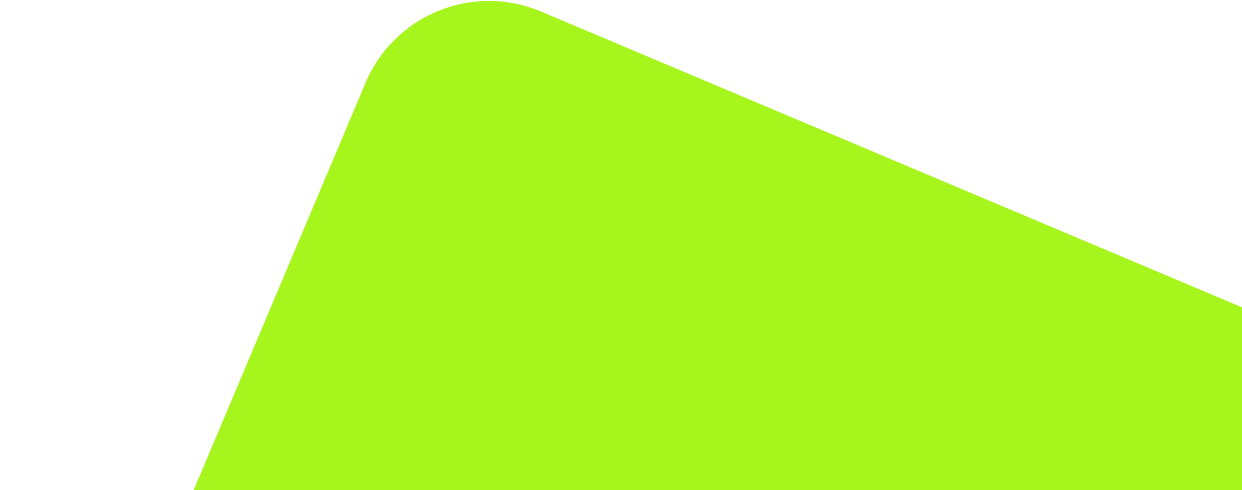
No fluff, no spam, no corporate filler. Just a friendly letter, twice a month.
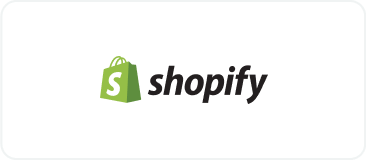
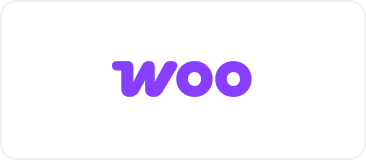 OFFER
OFFER