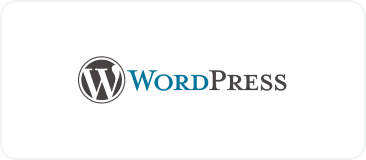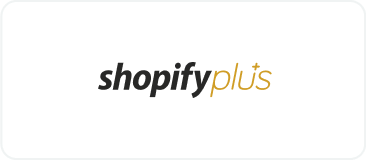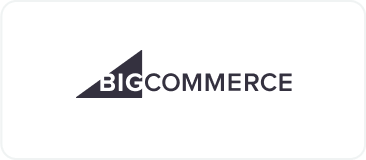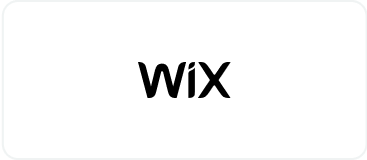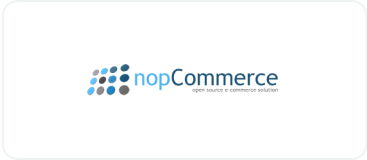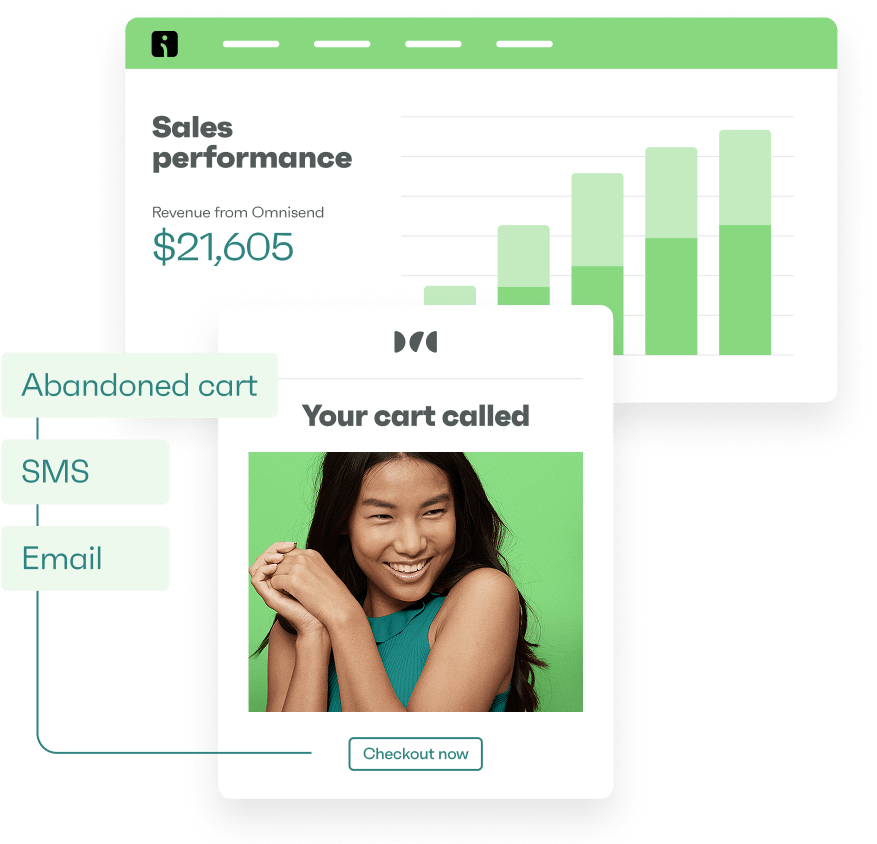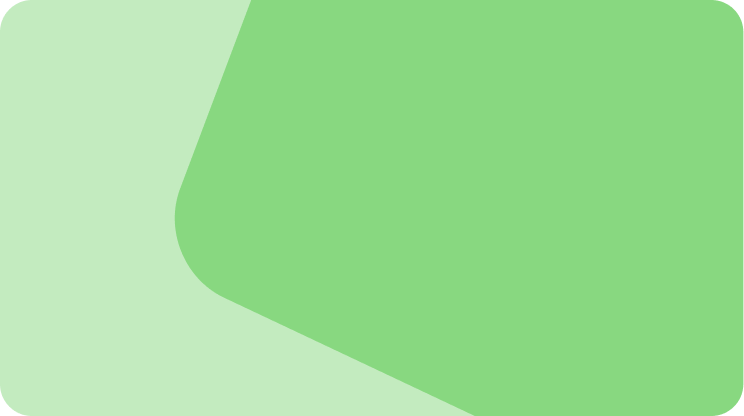Drive sales on autopilot with ecommerce-focused features
See FeaturesShopify Email setup is one of the most important steps to growing your store with professional, automated communication. While Shopify handles basic transactional orders natively, that’s the limit of its powers without an app for automations and campaigns. That’s where Shopify Email — and more advanced tools like Omnisend — come in.
Shopify Email is an app developed by Shopify that provides an email template library, a campaign builder, and pre-built workflows for abandoned checkout, customer birthdays, upsells, welcome series, and other automations.
In this guide, you’ll learn how to set up Shopify Email properly, configure your sender domain, and ensure your emails reach inboxes through authentication protocols like SPF, DKIM, and DMARC. We’ll also walk you through custom domain settings and how upgrading to third-party tools for powerful automations can be of huge benefit to your store.
Quick sign up | No credit card required
Shopify Email requirements
With Shopify Email, you can create automated email campaigns that reflect your brand’s style and guide customers to your website.
For you to be able to set up Shopify Email, first make sure that you:
- Have a paid plan: You can only send messages to subscribers using Shopify Email if your store has a paid Shopify plan (starting from $39/month)
- Consider trial plan implications: If you’re on a Shopify free trial, you won’t have access to Shopify Email’s sending capabilities and will see this message:
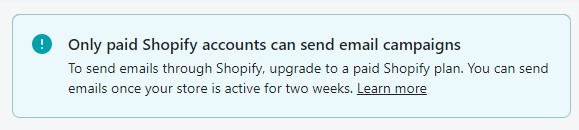
Shopify Email setup: Everything you need to start
Follow these four steps to start your Shopify Email setup:
Step 1 — Installation
To set up Shopify Email, follow these steps:
- Log in to your Shopify account and install the Shopify Email app:
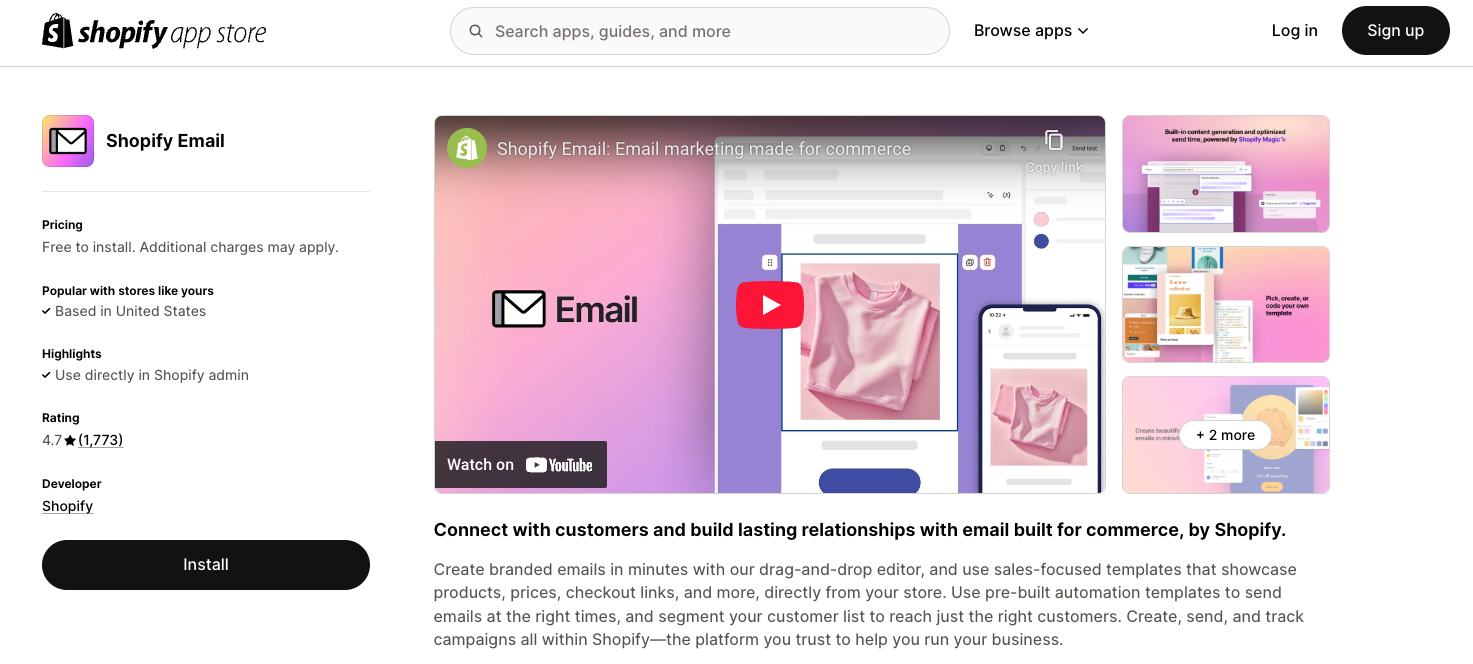
- Following the installation of the app, you’ll hit the Shopify Email Overview page as shown below. Proceed to the next step.
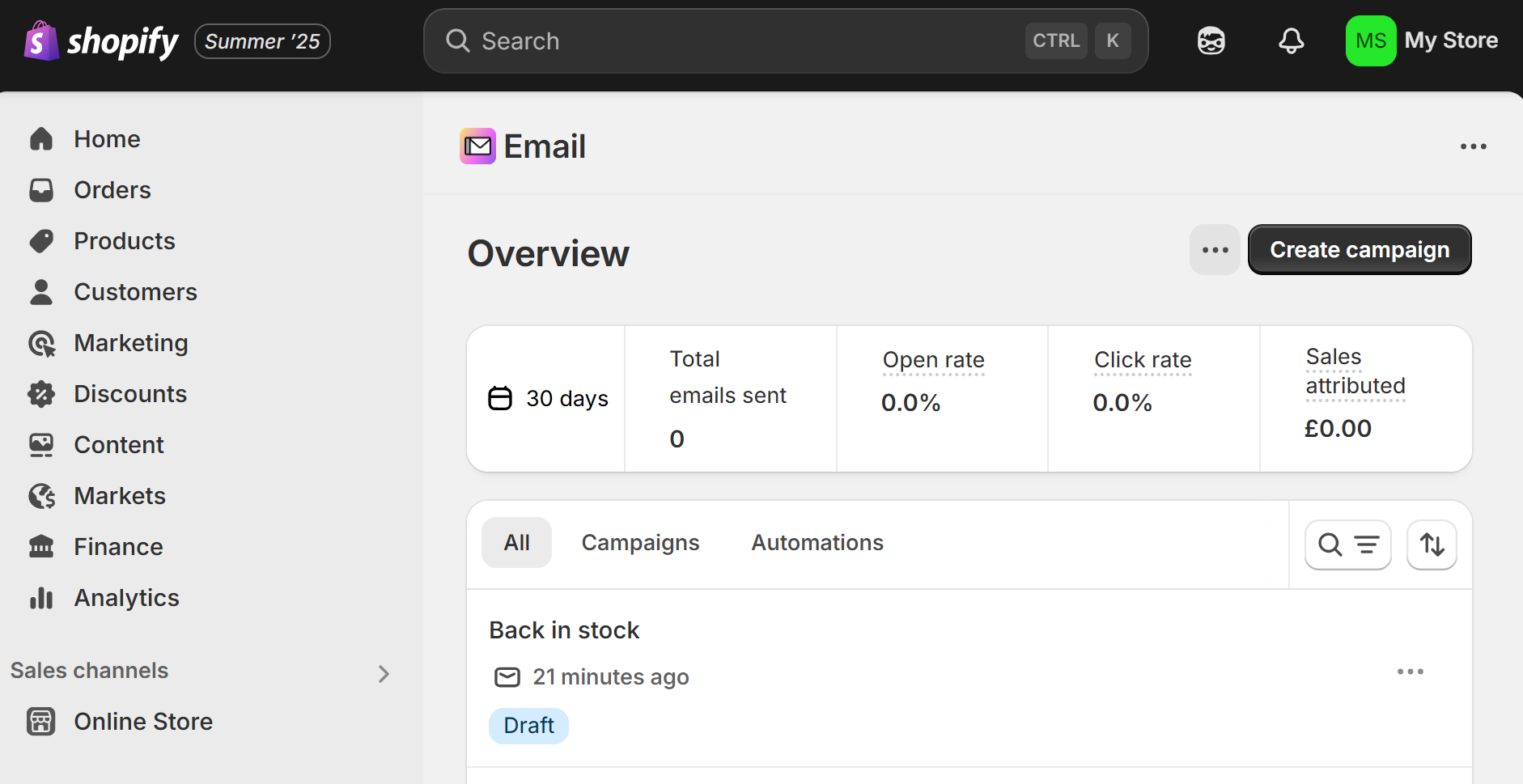
Step 2 — Set your Sender email
- Look at your sidebar and go to Apps > Email > Settings:
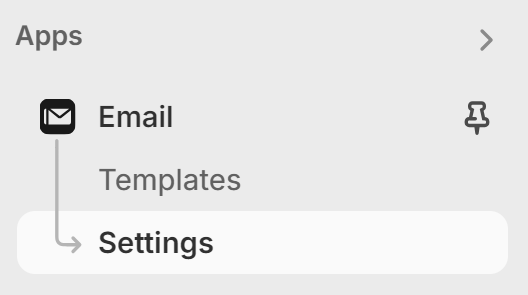
- Look for the Sender email option in the Shopify Email settings. Click Manage in notification settings:
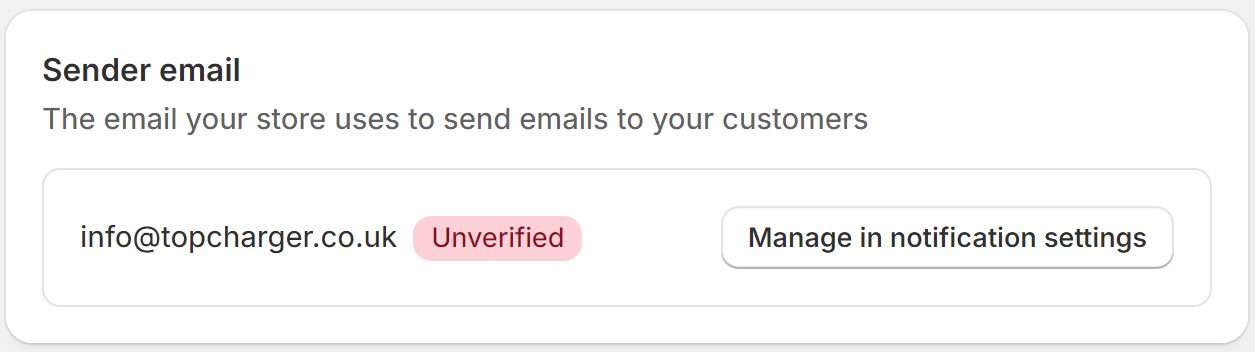
- Set your Sender email in the settings. You will receive this verification email:
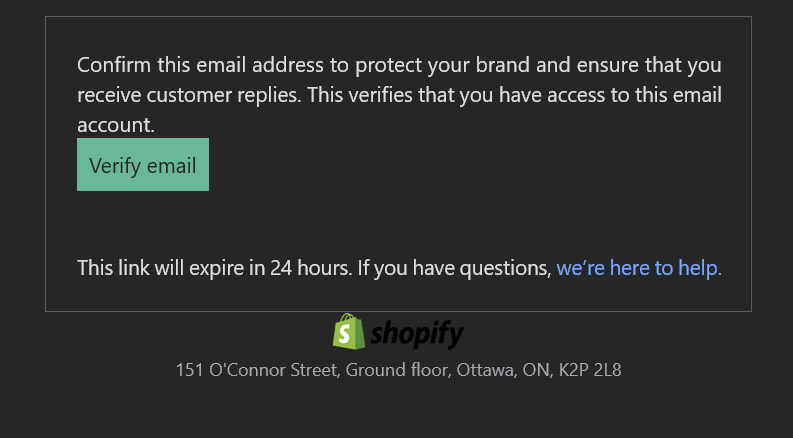
- Click Verify email to complete the setup!
Step 3 — Change your store email (optional)
At this stage, you might want to change your store email address so that it’s different from your Sender email. To update your Shopify store’s contact email:
- Navigate to your Shopify dashboard and select Settings, then choose General
- Locate the Store details area and click the edit icon (pencil) next to your store name
- Update the email field labeled Store email with your new address:
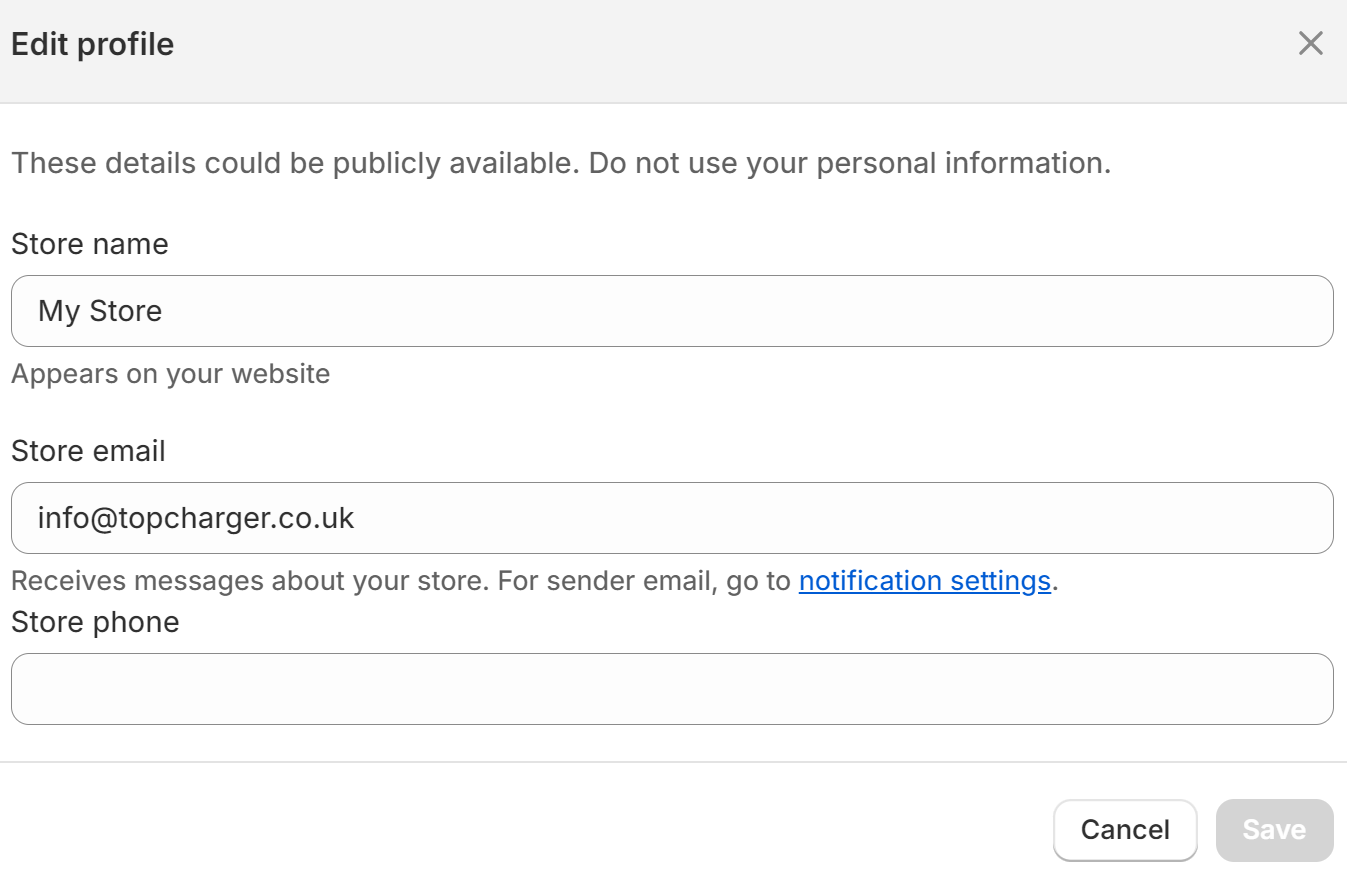
- Save your changes
- Check your email inbox for a confirmation message
- Click the verification link in the email to complete the process
Once you’ve set your Shopify email address, you can start sending messages. However, to receive email, you need to take a few more steps in your Shopify Email setup.
Shopify doesn’t provide email hosting services, but they do let you create custom email addresses using your domain (like [email protected]) and then forward emails sent to those addresses to your existing email account (Gmail, Outlook, etc.).
We explain in full below.
Custom email setup: Use your domain and forward emails
If your Shopify store has a custom domain, then you can create an email address, use it as a communication front, and forward emails to another address.
Here’s what you need:
- A Shopify-managed domain (not a third-party domain)
- An existing email account (Gmail, Outlook, etc.) to forward messages to
Shopify-managed domains: How to set up email forwarding
Follow these steps to set up Shopify email forwarding:
- Go to Settings > Domains in your Shopify admin
- Click on the domain you want to create the custom email for
- In the Email forwarding section, click Add forwarding email
- In the Forwarding email address field, enter just the part before the @ symbol (like “info” if you want [email protected])
- In the Receiving email address field, enter your full existing email address (like [email protected])
- Click Save
Important notes:
- You can create multiple custom Shopify email addresses (like [email protected], [email protected], [email protected]), but each one can only forward to one destination
- AOL and Yahoo don’t work as destination emails due to their security settings
- When you reply to forwarded Shopify emails, recipients will see your forwarded email address, not your custom domain address
Third-party email for Shopify: Why it matters and how to set it up
Shopify’s email forwarding sends messages from your custom domain to your existing email account. When you reply, recipients see your email address, not your business domain. This setup works for basic needs but creates problems as you grow.
You need third-party email hosting when you want professional communication where replies show your business domain.
With a third-party email provider, you can create multiple team members with their email addresses. You get better organization with folders, filters, and business-focused features.
The Shopify admin supports the following third-party email hosting services:
- Zoho Mail
- Google Workspace
Your email provider handles your email storage and management, and you can send and receive messages with a branded email.
To set up third-party email hosting for Shopify:
- Choose an email hosting provider (Google Workspace, Zoho Mail)
- Create your custom email address in your chosen email hosting service
- Verify your domain with your email host by copying their TXT code or meta tag
- Add the TXT code or meta tag to your Shopify admin under Settings > Domains
- In the Email forwarding section, click Switch to email hosting
- Select your provider and enter the verification information
- Return to your email hosting service and complete their setup process
- Wait up to 48 hours for domain propagation to complete
- Test your email to confirm it works
Note — setup steps differ between email hosting providers. Please refer to their documentation to ensure the correct setup. You need to add custom DNS records to your domain if your email provider isn’t Google Workspace or Zoho.
The bottom line
Email forwarding handles incoming messages but limits your outbound communication. Third-party hosting gives you complete control over your Shopify business email. You maintain a professional appearance in all customer interactions and can scale communication as your team grows.
Shopify Email authentication: SPF, DKIM, and DMARC explained
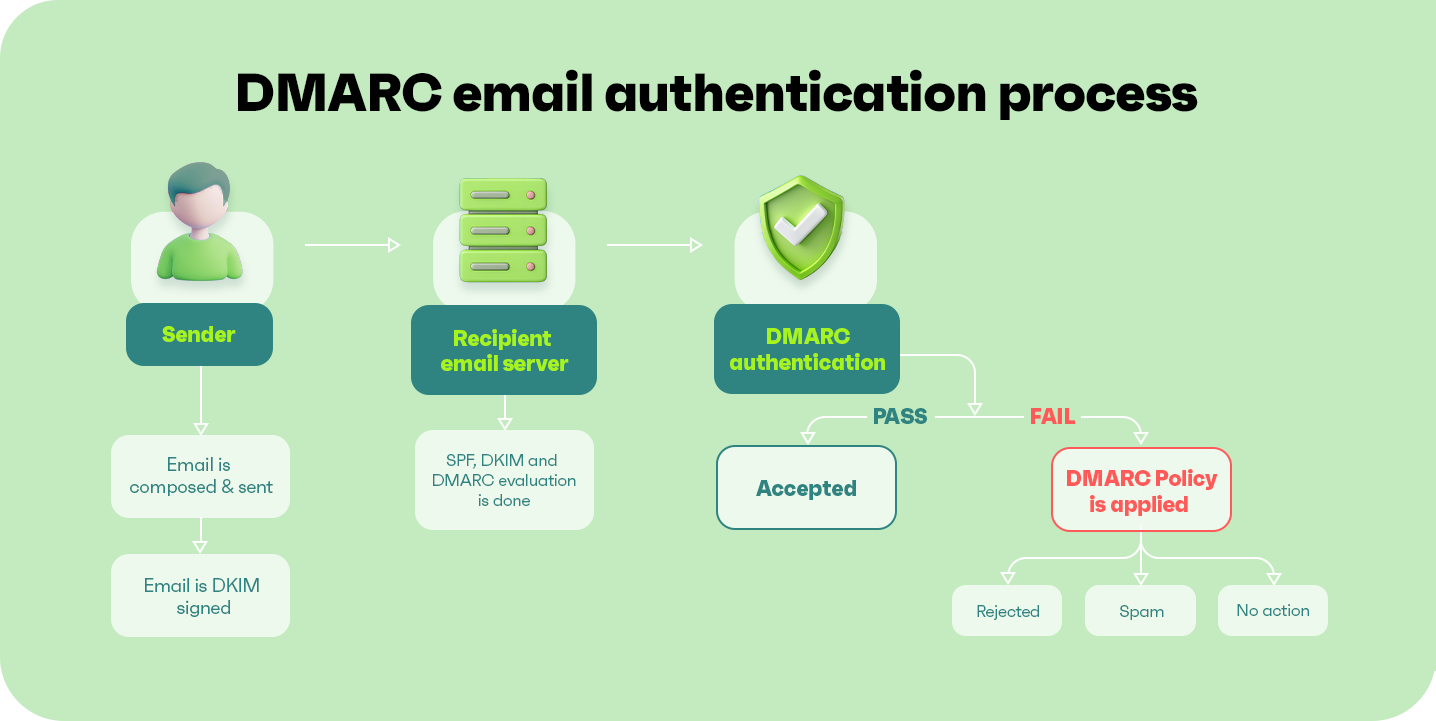
Gmail and Yahoo now require email authentication to deliver messages from your business domain. Without proper setup, your Shopify emails will struggle with deliverability by landing in spam folders and getting rejected.
Shopify automatically rewrites your sender address to [email protected] when authentication fails. Your customers see this generic address instead of your professional domain, damaging your brand credibility. You can avoid it by using Shopify DKIM settings.
Understanding SPF, DKIM, and DMARC simply
Your Shopify SPF record, DKIM, and DMARC authenticate your emails and determine what happens when emails are received:
- SPF (Sender Policy Framework) tells receiving servers which mail servers can send emails from your domain
- DKIM creates a unique fingerprint for each email to prove it came from your domain and wasn’t altered during delivery
- DMARC acts as your domain’s security guard, deciding what happens when emails fail authentication checks
All three protocols work together to prove your emails are legitimate and protect your domain from spoofing.
How to authenticate your domain for Shopify senders
You need an active paid Shopify plan to add authentication records. If you have one, follow these steps for Shopify’s CNAME method for SPF/DKIM:
- Navigate to Settings > Notifications in your Shopify admin
- Click authenticate your domain next to your sender email section:
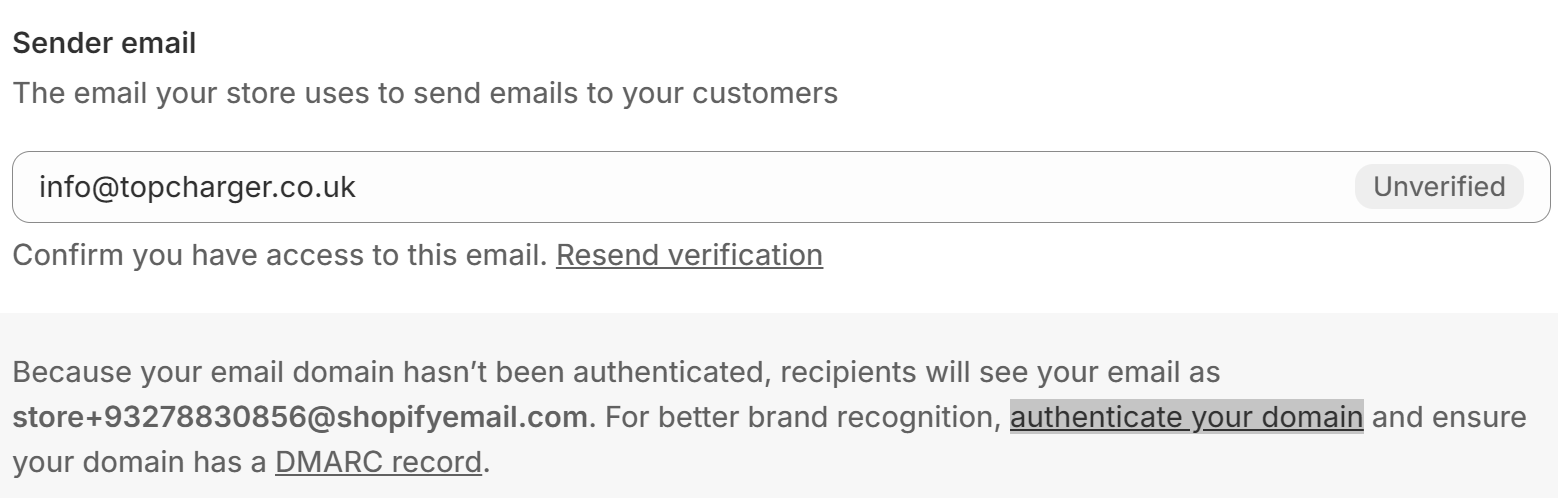
- Shopify provides CNAME records to add to your domain provider’s DNS settings
- Log into your domain provider’s control panel and add the CNAME records exactly as Shopify shows them
- Record changes take up to 48 hours to propagate across the internet
Adding a DMARC TXT record
Shopify-purchased domains automatically include a DMARC record. You can modify it via Settings > Domains > Edit DNS settings if needed.
Otherwise, you can edit your DMARC with your domain provider with these steps:
- Add a new TXT record in your domain provider’s DNS panel
- Enter _dmarc as the record name
- Enter v=DMARC1; p=none; as the value
- This monitoring-only policy observes authentication results without blocking emails
- You can strengthen security later once you understand your email patterns
Checking your records
Use MXToolbox or DMARC Analyzer to confirm that your Shopify Email setup works. Enter your domain, and these tools will scan your DNS records to show any missing or broken authentication settings.
Need more from your email setup? Here’s when to go third-party
Shopify Email offers fundamental automation like welcome messages and abandoned cart recovery but lacks sophisticated customer journey mapping.
You can’t create complex workflows that respond to multiple triggers or build branching sequences based on customer behavior.
Watch this video to discover the five most crucial email automations:
Segmentation options in Shopify Email also remain basic — you can target by purchase history or location, but advanced criteria like engagement patterns or lifecycle stages aren’t available.
The ability to see predicted customer lifetime value, average order value, order quantity, and revenue generated per contact doesn’t exist in Shopify Email.
Additionally, Shopify Email (as its name suggests) only works for email, leaving you without SMS, push notifications, or other channels that customers expect.
In other words, Shopify Email provides a basic email marketing setup but doesn’t drill down into your customer journey or scale appropriately.
Key upgrade triggers
- Complex automation needs: Creating multi-step nurture sequences, triggering messages based on website behavior, or sending different content depending on customer actions
- Advanced segmentation requirements: Reaching customers based on engagement history, purchase frequency, seasonal behavior, or predictive analytics that identify high-value prospects
- Multi-channel capabilities: SMS marketing often delivers higher engagement rates, particularly for time-sensitive promotions or abandoned cart recovery, and push notifications provide immediate reach for mobile app users
- Large-scale contact lists: More advanced platforms offer better list management, duplicate handling, and cross-property tracking — operational challenges that Shopify Email can’t handle efficiently
The ROI factor
Shopify Email costs nothing but lacks revenue-generating features like advanced automation, segmentation, and list management.
Some third-party email platforms offer generous free plans without feature restrictions, letting you upgrade your email marketing setup without additional spending.
Better automation and targeting generate significantly more revenue. For instance, in 2024, automated messages drove 37% of all email sales from just 2% of emails. Additionally, SMS and push campaigns saw similar trends, with 18% from 9% and 15% from 3%.
One company that achieved more revenue with better automation is Gamehide. It switched from Mailchimp to Omnisend and now sees 7.7% welcome email conversion rates and 45% automation open rates, with abandoned cart emails converting at 6.66%.
Read the case study here.
Why Omnisend is the best email choice for your Shopify store
Omnisend is an omnichannel marketing tool that lets you create email, SMS, and push message flows to target customers whenever and wherever they are.
Shopify Email doesn’t offer Omnisend’s advanced automations and detailed customer insights that help maximize revenue from every subscriber. In other words, Omnisend is one of the best alternatives to Shopify Email for greater functionality.
Here are the features that will help you generate more revenue:
Seamless Shopify integration and deep data sync
Integrating Omnisend only requires you to visit its Shopify app page and click Install. The app will then walk you through creating an account and automatically import customer profiles, order data, and product catalogs.
Your customer information stays synchronized in real-time, so new purchases and account updates appear immediately without manual uploads or CSV imports.
Advanced automation and segmentation
Segment customers using criteria like purchase frequency, email engagement patterns, seasonal buying behavior, geographic location, or product category preferences. Create workflows that respond to website browsing, cart value thresholds, or anniversary dates.
Or, use a pre-built segment, such as one of these:
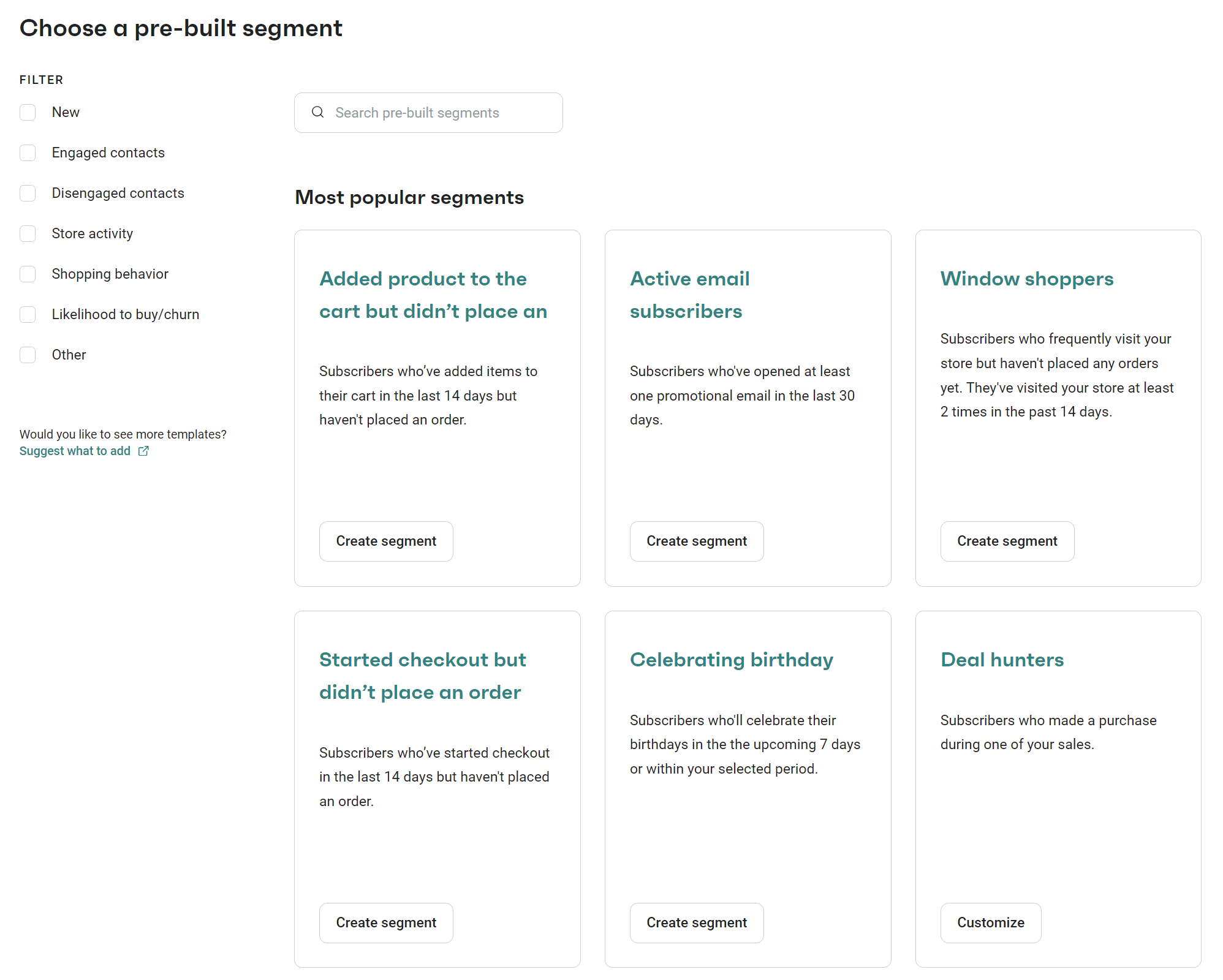
Once you have segments, you can build customer journeys with conditional splits that branch based on behavior, trigger filters that activate workflows from actions, and exit conditions that stop messaging to prevent overload.
Omnichannel marketing capabilities
Combine email, SMS, and push notifications in automated workflows using Omnisend’s drag-and-drop automation builder:
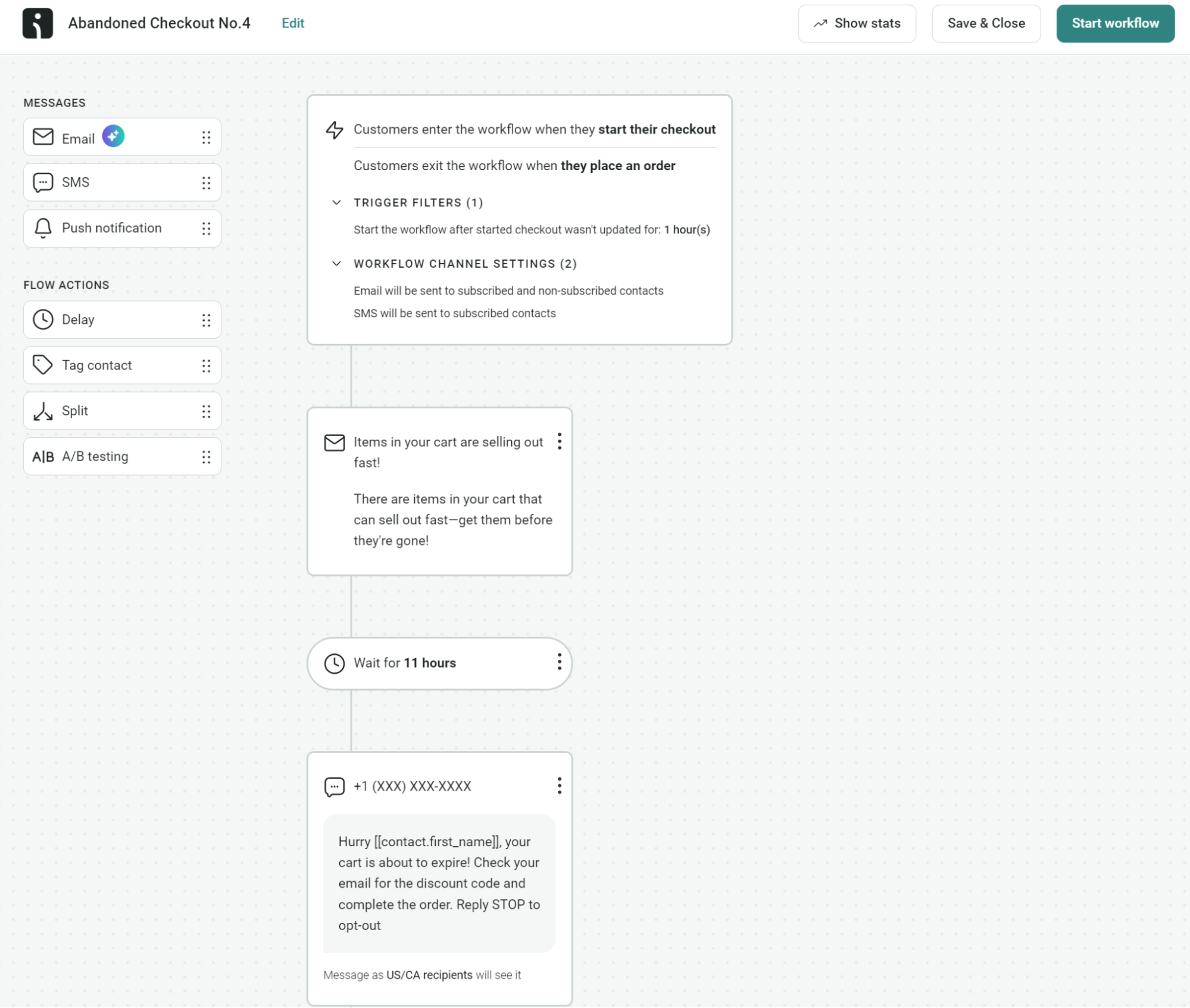
You could send a cart abandonment email, follow up with an SMS reminder, and then deliver a post-purchase message thanking your customer.
Each channel works at optimal moments — email for detailed product information, SMS for time-sensitive alerts, and push for immediate mobile engagement.
Superior list-building tools
Add popups and embedded signup forms, teaser banners, landing pages, and Wheel of Fortune forms to your Shopify store to capture subscribers.
Here’s an example of a Wheel of Fortune template in Omnisend:
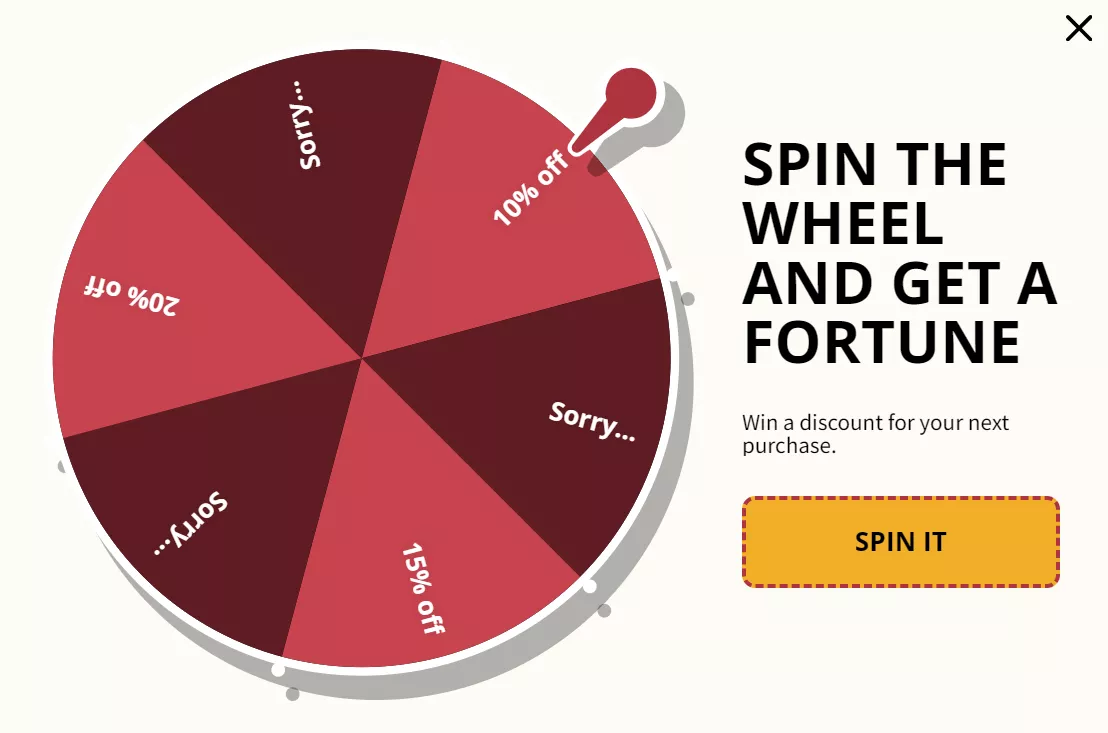
Additional list-building tools include multi-step forms that reduce abandonment rates by collecting information gradually.
Consent checkboxes ensure proper permissions from the start. You can also use double opt-in to send new subscribers a verification email.
Omnisend vs. Shopify Email — at a glance
Check out the table below comparing Omnisend and Shopify Email:
| Feature | Omnisend | Shopify Email |
|---|---|---|
| Pricing | Free plan available, paid plans from $16/month | Free (up to 10,000 messages), then $1/1,000 messages |
| Segmentation | Advanced | Basic |
| Automations | Advanced workflows with conditional splits | Basic welcome and abandoned cart |
| Multi-channel capabilities | Email, SMS, push notifications | Email only |
| Integrations | 160+ integrations, including Gorgias, Recharge, LoyaltyLion | Limited Shopify-focused integrations |
| A/B testing | Yes | No |
Vagari Bags switched from Klaviyo to Omnisend and achieved 40–50% email open rates with storytelling campaigns. Its SMS campaigns deliver 6-7% click rates with 1:121 ROI, generating £121 for every £1 spent.
Read the case study here.
Wrap up
Setting up Shopify Email correctly gives you a foundation for growth and ensures your customers receive timely messages.
Configure your sender email, set up forwarding for custom domains, and add authentication records to avoid spam folders.
When basic automation stops driving results, platforms like Omnisend offer the advanced workflows and multi-channel features you need.
Your email setup should evolve with your business — start simple, measure performance, and upgrade when you need more sophisticated tools to reach revenue goals.
Quick sign up | No credit card required
FAQs
Shopify Email comes built into your store dashboard and handles basic email marketing needs. It’s real, and thousands of merchants use it daily for email marketing campaigns.
It’s free for the first 10,000 messages/month, and extra emails are $1/1,000 messages up to 300,000 — those rates are cheap, but it lacks the complex automations and workflows to cover your entire customer journey.
Shopify forwards emails but doesn’t provide actual email hosting. When someone emails [email protected], it bounces to your separate inbox. You reply from Gmail or another email client, not your business address.
Shopify recommends Google Workspace and Zoho Mail, but Outlook works too. Any email provider can connect to your Shopify domain via a custom DNS configuration in your hosting settings.
A domain-linked email, like [email protected], beats generic addresses. Branded emails get opened more often and look more trustworthy to customers.
TABLE OF CONTENTS
TABLE OF CONTENTS

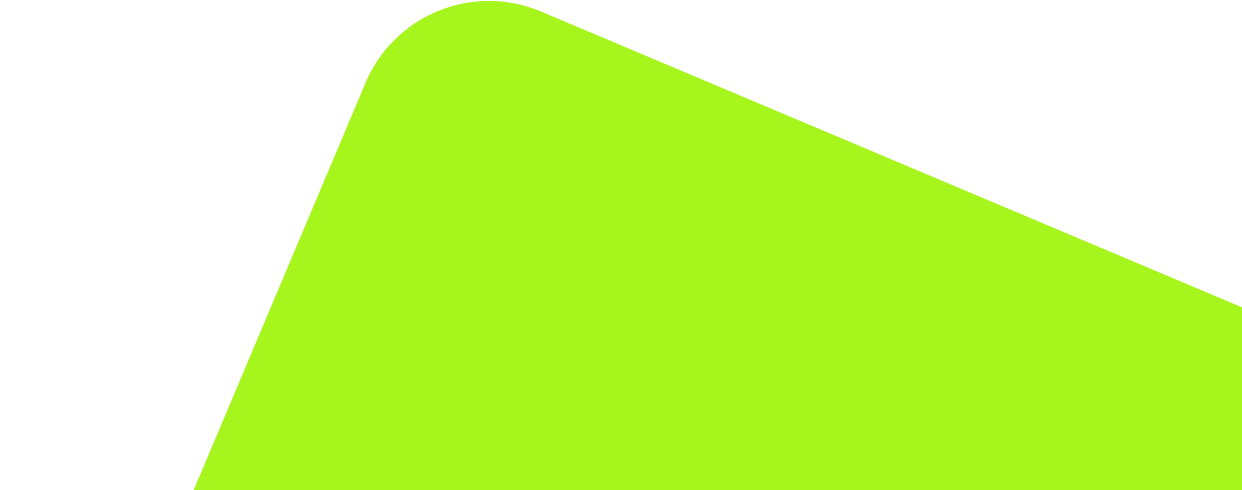
No fluff, no spam, no corporate filler. Just a friendly letter, twice a month.
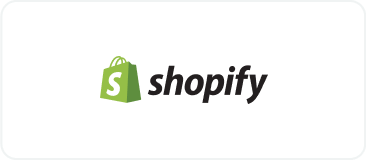
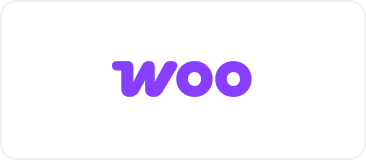 OFFER
OFFER