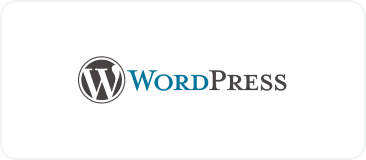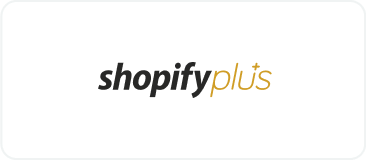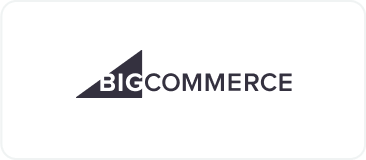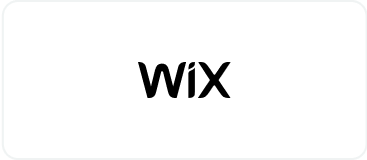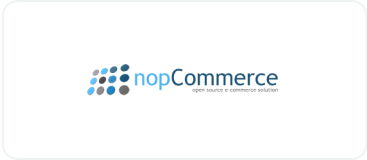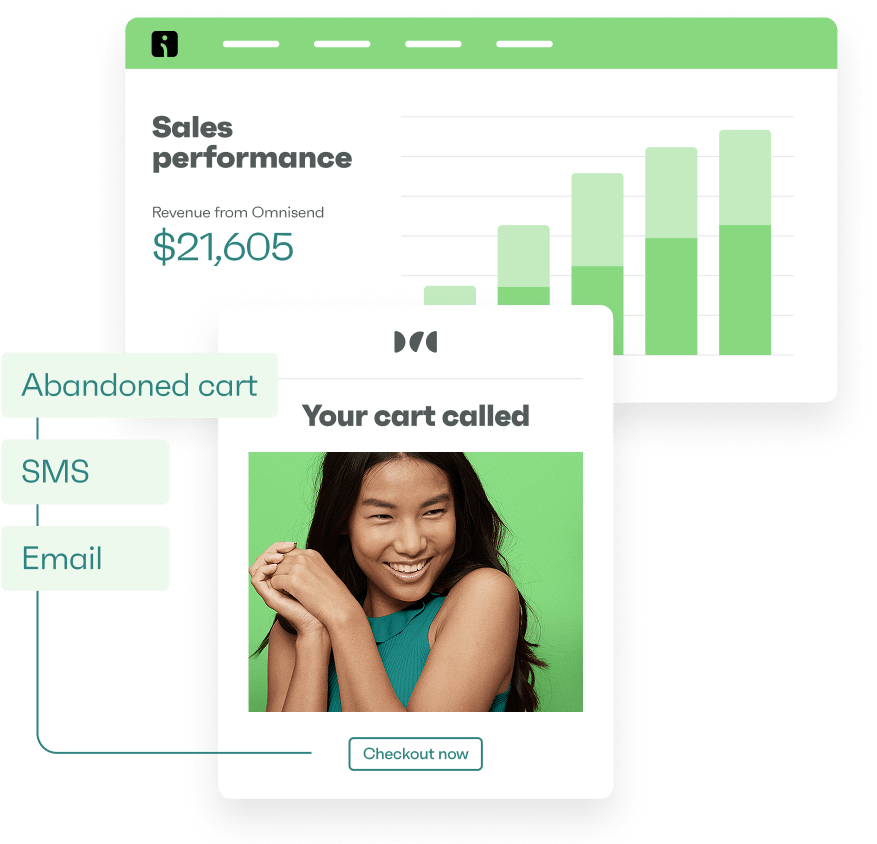Drive sales on autopilot with ecommerce-focused features
See FeaturesBy default, WooCommerce doesn’t provide an easy way to track orders and deliveries. However, some website owners don’t realize that this is an essential part of the post-purchase process. After all, the customer has already placed an order, so does it really matter?
Spoiler alert: yes, it does.
WooCommerce shipment tracking is a crucial part of the shopping experience. It provides peace of mind that packages are on the way to customers. For the business owner, it can also reduce customer support costs and prevent ecommerce fraud.
In this post, we’ll examine the importance of shipment tracking, explore eight of the best WooCommerce shipment tracking plugins, show you how to enable this feature on your store, and discuss ways to enhance the post-purchase experience.
Quick sign up | No credit card required
Why you need WooCommerce shipment tracking
When it comes to online delivery preferences, 56 percent of U.S. shoppers consider shipment tracking to be an important factor, third only to fast and free shipping.
After all, shipment tracking provides peace of mind that their packages are on the way. It also gives them an idea of how long the parcel will take to arrive so they don’t miss the delivery. Additionally, it offers full transparency if shipments are held up and orders delayed.
This can help you provide a better overall experience for your customers. It also means that shoppers won’t need to contact your support team with questions about their packages — you might even be able to lower customer support costs!
On top of this, shipment tracking can help reduce ecommerce fraud. This type of fraud occurs when customers receive their items but report them as undelivered, so they get a refund and their order. With shipment tracking, you can see when the package was delivered and where it was left.
It can also make new customers feel more confident about purchasing products on your website. When they come across unfamiliar brands or new stores, shoppers may worry that they’ve been scammed if they don’t receive shipping updates. However, with shipment tracking, they know exactly where their order is at all times.
The problem with the default WooCommerce shipment tracking method
While WooCommerce does offer shipping functionality by default — such as the ability to build shipping zones, offer free shipping and local pickup, create flat rate shipping methods, etc. — it doesn’t include shipment tracking. While you can manually copy the tracking code from your carrier and send it to each customer, this can quickly become a long, tedious process. It’s simply not viable for the majority of online stores.
Plus, human error is always possible when sending shipment information manually. This can negatively affect your brand reputation and confuse your customers.
What to look for in a WooCommerce shipment tracking tool
If you want to add shipment tracking to your order fulfillment process, automated tools are your best bet. These should include a wide variety of settings, with options to configure custom email notifications.
It should also integrate seamlessly with all of the carriers that you use, both nationally and internationally. Moreover, it should be as hands-off as possible to avoid human error and save you and your team time.
The 8 best WooCommerce shipment tracking plugins
Let’s take a look at eight excellent WooCommerce plugins to consider for your shipment tracking needs:
1. Advanced Shipment Tracking for WooCommerce
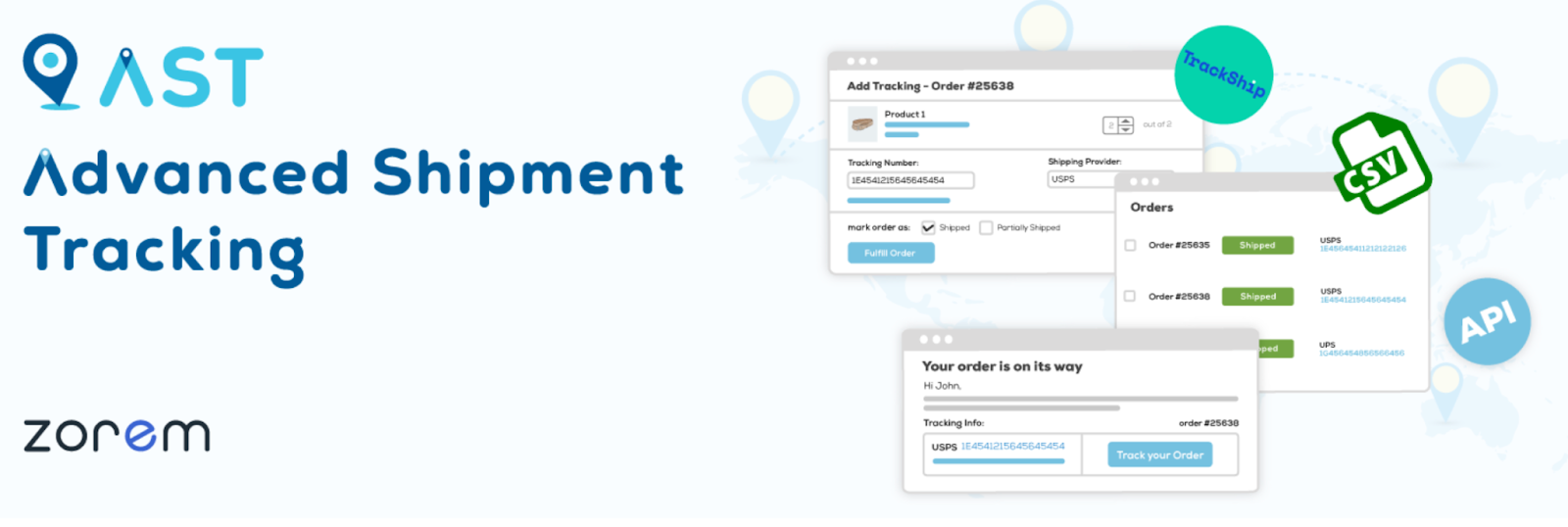
Advanced Shipment Tracking for WooCommerce is a free plugin that lets you add tracking numbers to your order emails and customer account pages.
It integrates seamlessly with more than 300 shipping carriers like FedEx and USPS and supports a variety of both national and international methods.
All you have to do is select your preferred shipping service and it will automatically generate a tracking link for each order. When customers click on the link, they’ll be directed to their shipment on the carrier’s website.
There is a premium version available with more features, starting at $129/year. You’ll get access to additional integrations with tools like Printful, ShipStation, and Ordoro. Better yet, you can track specific items, rather than entire orders, which is useful if you ship in multiple packages or from different warehouses.
2. ParcelPanel
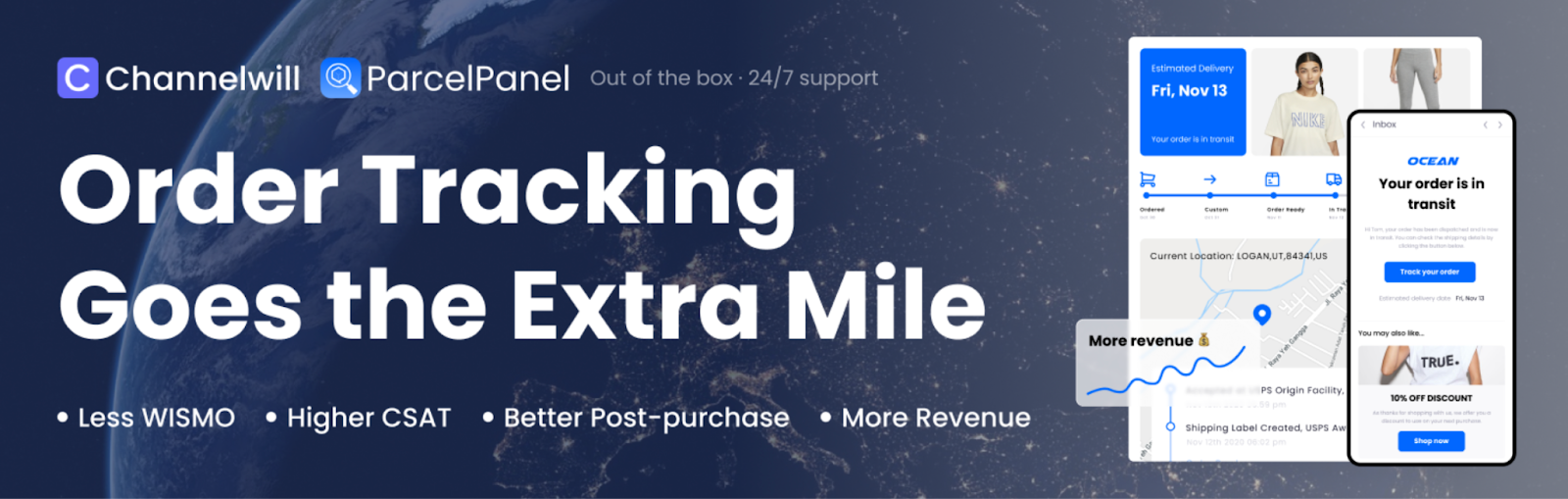
ParcelPanel is a dedicated WooCommerce shipment and order tracking plugin. It’s designed to help you provide the best post-purchase experience to satisfy your customers and encourage them to come back time and time again.
Like most solutions on this list, there’s both a free and a premium version, though the free version is fairly limited. It restricts you to just 20 orders per month, so it’s best for small or new businesses. That said, you’ll get access to over 1200 carriers and real-time sync and tracking.
One of the stand-out features of ParcelPanel is that you can set up your own branded tracking page, rather than directing customers to the shipping provider’s website. This gives you more control over the customer experience and provides an opportunity to reinforce your branding.
3. ShipStation for WooCommerce
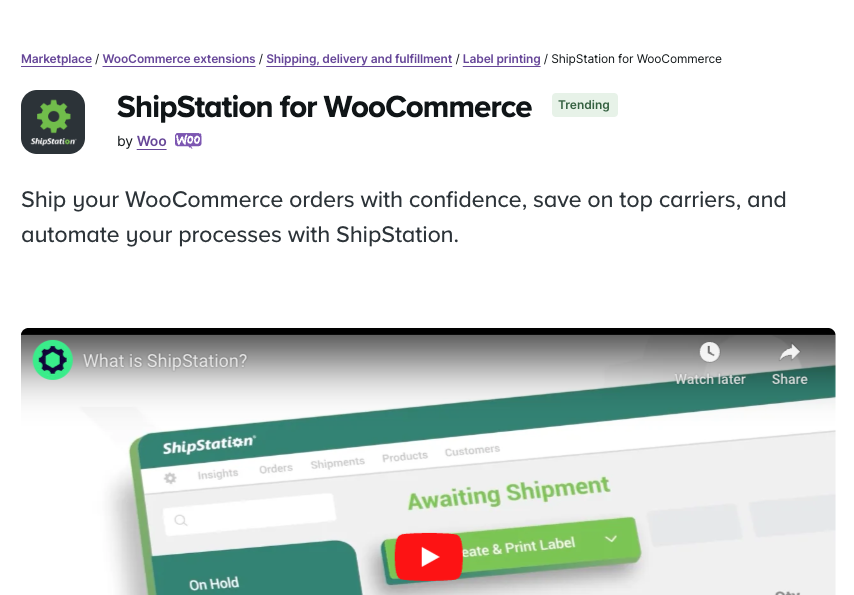
If you’re looking to shave time off the fulfillment process, ShipStation is an excellent choice. One of its standout features is integrating all of your carrier accounts with various sales channels. So, for example, you could sync FedEx and USPS with your WooCommerce dropshipping store, Amazon marketplace, and Etsy shop, then manage all of those shipments from a single dashboard.
You can also use this tool to generate important shipping documents and print shipping labels. And like ParcelPanel, it enables you to direct customers to a branded tracking page where they can see when their orders have been processed and when they’re out for delivery.
On this page, you can feature your business logo and brand colors, which helps you maintain a strong visual identity. You can also add links to drive traffic to your social media accounts.
Note that the free version is fairly limited, so most stores will want to use the premium service, which starts at $9.99/month.
4. AfterShip Tracking
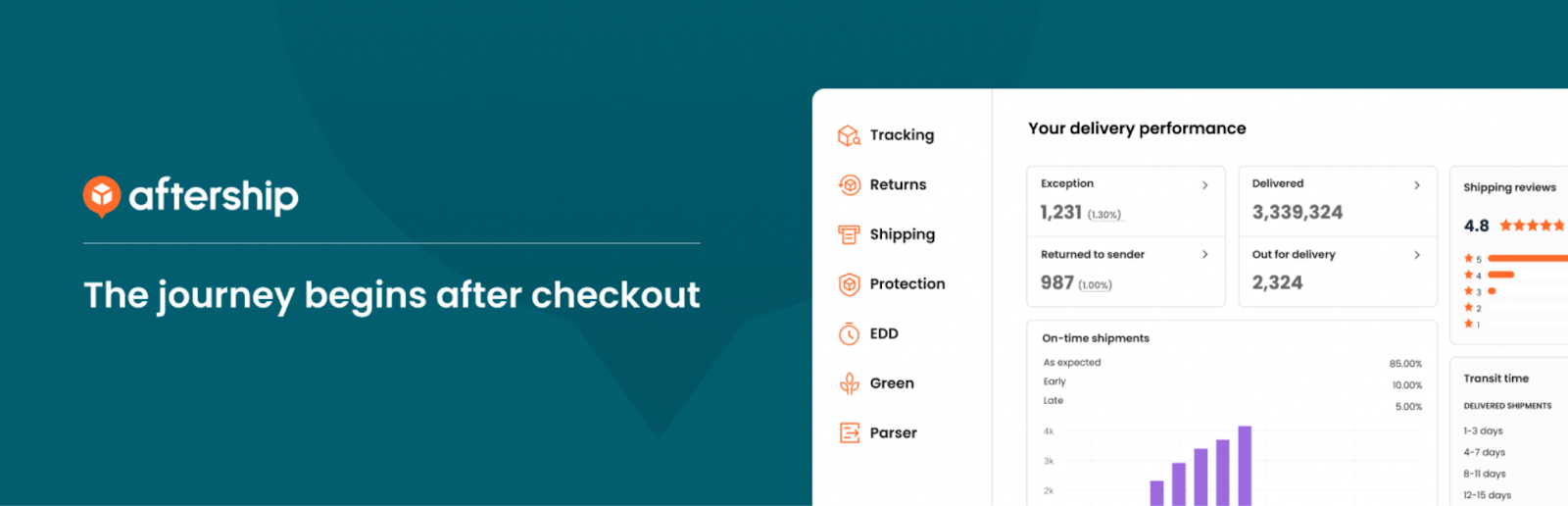
AfterShip is an all-in-one order tracking solution for WooCommerce sites. Instead of sending tedious, manual tracking information, you can automatically add tracking numbers and courier fields to your WordPress dashboard.
This means that as soon as you fulfill an order, all you have to do is supply the right number and select the shipping provider. To manage expectations, you can even set a promised delivery date before customers check out. This can help reduce cart abandonment if shoppers are uncertain whether items will arrive in time.
Moreover, seven standardized shipment statuses are available, including Out for Delivery and Failed Attempt. Customers can find these details on the Order Confirmation page and the Order History page. You can also send post-purchase emails and SMS messages.
5. TrackShip
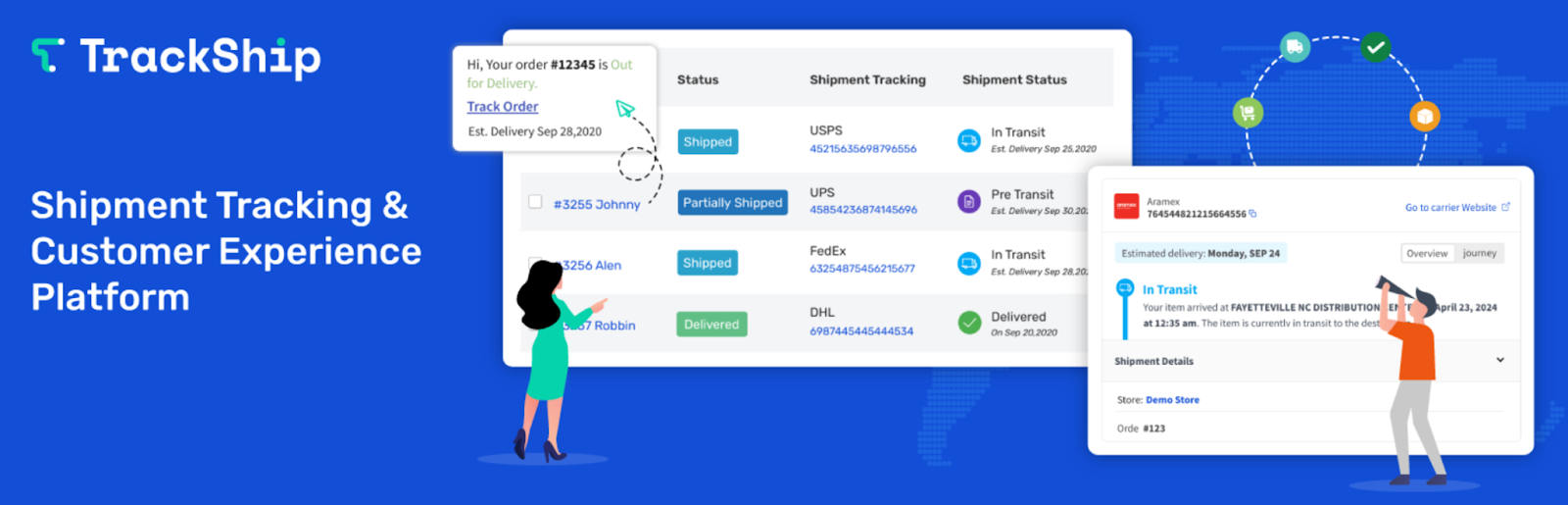
TrackShip enables WooCommerce stores to deliver excellent post-purchase experiences to their customers. It sends customers real-time updates about their delivery, so they’ll always receive the most up-to-date shipment tracking information. It’s also a great tool to optimize your overall shipping strategy, since you’ll gain valuable insights into delivery times and carrier performance tracking data.
The free plan is limited to 50 shipments per month, but you’ll get access to over 770 shipping providers like USPS, FedEx, DHL, Royal Mail, and Australia Post.
With this tool, you’ll have an exclusive shipment dashboard where you can manage deliveries. Plus, you can fully customize the tracking page on your WooCommerce store and have the option to send delivery confirmation emails.
6. Shippo
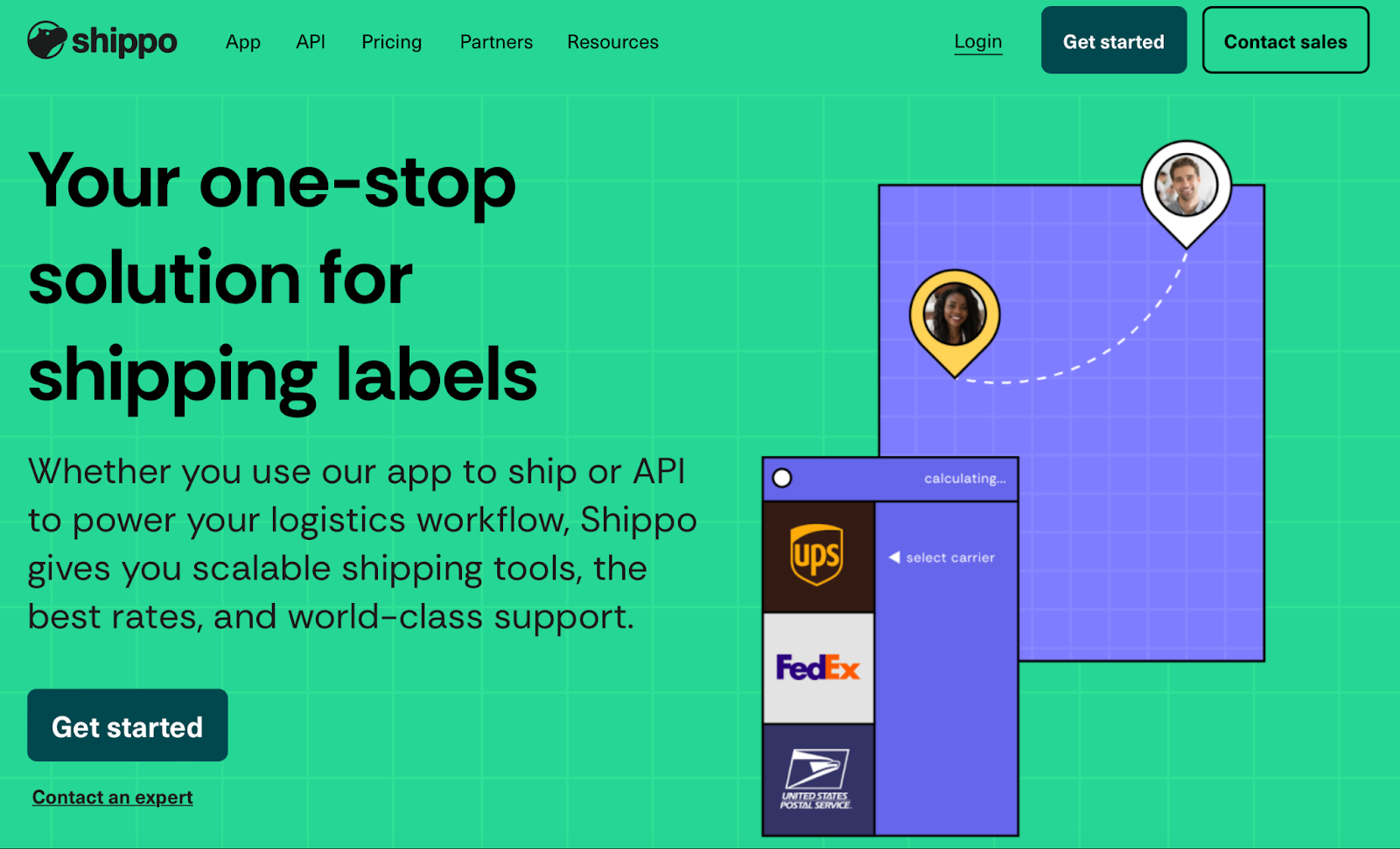
Shippo is one of the most well-known names when it comes to ecommerce shipping. Like ShipStation, Shippo functions as an all-in-one solution that allows you to print labels, track shipments, and access discounted rates.
When you integrate Shippo into your WooCommerce website, your orders will automatically be imported so that you can generate shipping labels right away. Before printing your labels, you can then compare rates across top carriers like USPS and FedEx.
One of the best parts about Shippo is that it provides highly-detailed shipment updates, including addresses and carrier information. This also ensures you have a record for reference in case issues arise. Additionally, customers will receive estimates about the time of arrival (as well as updates on any changes).
7. Orders Tracking for WooCommerce
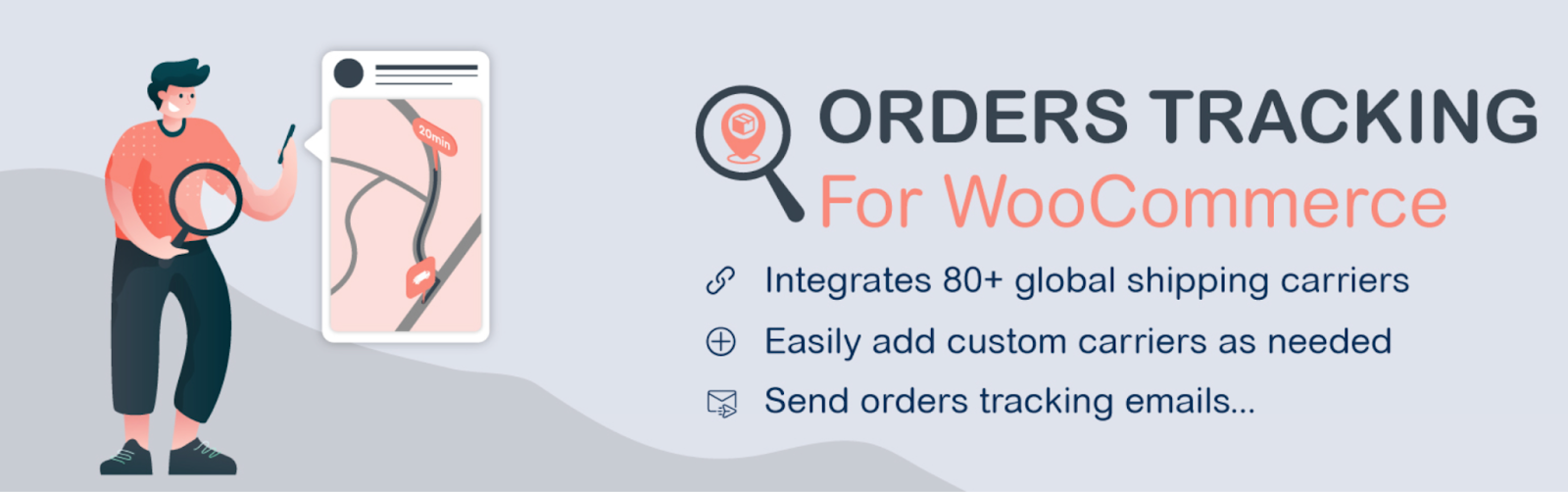
As the name suggests, this plugin is ideal for keeping track of orders on your WooCommerce website. Also, it’s also one of the most flexible tools on this list.
For instance, you can add and edit tracking numbers and tracking links for every item within an order. You can also keep customers up to date via emails or SMS messages, as well as add details to PayPal transactions.
Orders Tracking for WooCommerce currently supports over 80 shipping carriers worldwide. Plus, you can add your own shipping carrier if your preferred service isn’t available by default.
The simplicity of this plugin is also a huge bonus. All you have to do is select a shipping provider and enter a tracking number. The plugin will then automatically generate a tracking link.
Customers can view shipment tracking information when they log into their accounts on your website, or they can visit a dedicated tracking page, which is automatically generated when you install the plugin. You can customize this page using a range of ready-made templates.
8. Route
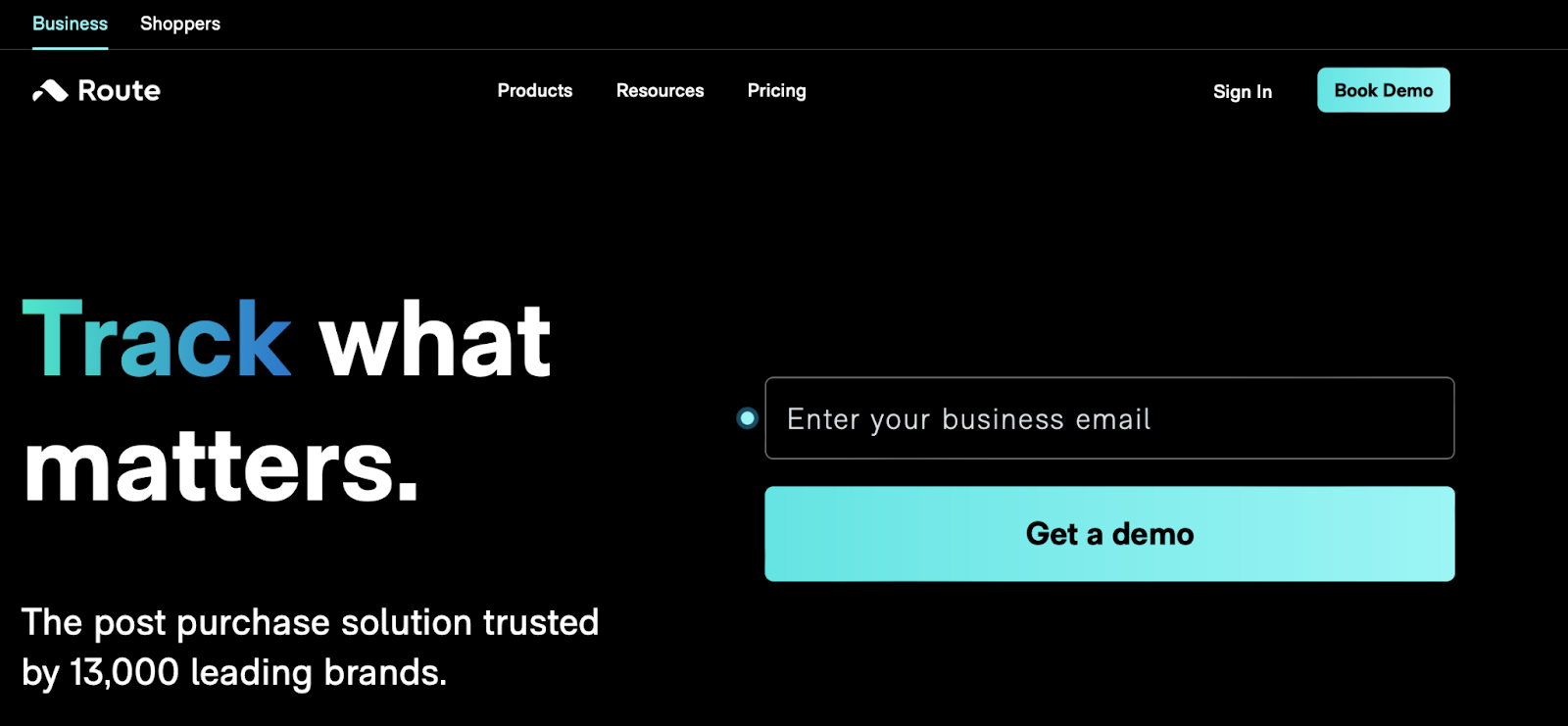
Route is another post-purchase solution that provides many advanced shipping features and options. It includes package protection for lost or damaged parcels, as well as carbon-neutral shipping.
Better yet, when customers go to track shipments, you can present relevant product recommendations to encourage more sales.
In terms of package tracking, you can send proactive shipping updates via email, SMS, and push notifications. Shoppers will receive messages when an order is placed, shipped, delayed, and delivered.
This tool is available in three different options, and even the Basic (free) plan comes with shipment tracking. However, you’ll need the Pro package to send branded emails, which is important for maintaining consistency across all touchpoints.
How to add WooCommerce shipment tracking to your store
In this section, we’ll show you how to add WooCommerce shipment tracking functionality to your store. You can use any of the plugins above, but we’ll use Advanced Shipment Tracking for WooCommerce for this tutorial.
Step 1: Install and activate the plugin
The first step to implementing WooCommerce shipment tracking is to install the plugin you want to use.
You can use the Advanced Shipment Tracking plugin for free to install it directly within the WordPress dashboard. To do this, head to Plugins > Add New Plugin. Then, enter the plugin name in the search box, as shown in the image below:
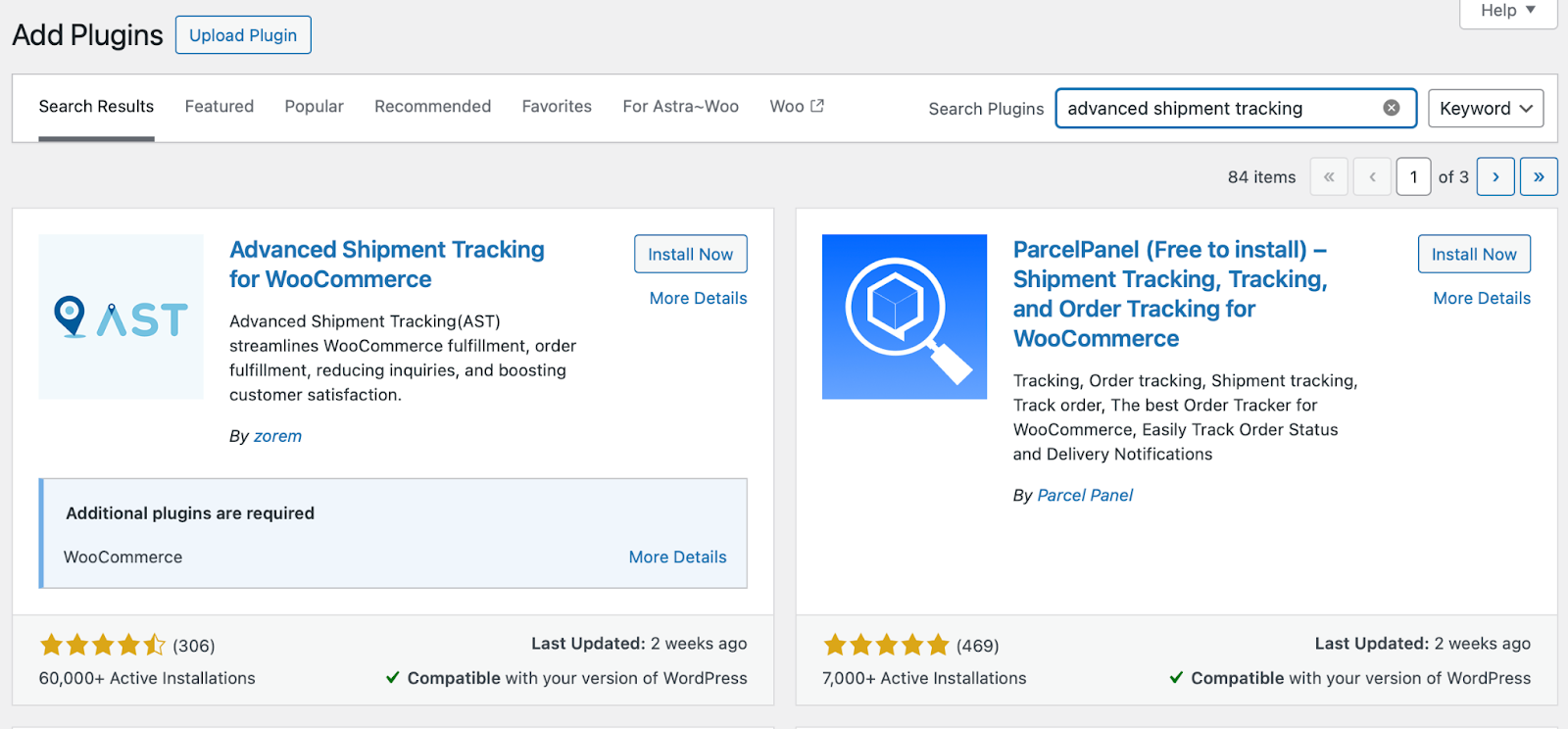
The plugin should be one of the first results that appears. To activate it, click on Install Now > Activate.
Step 2: Configure WooCommerce shipment tracking
With the plugin successfully installed on your site, you’re ready to configure WooCommerce shipment tracking via the plugin’s settings.
You’ll now notice a new option called Shipment Tracking when you hover your mouse over the WooCommerce menu. Click on this to access the plugin’s settings, as seen in the image below:
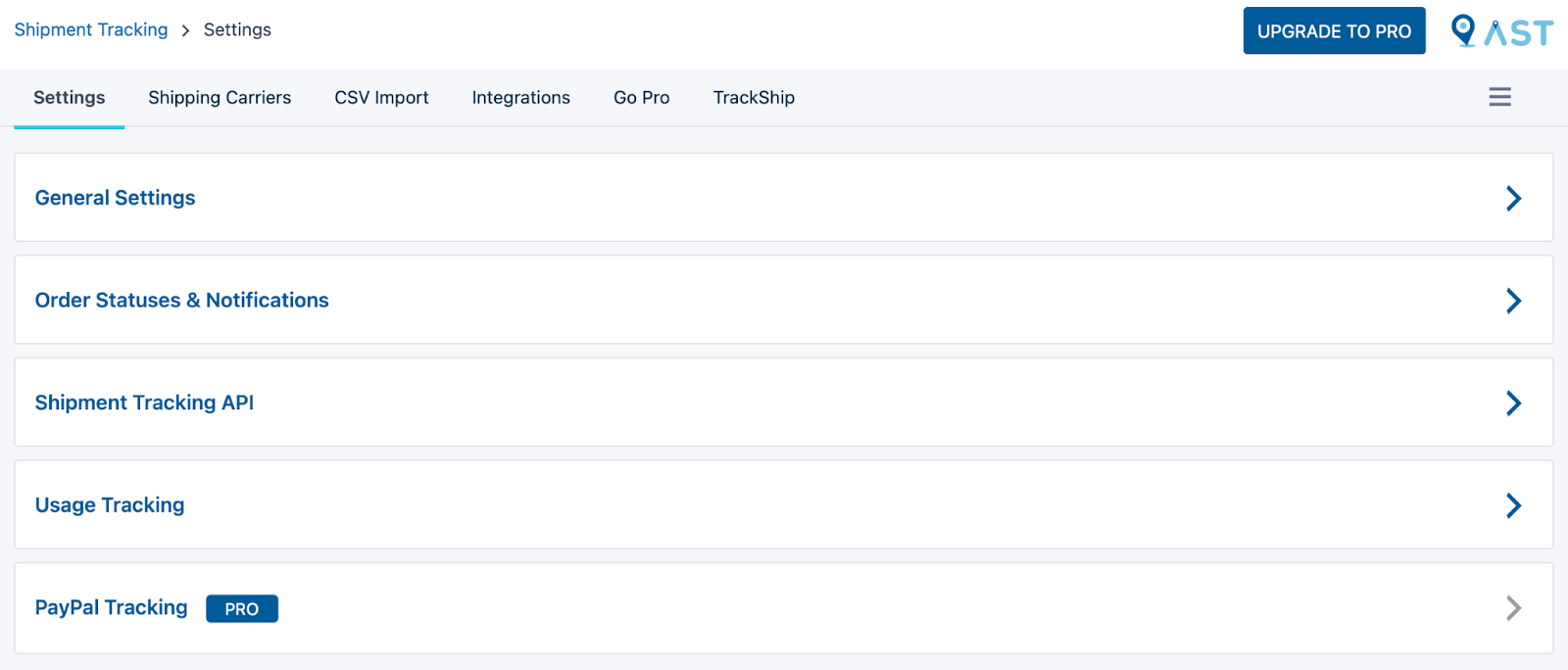
On this page, there are several areas that require your attention. We’ll go through them individually in the following sections.
Settings
The plugin’s settings enable you to customize shipment tracking functionality. The first area is the General Settings, where you can select different order statuses to display on your WooCommerce Order page. The following image shows you where to find these settings:
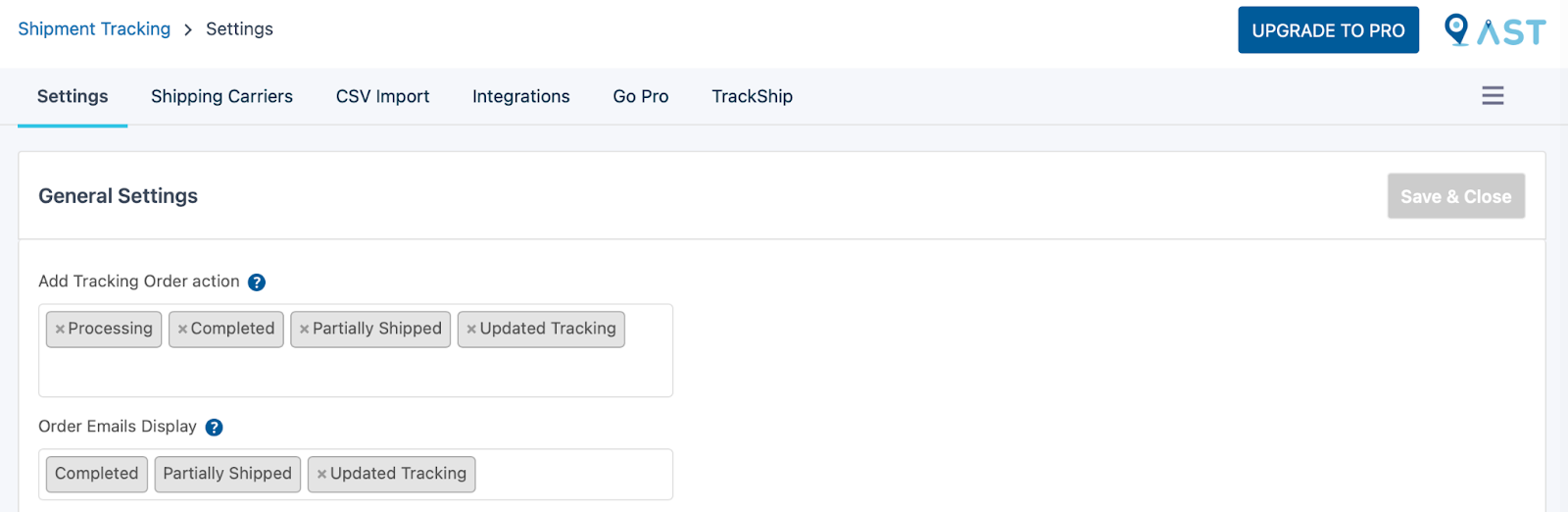
Here, you can choose which shipment status emails include a tracking link. Note that this tracking data will also be accessible on the customer’s Account page and Order Details page.
Next is the Order Statuses & Notifications section, where you can rename the Completed order status label to Shipped.
You can also change the font and color for the Partially Shipped and Delivered statuses, as demonstrated in the following image:
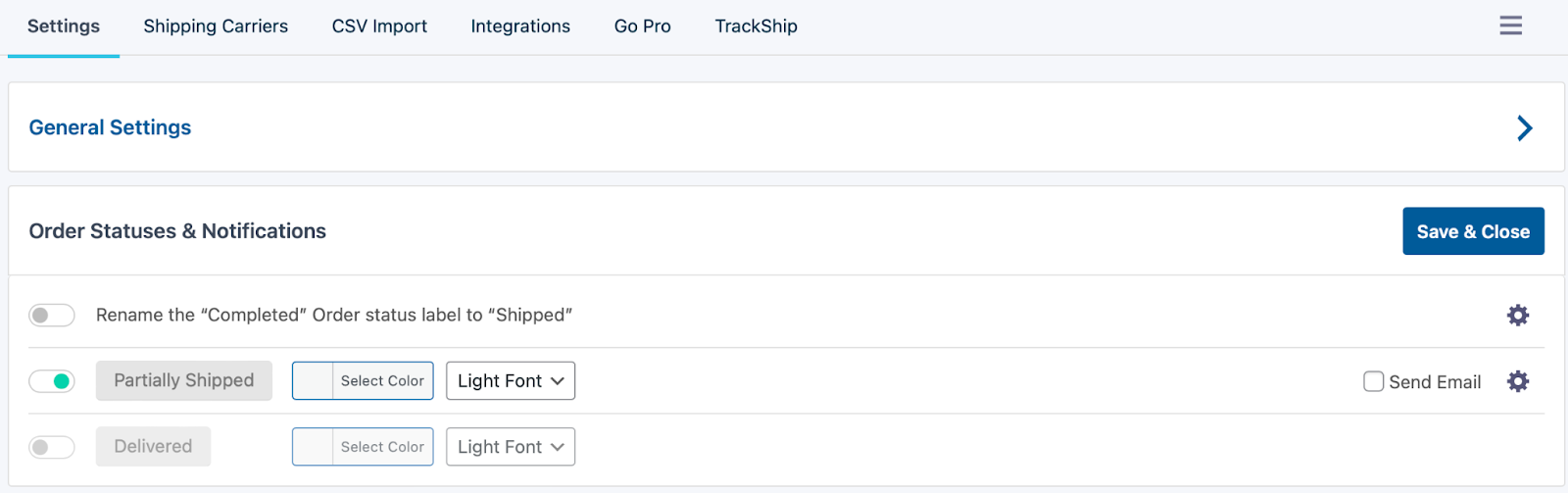
If you click on the gear icon next to each option, you’ll be taken to the Email Customizer, where you can modify the style and content of your WooCommerce emails for shipping and order. Here’s an example:
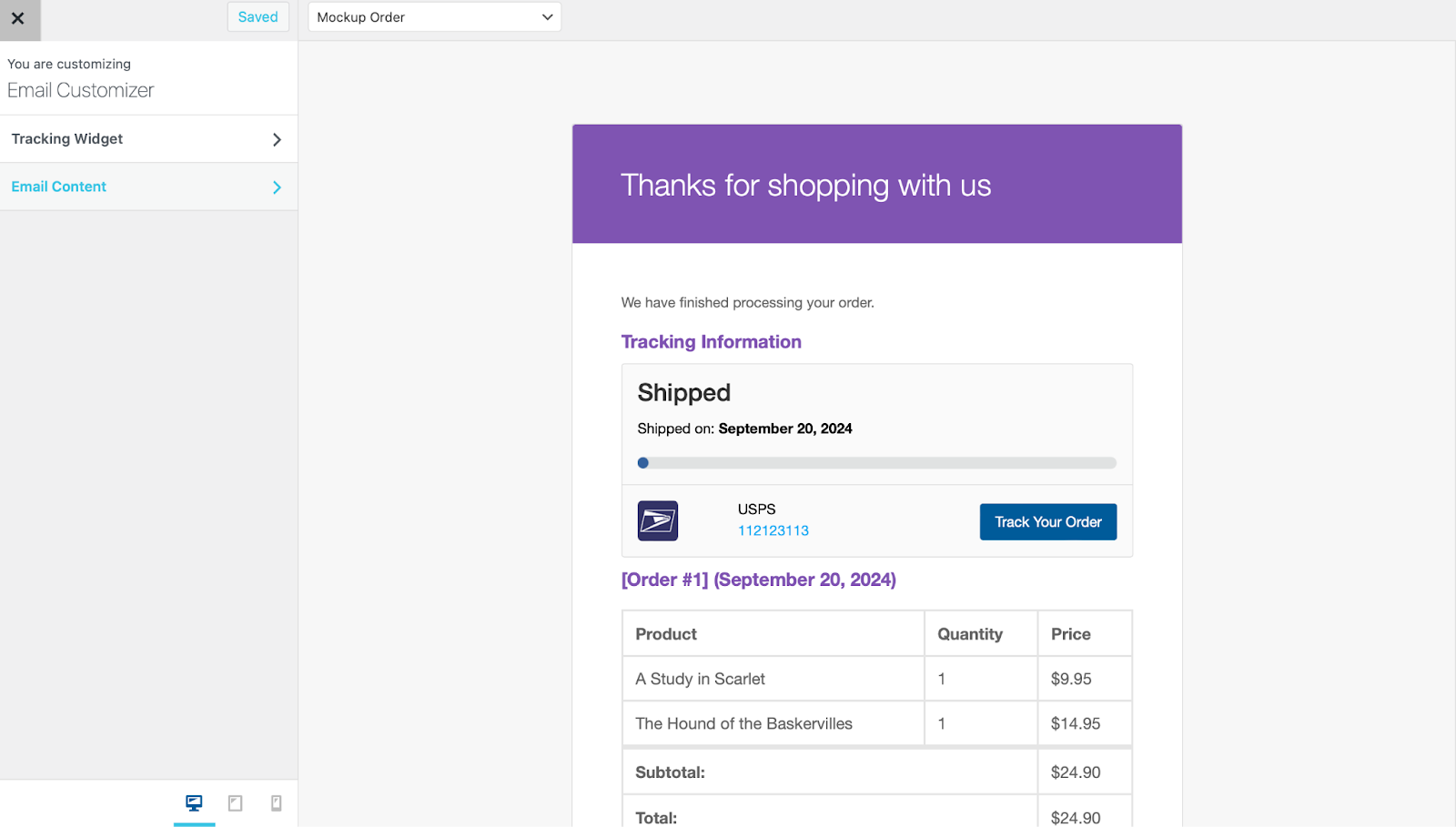
The Shipment Tracking API setting is only relevant if you’re using a third-party platform to manage your deliveries. It simply enables you to change the shipping date format.
Next, you’ll see the Usage Tracking option, which controls the information shared with the plugin developers.
You can enable PayPal tracking at the bottom of this page, but you’ll need the Pro plugin to do so. When this feature is enabled, the plugin will automatically send the tracking code and order status to PayPal when orders are marked as Shipped.
Shipping carriers
In the next tab, you can sync with your preferred shipping carriers. You can choose from over 300 top services, like DPD, DHL, Canada Post, and more.
Simply click on the Enable Carriers button, and a window will appear on the right side of the page, as you can see below:
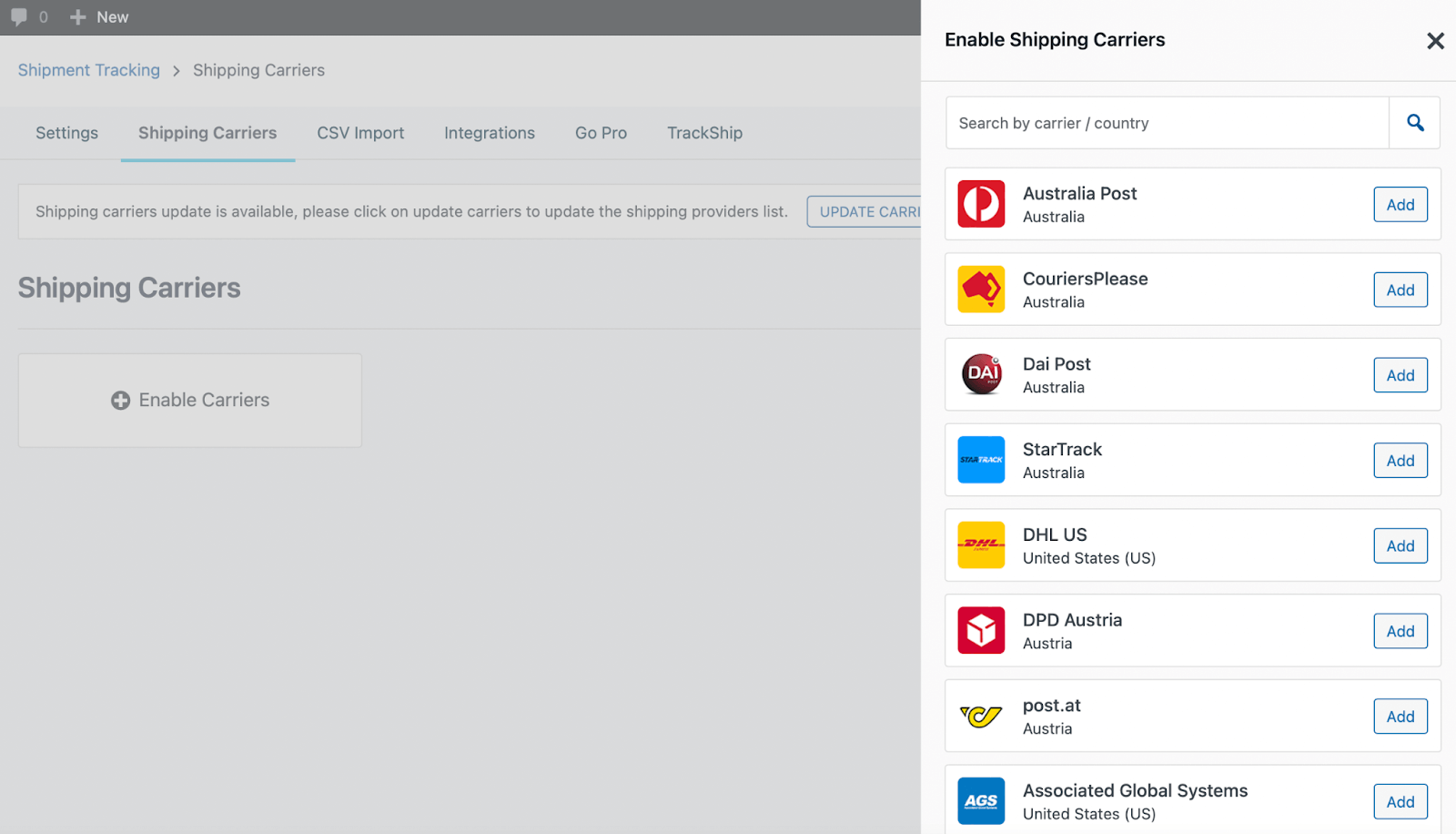
You can search for carriers by name or country, or browse through the options available. Then, click on the Add button next to the ones you’d like to use.
Other options
Although we’ve shown you how to configure the plugin’s settings and insert your shipping carriers, there are more options available. In the CSV Import section, you can bulk import tracking data to multiple orders, as shown in the following example:
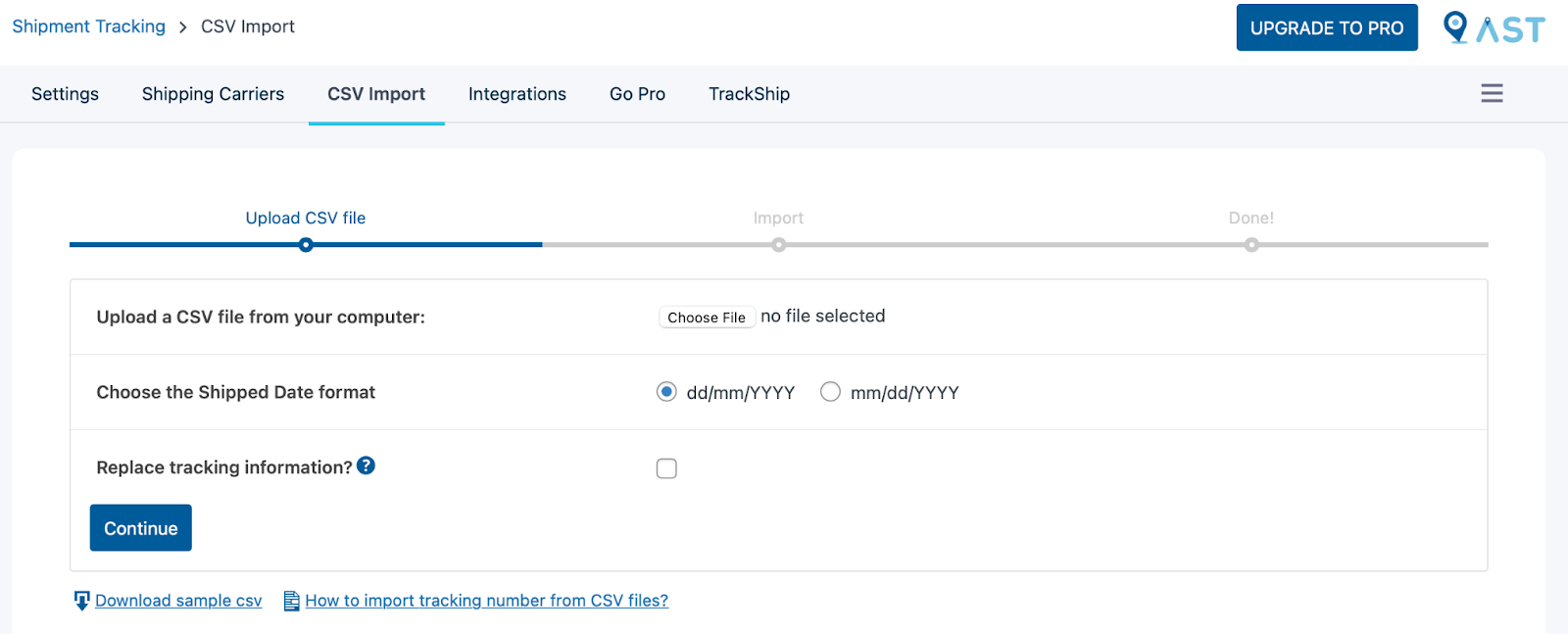
The Integrations tab enables you to connect the plugin to other useful services, like Ordoro or ShipStation. The last few options let you upgrade to the Pro version of the plugin or install TrackShip if you need a full-service shipment tracking solution.
Step 3: Add WooCommerce shipment tracking to your orders
With all the plugin’s settings configured, you’re ready to add tracking information to your WooCommerce orders.
To do this, head to WooCommerce > Orders. You should see two new columns: Status and Shipment Tracking. Here’s an image to help you find them:
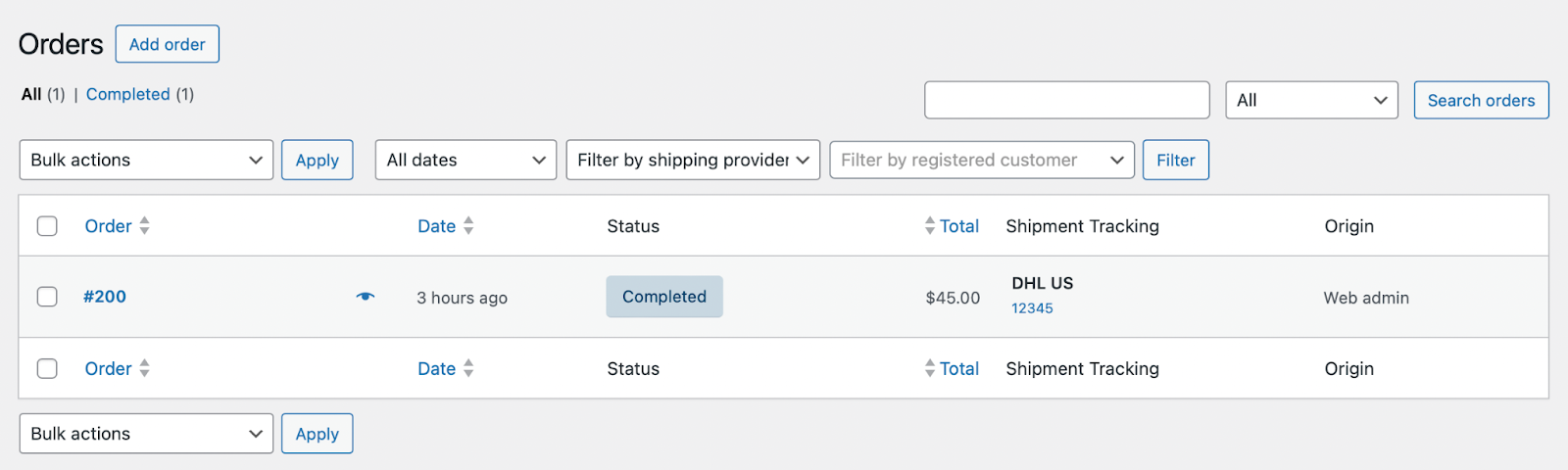
Now, you can either manually create a new order or edit an existing one from the list. On the Edit order page, locate the Shipment Tracking section, which we’ve highlighted in the image below:
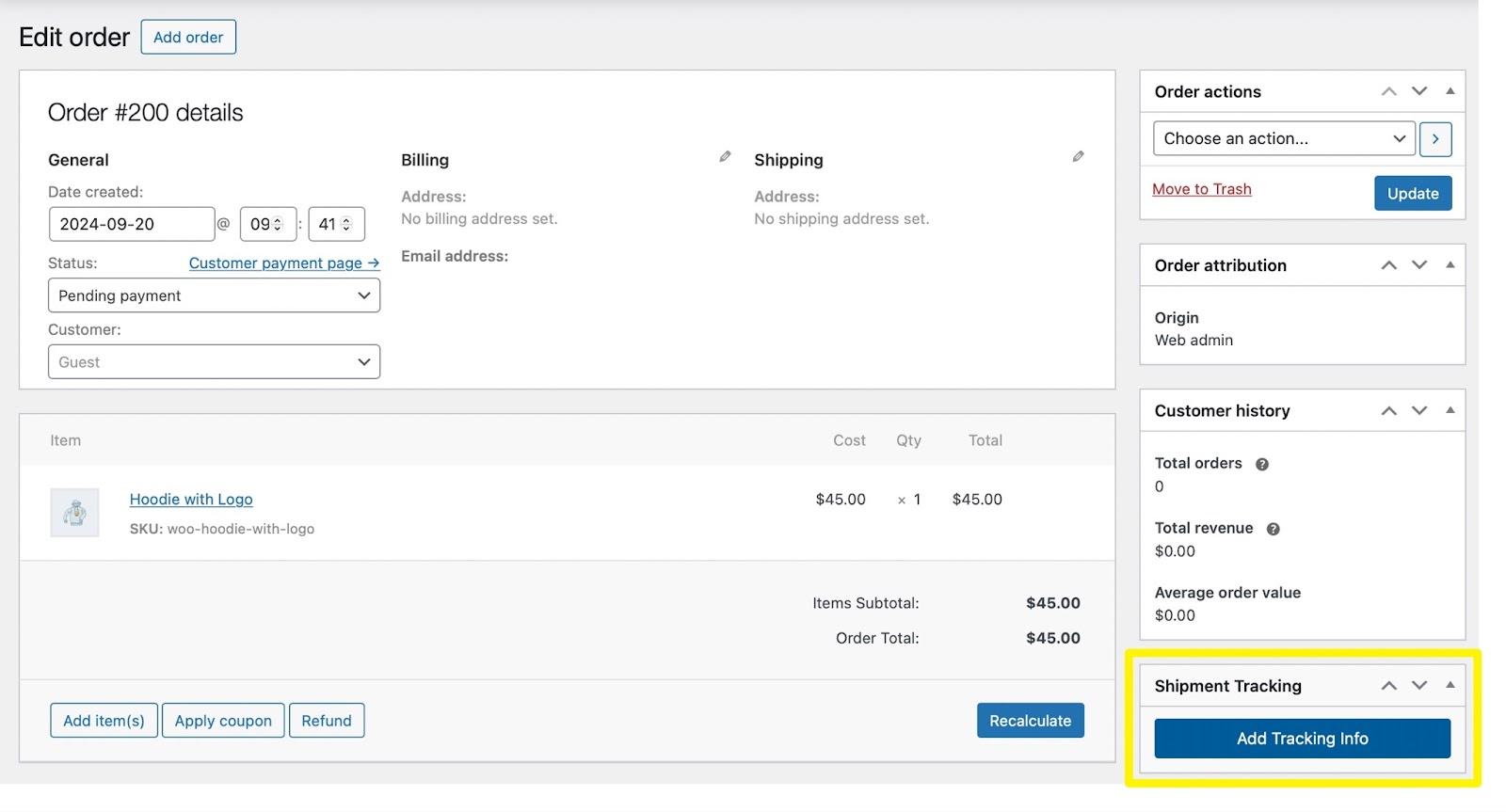
Then, click on Add Tracking Info. This will open a new window to the right of the page where you can insert all the relevant information, including a tracking number, the shipping carrier, and the shipping date:
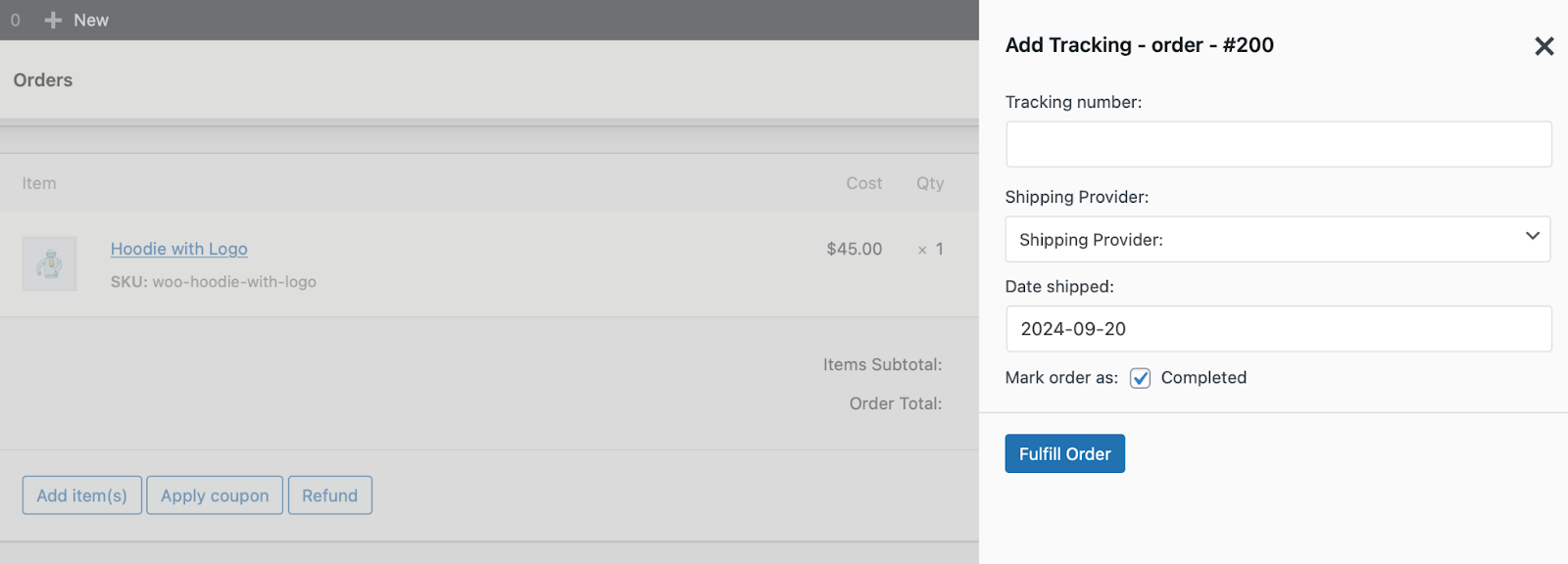
If the order has already been shipped, you can mark the order as Completed using the checkbox at the bottom of the window. Finally, click on Fulfill Order.
If you mark the order as Completed, an email notification will automatically be sent to the customer containing the tracking link. If you want to notify customers that their orders have already been delivered, you’ll need to edit the order as we did above.
In the Order details section at the top of the page, use the Status dropdown to select Completed. Then, in the Order actions section to the right, click on Update, as seen below:
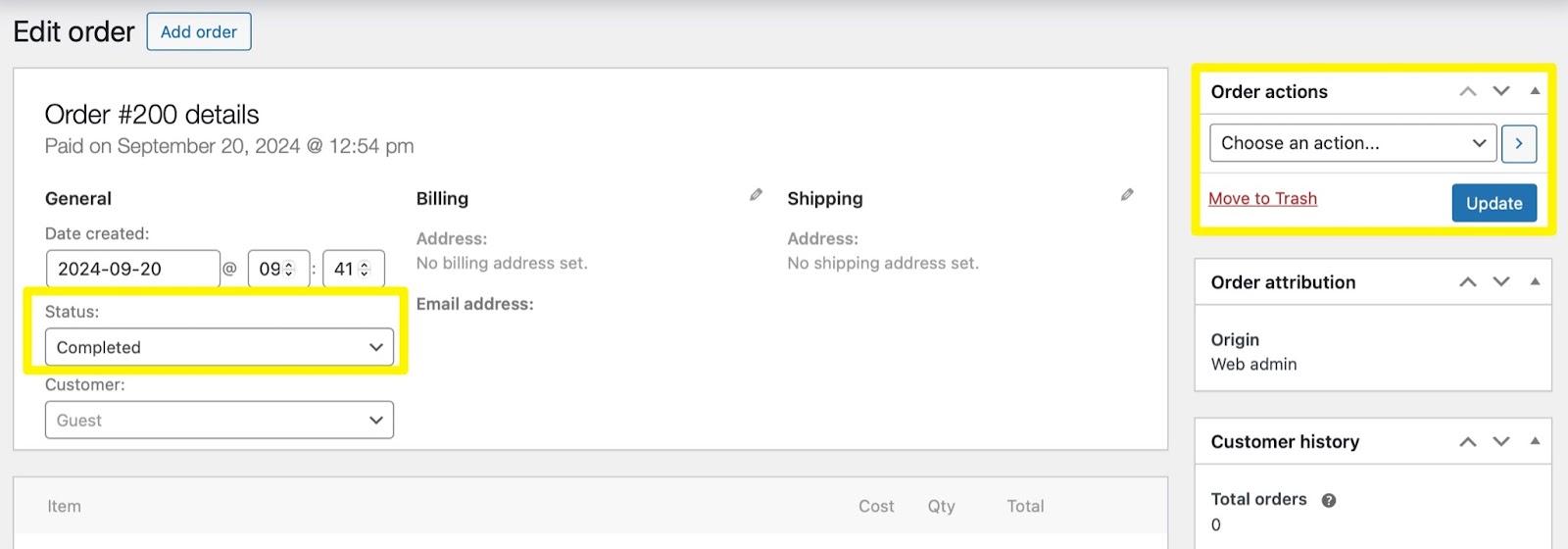
Note that if you have a large inventory, you have the option to bulk import your shipment tracking data. To do this, head to WooCommerce > Shipment Tracking > CSV Import. Here’s what you should see:
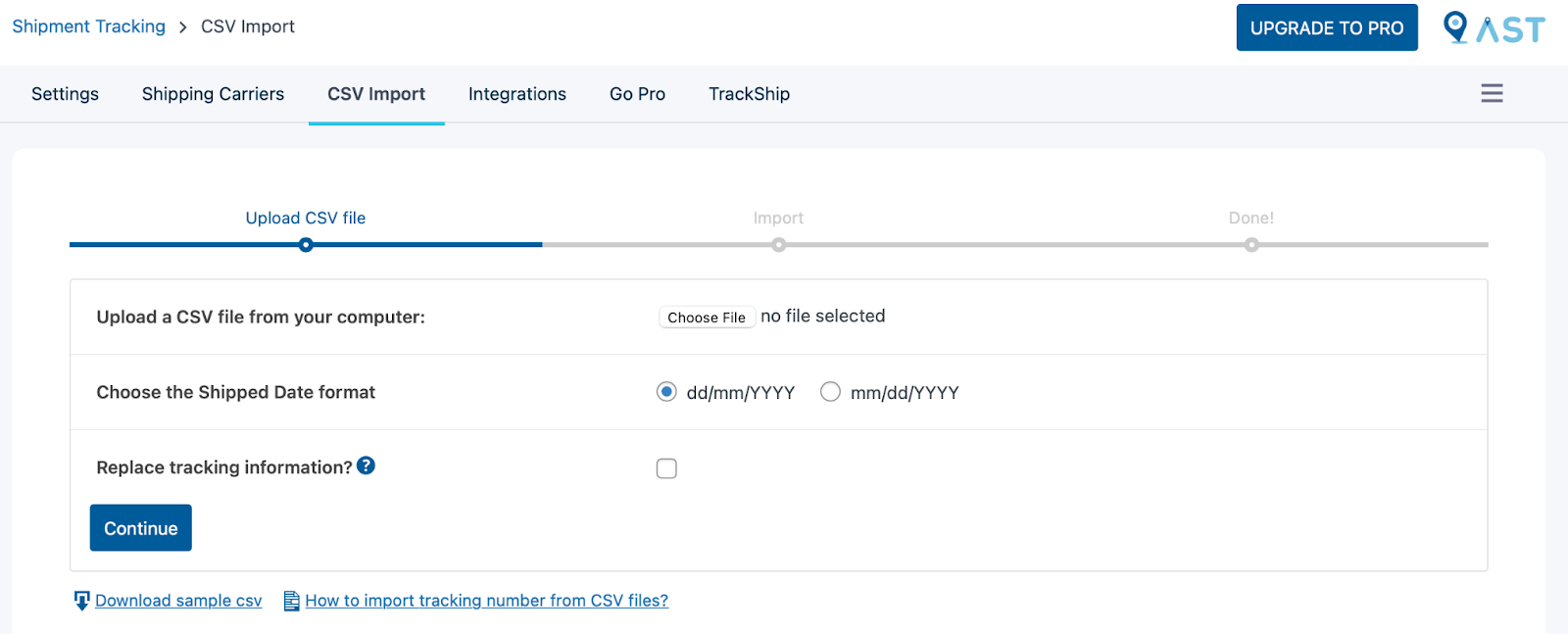
On this screen, you can upload a CSV file of your orders with all the tracking data included. The file should contain the order ID, shipping service, tracking number, delivery date, and shipment status.
Step 4: Verify WooCommerce shipment tracking
If you’re not sure whether shipment tracking was enabled successfully, take a look at your WooCommerce Orders page. If you can see a tracking ID and a shipping provider in the Shipment Tracking column, it means that all has gone to plan.
Here’s an image that shows that shipment tracking has been enabled:
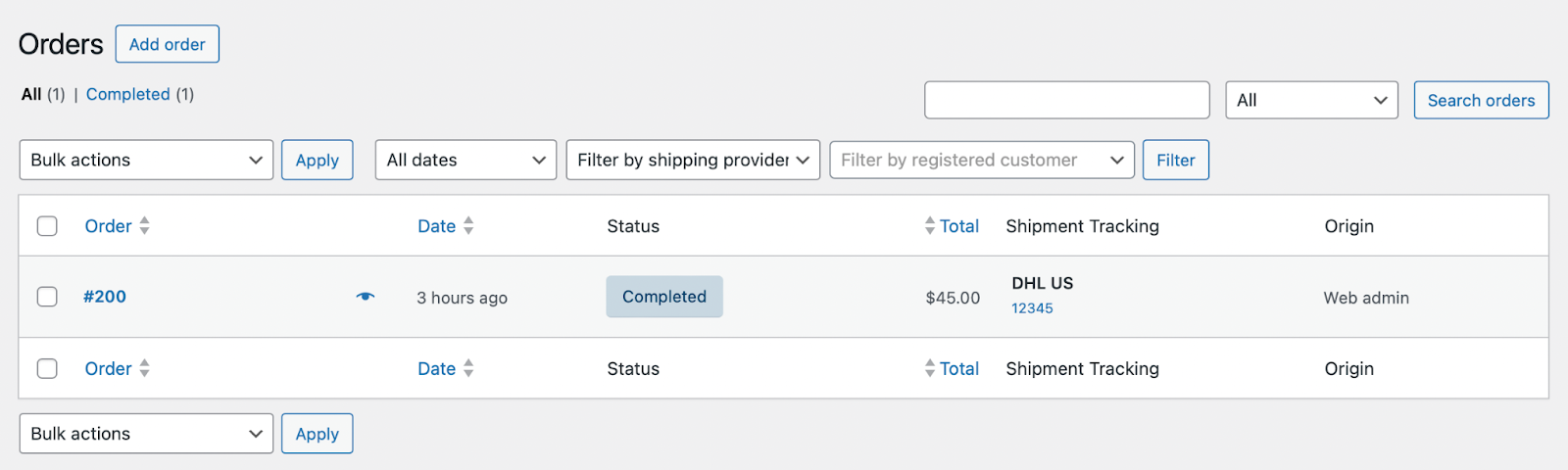
You could also create or place an order yourself, providing your own email address so you can see what the email notifications look like. If you set the order to Completed (as we did above), you should receive an email that contains a button to track your order.
Bonus methods to optimize the post-purchase experience
Shipment tracking is a great way to optimize the post-purchase experience. But there are some additional steps you can take, some of which can also establish brand loyalty and generate repeat purchases.
1. Personalize your shipment notifications
Shipment tracking emails typically contain basic information which, while helpful, often misses the mark when it comes to engaging customers.
But email marketing tools like Omnisend allow you to personalize and segment your emails to make them more impactful. It also takes a lot of the work off of your plate by automating email campaigns and SMS messages. You can also integrate Omnisend with some of the other tools on this list, such as AfterShip.
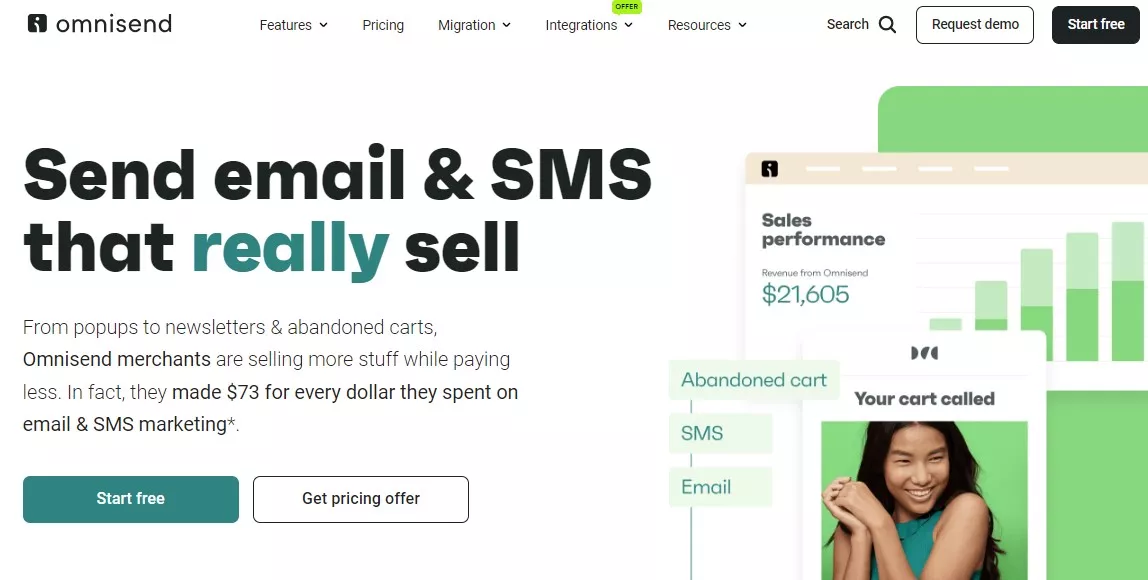
And the setup process is super simple. You can choose from a range of email templates that contain ready-made messages, subject lines, and workflows. But they’re completely customizable, so you can quickly and easily modify the background, images, colors, fonts, elements, text, and more. You can see an example of the easy-to-use drag-and-drop email builder below:
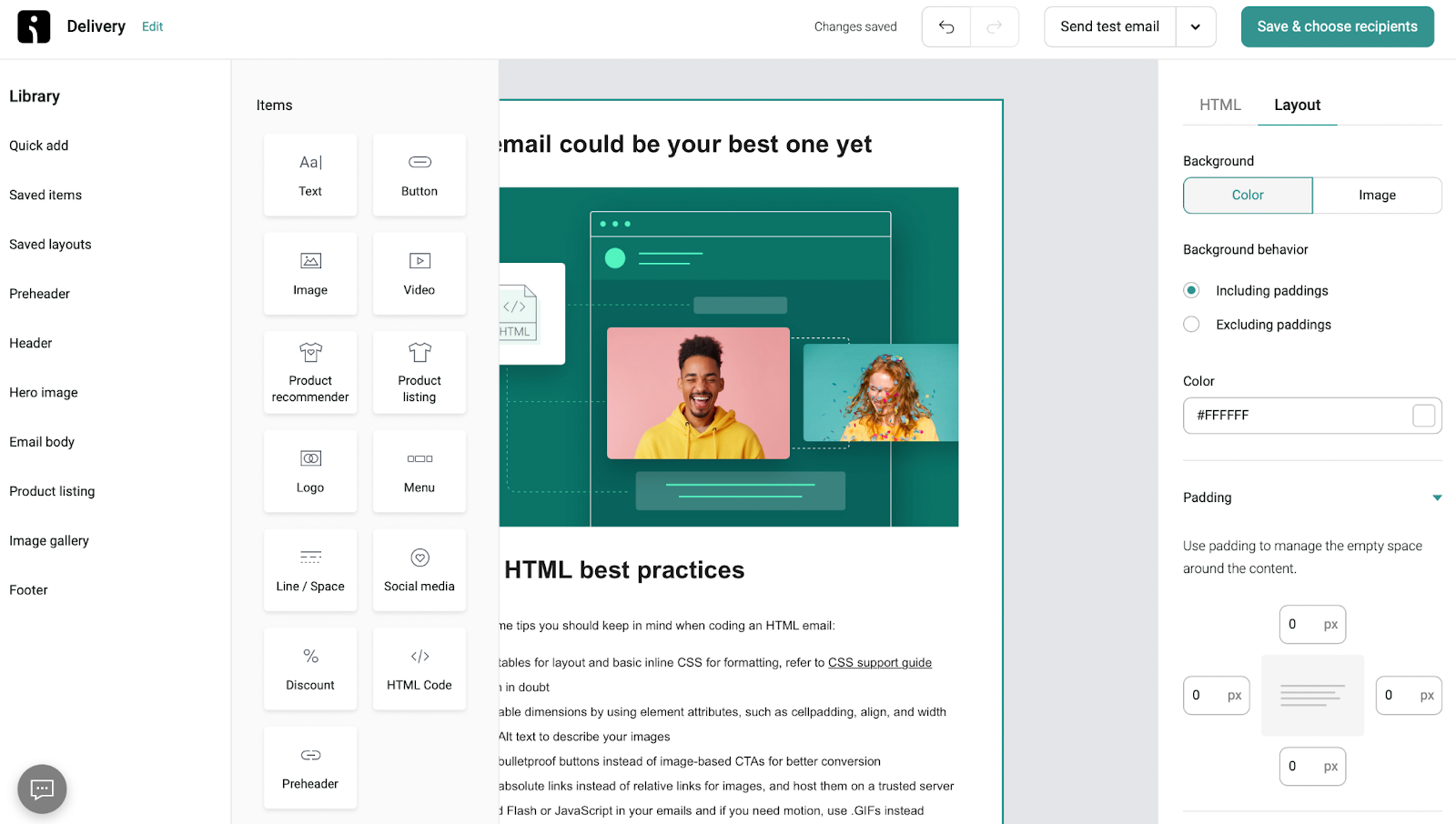
One of the best parts about using Omnisend is that you can completely tailor shipping notifications to your audience using various filters. This enables you to present the right content and messaging to maximize impact and drive action.
Besides advanced shipment tracking emails, Omnisend offers many ways to enhance the post-purchase process. You can send personalized order confirmation emails, deliver cross-sell and upsell campaigns, automate abandoned cart sequences, and launch a welcome series.
And there’s so much more! Learn about all of Omnisend’s features.
2. Offer loyalty or referral programs
Another way to enhance the post-purchase experience is to let customers sign up for reward or loyalty programs. Every time they shop with you, they earn points, which they can later redeem for rewards like free shipping, discounts, or special add-ons.
You can also integrate referrals into your loyalty program. When shoppers refer your store to their friends and family, they can earn points, which can kickstart a mutually beneficial, long-term relationship.
3. Simplify returns and exchanges
A study conducted in 2022 showed that hard-to-find return policies are one of the top reasons customers are discouraged from making online purchases.
So, a great way to optimize the post-purchase experience is to make it easy for customers to return or exchange items. Feature your return policy clearly on your website — the footer, product pages, the checkout page, and similar locations. You may even want to include a link to the policy in your post-purchase emails.
Consider offering free returns or extended return periods, especially around the holiday season when people are buying more gifts. You could also go a step further and create a self-service returns portal where shoppers can request a return or exchange without having to contact your team. This saves your customers and your team from unnecessary hassle and extra work.
4. Provide discounts for future purchases
Selling to people who have already purchased from your store is typically much easier than finding and converting new customers. Offering discounts on future purchases is a great way to do this.
With Omnisend, you can automatically send emails with discount codes immediately after a purchase is made or an item is delivered. In the image below, you can see an Omnisend email template for delivering personalized discounts to your customers’ inboxes:
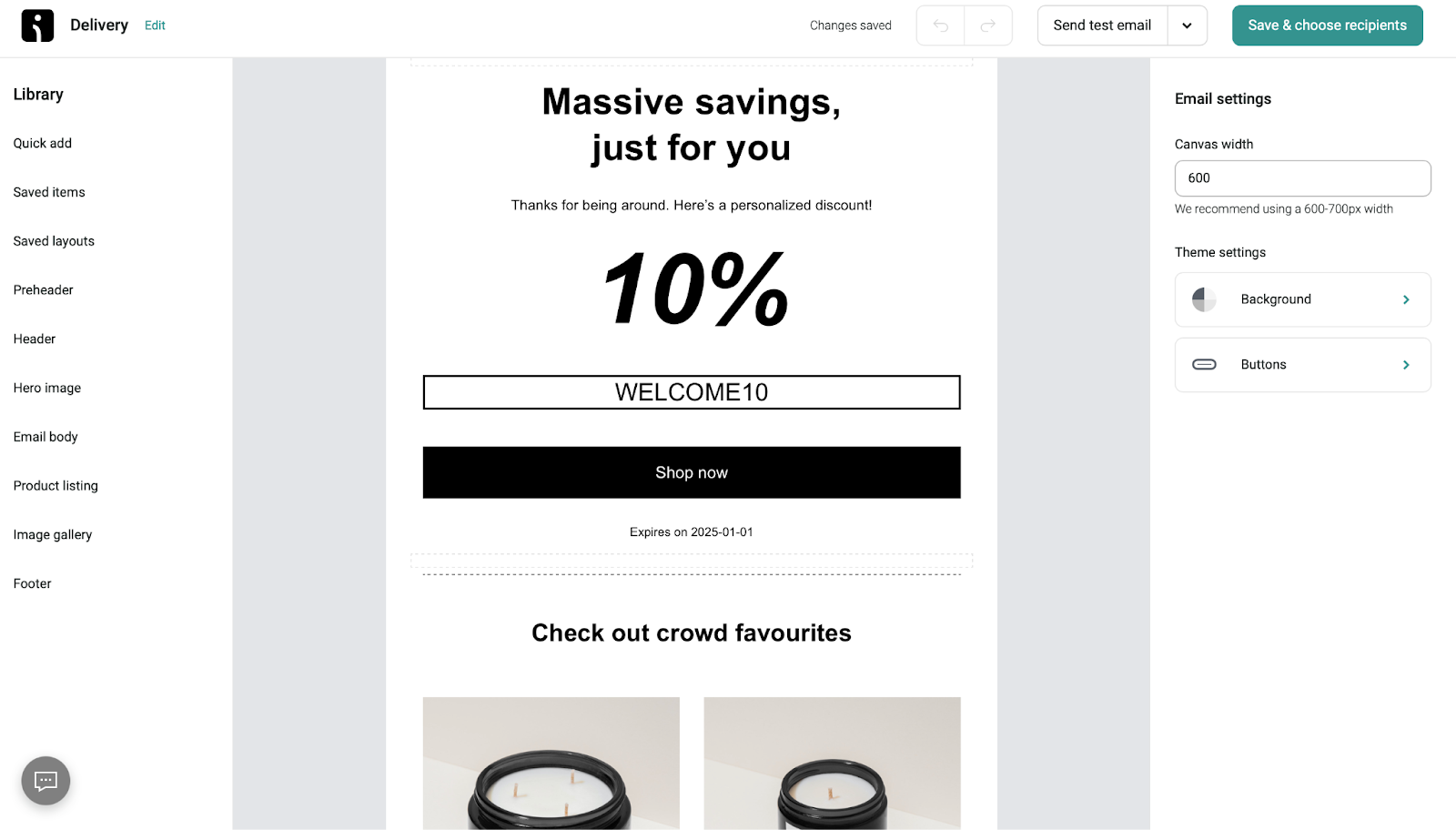
Since you already know these customers are interested in your products, it’s the perfect opportunity to extend their lifetime value and nurture loyalty.
5. Make customer support readily available
While shipment tracking and simplified return policies should reduce the need for customers to contact support, it’s impossible to eliminate all requests. So it’s critical that you make it easy and painless for shoppers to reach out to your team if they have any questions or concerns.
You’ll want to offer a variety of support options so there’s something for everyone. Think email, live chat, contact forms, phone numbers, and social media. Compiling all of this information on a single page is the way to go, but you’ll also want to include it in the footer, on the Checkout page, and in other prominent locations.
If you’re a smaller team and can’t have someone available 24/7, chatbots can be a great option as well. They can answer simple questions and direct shoppers to resources that can tide them over until a team member can help.
Wrapping up
The post-purchase experience is a chance to build brand loyalty and secure repeat business. By incorporating WooCommerce shipment tracking into the process, you make it easy for customers to keep an eye on their orders and prepare for delivery.
To help with this, we’ve reviewed a variety of plugin and extension options for WooCommerce that can easily add this functionality to your store.
Want to take things up a notch? With Omnisend, you can deliver personalized shipping emails that truly reflect your brand’s style and voice. Plus, you’ll get access to an entire suite of email and SMS tools, from professional email templates and advanced segmentation options to dynamic ecommerce blocks and powerful A/B testing.
Quick sign up | No credit card required
TABLE OF CONTENTS
TABLE OF CONTENTS

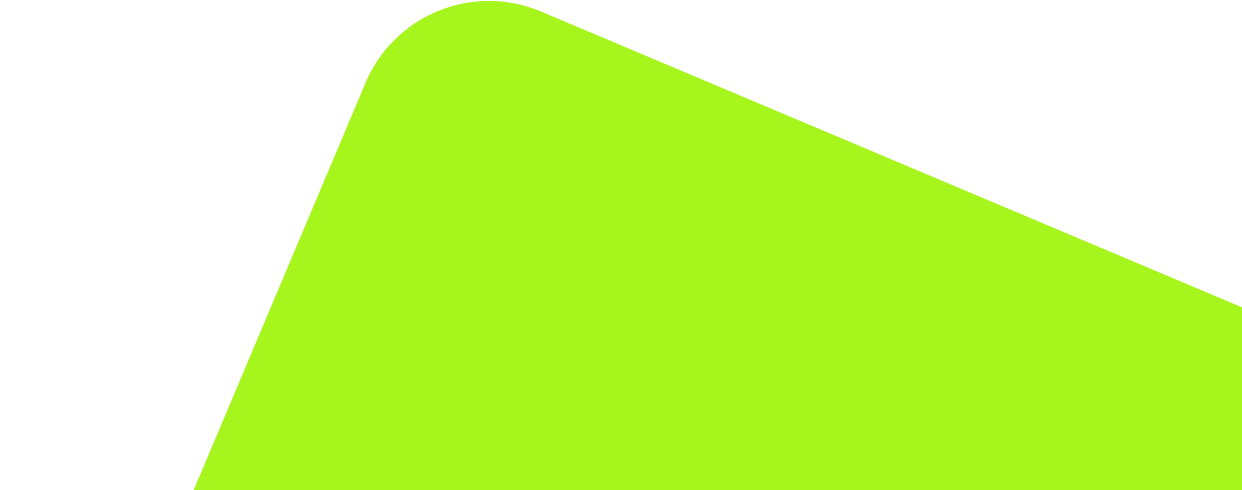
No fluff, no spam, no corporate filler. Just a friendly letter, twice a month.
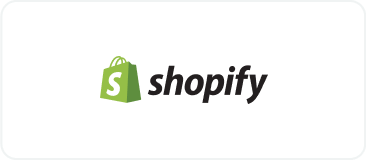
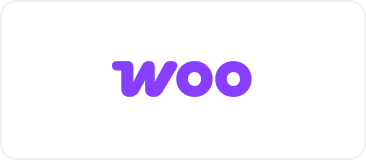 OFFER
OFFER